Dell Latitude D530: инструкция
Раздел: Компьютерная техника, комплектующие, аксессуары
Тип: Ноутбук
Инструкция к Ноутбуку Dell Latitude D530
Оглавление
Dell™ Latitude™ D530
User’s Guide
Model PP17L
www.dell.com | support.dell.com
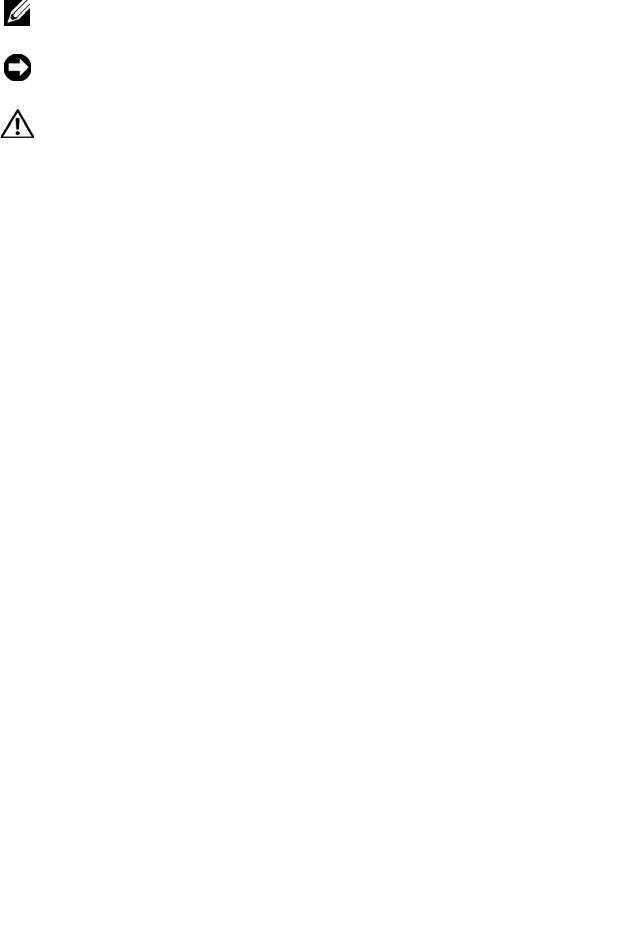
Notes, Notices, and Cautions
NOTE: A NOTE indicates important information that helps you make better use of
your computer.
NOTICE: A NOTICE indicates either potential damage to hardware or loss of data
and tells you how to avoid the problem.
CAUTION: A CAUTION indicates a potential for property damage, personal injury,
or death.
____________________
Information in this document is subject to change without notice.
© 2007–2008 Dell Inc. All rights reserved.
Reproduction in any manner whatsoever without the written permission of Dell Inc. is strictly
forbidden.
Trademarks used in this text: Dell, the DELL logo, Latitude, ExpressCharge, Dell TravelLite, and
Undock & Go are trademarks of Dell Inc.; Core is a trademark and Intel and Celeron are registered
trademarks of Intel Corporation; Microsoft, Windows, Outlook, Windows Vista, and the Windows Vista
start button are either trademarks or registered trademarks of Microsoft Corporation in the United
States and/or other countries; Bluetooth is a registered trademark owned by Bluetooth SIG, Inc. and
is used by Dell under license; ENERGY STAR is a registered trademark of the U.S. Environmental
Protection Agency. As an ENERGY STAR partner, Dell Inc. has determined that this product meets
the ENERGY STAR guidelines for energy efficiency.
Other trademarks and trade names may be used in this document to refer to either the entities claiming
the marks and names or their products. Dell Inc. disclaims any proprietary interest in trademarks and
trade names other than its own.
Model PP17L
August 2008 P/N JU373 Rev. A03

Contents
1 Finding Information . . . . . . . . . . . . . . . . . 13
2 About Your Computer . . . . . . . . . . . . . . . 21
Front View . . . . . . . . . . . . . . . . . . . . . . . . 21
Left Side View
. . . . . . . . . . . . . . . . . . . . . . 25
Right Side View . . . . . . . . . . . . . . . . . . . . . 27
Back View
. . . . . . . . . . . . . . . . . . . . . . . . 27
Bottom View
. . . . . . . . . . . . . . . . . . . . . . . 31
3 Setting Up Your Computer . . . . . . . . . . . . 33
Transferring Information to a New Computer . . . . . 33
®
®
Microsoft
Windows
XP . . . . . . . . . . . . . 33
®
Microsoft Windows Vista
. . . . . . . . . . . . 36
Turning Off Your Computer
. . . . . . . . . . . . . . . 37
4 Using a Battery . . . . . . . . . . . . . . . . . . . . 39
Battery Performance . . . . . . . . . . . . . . . . . . 39
Checking the Battery Charge
. . . . . . . . . . . . . . 40
Dell™ QuickSet Battery Meter
. . . . . . . . . . . 40
®
®
Microsoft
Windows
Power Meter . . . . . . . 41
Contents 3

Charge Gauge . . . . . . . . . . . . . . . . . . . 41
Low-Battery Warning . . . . . . . . . . . . . . . 42
Conserving Battery Power . . . . . . . . . . . . . . . 42
Power Management Modes
. . . . . . . . . . . . . . . 43
Standby and Sleep Mode
. . . . . . . . . . . . . 43
Hibernate Mode
. . . . . . . . . . . . . . . . . . 43
Configuring Power Management Settings
. . . . . . . 44
Accessing Power Options Properties
. . . . . . . 44
Charging the Battery
. . . . . . . . . . . . . . . . . . . 45
Replacing the Battery . . . . . . . . . . . . . . . . . . 45
Storing a Battery
. . . . . . . . . . . . . . . . . . . . . 46
5 Using the Keyboard . . . . . . . . . . . . . . . . . 47
Numeric Keypad . . . . . . . . . . . . . . . . . . . . . 47
Key Combinations
. . . . . . . . . . . . . . . . . . . . 48
System Functions
. . . . . . . . . . . . . . . . . . 48
Battery
. . . . . . . . . . . . . . . . . . . . . . . 48
CD or DVD Tray
. . . . . . . . . . . . . . . . . . . 48
Display Functions
. . . . . . . . . . . . . . . . . . 48
®
Wireless Networking and Bluetooth
Wireless Technology Function . . . . . . . . . . . 48
Power Management . . . . . . . . . . . . . . . . 49
Speaker Functions
. . . . . . . . . . . . . . . . . 49
Microsoft® Windows® XP Logo Key Functions
. . 49
Microsoft® Windows Vista® Logo Key Functions
50
Touch Pad
. . . . . . . . . . . . . . . . . . . . . . . . 51
Customizing the Touch Pad
. . . . . . . . . . . . . 52
4 Contents

6 Using the Display . . . . . . . . . . . . . . . . . . 53
Adjusting Brightness . . . . . . . . . . . . . . . . . . 53
Using a Projector
. . . . . . . . . . . . . . . . . . . . 53
Making Images and Text Look Bigger or Sharper . . . 53
®
®
Microsoft
Windows
XP . . . . . . . . . . . . . 54
®
Windows Vista
. . . . . . . . . . . . . . . . . . 54
Using Both a Monitor and Your Computer Display . . . 55
®
®
Microsoft
Windows
XP . . . . . . . . . . . . . 55
Windows Vista . . . . . . . . . . . . . . . . . . . 56
Using a Monitor as Your Primary Display . . . . . . . 56
®
®
Microsoft
Windows
XP . . . . . . . . . . . . . 56
Windows Vista . . . . . . . . . . . . . . . . . . . 57
7 Using Multimedia . . . . . . . . . . . . . . . . . . 59
Playing CDs or DVDs . . . . . . . . . . . . . . . . . . 59
Adjusting the Volume . . . . . . . . . . . . . . . . . . 61
Adjusting the Picture
. . . . . . . . . . . . . . . . . . 62
Connecting Your Computer to a TV or Audio Device
. . 62
S-Video and Standard Audio
. . . . . . . . . . . . 65
S-Video and S/PDIF Digital Audio
. . . . . . . . . 66
Composite Video and Standard Audio
. . . . . . . 68
Composite Video and S/PDIF Digital Audio . . . . 70
Component Video and Standard Audio
. . . . . . 72
Component Video and S/PDIF Digital Audio
. . . . 74
Setting Up the Cyberlink (CL) Headphones
. . . . 77
Enabling the Display Settings for a TV
. . . . . . . 78
Contents 5

8 Setting Up and Using Networks . . . . . . . 79
Connecting a Network or Broadband Modem Cable . . 79
Setting Up a Network in the Microsoft®
Windows® XP Operating System
. . . . . . . . . . . . 80
Setting Up a Network in the Microsoft Windows
®
Vista
Operating System . . . . . . . . . . . . . . . . 80
Wireless Local Area Network (WLAN)
. . . . . . . . . 80
What You Need to Establish a WLAN Connection
. 80
Checking Your Wireless Network Card
. . . . . . 81
Setting Up a New WLAN Using a Wireless Router
and a Broadband Modem . . . . . . . . . . . . . 82
Connecting to a WLAN
. . . . . . . . . . . . . . . 83
Mobile Broadband/Wireless Wide Area Network (WWAN)
85
What You Need to Establish a Mobile
Broadband Network Connection
. . . . . . . . . . 86
Checking Your Dell Mobile Broadband Card
. . . . 86
Connecting to a Mobile Broadband Network . . . 87
®
®
Microsoft
Windows
Firewall . . . . . . . . . . . . 87
9 Using Cards . . . . . . . . . . . . . . . . . . . . . . . 89
Card Types . . . . . . . . . . . . . . . . . . . . . . . . 89
Card Blanks
. . . . . . . . . . . . . . . . . . . . . . . 90
Extended Cards
. . . . . . . . . . . . . . . . . . . . . 90
Installing a PC Card or ExpressCard
. . . . . . . . . . 90
Removing a Card or Blank
. . . . . . . . . . . . . . . . 92
6 Contents

10 Securing Your Computer . . . . . . . . . . . . . 93
Security Cable Lock . . . . . . . . . . . . . . . . . . . 93
Passwords
. . . . . . . . . . . . . . . . . . . . . . . . 93
About Passwords
. . . . . . . . . . . . . . . . . 93
Using a Primary (or System) Password
. . . . . . 94
Using an Administrator Password
. . . . . . . . . 95
Using a Hard Drive Password . . . . . . . . . . . 96
Trusted Platform Module (TPM) . . . . . . . . . . . . . 96
Enabling the TPM Feature
. . . . . . . . . . . . . 97
Security Management Software
. . . . . . . . . . . . 97
Activating the Security Management Software
. . 98
Using the Security Management Software
. . . . 98
Computer Tracking Software
. . . . . . . . . . . . . . 98
If Your Computer Is Lost or Stolen
. . . . . . . . . . . 99
11 Cleaning Your Computer . . . . . . . . . . . . 101
Computer, Keyboard, and Display . . . . . . . . . . . . 101
Touch Pad
. . . . . . . . . . . . . . . . . . . . . . . . 101
Floppy Drive
. . . . . . . . . . . . . . . . . . . . . . . 102
CDs and DVDs
. . . . . . . . . . . . . . . . . . . . . . 102
12 Troubleshooting . . . . . . . . . . . . . . . . . . 103
Dell Technical Update Service . . . . . . . . . . . . . 103
Dell Diagnostics
. . . . . . . . . . . . . . . . . . . . . 103
Contents 7

When to Use the Dell Diagnostics . . . . . . . . . 103
Starting the Dell Diagnostics From Your Hard Drive 103
Starting the Dell Diagnostics From the Optional
Drivers and Utilities Media
. . . . . . . . . . . . . 104
Dell Diagnostics Main Menu . . . . . . . . . . . . 105
Dell Support Utility . . . . . . . . . . . . . . . . . . . 107
Accessing the Dell Support Utility
. . . . . . . . . 107
Clicking the Dell Support Icon . . . . . . . . . . . 107
Double-Clicking the Dell Support Icon
. . . . . . . 108
Solving Problems
. . . . . . . . . . . . . . . . . . . . 108
Drive Problems
. . . . . . . . . . . . . . . . . . . 108
E-Mail, Modem, and Internet Problems
. . . . . . 110
Error Messages
. . . . . . . . . . . . . . . . . . 111
IEEE 1394 Device Problems . . . . . . . . . . . . . 112
Lockups and Software Problems
. . . . . . . . . . 113
Memory Problems
. . . . . . . . . . . . . . . . . 115
Network Problems . . . . . . . . . . . . . . . . . 115
Power Problems
. . . . . . . . . . . . . . . . . . 116
Printer Problems . . . . . . . . . . . . . . . . . . 117
Scanner Problems
. . . . . . . . . . . . . . . . . 118
Sound and Speaker Problems
. . . . . . . . . . . 118
Touch Pad or Mouse Problems . . . . . . . . . . . 119
Video and Display Problems
. . . . . . . . . . . . 120
If the display is blank
. . . . . . . . . . . . . . . . 120
If the display is difficult to read . . . . . . . . . . 121
If only part of the display is readable
. . . . . . . 121
13 System Setup Program . . . . . . . . . . . . . 123
Overview . . . . . . . . . . . . . . . . . . . . . . . . . 123
Viewing the System Setup Screens
. . . . . . . . . . . 124
8 Contents

System Setup Screens . . . . . . . . . . . . . . . . . . 124
Commonly Used Options
. . . . . . . . . . . . . . . . 124
Changing the Boot Sequence
. . . . . . . . . . . 124
Changing COM Ports
. . . . . . . . . . . . . . . . 126
Enabling the Infrared Sensor . . . . . . . . . . . 126
14 Reinstalling Software . . . . . . . . . . . . . . 127
Drivers . . . . . . . . . . . . . . . . . . . . . . . . . . 127
What Is a Driver?
. . . . . . . . . . . . . . . . . . 127
Identifying Drivers . . . . . . . . . . . . . . . . . 127
Reinstalling Drivers and Utilities
. . . . . . . . . . 128
Troubleshooting Software and Hardware Problems
®
®
in the Microsoft
Windows
XP and Microsoft
®
Windows Vista
Operating Systems . . . . . . . . . . 131
Restoring Your Operating System
. . . . . . . . . . . . 131
Using Microsoft
Windows
System Restore . . . . 132
Using Dell™ PC Restore and Dell Factory
Image Restore . . . . . . . . . . . . . . . . . . . 134
Using the Operating System Media
. . . . . . . . 137
15 Dell™ QuickSet . . . . . . . . . . . . . . . . . . 139
16 Traveling With Your Computer . . . . . . . 141
Identifying Your Computer . . . . . . . . . . . . . . . 141
Packing the Computer
. . . . . . . . . . . . . . . . . . 141
Travel Tips
. . . . . . . . . . . . . . . . . . . . . . . . 142
Traveling by Air
. . . . . . . . . . . . . . . . . . . 142
Contents 9

17 Getting Help . . . . . . . . . . . . . . . . . . . . . . 143
Obtaining Assistance . . . . . . . . . . . . . . . . . . 143
Technical Support and Customer Service
. . . . . 144
DellConnect
. . . . . . . . . . . . . . . . . . . . . 144
Online Services . . . . . . . . . . . . . . . . . . . 144
AutoTech Service
. . . . . . . . . . . . . . . . . . 145
Automated Order-Status Service
. . . . . . . . . 145
Problems With Your Order
. . . . . . . . . . . . . . . . 145
Product Information
. . . . . . . . . . . . . . . . . . . 146
Returning Items for Warranty Repair or Credit . . . . . 146
Before You Call
. . . . . . . . . . . . . . . . . . . . . 146
Contacting Dell
. . . . . . . . . . . . . . . . . . . . . 149
18 Specifications . . . . . . . . . . . . . . . . . . . . 151
19 Appendix . . . . . . . . . . . . . . . . . . . . . . . . 159
FCC Notice (U.S. Only) . . . . . . . . . . . . . . . . . . 159
FCC Class B
. . . . . . . . . . . . . . . . . . . . . 159
Macrovision Product Notice . . . . . . . . . . . . . . 160
Glossary 161
10 Contents

Contents 11

12 Contents
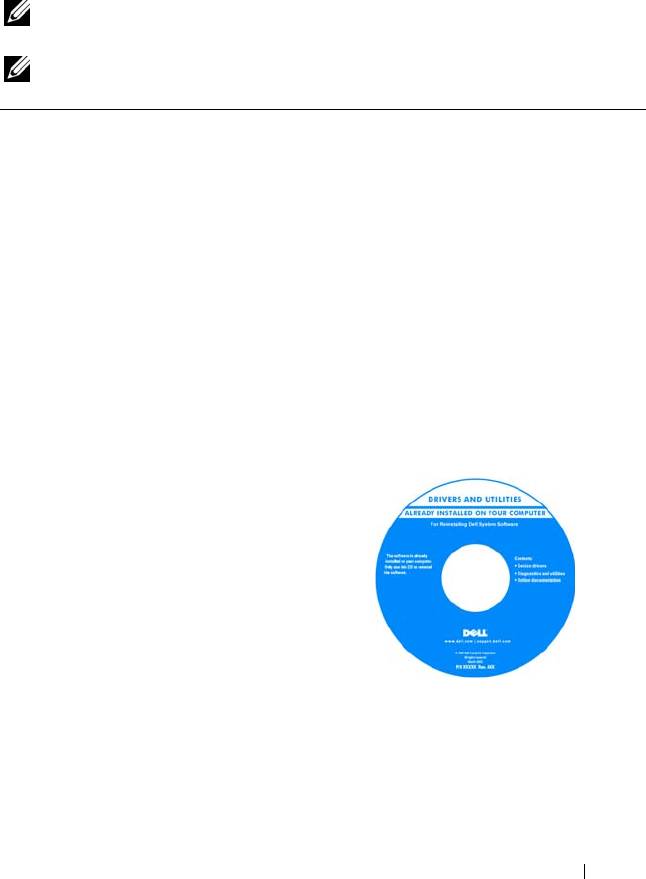
1
Finding Information
NOTE: Some features or media may be optional and may not ship with your
computer. Some features or media may not be available in certain countries.
NOTE: Additional information may ship with your computer.
What Are You Looking For? Find It Here
• A diagnostic program for my computer
Drivers and Utilities Media
• Drivers for my computer
Documentation and drivers are already
installed on your computer. You can use
• Notebook System Software (NSS)
the Drivers and Utilities media to reinstall
drivers (see "Reinstalling Drivers and
Utilities" on page 128) or to run the Dell
Diagnostics (see "Dell Diagnostics" on
page 103).
Readme files may be included on your
media to provide last-minute updates
about technical changes to your computer
or advanced technical-reference material
for technicians or experienced users.
NOTE: Drivers and documentation updates
can be found at support.dell.com.
NOTE: The Drivers and Utilities media may
be optional and may not ship with your
computer.
Finding Information 13
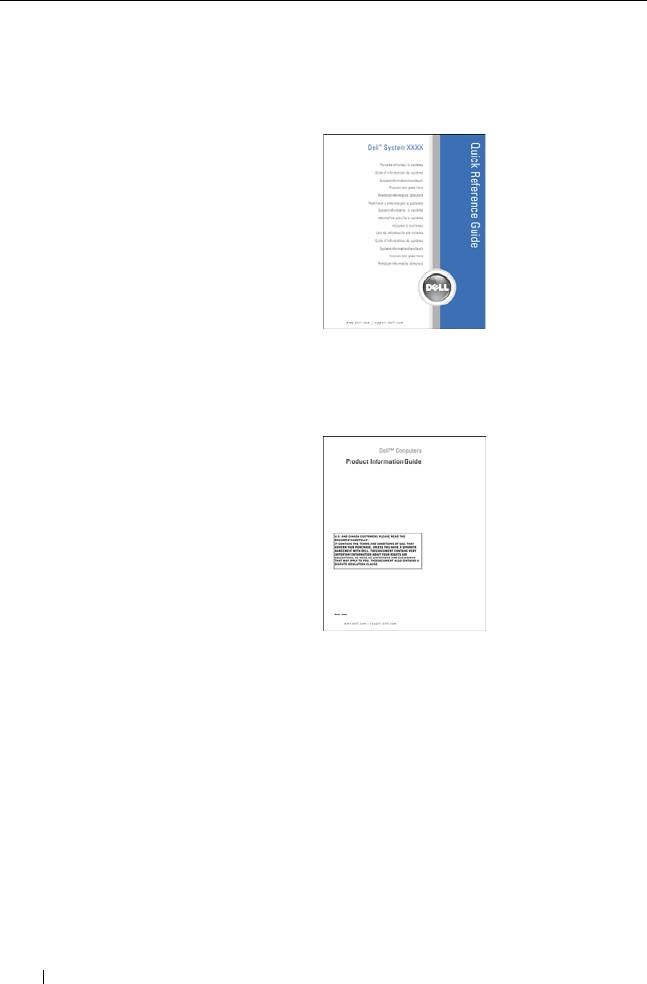
What Are You Looking For? Find It Here
• How to set up my computer
Quick Reference Guide
• Basic troubleshooting information
NOTE: This document may be optional and
may not ship with your computer.
• How to run the Dell Diagnostics
NOTE: This document is available as a PDF
at support.dell.com.
•Warranty information
Dell™ Product Information Guide
• Terms and Conditions (U.S. only)
•Safety instructions
•Regulatory information
• Ergonomics information
• End User License Agreement
• Specifications
Dell Latitude User’s Guide
®
®
• How to configure system settings
Microsoft
Windows
XP and Windows
®
Vista
Help and Support Center
• How to troubleshoot and solve problems
1
Click
Start
→
Help and Support
→
Dell
User and System Guides
→
System
Guides
.
2
Click the
User’s Guide
for your
computer.
14 Finding Information

What Are You Looking For? Find It Here
• Service Tag and Express Service Code
Service Tag and Microsoft Windows
License Label
• Microsoft Windows Product Key
NOTE: Your computer’s Service Tag and
Microsoft Windows license labels are
located on your computer.
Your computer’s Service Tag contains
both a Service Tag number and an Express
Service Code.
• Use the Service Tag to identify your
computer when you use
support.dell.com
or contact support.
• Enter the Express Service Code to direct
your call when contacting support.
• Use the product key on the license label
if you need to reinstall your operating
system.
NOTE: As an increased security measure,
the newly designed Microsoft Windows
license label incorporates a missing portion
or hole to discourage removal of the label.
Finding Information 15
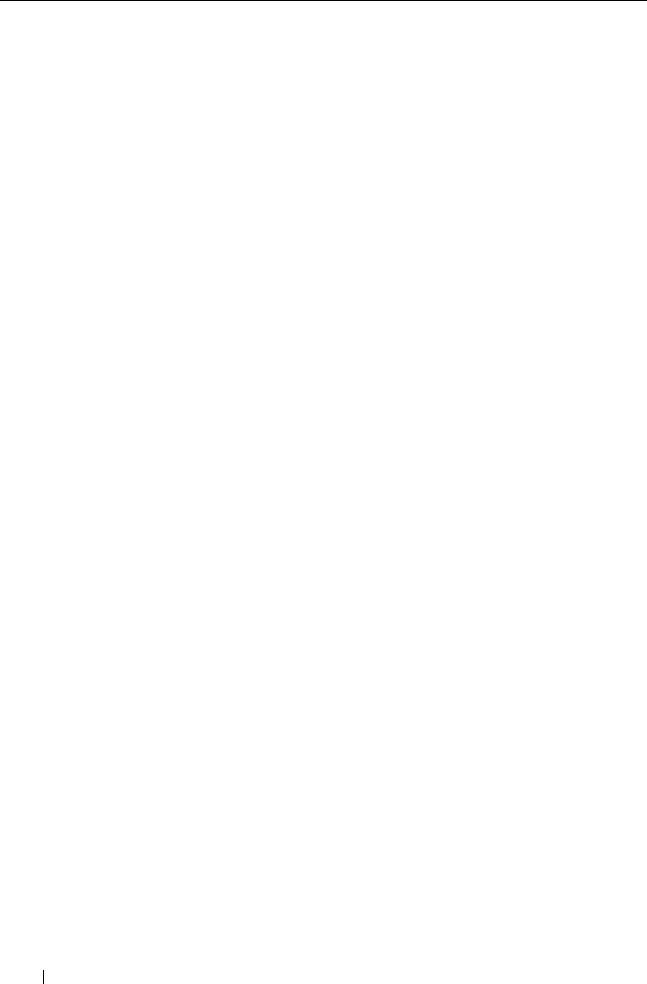
What Are You Looking For? Find It Here
• Solutions — Troubleshooting hints and
Dell Support Website — support.dell.com
tips, articles from technicians, online
NOTE: Select your region or business
courses, and frequently asked questions
segment to view the appropriate support
• Community — Online discussion with
site.
other Dell customers
• Upgrades — Upgrade information for
components, such as the memory, hard
drive, and operating system
• Customer Care — Contact information,
service call and order status, and
warranty and repair information
• Service and support — Service call
status and support history, service
contract, and online discussions with
technical support
• Dell Technical Update Service —
Proactive e-mail notification of software
and hardware updates for your computer
• Reference — Computer documentation,
details on my computer configuration,
product specifications, and white papers
• Downloads — Certified drivers, patches,
and software updates
• Notebook System Software (NSS)— If
To download Notebook System Software:
you reinstall the operating system for
1
Go to
support.dell.com
and click
your computer, you should also reinstall
Drivers & Downloads
.
the NSS utility. NSS automatically
2
Enter your Service Tag or Product Type
detects your computer and operating
and Product Model, and click
Go
.
system and installs the updates
3
Scroll to
System and Configuration
appropriate for your configuration,
Utilities
→
Dell Notebook System
providing critical updates for your
Software
and click
Download Now
.
operating system and support for
4
Select
Drivers & Downloads
and click
processors, optical drives, USB devices,
Go
.
and so on. NSS is necessary for correct
operation of your Dell computer.
NOTE: The support.dell.com user interface
may vary depending on your selections.
16 Finding Information
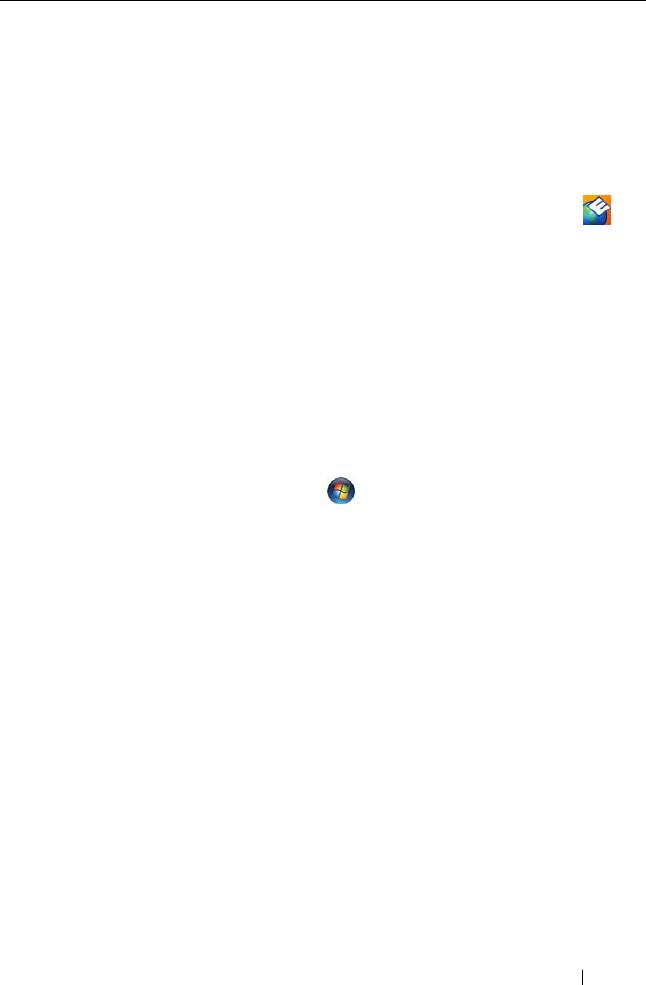
What Are You Looking For? Find It Here
• Software upgrades and troubleshooting
Dell Support Utility
hints — Frequently asked questions, hot
The Dell Support Utility is an automated
topics, and general health of your
upgrade and notification system installed
computing environment
on your computer. This support provides
real-time health scans of your computing
environment, software updates, and
relevant self-support information. Access
the Dell Support Utility from the
icon in the taskbar. For more information,
see "Dell Support Utility
" on page 107
.
• How to find information about my
Windows Welcome Center
computer and its components
The Windows Welcome Center
• How to connect to the Internet
automatically appears when you use the
computer for the first time. You can
• How to add user accounts for different
choose to have it appear every time you
people
start your computer by placing a check in
• How to transfer files and settings from
the Run at startup checkbox. Another
another computer
method of accessing the Welcome Center
is to click the Windows Vista Start button
, and then click Welcome Center
Finding Information 17
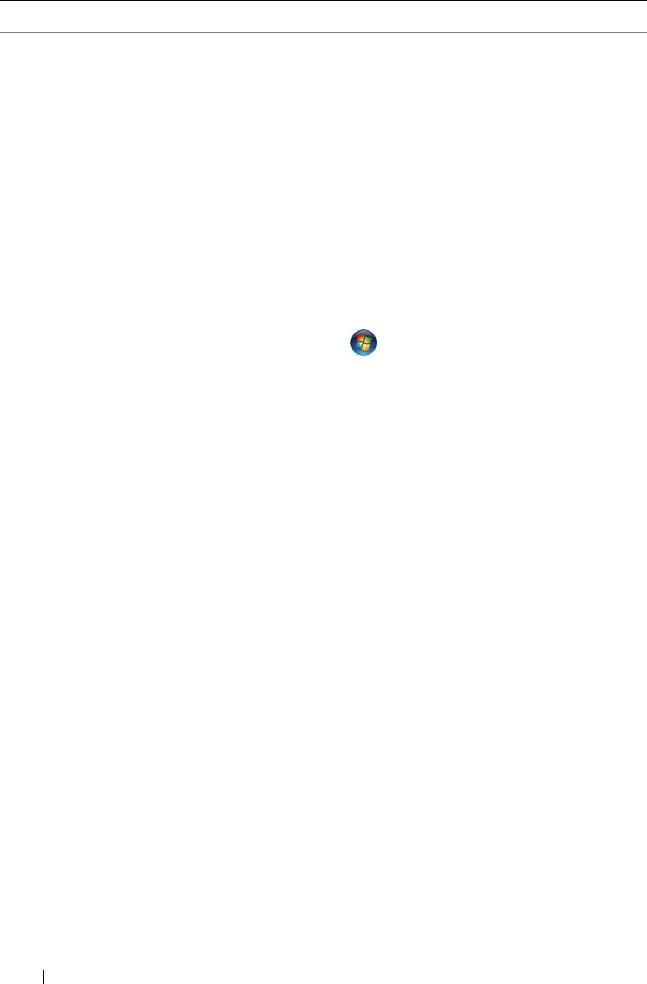
What Are You Looking For? Find It Here
• How to use Microsoft Windows XP
Windows Help and Support
• How to use Microsoft Windows Vista
Microsoft Windows XP:
1
Click the
Start
button and click
Help
• How to work with programs and files
and Support
.
• How to personalize my desktop
2
Either select one of the topics listed, or
type a word or phrase that describes your
problem into the
Search
box, click the
arrow icon, and then click the topic that
describes your problem.
3
Follow the instructions on the screen.
Microsoft Windows Vista:
1
Click the Windows Vista Start button
, and then click
Help and Support
.
2
In
Search Help
, type a word or phrase
that describes your problem, and then
press <Enter> or click the magnifying
glass.
3
Click the topic that describes your
problem.
4
Follow the instructions on the screen.
• Information on network activity, the
Dell QuickSet Help
Power Management Wizard, hotkeys,
To view
Dell QuickSet Help
,
right-click the
and other items controlled by Dell
QuickSet icon in the Microsoft Windows
QuickSet.
taskbar, and select Help. The taskbar is
located in the lower-right corner of your
screen.
18 Finding Information
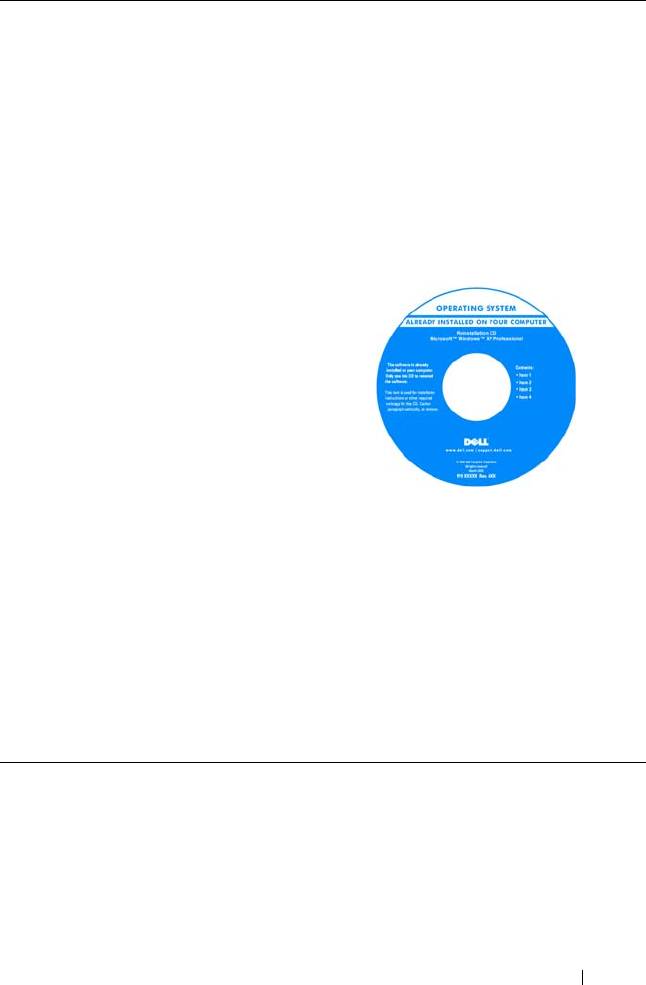
What Are You Looking For? Find It Here
• How to reinstall my operating system
Operating System Media
NOTE: The Operating System media may be
optional and may not ship with your
computer.
The operating system is already installed
on your computer. To reinstall your
operating system, use the Operating
System media (see "Restoring Your
Operating System" on page 131).
After you reinstall your operating system,
use the Drivers and Utilities media to
reinstall drivers for the devices that came
with your computer.
Your operating system product key label is
located on your computer (see "Service
Tag and Microsoft Windows License
Label" on page 15).
NOTE: The color of your operating system
media varies according to the operating
system you ordered.
Finding Information 19

20 Finding Information

