Asus xonar u7: инструкция
Характеристики, спецификации
Инструкция к Звуковой Карте Asus xonar u7
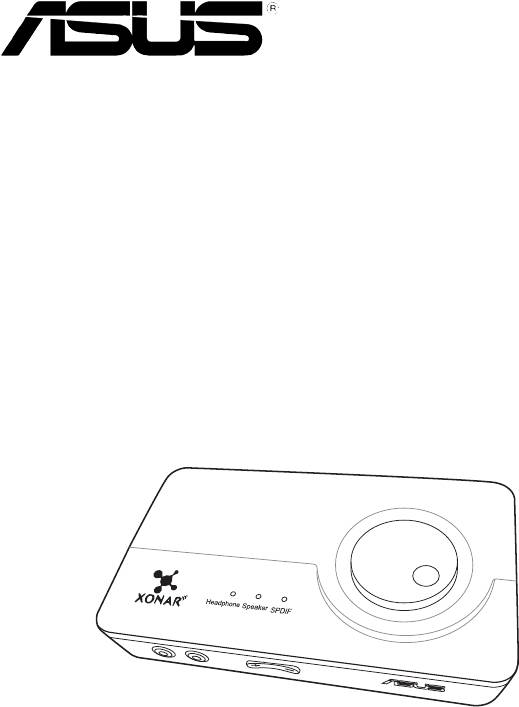
E7856
First Edition (V1)
November 2012
Xonar U7
7.1-Channel USB Audio Card
Quick Start Guide
Table of content
English ............................................................................................... 1
Français ............................................................................................. 16
Deutsch ............................................................................................. 29
Italiano ............................................................................................. 42
Português .......................................................................................... 55
Pyccкий
............................................................................................ 68
Español ............................................................................................. 81
Türkçe ............................................................................................. 94
HRVATSKI ......................................................................................... 107
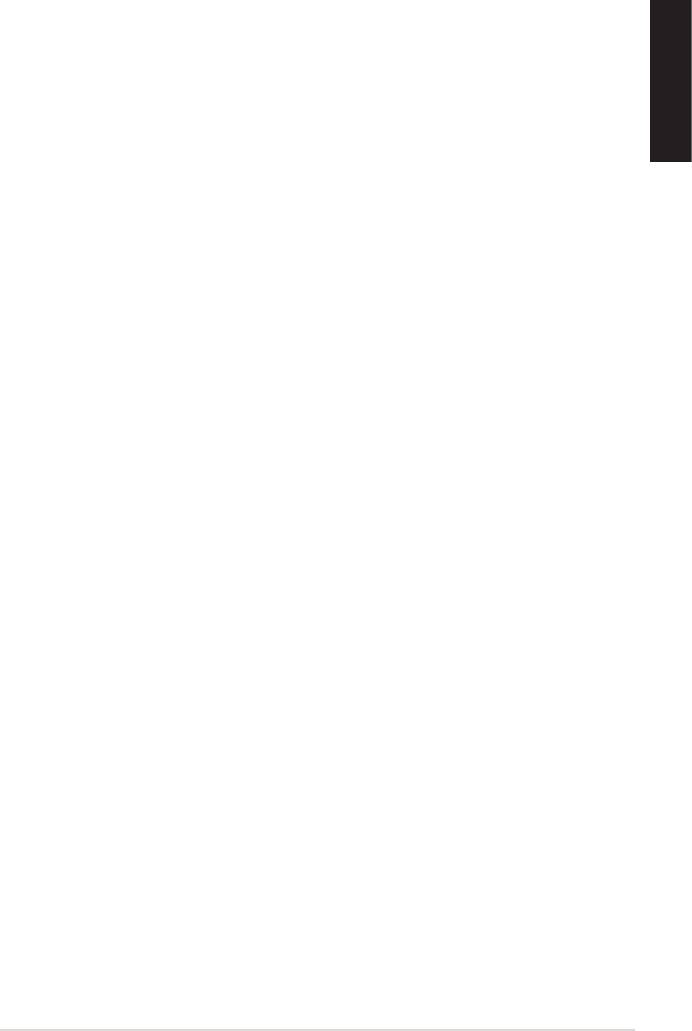
1. Introduction
1.1 Package contents
Check your ASUS Xonar™ U7 audio card package for the following items:
English
TM
• ASUS Xonar
U7 7.1-Channel USB Audio Card
• Driver CD
• S/PDIF TOSLINK optical adapter x 1
• Quick Start Guide
1.2 System requirements
To ensure a successful installation of the Xonar U7 audio card, ensure that your
computer must meet the following requirements:
• IBM compatible PC with one USB1.1 (or higher) compatible port for the USB
audio device
®
®
®
®
• Microsoft
Windows
XP (32/64bit) / Windows
7 (32/64bit) / Windows
8
(32/64bit)
®
®
• Intel
Pentium
4 1.4GHz, AMD Athlon 1400 CPU, or faster CPU
• More than 256 MB system memory
• More than 60 MB available storage space for driver installation
• CD-ROM drive (or DVD-ROM drive) for software installation
• High-quality headphones, powered analog speakers, or a Dolby Digital
ASUS Xonar U7 Quick Start Guide
3
Оглавление
- Table of content
- 1. Introduction
- 2. Hardware
- 3. Driver Installation
- 4. Connecting Speakers and Peripherals
- 1. Einf�hrungEinf�hrung
- 2. Hardware
- 4. Anschluß der Lautsprecher und Peripheriegeräte
- 1. Introduzione
- 2. Hardware
- 3. Installazione Driver
- 4. Connessione di altoparlanti e periferiche
- 1. Introdução
- 2. Hardware
- 3. Instalação dos Controladores
- 4. Ligar altifalantes e periféricos
- 1. Введение
- 2. Аппаратноеобеспечение
- 3. Установкадрайвера
- 4. Подключениеколонокипериферии
- 1. Introducción
- 2. Hardware
- 3. Instalación del controlador
- 4. Conexión de altavoces y periféricos
-
-
- 3. S�r�c� kurulumu
-
- 1. Uvod
- 2. HardverHardver
- 3. Instalacija upravljačkih programa
- 4. Spajanje zvučnika i vanjskih uređaja







