Asus xonar u7: 3. Driver Installation
3. Driver Installation: Asus xonar u7
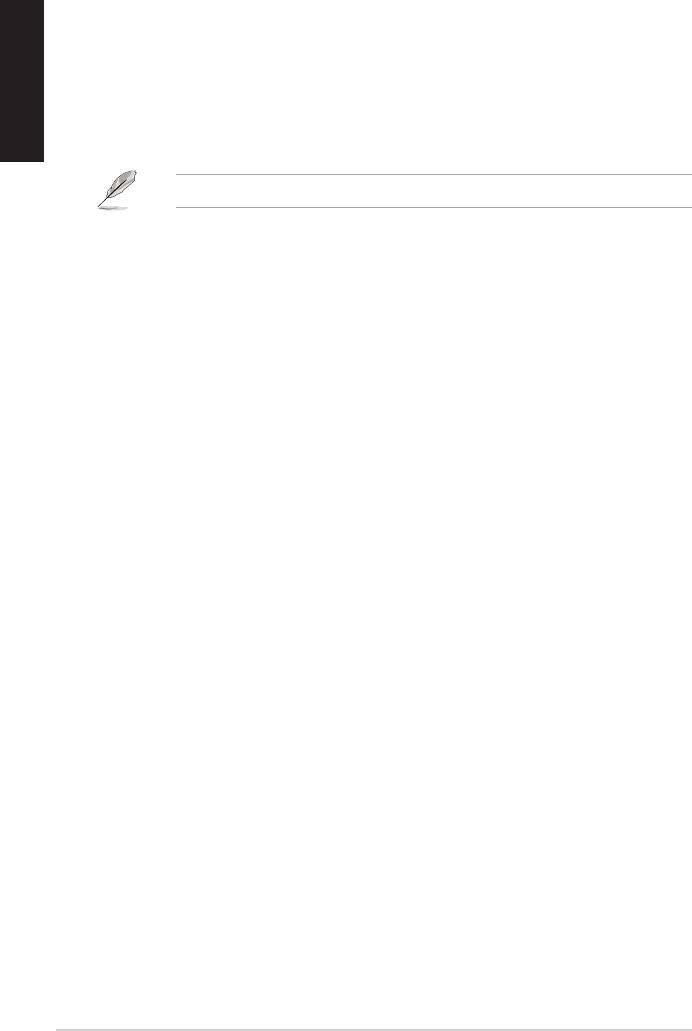
3. Driver Installation
English
3.1 Installing the Xonar U7 Card Driver
After installing the Xonar U7 audio card on your computer, you need to install
the device driver that enables the Xonar U7 audio card to work with Windows
operating system.
The version and content of the support CD are subject to change without notice.
To install the device driver:
1. Insert the ASUS Xonar U7 support CD into your optical drive. If Autorun is
enabled, the ASUS Xonar Card Driver screen appears automatically. Go to
step 4. If Autorun is not enabled in your computer, perform step 2.
2. Click Computer on your desktop and double-click the optical drive icon.
3. Double-click setup.exe located on the optical drive.
4. Follow the on-screen instructions to complete the installation. Read,
understand, and accept the END USER LICENSE AGREEMENT before
continuing the installation.
You can choose to restart the computer at a later time.
3.2 Uninstalling or Reinstalling the Xonar U7 Card
Driver
3.2.1 Uninstalling the Xonar U7 Card Driver
To uninstall the Xonar U7 card driver:
1. Click Start > Control Panel > Programs and Features.
2. Right-click the driver you want to remove, and then click Uninstall.
3. In the InstallShield Wizard dialog box, select Remove.
4. Restart your computer when prompted.
3.2.2 Reinstalling the Xonar U7 Card Driver
To reinstall the Xonar U7 card driver:
1. Uninstall the existing software or driver.
2. Follow the installation process to reinstall the driver.
6
ASUS Xonar U7 Quick Start Guide
Оглавление
- Table of content
- 1. Introduction
- 2. Hardware
- 3. Driver Installation
- 4. Connecting Speakers and Peripherals
- 1. Einf�hrungEinf�hrung
- 2. Hardware
- 4. Anschluß der Lautsprecher und Peripheriegeräte
- 1. Introduzione
- 2. Hardware
- 3. Installazione Driver
- 4. Connessione di altoparlanti e periferiche
- 1. Introdução
- 2. Hardware
- 3. Instalação dos Controladores
- 4. Ligar altifalantes e periféricos
- 1. Введение
- 2. Аппаратноеобеспечение
- 3. Установкадрайвера
- 4. Подключениеколонокипериферии
- 1. Introducción
- 2. Hardware
- 3. Instalación del controlador
- 4. Conexión de altavoces y periféricos
-
-
- 3. S�r�c� kurulumu
-
- 1. Uvod
- 2. HardverHardver
- 3. Instalacija upravljačkih programa
- 4. Spajanje zvučnika i vanjskih uređaja




