Asus M2N68 SE: 2.2 BIOS setup program
2.2 BIOS setup program: Asus M2N68 SE
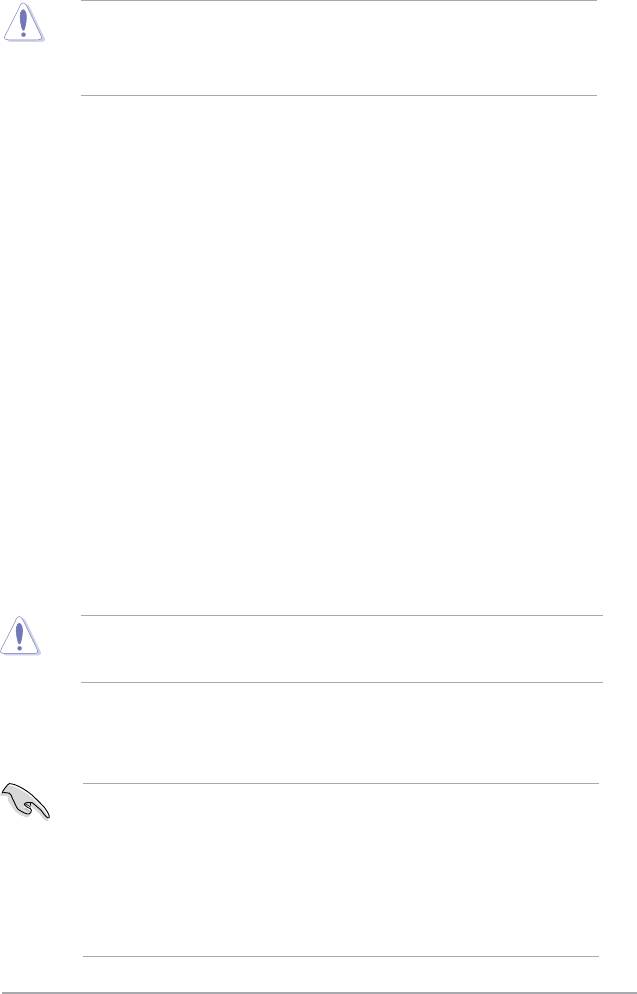
4. Restart the system after the utility completes the updating process.
• Only the USB ash disk with FAT 32/16 format and single partition can support ASUS
CrashFree BIOS 3. The device size should be smaller than 8GB.
• DO NOT shut down or reset the system while updating the BIOS! Doing so can cause
system boot failure!
2.2 BIOS setup program
This motherboard supports a programmable Serial Peripheral Interface (SPI) chip that you
can update using the provided utility described in section “2.1 Managing and updating your
BIOS.”
Use the BIOS Setup program when you are installing a motherboard, reconguring your
system, or prompted to “Run Setup.” This section explains how to congure your system
using this utility.
Even if you are not prompted to use the Setup program, you can change the conguration of
your computer in the future. For example, you can enable the security password feature or
change the power management settings. This requires you to recongure your system using
the BIOS Setup program so that the computer can recognize these changes and record them
in the CMOS RAM of the SPI chip.
The SPI chip on the motherboard stores the Setup utility. When you start up the computer,
the system provides you with the opportunity to run this program. Press <Del> during the
Power-On Self-Test (POST) to enter the Setup utility; otherwise, POST continues with its test
routines.
If you wish to enter Setup after POST, reboot the system by doing any of the following
procedures:
• Restart using the OS standard shut-down procedure.
• Press
<Ctrl>+<Alt>+<Del> simultaneously.
• Press the reset button on the system chassis.
• Press the power button to turn the system off then back on.
Using the power button, reset button, or the <Ctrl>+<Alt>+<Del> keys to force reset from
a running operating system can cause damage to your data or system. We recommend to
always shut-down the system properly from the operating system.
The Setup program is designed to make it as easy to use as possible. Being a menu-driven
program, it lets you scroll through the various sub-menus and make your selections from the
available options using the navigation keys.
• The default BIOS settings for this motherboard apply for most conditions to ensure
optimum performance. If the system becomes unstable after changing any BIOS
settings, load the default settings to ensure system compatibility and stability. Select the
Load Setups Default item under the Exit Menu. See section 2.8 Exit Menu.
• The BIOS setup screens shown in this section are for reference purposes only, and may
not exactly match what you see on your screen.
• Visit the ASUS website at www.asus.com to download the latest BIOS le for this
motherboard.
Chapter 2: BIOS setup 2-7
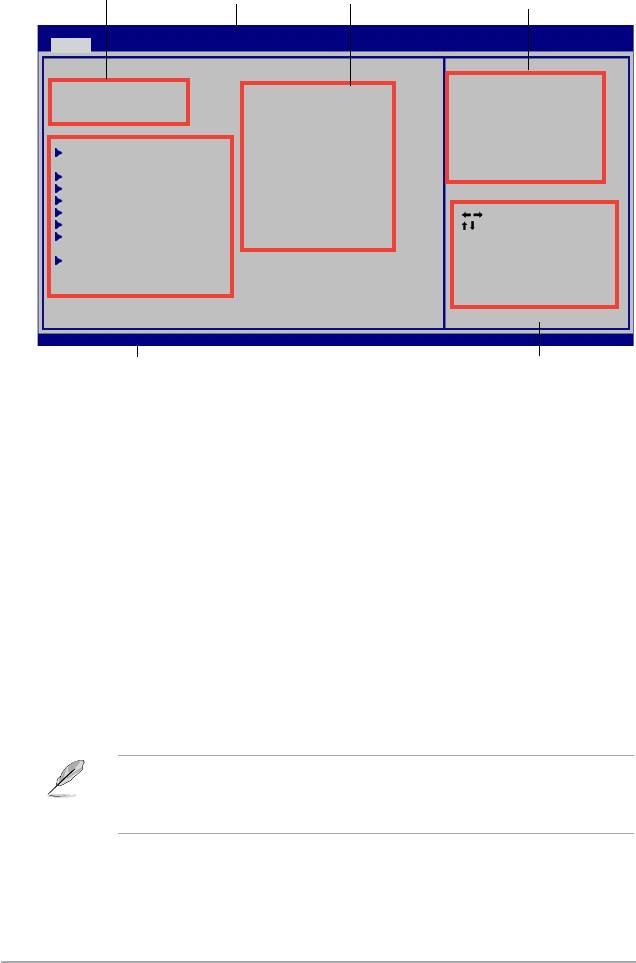
2.2.1 BIOS menu screen
Menu items
Menu bar
Conguration elds
General help
BIOS SETUP UTILITY
Main Advanced Power Boot Tools Exit
Use [ENTER], [TAB]
System Time [19:34:30]
or [SHIFT-TAB] to
System Date [Wed 08/27/2008]
select a eld.
Legacy Diskette A [1.44M, 3.5 in.]
Use [+] or [-] to
congure system Time.
Storage Conguration
Primary IDE Master :[Not Detected]
Primary IDE Slave :[Not Detected]
SATA1 :[Not Detected]
SATA2 :[Not Detected]
Select Screen
SATA3 :[Not Detected]
Select Item
SATA4 :[Not Detected]
+-
Change Field
Tab Select Field
System Information
F1 General Help
F10 Save and Exit
ESC Exit
v02.61 (C)Copyright 1985-2008, American Megatrends, Inc.
Sub-menu items
Navigation keys
2.2.2 Menu bar
The menu bar on top of the screen has the following main items:
Main For changing the basic system conguration
Advanced For changing the advanced system settings
Power For changing the advanced power management (APM)
conguration
Boot For changing the system boot conguration
Tools For changing the system tools conguration
Exit For selecting the exit options and loading default
settings
To select an item on the menu bar, press the right or left arrow key on the keyboard until the
desired item is highlighted.
• The BIOS setup screens shown in this chapter are for reference purposes only, and may
not exactly match what you see on your screen.
• Visit the ASUS website at www.asus.com to download the latest BIOS information.
2-8 ASUS M2N68 SE
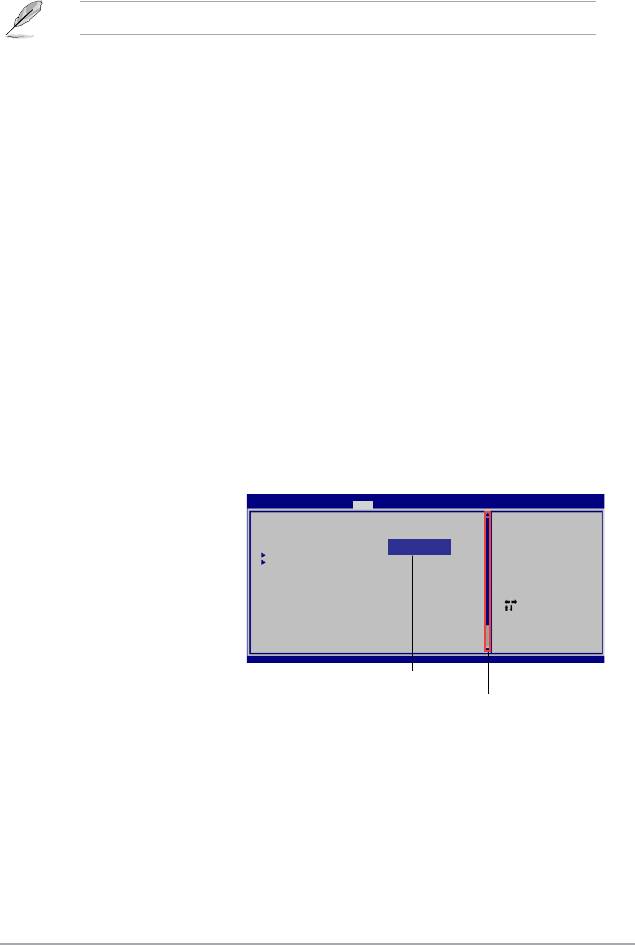
2.2.3 Navigation keys
At the bottom right corner of a menu screen are the navigation keys for that particular menu.
Use the navigation keys to select items in the menu and change the settings.
Some of the navigation keys differ from one screen to another.
2.2.4 Menu items
The highlighted item on the menu bar displays the specic items for that menu. For example,
selecting Main shows the Main menu items.
The other items (Advanced, Power, Boot, Tools, and Exit) on the menu bar have their
respective menu items.
2.2.5 Sub-menu items
A solid triangle before each item on any menu screen means that the iteam has a sub-menu.
To display the sub-menu, select the item and press <Enter>.
2.2.6 Conguration elds
These elds show the values for the menu items. If an item is user-congurable, you can
change the value of the eld opposite the item. You cannot select an item that is not user-
congurable.
A congurable eld is enclosed in brackets, and is highlighted when selected. To change the
value of a eld, select it then press <Enter> to display a list of options. Refer to “2.2.8 Pop-up
window.”
2.2.7 General help
At the top right corner of the menu screen is a brief description of the selected item.
2.2.8 Pop-up window
BIOS SETUP UTILITY
Main Advanced Power Boot Tools Exit
Select a menu item then press
Suspend Mode [Auto]
Use [ENTER], [TAB] or
<Enter> to display a pop-up window
ACPI Version Features [Disabled]
[SHIFT-TAB] to select
ACPI APIC support [Enabled]
Options
a eld.
Disabled
Enabled
with the conguration options for that
APM Conguration
Use [+] or [-] to
Hardware Monitor
congure system
Time.
item.
Select Screen
2.2.9 Scroll bar
Select Item
+- Change Field
Tab Select Field
A scroll bar appears on the right side
F1 General Help
F10 Save and Exit
ESC Exit
of a menu screen when there are
v02.61 (C)Copyright 1985-2008, A m e r i c a n Megatrends, Inc.
items that do not t on the screen.
Pop-up window
Press the
Scroll bar
<Up> / <Down> arrow keys or <Page
Up> /<Page Down> keys to display
the other items on the screen.
Chapter 2: BIOS setup 2-9
Оглавление
- Contents
- Contents
- Contents
- Notices
- Safety information
- M2N68 SE specications summary
- 1.1 Welcome!
- 1.4 Before you proceed
- 1.5 Motherboard overview
- 1.6 Central Processing Unit (CPU)
- 1.7 System memory
- 1.8 Expansion slots
- 1.9 Jumpers
- 1.10 Connectors
- 1.11 Software support
- 2.1 Managing and updating your BIOS
- 2.2 BIOS setup program
- 2.3 Main menu
- 2.4 Advanced menu
- 2.5 Power menu
- 2.6 Boot menu
- 2.7 Tools menu
- 2.8 Exit menu

