Asus M2N68 SE: 2.1 Managing and updating your BIOS
2.1 Managing and updating your BIOS: Asus M2N68 SE
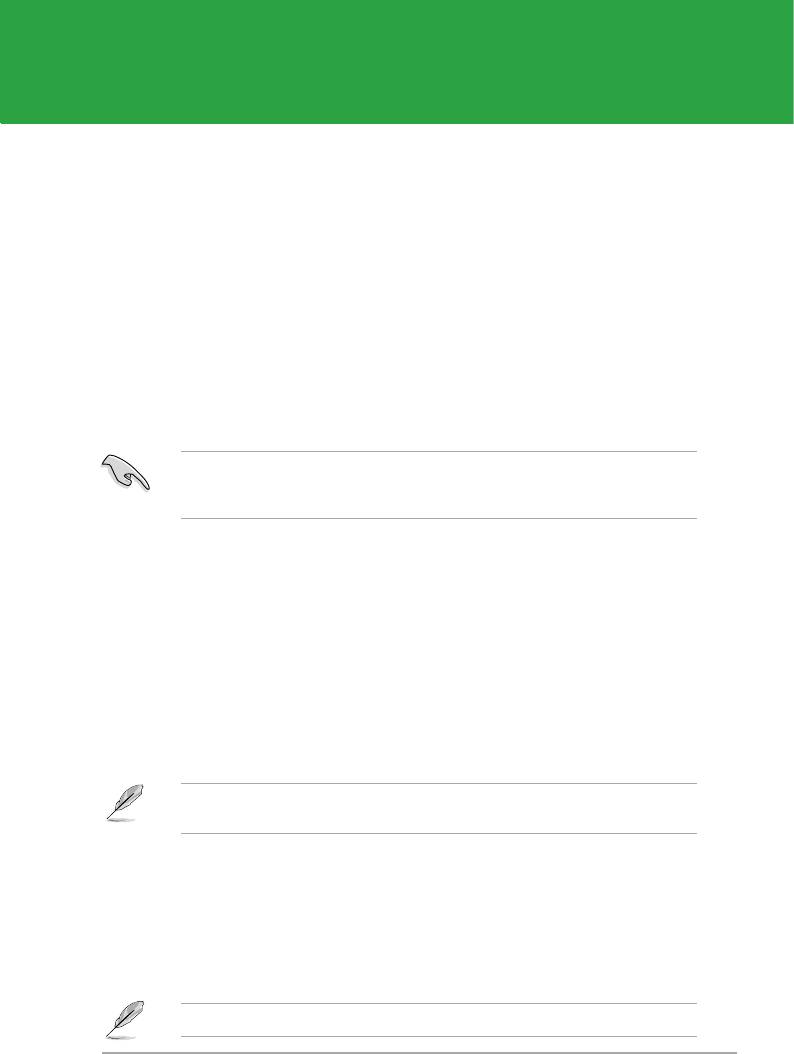
Chapter 2
BIOS information
2.1 Managing and updating your BIOS
The following utilities allow you to manage and update the motherboard Basic Input/Output
System (BIOS) setup.
®
1. ASUS Update:
Updates the BIOS in Windows
environment.
2. ASUS EZ Flash 2:
Updates the BIOS in DOS mode using a oppy disk or a USB ash
disk.
3. ASUS AFUDOS:
Updates the BIOS in DOS mode using a bootable oppy disk.
4. ASUS CrashFree BIOS 3:
Updates the BIOS using a bootable oppy disk, a USB
ash disk or the motherboard support DVD when the BIOS le fails or gets corrupted.
Refer to the corresponding sections for details on these utilities.
Save a copy of the original motherboard BIOS le to a bootable oppy disk or a USB ash
disk in case you need to restore the BIOS in the future. Copy the original motherboard
BIOS using the ASUS Update or AFUDOS utilities.
2.1.1 ASUS Update utility
The ASUS Update is a utility that allows you to manage, save, and update the motherboard
®
BIOS in Windows
environment. The ASUS Update utility allows you to:
• Save the current BIOS le
• Download the latest BIOS le from the Internet
• Update the BIOS from an updated BIOS le
• Update the BIOS directly from the Internet, and
• View the BIOS version information.
This utility is available in the support DVD that comes with the motherboard package.
ASUS Update requires an Internet connection either through a network or an Internet
Service Provider (ISP).
Installing ASUS Update
To install ASUS Update:
1. Place the support DVD in the optical drive. The
Drivers menu appears.
2. Click the
Utilities tab, then click Install ASUS Update.
3. The ASUS Update utility is copied to your system.
®
Quit all Windows
applications before you update the BIOS using this utility.
Chapter 2: BIOS setup 2-1
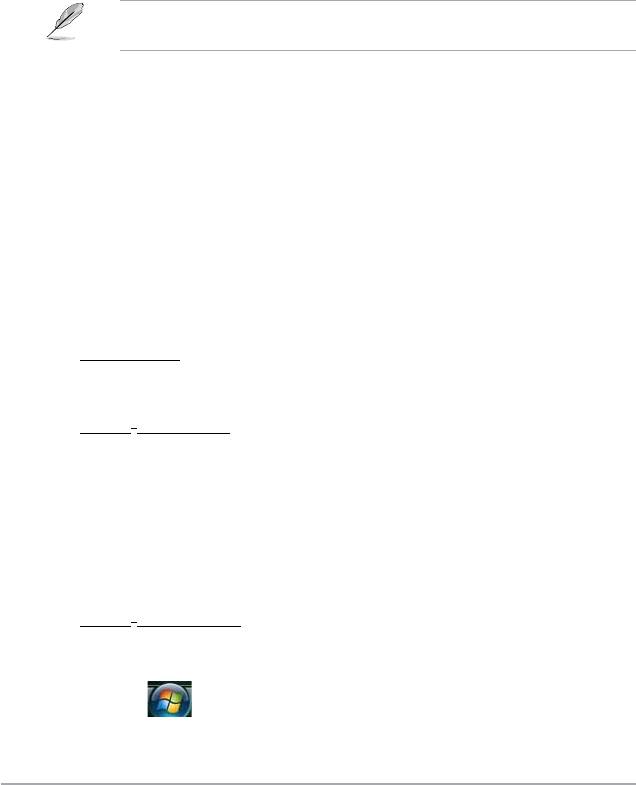
Updating the BIOS through the Internet
To update the BIOS through the Internet:
®
1. Launch the ASUS Update utility from the Windows
desktop by clicking Start >
Programs > ASUS > ASUSUpdate > ASUSUpdate.
2. Select
Update BIOS from the Internet from the drop-down menu, then click Next.
3. Select the ASUS FTP site nearest you to avoid network trafc, or click
Auto Select
then click Next.
4. From the FTP site, select the BIOS version that you wish to download then click
Next.
5. Follow the screen instructions to complete the update process.
The ASUS Update utility is capable of updating itself through the Internet. Always update
the utility to avail all its features.
Updating the BIOS through a BIOS le
To update the BIOS through a BIOS le:
®
1. Launch the ASUS Update utility from the Windows
desktop by clicking Start >
Programs > ASUS > ASUSUpdate > ASUSUpdate.
2. Select
Update BIOS from a le from the drop-down menu, then click Next.
3. Locate the BIOS le from the
Open window, then click Open.
4. Follow the screen instructions to complete the update process.
2.1.2 Creating a bootable oppy disk
1. Do any one of the following to create a bootable oppy disk.
DOS environment
a. Insert a 1.44MB oppy disk into the drive.
b. At the DOS prompt, type format A:/S
then press <Enter>.
®
Windows
XP environment
a. Insert a 1.44 MB oppy disk to the oppy disk drive.
®
b. Click
Start from the Windows
desktop, then select My Computer.
c. Select the 3 1/2 Floppy Drive icon.
d. Click
File from the menu, then select Format. A Format 3 1/2 Floppy
Disk window appears.
e. Select
Create an MS-DOS startup disk from the format options eld,
then click Start.
®
Windows
Vista environment
a. Insert a formatted, high density 1.44 MB oppy disk to the oppy disk
drive.
®
b. Click
from the Windows
desktop, then select Computer.
c. Right-click Floppy Disk Drive then click
Format to display the
Format 3 1/2 Floppy dialog box.
2-2 ASUS M2N68 SE
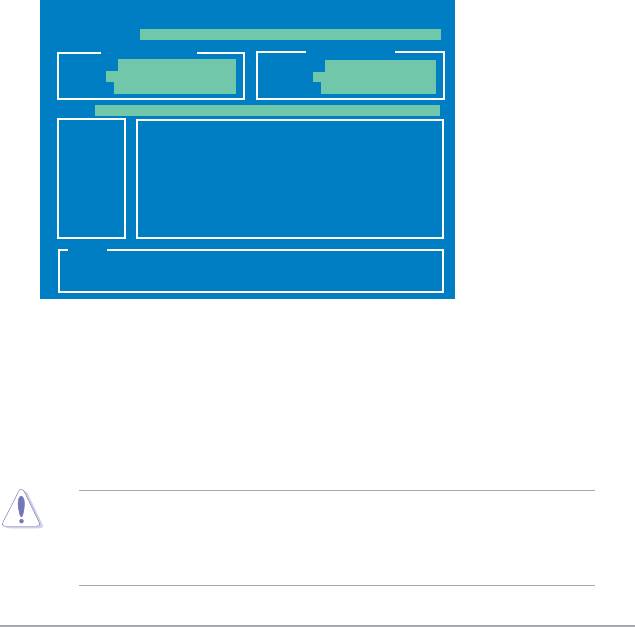
d. Select the Create an MS-DOS startup disk check box.
e. Click
Start.
2. Copy the original or the latest motherboard BIOS le to the bootable oppy disk.
2.1.3 ASUS EZ Flash 2 utility
The ASUS EZ Flash 2 feature allows you to update the BIOS without having to go through
the long process of booting from a oppy disk and using a DOS-based utility. The EZ Flash 2
utility is built-in the BIOS chip so it is accessible by pressing <Alt> + <F2> during the Power-
On Self Tests (POST).
To update the BIOS using EZ Flash 2:
1. Visit the ASUS website at www.asus.com to download the latest BIOS le for this
motherboard.
2. Save the BIOS le to a oppy disk or a USB ash disk, then restart the system.
3. You can launch the EZ Flash 2 in two ways.
(1) Insert the oppy disk / USB ash disk that contains the BIOS le to the oppy disk
drive or the USB port.
Press
<Alt> + <F2> during POST to display the following.
ASUSTek EZ Flash 2 BIOS ROM Utility V3.06
FLASH TYPE: MXIC 25L8005
Current ROM
Update ROM
BOARD: M2N68 SE
BOARD: Unknown
VER: 0306
VER: Unknown
DATE: 10/17/2008
DATE: Unknown
PATH: A:\
A:
Note
[Enter] Select or Load [Tab] Switch [V] Drive Info
[Up/Down/Home/End] Move [B] Backup [ESC] Exit
(2) Enter BIOS setup program. Go to the Tools menu to select EZ Flash 2 and press
<Enter> to enable it.
You can switch between drives by pressing
<Tab> before the correct le is found.
Then press <Enter>.
4. When the correct BIOS le is found, EZ Flash 2 performs the BIOS update process
and automatically reboots the system when done.
• This function can support devices such as USB ash disk, or oppy disk with FAT 32/16
format and single partition only.
• Do not shut down or reset the system while updating the BIOS to prevent system boot
failure!
Chapter 2: BIOS setup 2-3
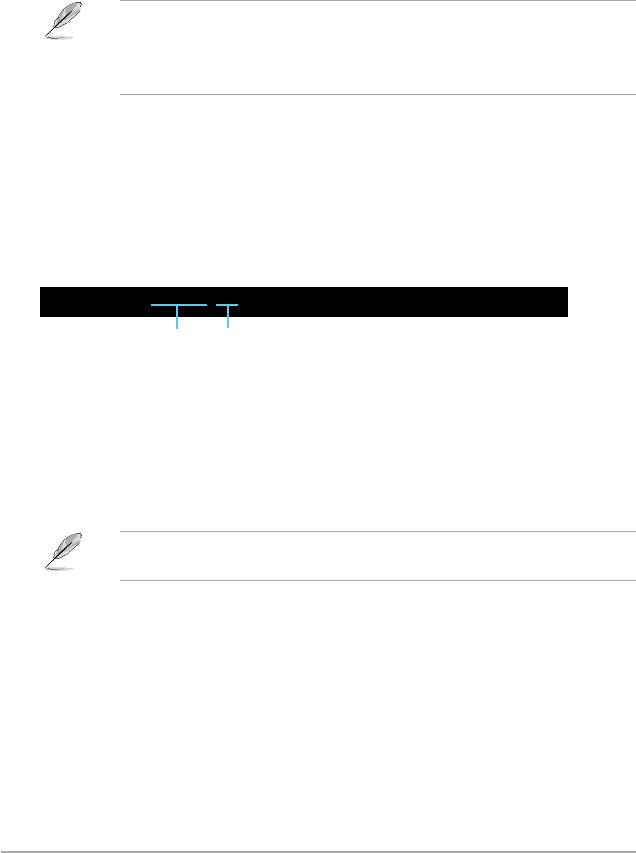
2.1.4 AFUDOS utility
The AFUDOS utility allows you to update the BIOS le in DOS environment using a bootable
oppy disk with the updated BIOS le. This utility also allows you to copy the current BIOS
le that you can use as backup when the BIOS fails or gets corrupted during the updating
process.
Copying the current BIOS
To copy the current BIOS le using the AFUDOS utility:
• Make sure that the oppy disk is not write-protected and has at least 1024KB free space
to save the le.
• The succeeding BIOS screens are for reference only. The actual BIOS screen displays
may not be the same as shown.
1. Copy the AFUDOS utility (afudos.exe) from the motherboard support DVD to a
bootable oppy disk.
2. Boot the system in DOS mode.
3. At the prompt key in
afudos /o[lename]
where the [lename] is any user-assigned lename of not more than eight
alphanumeric characters for the main lename and three alphanumeric characters for
the extension name.
A:\>afudos /oOLDBIOS1.rom
Main lename Extension name
then press <Enter> to copy the current BIOS le to the oppy disk.
4. The utility returns to the DOS prompt after copying the current BIOS le.
Updating the BIOS le
To update the BIOS le using the AFUDOS utility:
1. Visit the ASUS website (www.asus.com) and download the latest BIOS le for the
motherboard. Save the BIOS le to a bootable oppy disk.
We recommend that you write the BIOS lename on a piece of paper; you will need to key
in the exact BIOS lename at the DOS prompt later.
2. Copy the AFUDOS utility (afudos.exe) from the motherboard support DVD to a
bootable oppy disk.
3. Boot the system in DOS mode.
2-4 ASUS M2N68 SE
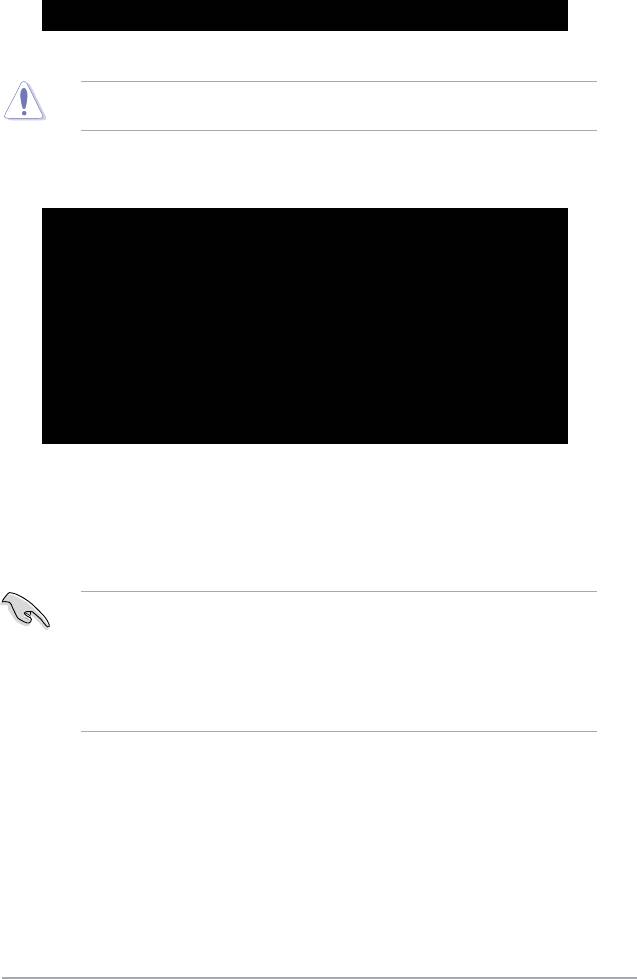
4. At the prompt key in afudos /i[lename]
where [lename] is the latest or the original BIOS le in the bootable oppy disk.
A:\>afudos /iM2N68SE.ROM
then press <Enter>.
Do not shut down or reset the system while updating the BIOS to prevent system boot
failure!
5. The utility returns to the DOS prompt after the BIOS update process is completed.
Reboot the system from the hard disk drive.
A:\>afudos /iM2N68SE.ROM
AMI Firmware Update Utility - Version 1.19(ASUS V2.07(03.11.24BB))
Copyright (C) 2002 American Megatrends, Inc. All rights reserved.
WARNING!! Do not turn off power during ash BIOS
Reading le ....... done
Reading ash ...... done
Advance Check ......
Erasing ash ...... done
Writing ash ...... done
Verifying ash .... done
Please restart your computer
A:\>
2.1.5 ASUS CrashFree BIOS 3 utility
The ASUS CrashFree BIOS 3 is an auto recovery tool that allows you to restore the BIOS le
when it fails or gets corrupted during the updating process. You can update a corrupted BIOS
le using the motherboard support DVD, a oppy disk or a USB ash disk that contains the
updated BIOS le.
• Prepare the motherboard support DVD, the oppy disk or the USB ash disk containing
the updated motherboard BIOS before using this utility.
• For the M2N68 SE motherboard, this utility will not function when you use a PATA optical
drive.
• Always connect the SATA cable to the SATA1 / SATA 2 connector; otherwise, the utility
will not function.
Recovering the BIOS from a oppy disk
To recover the BIOS from a oppy disk:
1. Turn on the system.
2. Insert the oppy disk with the original or updated BIOS le to the oppy disk drive.
Chapter 2: BIOS setup 2-5
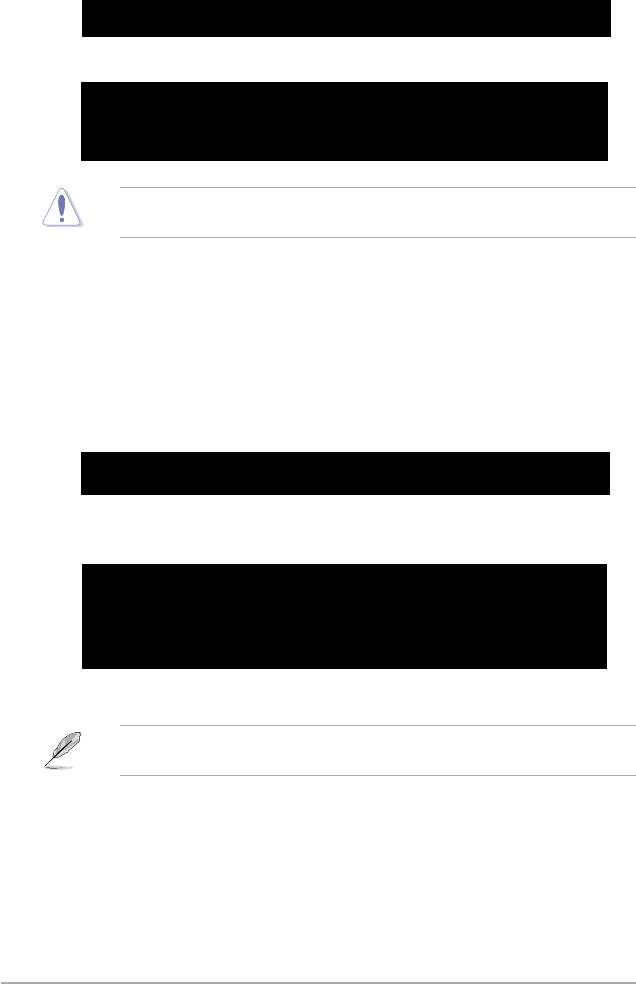
3. The utility displays the following message and automatically checks the oppy disk for
the original or updated BIOS le.
Bad BIOS checksum. Starting BIOS recovery...
Checking for oppy...
When found, the utility reads the BIOS le and starts ashing the corrupted BIOS le.
Bad BIOS checksum. Starting BIOS recovery...
Checking for oppy...
Floppy found!
Reading le “M2N68SE.ROM”. Completed.
Start ashing...
DO NOT shut down or reset the system while updating the BIOS! Doing so can cause
system boot failure!
4. Restart the system after the utility completes the updating process.
Recovering the BIOS from the support DVD
To recover the BIOS from the support DVD:
1. Turn on the system.
2. Insert the motherboard support DVD to the optical drive.
3. The utility displays the following message and automatically checks the DVD for the
BIOS le.
Bad BIOS checksum. Starting BIOS recovery...
Checking for oppy...
If no oppy disk is found, the utility automatically checks the optical drive for the
original or updated BIOS le. The utility then updates the corrupted BIOS le.
Bad BIOS checksum. Starting BIOS recovery...
Checking for oppy...
Floppy not found!
Checking for DVD-ROM...
DVD-ROM found!
Reading le “M2N68SE.ROM”. Completed.
Start ashing...
4. Restart the system after the utility completes the updating process.
The recovered BIOS may not be the latest BIOS version for this motherboard. Visit the
ASUS website (www.asus.com) to download the latest BIOS le.
Recovering the BIOS from a USB ash disk
To recover the BIOS from a USB ash disk:
1. Insert a USB ash disk that contains BIOS le to the USB port.
2. Turn on the system.
3. The utility will automatically checks the devices for the BIOS le When found, the utility
reads the BIOS le and starts ashing the corrupted BIOS le.
2-6 ASUS M2N68 SE
Оглавление
- Contents
- Contents
- Contents
- Notices
- Safety information
- M2N68 SE specications summary
- 1.1 Welcome!
- 1.4 Before you proceed
- 1.5 Motherboard overview
- 1.6 Central Processing Unit (CPU)
- 1.7 System memory
- 1.8 Expansion slots
- 1.9 Jumpers
- 1.10 Connectors
- 1.11 Software support
- 2.1 Managing and updating your BIOS
- 2.2 BIOS setup program
- 2.3 Main menu
- 2.4 Advanced menu
- 2.5 Power menu
- 2.6 Boot menu
- 2.7 Tools menu
- 2.8 Exit menu

