Dell Latitude E5420: 3 Re-imaging Requirements when using Advanced Format HDDs
3 Re-imaging Requirements when using Advanced Format HDDs : Dell Latitude E5420
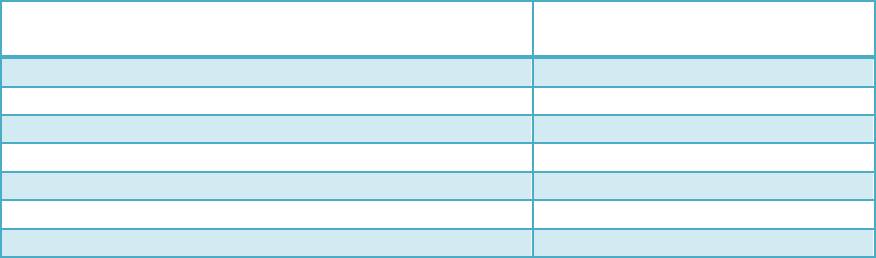
Dell Latitude Ultrabook, E-Family & Mobile Precision Reimage “How-To” Guide
3 Re-imaging Requirements when using Advanced Format HDDs
The following are the re-imaging guidelines needed to support Advanced Format HDDs. These
requirements are dependent on which Operating System will be installed and which method of
deployment will be used.
3.1 Microsoft Operating Systems Advanced Format Aware Readiness
An Operating System is Advanced Format Aware if it meets the following criteria:
o It understands the concept of physical sector vs. logical sector
o It maximizes writes using multiples of 4k bytes
o Disk partition starts at the boundary of 4k sector
Not all current Microsoft Operating Systems are Advanced Format Aware (refer to the Table below). A
system configured with an Advanced Format drive and an operating system that is not Advanced
Format aware can experience sector misalignment, resulting in performance or compatibility issues.
- Some extra steps may be required for re-imaging even with Advanced Format Aware Microsoft
Operating Systems, Install/upgrade to the latest Intel Storage driver
- Apply the applicable Microsoft KB article
- Partition alignment
such as (Please refer to section 3.2 for detailed instructions):
Operating System
Advanced Format
Aware
Microsoft Windows 7 SP1
Yes
Microsoft Windows 7
Yes
Microsoft Vista SP1
Yes
Microsoft Vista
No
Microsoft XP (all versions)
No
Microsoft Windows PE 3.0 or Later
Yes
Microsoft Windows PE older versions
No
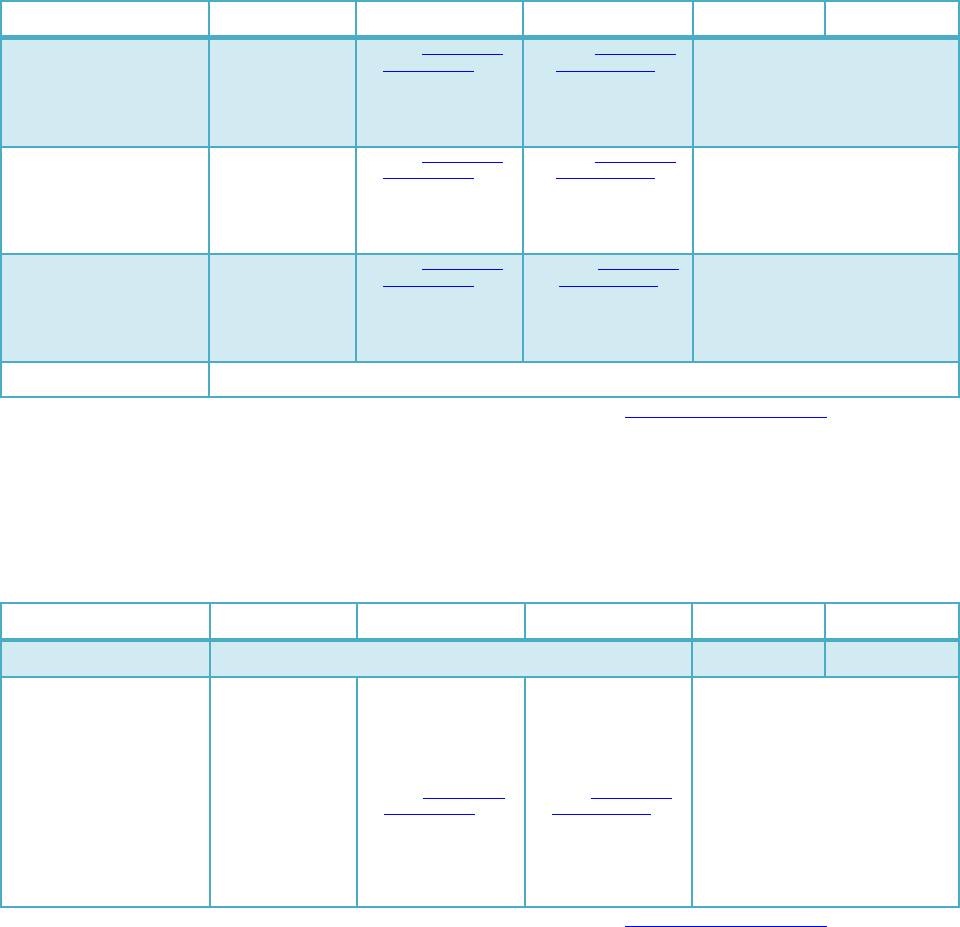
Dell Latitude Ultrabook, E-Family & Mobile Precision Reimage “How-To” Guide
3.2 Image Installation Guidelines
3.2.1 Clean Image Installation on an Advanced Format HDD
Microsoft® OS Installation
Method
Windows 7 SP1
Windows 7
Windows Vista SP1
Windows Vista
Windows XP
Using Dell Operating
System Media
1. Install/Upgrade
Intel RST
Storage driver to
(1)
9.6 or later
1. Apply Microsoft KB
article 982018
2. Install/Upgrade Intel
RST Storage driver
(1)
to 9.6 or later
1. Apply Microsoft KB
article 2470478
2. Install/Upgrade
Intel RST Storage
driver to 9.6 or
(1)
later
(2)
1. Use Alignment Tool
to ensure
Advanced Format drive partitions
are properly aligned
2. Install/Upgrade Intel RST Storage
(1)
driver to 9.6 or higher
Using non-Dell off the shelf
Operating System Media
1. Install/Upgrade
Intel RST
Storage driver to
(1)
9.6 or later
1. Apply Microsoft KB
article 982018
2. Install/Upgrade Intel
RST Storage driver
(1)
to 9.6 or later
1. Apply Microsoft KB
article 2470478
2. Install/Upgrade
Intel RST Storage
driver to 9.6 or
(1)
later
(2)
1. Use Alignment Tool
to ensure
Advanced Format drive partitions
are properly aligned
2. Install/Upgrade Intel RST Storage
(1)
driver to 9.6 or higher
Using Windows PE 3.0 or
prior
Note: If using a Win PE
version earlier than 3.0,
apply Windows Automated
KIT
1. Install/Upgrade
Intel RST
Storage driver to
(1)
9.6 or later
1. Apply Microsoft KB
article 982018
2. Install/Upgrade Intel
RST Storage driver
(1)
to 9.6 or later
1. Apply Microsoft KB
article 2470478
2. Install/Upgrade
Intel RST Storage
driver to 9.6 or
(1)
later
1. Install/Upgrade Intel RST Storage
(1)
driver to 9.6 or higher
Using Windows PE 3.1
(1)
1. Install/Upgrade Intel RST Storage driver to 9.6 or later
- (1)
The Intel RST Driver 9.6 or higher can be found on the Dell Support website in Dell Drivers and Downloads for your system
under the SATA drivers section
- (2)
Please refer to the Partition Alignment Tools - Section 3.4
3.2.2Deploying 512B pre-installed image to an Advanced Format drive
Microsoft® OS Installation
Method
Windows 7 SP1
Windows 7
Windows Vista SP1
Windows Vista
Windows XP
Using Dell Factory Installed
Image
No actions required. Dell Factory Images include required components.
Not Available
Not Available
Using Sector-Based Utilities
(Norton Ghost, Altiris, etc.)
1. Use Alignment
(2)
Tool
to
ensure
Advanced
Format drive
partitions are
properly aligned
before re-
imaging
2. Install/Upgrade
Intel RST Storage
driver to 9.6 or
(1)
later
1. Use Alignment
(2)
Tool
to ensure
Advanced Format
drive partitions are
properly aligned
before re-imaging
2. Apply Microsoft KB
article 982018
3. Install/Upgrade Intel
RST Storage driver
(1)
to 9.6 or later
1. Use Alignment
(2)
Tool
to ensure
Advanced Format
drive partitions are
properly aligned
before re-imaging
2. Apply Microsoft KB
article 2470478
3. Install/Upgrade Intel
RST Storage driver
(1)
to 9.6 or later
(2)
1. Use Alignment Tool
to ensure
Advanced Format drive partitions
are properly aligned before re-
imaging
2. Install/Upgrade Intel RST Storage
(1)
driver to 9.6 or later
- (1)
The Intel RST Driver 9.6 or higher can be found on the Dell Support website in Dell Drivers and Downloads for your system
under the SATA drivers section
- (2)
Please refer to the Partition Alignment Tools - Section 3.4

Dell Latitude Ultrabook, E-Family & Mobile Precision Reimage “How-To” Guide
3.3 Other Partition Alignment Requirements
Environment
Action
IRRT / RAID 0,1 & 5 Configuration
(1)
Use Alignment Tools
to ensure Advanced Format drive
partitions are properly aligned
Data Protection / Encryption
(1)
Use Alignment Tools
to ensure Advanced Format drive
partitions are properly aligned before encrypting the drive.
Note:
Misaligned encrypted Advanced Format drives need
to be decrypted, then aligned and re-encrypted
(1)
Please refer to the Partition Alignment Tools - Section 3.4
3.4 Partition Alignment Options
Partition alignment is required for older operating systems and is recommended for new operating
systems in order to insure proper hard drive performance and imaging between drives of differing
sector sizes. An aligned partition is when the starting offset of the partition is divisible by 4096 Bytes
or by 8 for logical block addressing (LBA) numbers.
3.4.1 Pre-Installation of Operating System
This section lists a few options for partition alignment pre-installation of OS:
- Using Ghost:
Ghost 11.5 will maintain the alignment state of the Gold/Master image. If the disk image is
built and aligned on a 512e/Advanced Format drive, the clones of that image will remain
aligned. If the image is built on a 512B, Ghost command line switch {-align=1MB} can be
used to ensure alignment when deployed to any drive.
- Using DISKPART:
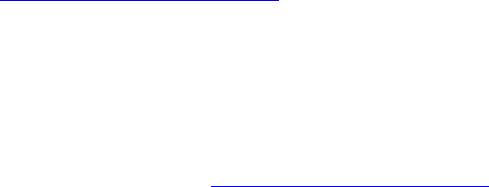
Dell Latitude Ultrabook, E-Family & Mobile Precision Reimage “How-To” Guide
DISKPART may be used to enable storage configuration or create a partition at an explicit
disk offset from a script, a remote session, or another command prompt.
Dell recommends using WinPE's (3.0 or greater) Diskpart.exe from Windows Vista or
Windows 7 to create the partitions for Windows XP installation. This will create a partition
that is Advanced Format aligned. Without PE, starting with Windows Vista or Windows 7 DVD
to create the partition for the Windows XP will create correct partitioning. On how to use
DISKPART utility and how to divide the offset value of the selected partition, refer to
Microsoft KB Article 300415
3.4.2 Post-Installation of Operating System
The Paragon Alignment Tool (PAT) is a hardware agnostic tool available for download from the
Dell Support website in Dell Drivers and Downloads for your system under the
SATA Drives
section. This tool can be used after an Operating System is installed to align the partitions of
an Advanced Format drive.
Оглавление
- Revision 8.0 A08
- Contents
- 1 Overview
- 2 “How-To”
- Appendix A .NET Framework Requirements
- Appendix B 512e / 4KBe HDD Re-image Guidelines
- 3 Re-imaging Requirements when using Advanced Format HDDs
- Appendix C General Re-Imaging FAQs
- Appendix D Tables
- - Control Point Security Manager Features – Table B2
- - Control Point Connection Manager Features – Table B4
- Appendix E E-Docks

