Dell Latitude E5420: 2 “How-To”
2 “How-To” : Dell Latitude E5420

Dell Latitude Ultrabook, E-Family & Mobile Precision Reimage “How-To” Guide
2 “How-To”
2.1 Supported Operating Systems
The following Microsoft operating systems have been validated for use on Dell Latitude E-Family &
Mobile Precision notebook computers:
Note: Not all generation notebook computers can ship with below Microsoft operating
rd
th
systems. XP only available via CFI service on 3
and 4
Generation systems except Latitude
3330
st
nd
rd
th
Microsoft Windows XP 32 Bit: Validated on 1
, 2
, 3
and 4
Generation systems.
st
nd
rd
Vista 32 & 64-Bit: Validated on 1
, 2
, and 3
Generation systems.
nd
rd
th
Windows 7 32 & 64-Bit: Validated on 2
, 3
and 4
Generation systems.
rd
th
Windows 8 32 & 64-Bit: Validated on 3
and 4
Generation systems

Dell Latitude Ultrabook, E-Family & Mobile Precision Reimage “How-To” Guide
2.2 Latitude E-Family & Mobile Precision New Features & Image Impact
Dell Latitude E-Family & Mobile Precision systems feature new hardware technologies which
require a new software stack, drivers, and / or applications. These products are not compatible with
previous images built or installed on none Latitude E-Family, Mobile Precision or previous Dell
st
nd
rd
th
products. Images between 1
, 2
, 3
& 4
generations Latitude E-Family & Mobile Precision are
also not compatible
Among these new hardware and technologies are:
2.2.1 New Features Offered on Latitude E-Family & Mobile Precision systems, All
Generations:
Note: Not all features are available on all systems
o New BIOS architecture – Latitude E-Family & Mobile Precision
o Chipset
1. Intel Core i3, i5 & i7 Dual Core CPUs that include updated integrated graphics
st
rd
2. 1
~3
Generation Intel Core i3, i5, i7 CPUs that include updated integrated graphics
o eSATA/SATA3
o Intel Turbo Boost
o 512e / 4KBe Sector HDDs
o Intel AMT (Intel Active Management Technology) & vPRO
o Intel RAID Functionality – only for Mobile Precision
o Graphics controller (Intel, nVidia and AMD)
o HDMI Audio
o Network LoM (Intel and Broadcom)
o Wireless LAN
o Wireless WAN
o WiMAX
o Bluetooth
st
nd
o UWB -
Latitude E-Family & Mobile Precision 1
& 2
generation
o Dell Control Vault
o Contactless smartcard / RFID
o Webcam
o USB 3.0
o Free Fall Sensor on the mother board
o Multi-touch Touchpad
st
nd
o Dell Control Point,
1
and 2
generation Latitude E-Family & Mobile Precision
rd
th
o Dell Feature Enhancement Package(DFEP) -
Latitude E-Family & Mobile Precision 3
& 4
generation
rd
th
o Dell Data Protection | Access(DDPA) -
Latitude E-Family & Mobile Precision 3
&
4
generation
Dell Latitude Ultrabook, E-Family & Mobile Precision Reimage “How-To” Guide
rd
th
o Dell Data Protection | Encryption(DDPE) -
Latitude E-Family & Mobile Precision 3
&
4
generation
o Privacy Panel
o Touch Screen Digitizer- Four Fingers touch with Stylus support on
Latitude E-Family &
rd
th
Mobile Precision 3
generation. Ten fingers touch support on Mobile Precision 4
generation.
st
o Latitude On / Precision On - Reader, Flash, and ARM -
Latitude E-Family & Mobile Precision 1
nd
&2
generation
th
o WiDi display -
Latitude E-Family & Mobile Precision 4
generation
th
o Intel® Responsiveness Technologies –
Latitude E-Family & Mobile Precision 4
generation
th
o Dell Battery Management –
Latitude E-Family & Mobile Precision 4
generation

Dell Latitude Ultrabook, E-Family & Mobile Precision Reimage “How-To” Guide
2.3 Latest Drivers / Applications and Utilities
Dell recommends always obtaining the latest and most updated BIOS, drivers, firmware, and
applications. Dell validated and tested drivers and applications are located on Dell’s support web
site http://support.dell.com/
o Enter the Service Tag or select the product model and the model number
o Select Operating System (32-Bit or 64-Bit version must be selected)
o Choose drivers and downloads
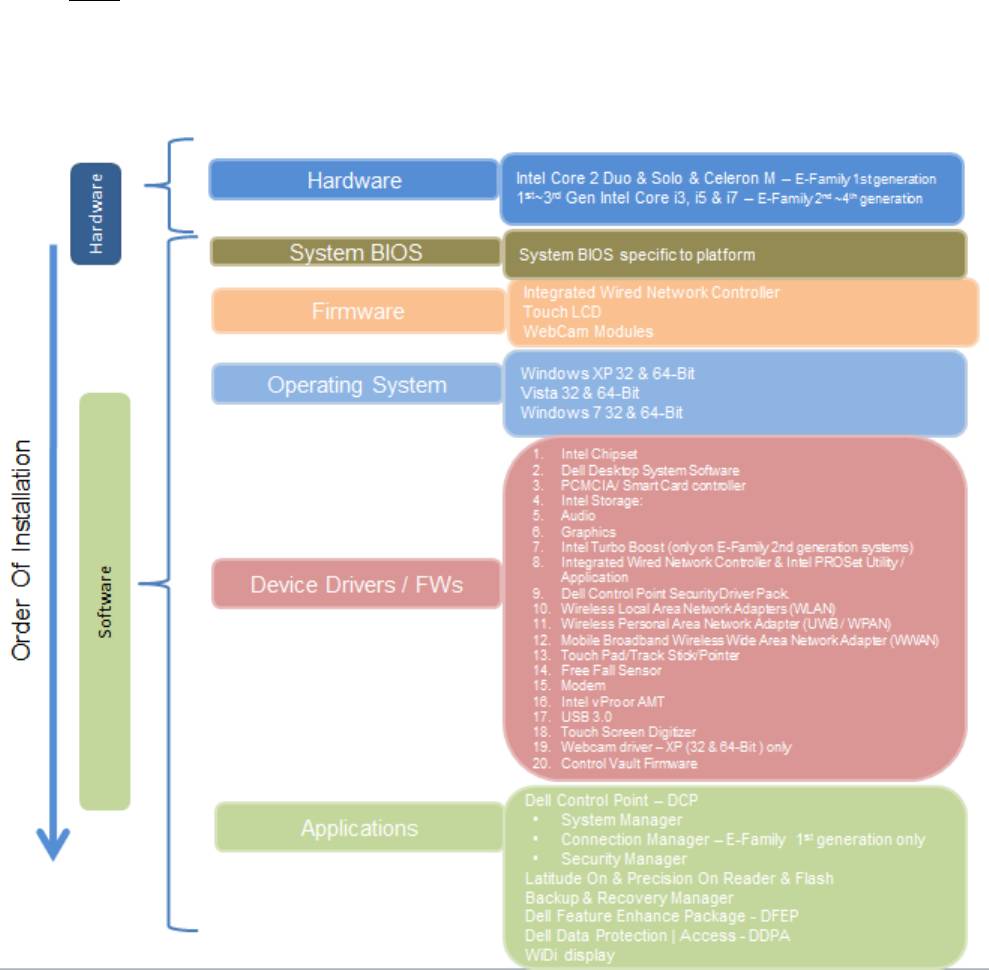
Dell Latitude Ultrabook, E-Family & Mobile Precision Reimage “How-To” Guide
2.4 Installation Sequence
The list below is a general overview of drivers and applications that must be installed on Dell
Latitude E-Family & Mobile Precision systems in a prescribed order to ensure optimal performance.
Actual system configurations may vary.
Note: Dell Alienware, Inspiron, Studio, XPS and Vostro Laptops may have different installation
sequence. Please refer to Dell Support Website for these Laptops.
2.4.1 Installation Sequence Overview
Dell Latitude Ultrabook, E-Family & Mobile Precision Reimage “How-To” Guide
2.4.2 Installation Sequence & Features at a Glance:
2.4.2.1 BIOS, Drivers and Firmware:
o BIOS
o Intel Chipset - Helps Windows control system board components and controllers.
o Dell Desktop System Software - A compilation of critical Microsoft QFEs updates
o Media Memory Card / SmartCard controller - Enables and enhances the Media Memory /
SmartCard controller
o Intel Storage:
st
1. Intel Matrix Storage Manager – Latitude E-Family & Mobile Precision 1
generation
nd
rd
th
2. Intel Rapid Storage Technology – Latitude E-Family & Mobile Precision 2
, 3
& 4
generations
o Audio - Enables and enhances the audio controller
o Graphics:
1. Enhances and optimizes video performance
2. Enables & provides additional functionality that are not included in MS native VGA
driver
User customizable Power Management features
Portability & behavioral profiles
Multiple monitor support
nd
rd
th
o Intel Turbo Boost (only for E-Family 2
generation systems. 3
/4
generation systems
do not need this driver)
1. A driver-based power management mechanism for Intel i3, i5 and i7 processors
2. Intelligent power sharing across cores
3. Budgets power limits available to Processor or graphics turbo Processor
o Integrated Wired Network Controller & Intel PROSet Utility / Application - Enables and
enhances the network controller
st
o Control Point Security Driver pack- only for E-Family 1
generation systems
1. Installs and enables the security devices & controllers
2. Even if you do not install the Control Point managers you should install the Control
Point security driver as it contains needed drivers
o Networking & Communication
1. Wireless Local Area Network Adapters (WLAN) - Enables and enhances the Wireless
LAN network adapter
2. Wireless Personal Area Network Adapter (UWB / WPAN) - Enables and enhances the
UWB or Bluetooth Adapter
3. Mobile Broadband Wireless Wide Area Network Adapter (WWAN) - Enables and
enhances the Broadband wireless Adapter
o Touch Pad / Track Stick / Pointer - Enhances the pointing device features
o Free Fall Sensor
o Modem - Enables and enhances the modem
o Intel vPro or AMT – Enhances System Manageability
Dell Latitude Ultrabook, E-Family & Mobile Precision Reimage “How-To” Guide
HW based solution using out-of-band communication for management
access to client systems (independent of the system state)
o USB 3.0
o Touch Screen Digitizer
o Control Vault Driver Update (FingerPrint Reader, Contactless Smart Card reader tied in
rd
th
DDPA package on E-Family 3
& 4
generation systems)
2.4.2.2 Applications:
st
nd
o Dell Control Point (DCP)- 1
& 2
generations Latitude E-Family & Mobile Precision
1. Control Point System Manager
DCP Extended Battery Life – EBL
Requires Dell DCP System Manager (
for all System Manager release
)
Requires Security driver (
for System Manager version 1.0 & 1.1 only
)
DCP – Ambient Light Sensor
Requires Dell DCP-SM or ALS utility in case DCP-SM is not desired and under
Microsoft Windows Vista only
2. Control Point Connection Manager
3. Control Point Security Manager (Requires Dell Control Point security driver pack)
nd
rd
th
o Dell Feature Enhance Package (DFEP) - 2
, 3
& 4
generations Latitude E-Family &
Mobile Precision
rd
th
o Dell Data Protection | Access - 3
& 4
generations Latitude E-Family & Mobile Precision
rd
th
o Dell Data Protection | Encryption - 3
& 4
generations Latitude E-Family & Mobile
Precision
st
nd
o Latitude On / Precision On – Reader, Flash, and ARM – 1
& 2
generations Latitude E-
Family & Mobile Precision
1. Communication solution that is designed to provide quick access to business critical
data
th
o Intel Responsiveness Technology,
4
generation Latitude E-Family & Mobile Precision
1. Intel® Smart Response Technology
2. Intel® Rapid Start Technology
3. Intel® Smart Connect Technology
rd
th
o Dell Premier Color application,
3
& 4
generation Latitude Mobile Precision
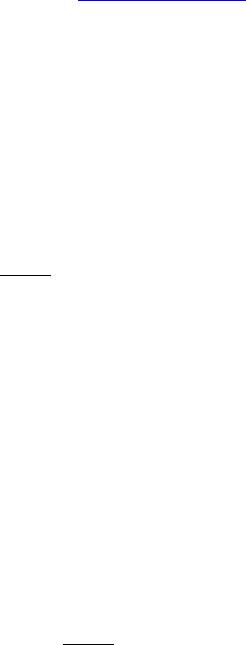
Dell Latitude Ultrabook, E-Family & Mobile Precision Reimage “How-To” Guide
2.5 BIOS
Dell recommends flashing the latest BIOS available to the system. This is posted on Dell’s driver &
downloads support web site (support.dell.com) under the “BIOS” section.
Some of the BIOS settings are critical to Operating System performance and installation. These are
as follows:
Settings System Configuration SATA Operation
Disabled: SATA Controllers are hidden
ATA, Basic Disk Operation mode, does not require additional storage driver.
Note
: eSATA is not functional in this mode
AHCI, SATA bus is configured for AHCI mode (Advanced Disk Operation
mode) which offers faster performance, eSATA support, and increased battery
life. This mode requires an additional storage driver provided by Dell
IRRT / RAID On, SATA bus is configured to support IRRT (Intel’s Rapid
Recovery Technology). This mode supports AHCI mode features as well as
disk mirroring (RAID-1). IRRT allows data backup and restoration. This mode
requires an additional storage driver provided by Dell
RAID, SATA bus is configured to support RAID. This mode supports AHCI
mode features as well as disk mirroring (RAID-1). RAID allows data backup
and restoration. This mode requires an additional storage driver provided by
Dell.
Note:
o
RAID support requires second hard disk drive.
o If AHCI, IRRT, RAID On, or RAID modes are selected, Intel’s Matrix Storage Manager / Intel
Rapid Storage Technology driver must be installed in conjunction with the installation of
the Operating System. See section “2.6.4 Intel Storage” of this document
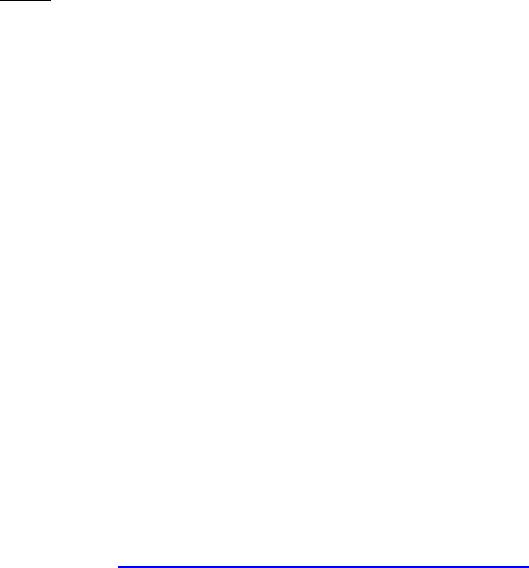
Dell Latitude Ultrabook, E-Family & Mobile Precision Reimage “How-To” Guide
TPM Security:
Note:
th
This setting is not available for Non-TPM configuration of 4
generations
Latitude E-Family & Mobile Precision.
These options enable and configure the Trusted Platform Module (TPM). If TPM is to be
deployed, TPM must be enabled in the BIOS Setup program
2. Security TPM Security
TPM Security:
Disabled
(Default)
: The BIOS will not turn on the TPM during POST.
The TPM will be non-functional and invisible to the Operating System
Enabled: The BIOS will turn the TPM during POST so that it can be used
by the Operating System
Deactivate
(Default)
= The TPM will be deactivated
Activate = The TPM will be enabled and activated
Clear = The BIOS clears the information stored in the TPM
Intel Responsiveness Technology:
Please refer to Intel Responsiveness Technologies Guide for detail settings of these
features.
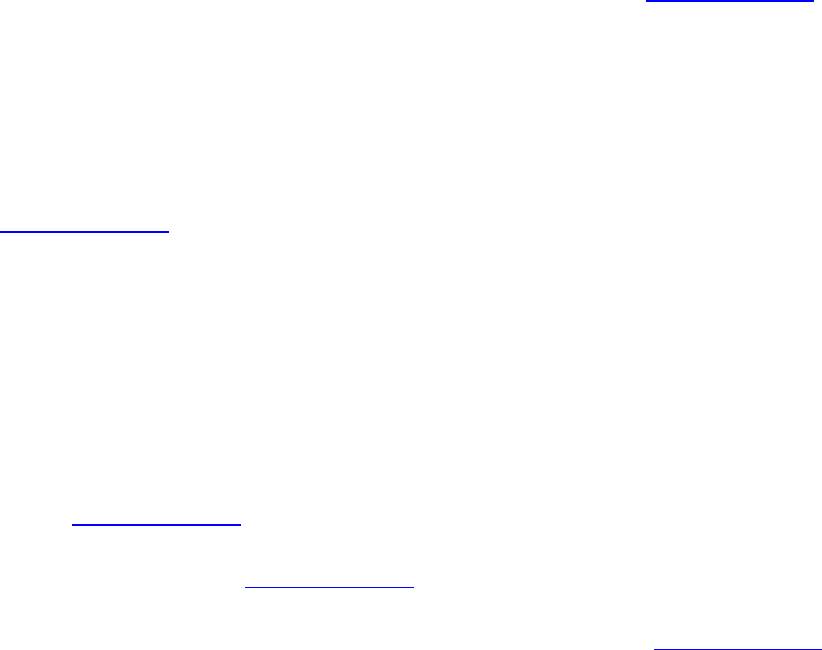
Dell Latitude Ultrabook, E-Family & Mobile Precision Reimage “How-To” Guide
2.6 Recommended Drivers / Applications Installation Order
For best results, Dell recommends installing drivers / applications in the following order:
2.6.1 Intel Mobile Chipset Software Installation Utility
o Microsoft Operating Systems might not include the updated Intel Chipset Mobile driver for
Dell Latitude E-Family & Mobile Precision notebooks, , Ultrabook . The Intel Mobile Chipset
driver is available on Dell’s driver & downloads support web site (support.dell.com) under
the “Chipset” section
2.6.2 Dell System Software for critical Microsoft QFEs
o Dell recommends installing all of the latest available fixes specific to the systems
st
nd
rd
o For 1
,
2
,
&
3
generation Latitude E-Family & Mobile Precision,
these are available through
the Dell System Software utility posted on Dell’s driver & downloads support web site
(support.dell.com) under the “System Utilities” section
th
o For
4
generation Latitude E-Family & Mobile Precision,
please enable the Windows Update
and connect to Internet once install the driver of Integrated Wired Network Controller. (see
more detail in chapter 2.6.22)
2.6.3 Media Memory Card Controller
o Microsoft Operating Systems do not include the Memory Card controller driver. Install the
following driver provided by Dell:
R5C8xx Ricoh driver is available on Dell’s driver & downloads support web site
(support.dell.com) found under the “Chipset” section
PCI8412 TI driver (Applies only for M6500) is available on Dell’s driver & downloads
support web site (support.dell.com) found under the “Chipset” section
rd
th
O2 Micro driver (Applies for 3
& 4
generation Latitude E-Family & Mobile Precision)
is available on Dell’s driver & downloads support web site (support.dell.com) found
under the “Chipset” section
2.6.4 Intel Storage - Intel Matrix Storage Manager / Intel Rapid Storage Technology
st
o The Intel Matrix Storage Manager (IMSM) driver on Dell 1
generation Latitude E-Family &
nd
rd
Mobile Precision or Intel Rapid Storage Technology (IRST) driver on 2
& 3
generations
Latitude E-Family & Mobile Precision is required to be installed on Operating Systems in
AHCI, IRRT, RAID On, and RAID SATA modes
o The Intel IMSM or IRST application must also be installed

Dell Latitude Ultrabook, E-Family & Mobile Precision Reimage “How-To” Guide
o The SATA operation modes are configured in the BIOS. Refer to the BIOS section 2.5
o If the SATA mode is configured in AHCI, IRRT, RAID On, or RAID mode, the IMSM / IRST
driver must be installed during the initial Operating System installation stages. The IMSM /
IRST driver is only available from Dell
- If SATA configuration mode in the BIOS is set to either AHCI, IRRT, RAID On, or RAID, install
the Dell IMSM / IRST driver and application available on Dell’s driver & downloads support
web site (support.dell.com) under the “Serial ATA” section
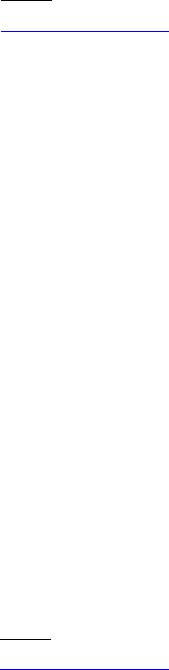
Dell Latitude Ultrabook, E-Family & Mobile Precision Reimage “How-To” Guide
- Follow these steps to install the IMSM / IRST driver:
1. For Microsoft XP 32 & 64-Bit Operating Systems:
Installing the Intel IMSM driver using the Floppy Drive
Boot to the Dell Recovery DVD (RDVD) and select the Create RAID
driver from the list of items. You will need Floppy Disk Drive and a
diskette for this selection. The IMSM / IRST driver must be on the root
of the A:\
Note
: the latest IMSM / IRST driver can also be obtained from
support.dell.com under the “SATA Drivers” section
Once the driver is extracted and stored on the target diskette, boot to
the operating system CD and start the installation
In the initial stage of Windows Setup, press <F6> to install the third-
party IMSM SCSI or RAID drivers
When prompted, insert the floppy disk containing the IMSM driver and
follow the instructions provided by Windows Setup
After reading the floppy disk, either choose "Intel(R) ICH9M-E/M SATA
AHCI Controller" if in AHCI mode or "Intel(R) ICH8M-E/ICH9M-eSATA
RAID Controller" if in IRRT mode – select the appropriate driver to
install
2. For Microsoft Vista / Windows 7 (32 & 64-Bit) Operating Systems:
Installing the Intel IMSM / IRST driver after the installation of the
Operating System
Boot to the Operating System DVD or Boot from PXE , then start the OS
installation
After completing the OS installation, insert the Dell RDVD
Select the IMSM / IRST driver and follow the installation procedure
Note:
the latest IMSM / IRST driver can also be obtained from
support.dell.com under the “SATA Drivers” section
o If Intel Rapid Recovery or RAID Technologies is to be used, ensure the following:
1. SATA operation mode in the BIOS is set to the appropriate IRRT, RAID On, or RAID
mode
2. Microsoft Operating System was installed under IRRT, RAID On, or RAID mode and
the latest Intel Storage IMSM / IRST driver is installed
3. Install the following Intel IMSM application provided by Dell:
Intel Matrix Storage Manager Application, or
Intel Rapid Storage Technology Application
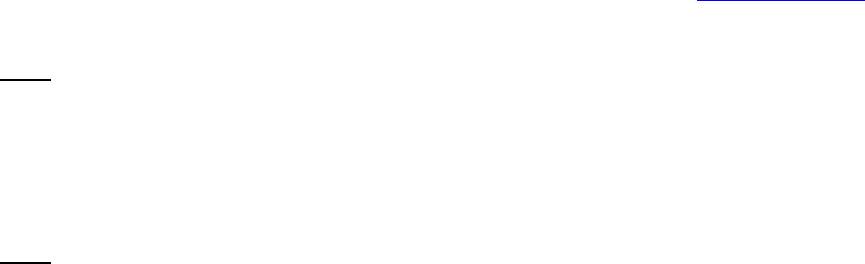
Dell Latitude Ultrabook, E-Family & Mobile Precision Reimage “How-To” Guide
2.6.5 Graphics:
o Microsoft Operating Systems include the VGA graphics drivers only. Therefore for optimum
graphics performance, Dell recommends installing the Dell graphics driver applicable to
their system available on Dell’s driver & downloads support web site (support.dell.com)
under the “Video” section
Note
:
rd
th
For the nVidia Discrete Graphics solution on Latitude E-Family & Mobile Precision 3
& 4
Generation platforms (refer to the below table), the following should be followed:
1.
First, install the Intel Media adapter Graphics driver that applies to the system
2.
Second, install the nVidia Discrete Graphics driver that applies to the system
Note
:
nd
rd
th
Both 2
& 3
Generation Intel® Core™ CPUs are available on 4
generation Latitude E-
Family & Mobile Precision. Please re-install the Graphics driver when exchange CPU from
nd
rd
2
Generation CPU to 3
Generation CPU and vice versa.
o Under XP 32-Bit with service packs earlier than Service pack-3 and for Latitude E-Family &
st
Mobile Precision 1
generation only, the Audio driver must be installed prior to installing the
graphics driver. This applies to Intel graphics solution only. Please refer to the section 2.6.6
Audio in this document.
o The following table lists the various graphics solutions’ offerings on Dell Latitude E-Family &
Mobile Precision products:
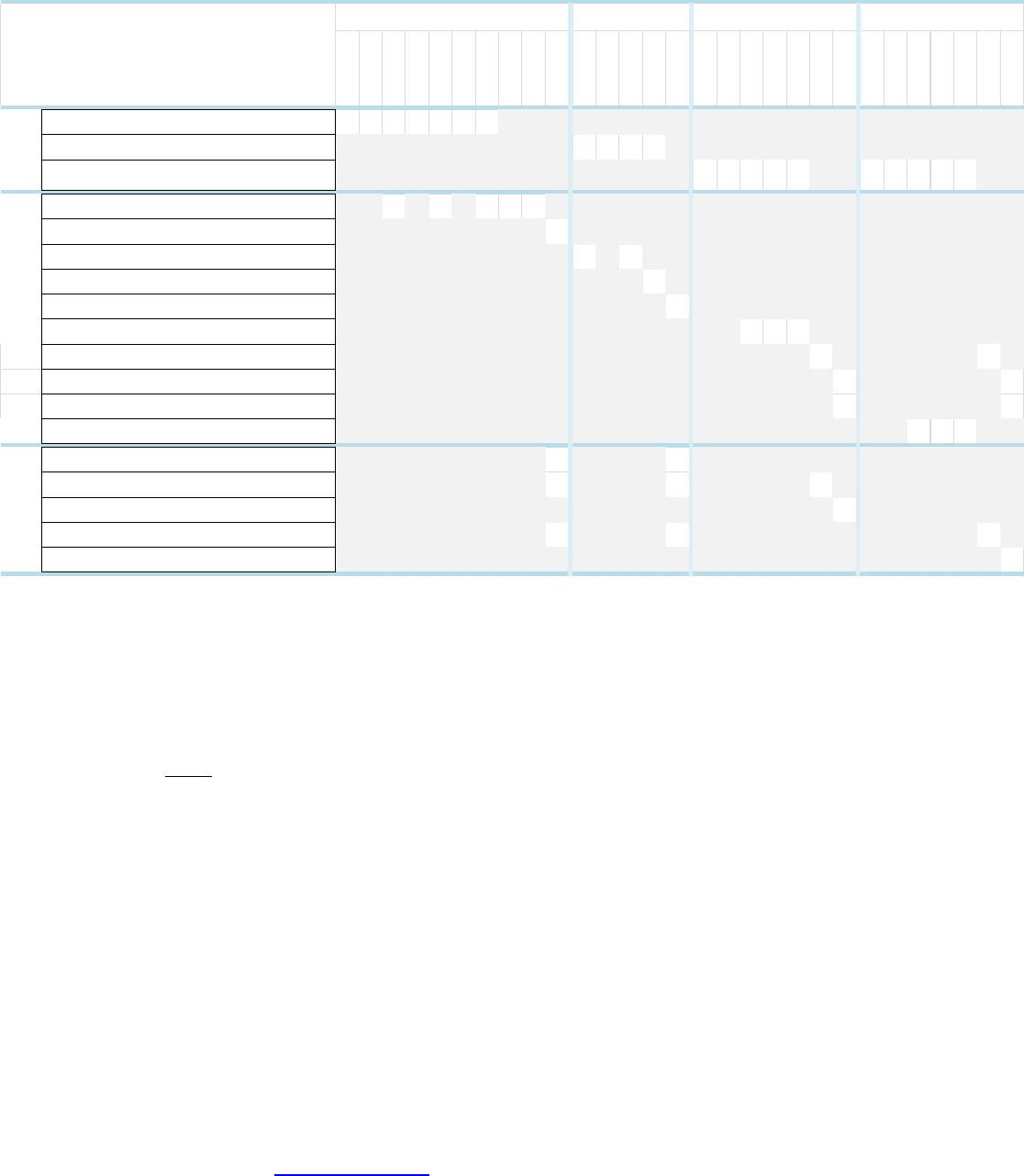
Dell Latitude Ultrabook, E-Family & Mobile Precision Reimage “How-To” Guide
2.6.6 Audio:
o Microsoft Operating Systems do not include the Audio driver recommended by Dell. The
IDT 92HDxxx HD Audio driver is available on Dell’s driver & downloads support web site
(support.dell.com) under the “Audio” section
Note
: Under XP 32-Bit only with service packs earlier than Service pack-3 and for Latitude
st
E-Family & mobile Precision 1
generation only, the Audio driver must be installed prior to
installing the graphics driver. This applies to Intel graphics solution only
nd
2.6.7 Intel Turbo Boost Driver (
only for 2
generation Latitude E-Family & Mobile Precision)
o Intel Turbo Boost driver is required to be installed on platforms meeting both of following
criteria:
1. nVidia or ATI discrete graphics cards
2. Core i7 and i5 Dual Core CPUs
o Microsoft Operating Systems do not include the Intel Dual-Core Turbo Boost driver. Install
the following driver provided by Dell:
Dual-Core Turbo Boost driver is available on Dell’s driver & downloads support web
site (support.dell.com) found under the “CPU” section
E4200
E4300
E5400
E5500
E6400
E6400 ATG
E6500
M2400
M4400
M6400
E6410
E6410 ATG
E6510
M4500
M6500
E5420 / E5520
E6320
E6420
E6420 ATG
E6520
M4600
M6600
E5430 / E5530
E6230/E6330/
E6430u/3330
E6430/E6430s
E6430 ATG
E6530
M4700
M6700
Intel GMA 4500MHD Graphics X X X X X X X
Intel GMA HD Graphics X X X X
Intel Media Adapter HD/HD 2000/3000/4000
X X X X X X X X X X
Quadro NVS 160M X X X X X
Quadro FX 2700M / 3700M X
Quadro NVS 3100M X X
Quadro FX 880M & 1800M X
Quadro FX 2800M / 3800M X
N12M 512MB DDR3 with Optimus X X X
Quadro 1000M/2000M with 2GB GDDR3 and Opitimus X X
Quadro 3000M/4000M with 2GB GDDR3 and Opitimus X X
Quadro 5000M with 4GB GDDR3 and Opitimus X X
NVS 5200M 1GB DDR3 and Optimus X X X
ATI FirePro M7740 X X
AMD FirePro M5950 Mobility Pro Graphics with 1GB GDDR5 X X X
AMD FirePro M8900 Mobility Pro Graphics with 2GB GDDR5 X
AMD FirePro M4000 Mobility Pro Graphics with 1GB GDDR5 X X X
AMD FirePro M6000 Mobility Pro Graphics with 2GB GDDR5 X
4th
Generation
AMD
st
1
Generation
nd
2
Generation
rd
3
Generation
nVidia
Intel
Graphic Solution
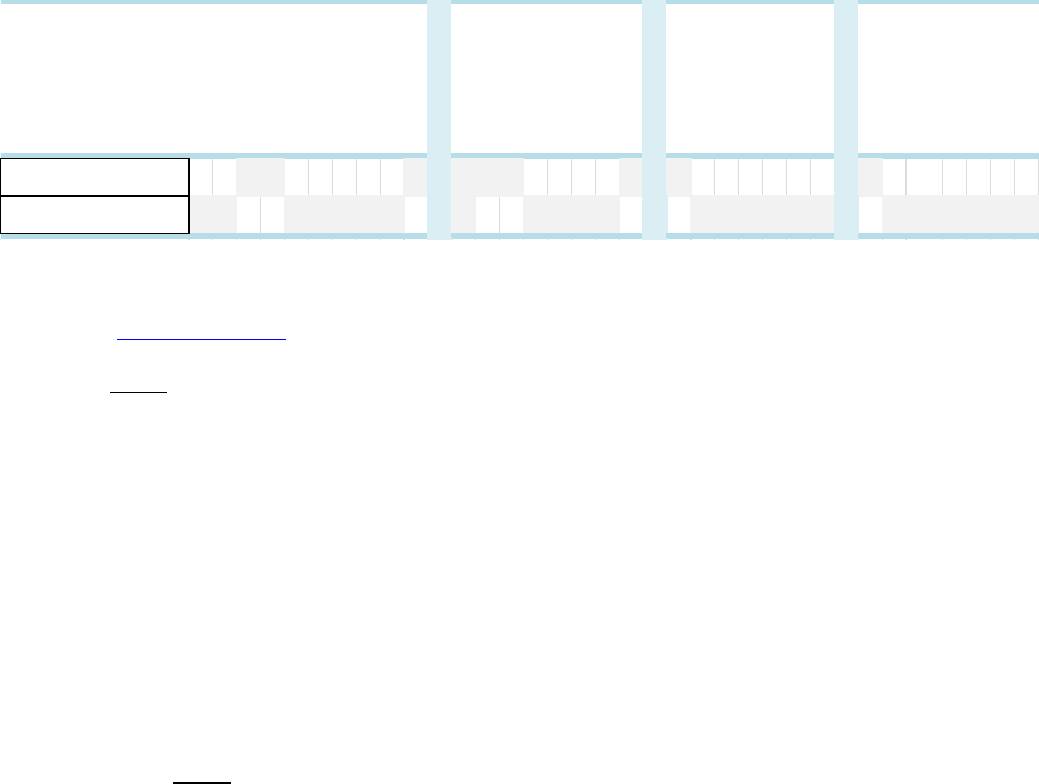
Dell Latitude Ultrabook, E-Family & Mobile Precision Reimage “How-To” Guide
2.6.8 Integrated Wired Network Controller (Ethernet)
- Microsoft Operating Systems XP 32 & 64-Bit, Vista 32 & 64-Bit, and Win7/8 32 & 64-Bit either
do not provide native support or do not include the driver recommended by Dell. Install the
following Dell driver for network connectivity
- Network Controller drivers are available on Dell’s driver & downloads support web site
(support.dell.com) under the “Network” section
Note
: To ensure full functionality of the Intel Gigabit Network adapter, Dell recommends
that you install the Intel PROSet available on Dell’s driver & downloads support web site
(support.dell.com) under the “Network” section
st
nd
2.6.9 Dell Control Point – DCP
, (applies to 1
& 2
generations Latitude E-Family &
Mobile Precision only)
2.6.9.1 Control Point Security Device Driver
nd
Note
: for 2
generation Latitude E-Family & Mobile Precision, the Control Point
Security Device driver needs to be applied only if the Control Point Security Manager
is used, it is not required for the Dell Data Protection | Access suite.
o Microsoft Operating System does not have the desired drivers and applications
necessary for the security functions offered on Latitude E-Family & Mobile
Precision
o The driver will install the device driver for the security devices installed in the Dell
E-Family notebook computer. In addition, it will install Microsoft Net framework
2.0 SP1 and any relevant Microsoft QFEs required allowing these security devices
to operate correctly
o The driver supports the following Security devices:
1.
Broadcom Trusted Platform Module
2.
Atmel Trusted Platform Module
E4200
E4300
E5400
E5500
E6400
E6400 ATG
E6500
M2400
M4400
M6400
E4310
E5410
E5510
E6410
E6410 ATG
E6510
M4500
M6500
E5420 /
E6320
E6420
E6420 ATG
E6520
M4600
M6600
E5430 /
E6230/E6330/
/E6430u
E6430/E6430s
E6430 ATG
E6530
M4700
M6700
Intel 825xx Gigabit
Platform LAN Network
X X X X X X X X X X X X X X X X X X X X X X X
Broadcom 57XX Gigabit
Integrated Controller
X X X X X X X X
Solution
st
1
Generation
nd
2
Generation
rd
3
Generation
4th
Generation
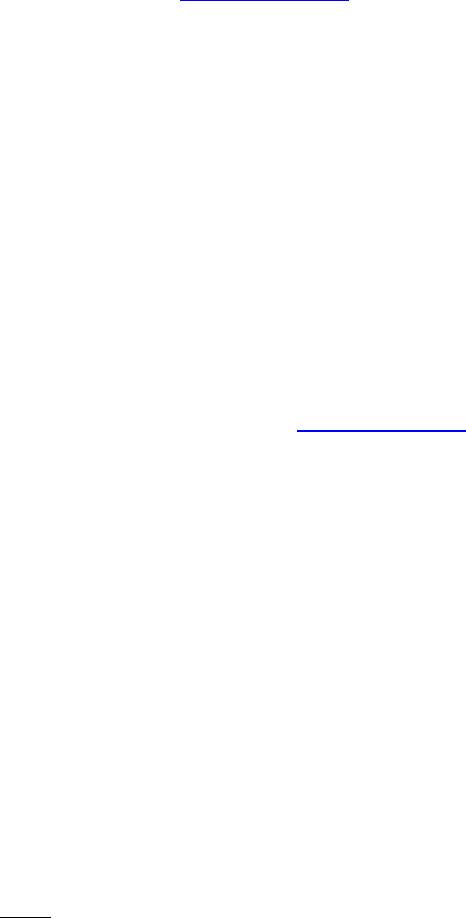
Dell Latitude Ultrabook, E-Family & Mobile Precision Reimage “How-To” Guide
3.
STMicroelectronics Trusted Platform Module
4.
Winbond Trusted Platform Module
5.
O2Micro Smart Card Reader
6.
Dell Smart Card Keyboard
7.
UPEK TouchChip Fingerprint Reader
8.
Authentec Fingerprint Reader
9.
Broadcom Unified Security Hub
10.
Vista Storage driver Update (for ATAPI.SYS)
o The Control Point Security Device Driver is available on Dell’s driver & downloads
support web site (support.dell.com) under the “Control Point” section
2.6.9.2 Control Point System Manager
o Dell Control Point System Manager module is a Dell developed modular
application providing a complete set of power management configuring and
alerting capabilities:
o Battery Status
o Power Scheme and Sleep Mode
o Display and Devices
o Keyboard Backlighting and Hotkeys Customization
o Extended Battery Life / All Day Battery Life
o The Control Point System Manager Application is available on Dell’s driver &
downloads support web site (support.dell.com) under “Control Point” section
- Refer to Table B1 under Appendix-B for DCP System Manager features
- For Extended Battery Life feature (EBL), install the Dell Control Point components
offered by Dell in addition to the System Manager Module( version 1.2 & 1.3)
o Control Point System Security Manager driver (
applies to Control Point System
Manager 1.0 and 1.1
)
o Control Point System Manager XML file (
applies to Control Point System
Manager 1.0, 1.1, 1.2 and 1.3. Not required for 1.4 and beyond
)
o For Ambient Light Sensor (ALS), install the Dell Ambient Light Sensor Utility
component of Control Point in addition to the System Manager Module. This
component is applicable to Vista 32 & 64-Bit only, and is not required for XP 32 &
64-Bit and Win7/8 32 & 64-Bit
Note
:
Customers can obtain ALS feature by installing ALS utility in case Control
Point System Manager is not desired and under Microsoft Windows Vista only
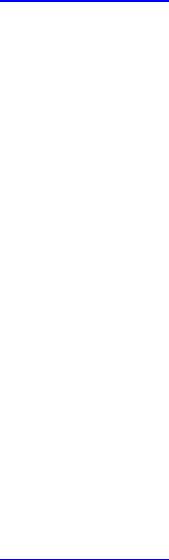
Dell Latitude Ultrabook, E-Family & Mobile Precision Reimage “How-To” Guide
2.6.9.3 Control Point Security Manager
- Dell Control Point Security Manager module is a Dell developed modular
application providing provides access to authentication, encryption, fingerprint
readers, and smartcard technologies:
1. Obtain Security Status
2. Manage Logins and Passwords
3. Manage Data Protection
o Security Software Stack:
1. For these security devices to function and interface on E-Family notebooks,
install the appropriate Software stack (Applications and Utilities)
2. The security software stack can be obtained through one of the two options:
3. Control Point Security Manager Application which is offered to E-Family
Customers through Dell’s support website
4. Third party security software specific to the customer’s environment. Dell does
rd
not provide 3
party security software
o The Control Point Security Manager Application is available on Dell’s driver &
downloads support web site (support.dell.com) under the “Control Point” section
o Refer to Table B2 under Appendix-B for DCP Security Manager features
st
2.6.9.4
Control Point Connection Manager,
(applies to 1
generation Latitude E-
Family & Mobile Precision only)
o Dell Control Point Connections Manager module is a Dell developed modular
application providing a complete communications management environment:
o Allows the user to create multiple mobile profile settings
o Ability to create, export, and import user defined usage profiles
o System custom configuration
o Execute comprehensive diagnostics and troubleshooting
o Provides the capability to enable or disable any of the radios on the notebook
such as Wi-Fi, Bluetooth GPS, UWB, and mobile broadband
- The Control Point Connection Manager Application is available on Dell’s driver &
downloads support web site (support.dell.com) under the “Control Point” section
- Refer to Table B3 under Appendix-B for DCP Security Manager features
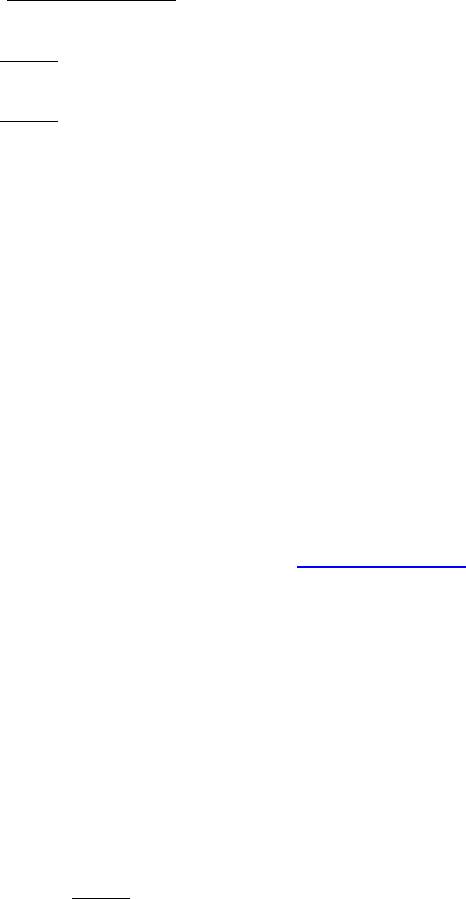
Dell Latitude Ultrabook, E-Family & Mobile Precision Reimage “How-To” Guide
rd
th
2.6.10 Dell Feature Enhancement Pack – DFEP,
(applies to Latitude Precision 3
& 4
generation E-Family & Mobile Precision, except Latitude 3330)
o Dell Feature Enhancement Pack – DFEP is a Dell developed application providing a
complete set of power management configuring and alerting capabilities
Support for hot keys and system events
Dell customized power plans and extensions
Battery Health Information
Touch Panel
Keyboard hotkey information, including backlighting
Smart Settings
o The DFEP Application is available on Dell’s driver & downloads support web site
(support.dell.com) under “System Utilities” section
Note
: Supported for Windows7 only
Note
: Dell Feature Enhancement Pack will uninstall Dell System Manager if present on the
systems
rd,
th
2.6.11 Dell Data Protection | Access – DDPA,
(for Latitude Precision 3
& 4
generations E-Family & Mobile Precision, except Latitude 3330)
- Dell Data Protection Access Application is a Dell developed application providing provides
access to authentication, encryption, fingerprint readers, and smartcard technologies:
Obtain Security Status
Manage Logins and Passwords
Manage Data Protection
- The Dell Date Protection | Access Application components are available on Dell’s driver &
downloads support web site (support.dell.com) under the “Dell Data Protection” section
- The following components should be installed in order:
Prerequisites Installer
- This installer contains Windows Installer 4.5 and Microsoft .NET Framework 3.5 SP1
- Both of these are required in order for Dell Data Protection | Access to work on
Windows XP and Vista
Drivers Installer
Note
: The Dell Data Protection | Access application installer will not install if the
DDPA Drivers installer is not on the platform FIRST
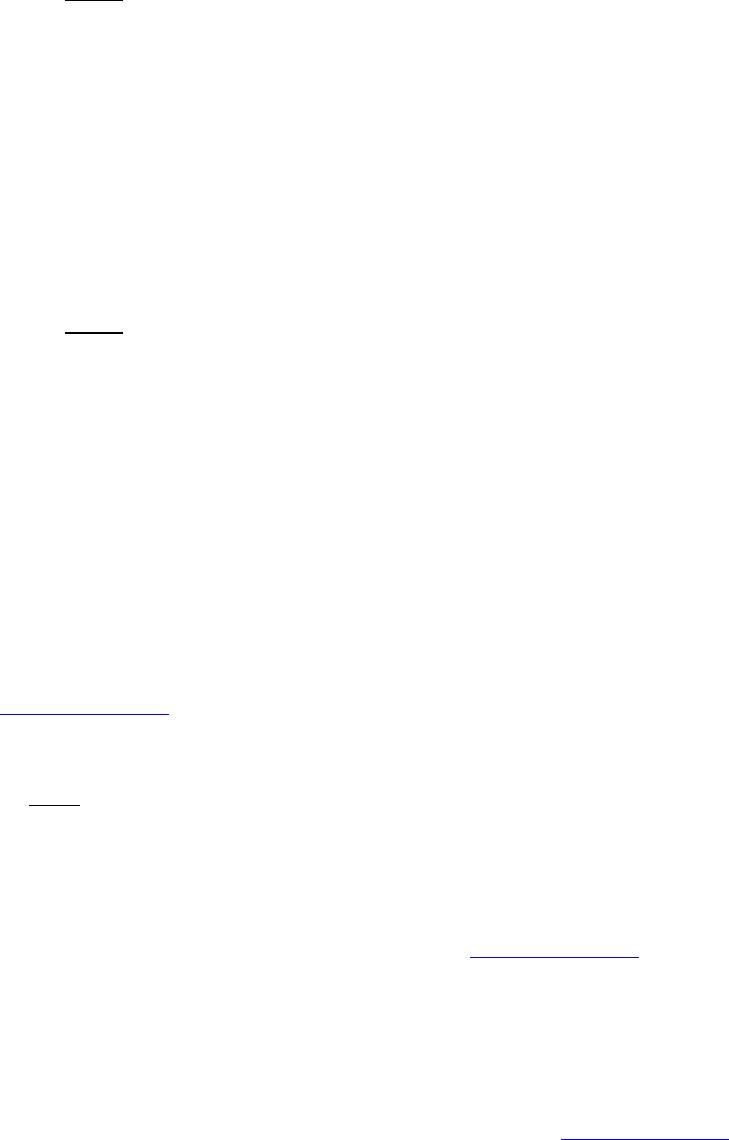
Dell Latitude Ultrabook, E-Family & Mobile Precision Reimage “How-To” Guide
th
Note
: Application Installer for 4
generations Latitude E-Family & Precision Mobile
INCLUDED driver and middleware Installer already. Please ignore Drivers and
th
Middleware Installer on 4
generations Latitude E-Family & Precision Mobile.
Middleware Installer
- This installer contains certain relevant Microsoft QFEs
- It also contains the NTRU Trusted Software Stack (TSS) that provides TPM access
Application Installer
- This is the main application Dell Data Protection | Access
Note
: It will only install if the Drivers Installer has already been installed on the system,
so the installation order is important
o Refer to Table B3 under Appendix-B for DDPA – Data Protection Access
2.6.12 Wireless Local Network Adapters (WLAN)
o Microsoft XP 32 & 64-Bit, Vista 32 & 64-Bit and Win7/8 32 & 64-Bit Operating Systems do not
provide native device driver support for WLAN controllers featured in Dell Latitude E-Family
& Mobile Precision systems. To obtain wireless network functionality, install the Wireless
LAN device driver applicable to the WLAN devices installed in the notebook computer
found under the “Network” section posted on Dell’s driver & downloads support web site
(support.dell.com). The installer also provides WLAN application support which provides
additional features including enterprise authentication enhancements
Note
: With Intel Wireless Display (WiDi) you can quickly connect your laptop to your TV
and projector using the Intel® Centrino®wireless solution that’s already built into your
laptop. Because it’s based on Wi-Fi*, there are no cables between the laptop and
TV/Projector. To obtain Wireless Display(ONLY applied to Intel WLAN) functionality,
install the Wireless Display Application found under the “Network” section posted on
Dell’s driver & downloads support web site (support.dell.com).
o Microsoft Windows XP 32 & 64-Bit, Windows Vista 32 & 64-Bit, and Windows 7/8 32 & 64-Bit
Operating Systems do not provide native device driver support for WiMAX controllers
featured in Dell E-Family systems. To obtain WiMAX functionality, install the WiMAX
software applicable to the WiMAX device installed in the notebook computer. This is
available on Dell’s driver & downloads support web site (support.dell.com) under the
“Network” section
o Customers choosing to utilize the Dell Wireless (DW) WLAN Card Utility or Intel PROSet /
Wireless should not install Control Point Connection Manager. If Control Point Connection
Manager is installed, uninstall the existing Intel PROSet / Wireless or Dell Wireless WLAN
entries in Add / Remove Programs (or Programs and Features) before installing this software.
Customers may also choose to uninstall Dell Control Point Connection manager or
uncheck the Wi-Fi control within Dell Control Point Connection Manager
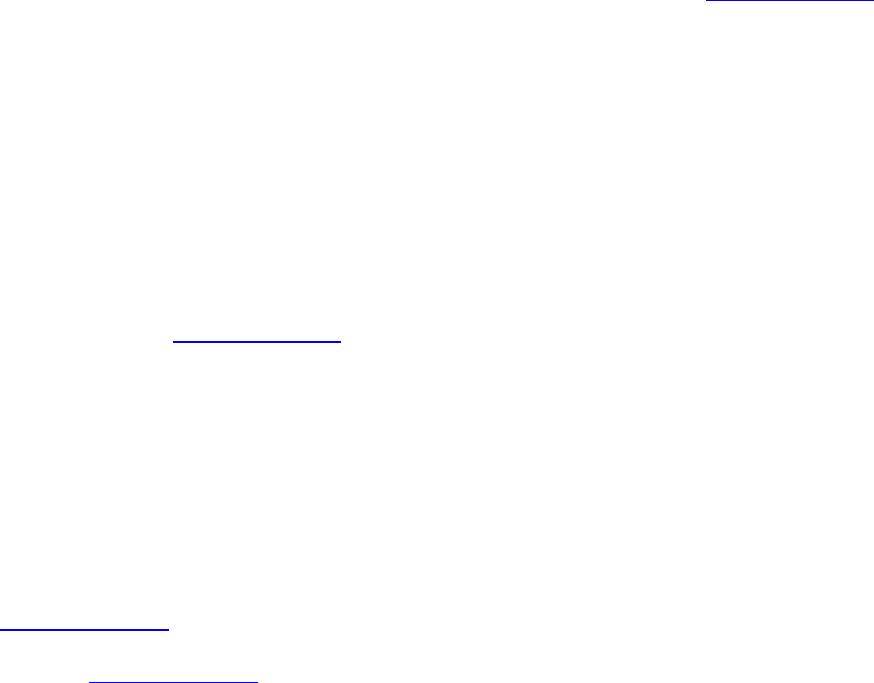
Dell Latitude Ultrabook, E-Family & Mobile Precision Reimage “How-To” Guide
2.6.13 Wireless Personal Area Network Adapter (UWB / WPAN)
o Microsoft XP 32 & 64-Bit, Vista 32 & 64-Bit, and Win7/8 32 & 64-Bit Operating Systems do
not support the Bluetooth controllers featured on Latitude E-Family & Mobile Precision
systems. To obtain Bluetooth or UWB functionality, install the associated Bluetooth or UWB
device drivers available on Dell’s driver & downloads support web site (support.dell.com)
under the “Network” section
2.6.14 Mobile Broadband Wireless Wide Area Network Adapter (WWAN)
o Microsoft XP 32 & 64-Bit, Vista 32 & 64-Bit, and Win7/8 32 & 64-Bit Operating Systems do
not provide native support for the broadband Wireless WAN controllers featured in Dell
Latitude E-Family & Mobile Precision systems. To obtain broadband functionality, install the
Broadband device driver applicable to the wireless WAN devices installed in the system, and
to the service carrier you have a contract with available on Dell’s driver & downloads
support web site (support.dell.com) under the “Communication” section
st
o The Wireless 5600 EVDO-HSPA module(
applies to 1
generation Latitude E-Family & Mobile
Precision only
) requires the installation of Dell Control Point Connection Manager. Install
the driver and FW before installing the Dell Control Point Connection Manager. The latest
versions of Dell Control Point Connection Manager (v1.3 and later) provide the WWAN
drivers and FW in the Dell Control Point Connection Manager Driver Pack. Earlier versions
provide the drivers and FW in one single Dell Control Point Connection Manager installer.
The Dell Control Point Connection Manger application and Driver Packs can be found under
the “Control Point” section posted on Dell’s driver & downloads support web site
(support.dell.com). Individual driver and FW releases for the 5600 EVDO-HPSA module can
be found under the “Communication” section posted on Dell’s driver & downloads support
web site (support.dell.com). It is highly recommended to use the Driver Packs to ensure
version compatibility
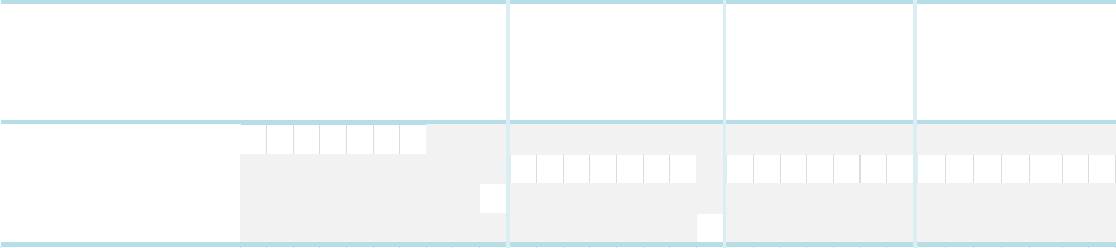
Dell Latitude Ultrabook, E-Family & Mobile Precision Reimage “How-To” Guide
2.6.15 Touchpad
o Microsoft XP 32 & 64-Bit, Vista 32 & 64-Bit, and Win7/8 32 & 64-Bit Operating Systems do
not include the Dell Touchpad drivers
o The Microsoft native OS mouse driver only provides basic point and click functionality. No
advanced features are available with the native driver and this may provide a less than
optimal user experience
o Dell recommends installing the appropriate Dell Touchpad driver for the following user
experience benefits:
1. The driver is tuned to the system characteristics to offer enhanced cursor
acceleration and precision
2. The driver provides the core palm rejection features
3. Access to additional features and control setting (varies with system) including:
Enhanced scrolling and tapping
Touch sensitivity control
Multi-Touch Gestures (2nd Generation)
Jog Shuttle control (M6400 & M6500)
Differences between Dell Touchpad devices and drivers:
st
nd
o Dell Touchpad drivers are different between the 1
and 2
generation of systems. Drivers
st
nd
from the 1
generation (Dell Touchpad / Pointing Stick) and 2
generation (Dell Multi-
Touch Touchpad) are NOT compatible. Dell strongly recommends only installing the
rd
appropriate driver for the system. 3
generation Latitude Touchpad driver is backward
nd
compatible on 2
generation Latitude systems
o Dell Touchpad drivers are found under the “Input Device Drivers” section posted on Dell’s
driver & downloads support web site (support.dell.com)
E4200
E4300
E5400
E5500
E6400
E6400 ATG
E6500
M2400
M4400
M6400
E4310
E5410
E5510
E6410
E6410 ATG
E6510
M4500
M6500
E5420 /
E5520
E6320
E6420
E6420 ATG
E6520
M4600
M6600
E5430 /
E5530
3330
E6230/E6330/
/E6430u
E6430/E6430s
E6430 ATG
E6530
M4700
M6700
Dell Touchpad / Pointing Stick
X X X X X X X
Dell Multi-Touch Touchpad
X X X X X X X X X X X X X X X X X X X X X
Dell Jog Shuttle Touchpad
X
Dell Jog Shuttle Touchpad (Multi-Touch)
X
st
1
Generation
nd
2
Generation
Solution
rd
3
Generation
4th Generation
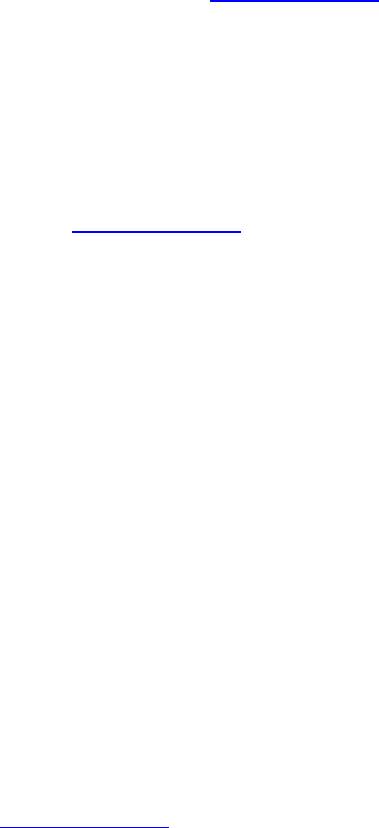
Dell Latitude Ultrabook, E-Family & Mobile Precision Reimage “How-To” Guide
2.6.16 Free Fall Sensor
o Microsoft XP 32 & 64-Bit, Vista 32 & 64-Bit, and Win7/8 32 & 64-Bit Operating Systems do
not include the Free Fall Sensor driver. Install the following driver provided by Dell:
1. Free Fall Sensor driver found under the “Applications” section posted on Dell’s driver
& downloads support web site (support.dell.com)
2.6.17 Modem (Only applies to some systems)
o Microsoft XP 32 & 64-Bit, Vista 32 & 64-Bit, and Win7/8 32 & 64-Bit Operating Systems do
not include the Conexant modem driver. Install the following driver provided by Dell:
1. Conexant D330,HDA,MDC,v.92,modem available on Dell’s driver & downloads
support web site (support.dell.com) under the “Communication” section
o If Dell Control Point Connection Manager module is installed, the Conexant modem driver
does not need to be installed
2.6.18 Intel vPro or AMT (
Applicable ONLY to vPro Configurations
)
o Intel Active Management Technology (Intel AMT) allows users to easily manage networked
computers to:
1. Discover computing assets on a network
2. Remotely repair systems even after operating system failures
3. Protect networks from incoming threats while easily keeping software up to date
o Ensure that the following drivers provided by Dell are being installed prior to installing the
AMT drivers:
1. Intel Mobile Chipset driver
2. Intel 825xx Gigabit Platform LAN Network Device
3. Intel Wireless WLAN driver for WLAN AMT manageability via Intel WLAN adapter
o Microsoft XP 32 & 64-Bit, Vista 32 & 64-Bit, and Win7/8 32 & 64-Bit Operating Systems do
not include the AMT drivers. The AMT drivers are available on Dell’s driver & downloads
support web site (support.dell.com) under the “Chipset” section
st
1. For E-Family 1
generation systems
Intel AMT HECI
Intel AMT SOL/ LMS
nd
2. For E-Family 2
generation systems
Intel AMT HECI (Unified AMT6 Driver)
rd
3. For E-Family 3
generation systems,
Intel Unified AMT 7 Management Interface Driver
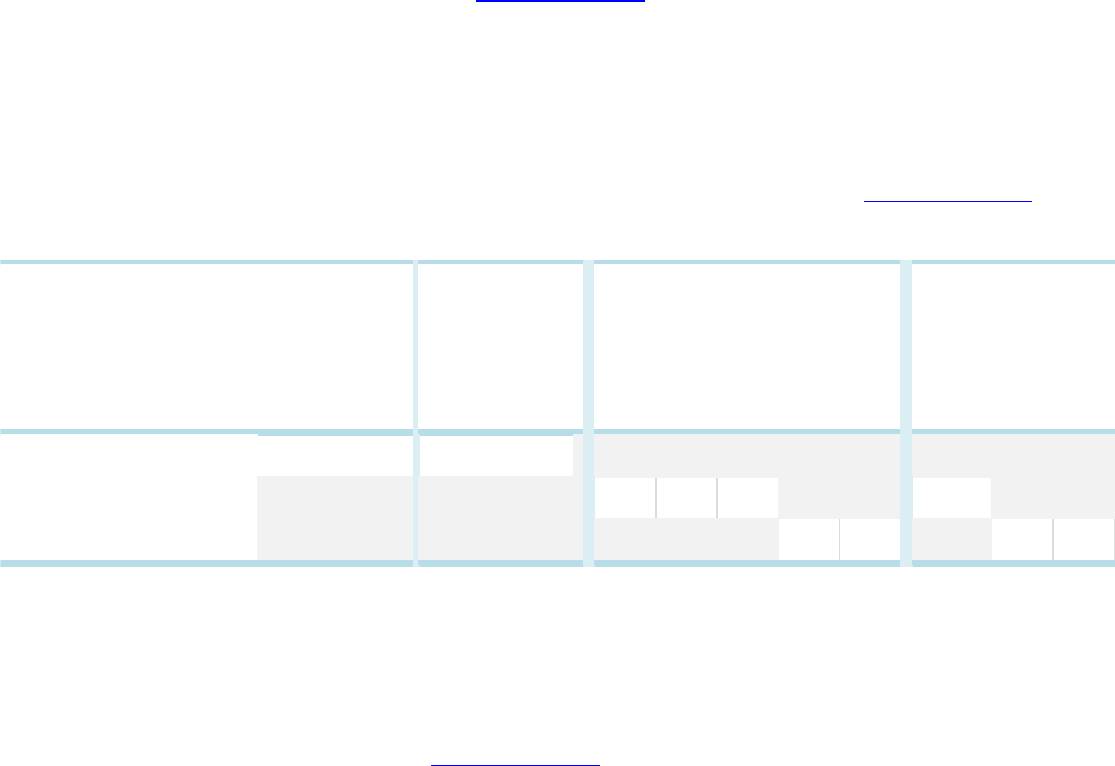
Dell Latitude Ultrabook, E-Family & Mobile Precision Reimage “How-To” Guide
Intel Identity Protection Technology (IPT) feature requires IPT Middleware to be
installed after the AMT Unified driver
th
4. For E-Family 4
generation systems,
Intel Unified AMT 8 Management Interface Driver
Intel Identity Protection Technology (IPT) feature was included in Intel Unified
AMT8 Management Interface Driver already.
2.6.19 USB 3.0
o Microsoft XP 32 & 64-Bit, Vista 32 & 64-Bit, and Win7/8 32 & 64-Bit Operating Systems do
not include the USB 3.0 driver. Install the USB 3.0 driver available on Dell’s driver &
downloads support web site (support.dell.com) under the “Chipset” section
2.6.20 Touch Screen Digitizer
o Microsoft XP 32 & 64-Bit, Vista 32 & 64-Bit, and Win7 32 & 64-Bit Operating Systems do not
include the digitizer driver and application. Install the appropriate Touchscreen driver and
application available on Dell’s driver & downloads support web site (support.dell.com) under
the “Input Device Drivers” section
st
2.6.21 Webcam -
applies to 1
generation Latitude E-Family & Mobile Precision only
)
o The Dell E-Family Webcam driver enables the built-in system digital camera. Install the
following driver provided by Dell for Microsoft Windows XP 32 & 64 Bit only:
1. Creative Labs Integrated Webcam driver available on Dell’s driver & downloads
support web site (support.dell.com) under the “Input Device Drivers” section
2. For video capturing / streaming features, install webcam software available from a
variety of third party providers and as freeware
E6400 ATG
E6410 ATG
M6500
E6420
E6420 ATG
E6520
M4600
M6600
E6430 ATG
M4700
M6700
Digitech Touch Screen
X X
eGalax EMPIA
X X X X
n-Trig Multi Touch
X X X X
Solution
st
1
Generation
nd
2
Generation
rd
3
Generation
4th Generation
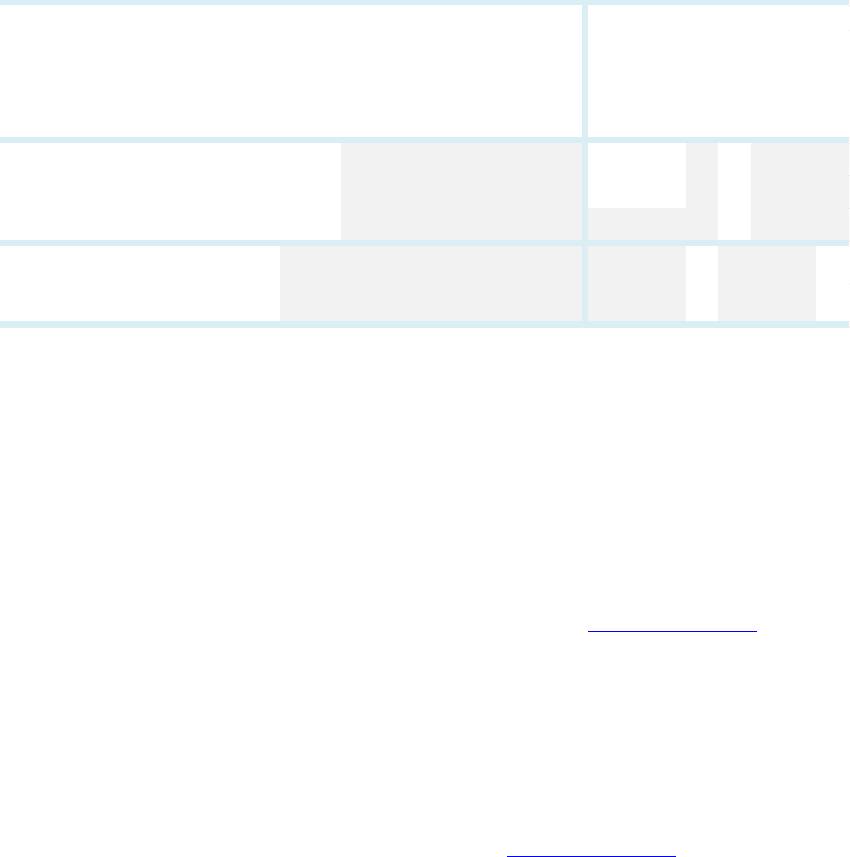
Dell Latitude Ultrabook, E-Family & Mobile Precision Reimage “How-To” Guide
2.6.22 Windows Update
o Dell recommends performing Microsoft Windows updates to ensure the latest security,
reliability, and compatibility updates are installed. These updates can be downloaded from
Windowsupdate.Microsoft.com
st
2.6.23 Latitude ON / Precision ON -
applies to 1
generation Latitude E-Family & Mobile
Precision only
)
o Microsoft XP 32 & 64-Bit, Vista 32 & 64-Bit, and Win7 32 & 64-Bit Operating Systems do not
include the Latitude ON / Precision ON driver and application
o The following table lists which products supports the Latitude ON / Precision ON feature
o In order to enable the Latitude ON / Precision ON button to hibernate Windows when
switching to Latitude ON / Precision ON modes, Dell recommends installing the appropriate
software. In order to determine the appropriate software to install, boot to the system BIOS
and check the following:
1. Under BIOS settings -> system configuration
Latitude ON – ARM module is installed:
Install the "Control Point Button Service" in Windows available on Dell’s
driver & downloads support web site (support.dell.com) under the
“Control Point” section
NOTE: If you installed the Dell Control Point Connection Manager, the
“Control Point Button Service” is already installed
Latitude ON Flash / Precision ON Flash – Flash module is installed
Install the "Latitude ON Flash” in Windows available on Dell’s driver &
downloads support web site (support.dell.com) under the “Applications”
section
E4200
E4300
E5400
E5500
E6400
E6400 ATG
E6500
M2400
M4400
M6400
E6410
E6410 ATG
E6510
M4500
E4310
E5410
E5510
M6500
Latitude ON Reader
X X X X X X
Latitude ON Flas h
X X X X X X
Latitude ON
X X X
Precision ON Reader
X X
Precision ON Flas h
X X
st
1
Generation
nd
2
Generation
Latitude
ON
Precision
ON
Solution
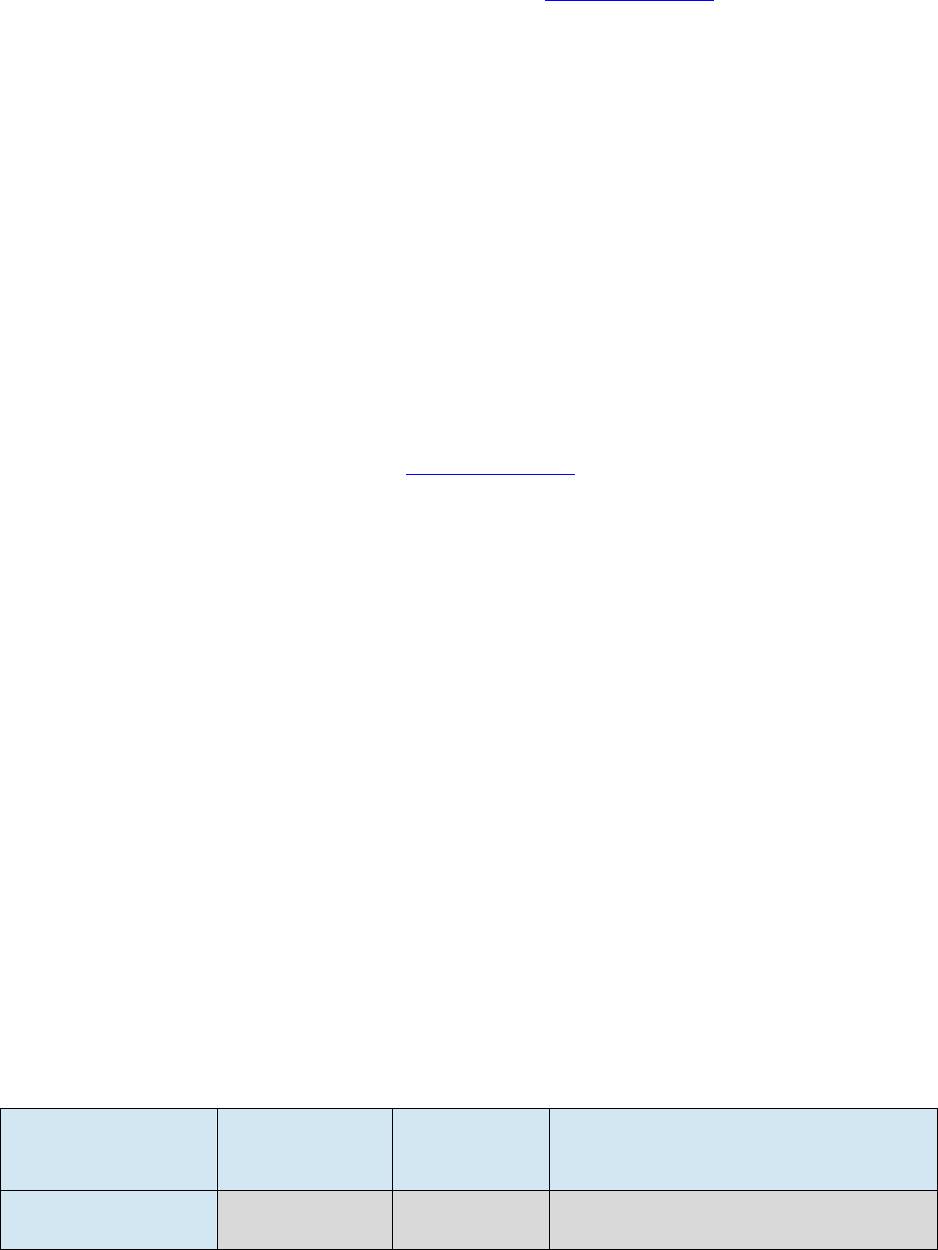
Dell Latitude Ultrabook, E-Family & Mobile Precision Reimage “How-To” Guide
Latitude ON Reader / Precision ON Reader
Install the "Reader 2.0" in Windows available on Dell’s driver &
downloads support web site (support.dell.com) under the “Applications”
section
2.6.24 Intel® Responsiveness Technologies
o Intel® Responsiveness Technology include below three components
o Intel® Smart Response Technology
1. Smart response is a driver-based feature that emulates a hybrid drive using a
traditional hard disk drive (HDD) and a small solid state drive (SSD). It stores
frequently used files, data, and applications to a special partition on a small SSD
device. It provides SSD-like read/write performance for the files used most
frequently, while providing lower overall storage cost when used with the larger-
sized traditional HDD.
2. Install the Dell IMSM / IRST driver and application available on Dell’s driver &
downloads support web site (support.dell.com) under the “SATA Drivers” section
o Intel® Rapid Start Technology
1. Rapid Start is a BIOS-based feature that replaces Windows® hibernate with a new
low-power state; it can improve resume time vs. hibernate by ~2x.
2. Install the "Rapid Start technology manager" in Windows available on Dell’s driver &
downloads support web site (support.dell.com) under the “Applications” section.
o Intel® Smart Connect Technology
1 Smart Connect is a BIOS- and driver-based technology that periodically wakes the
system from the Windows® sleep state to refresh email or social networking
applications. When the system is equipped with specific wireless devices, it can
detect the presence of known networks while asleep, waking only when
connectivity is available. When properly equipped with specific wireless devices,
Smart Connect can also provide quick internet connection readiness, by keeping
wireless devices active in a low-power mode during sleep.
2 Install the " Intel® Smart Connect Configuration Application and Driver package " in
Windows available on Dell’s driver & downloads support web site (support.dell.com)
under the “Applications” section.
Table of Storage configurations supported:
Boot Disk (below)/
Technology (right)
Smart Connect
Rapid Start
Smart Response
HDD only
Not supported
Not supported
Not supported
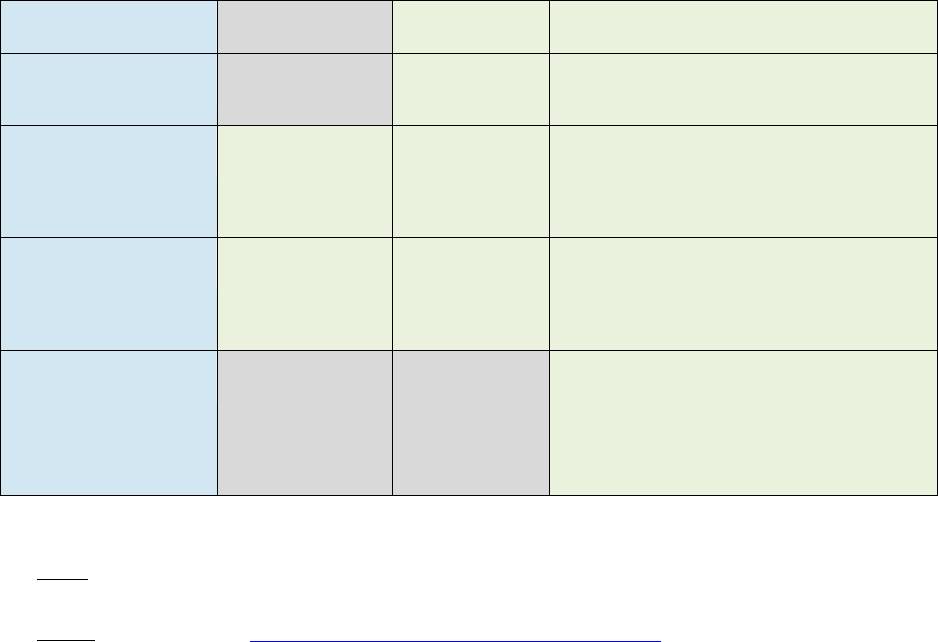
Dell Latitude Ultrabook, E-Family & Mobile Precision Reimage “How-To” Guide
HDD + SSD
Not supported
Supported
Supported
HDD + mSATA
Not supported
Supported
Supported
SSD only
Supported
Supported
Not supported (Note: SSD
performance achieved without Smart
Response)
mSATA only
Supported
Supported
Not supported (Note: SSD
performance achieved without Smart
Response)
Hybrid Drive
Not supported
Not supported
Not supported (Note: Hybrid Drive is
similar in performance to Smart
Response)
Note
: Supported for Windows7/8 only
Note
: Please refer to Intel Responsiveness Technologies Guide for detail settings of these
features.
Dell Latitude Ultrabook, E-Family & Mobile Precision Reimage “How-To” Guide
Appendix
Оглавление
- Revision 8.0 A08
- Contents
- 1 Overview
- 2 “How-To”
- Appendix A .NET Framework Requirements
- Appendix B 512e / 4KBe HDD Re-image Guidelines
- 3 Re-imaging Requirements when using Advanced Format HDDs
- Appendix C General Re-Imaging FAQs
- Appendix D Tables
- - Control Point Security Manager Features – Table B2
- - Control Point Connection Manager Features – Table B4
- Appendix E E-Docks

