Dell Latitude D500: инструкция
Раздел: Компьютерная техника, комплектующие, аксессуары
Тип: Ноутбук
Инструкция к Ноутбуку Dell Latitude D500
Оглавление
- Dell™ Latitude™ D500 Service Manual
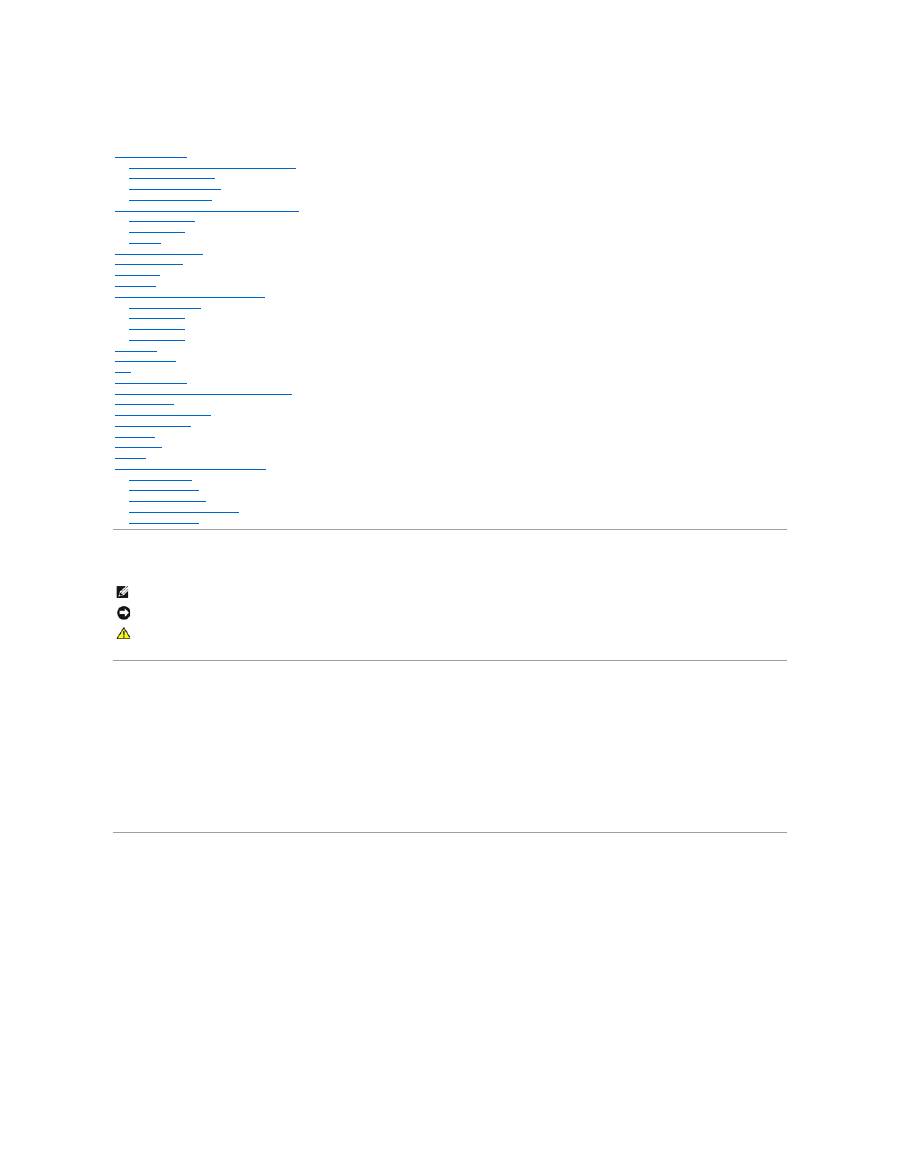
Dell™ Latitude™ D500 Service Manual
Before You Begin
Preparing to Work Inside the Computer
Recommended Tools
Computer Orientation
Screw Identification
Memory Module, Mini PCI Card, and Devices
Memory Module
Mini PCI Card
Devices
System Components
Reserve Battery
Hard Drive
Keyboard
Display Assembly and Display Latch
Display Assembly
Display Bezel
Display Panel
Display Latch
Palm Rest
Docking Doors
Fan
Bluetooth™ Card
Microprocessor Thermal-Cooling Assembly
System Board
Microprocessor Module
Flashing the BIOS
Speakers
Base Latch
Modem
Pin Assignments for I/O Connectors
USB Connector
Video Connector
Parallel Connector
S-Video TV-Out Connector
Serial Connector
Notes, Notices, and Cautions
Information in this document is subject to change without notice.
© 2003 Dell Computer Corporation. All rights reserved.
Reproduction in any manner whatsoever without the written permission of Dell Computer Corporation
is strictly forbidden.
Trademarks used in this text:
Dell
, the
DELL
logo, and
Latitude
are trademarks of Dell Computer Corporation;
Intel
is a registered trademarks of Intel Corporation;
Microsoft
and
Windows
are registered trademarks of Microsoft Corporation;
Bluetooth
is a trademark owned by Bluetooth SIG, Inc. and is used by Dell Computer Corporation under license.
Other trademarks and trade names may be used in this document to refer to either the entities claiming the marks and names or their products. Dell Computer Corporation
disclaims any proprietary interest in trademarks and trade names other than its own.
Model PP05L
April 2003 Rev. A00
NOTE:
A NOTE indicates important information that helps you make better use of your computer.
NOTICE:
A NOTICE indicates either potential damage to hardware or loss of data and tells you how to avoid the problem.
CAUTION:
A CAUTION indicates a potential for property damage, personal injury, or death.
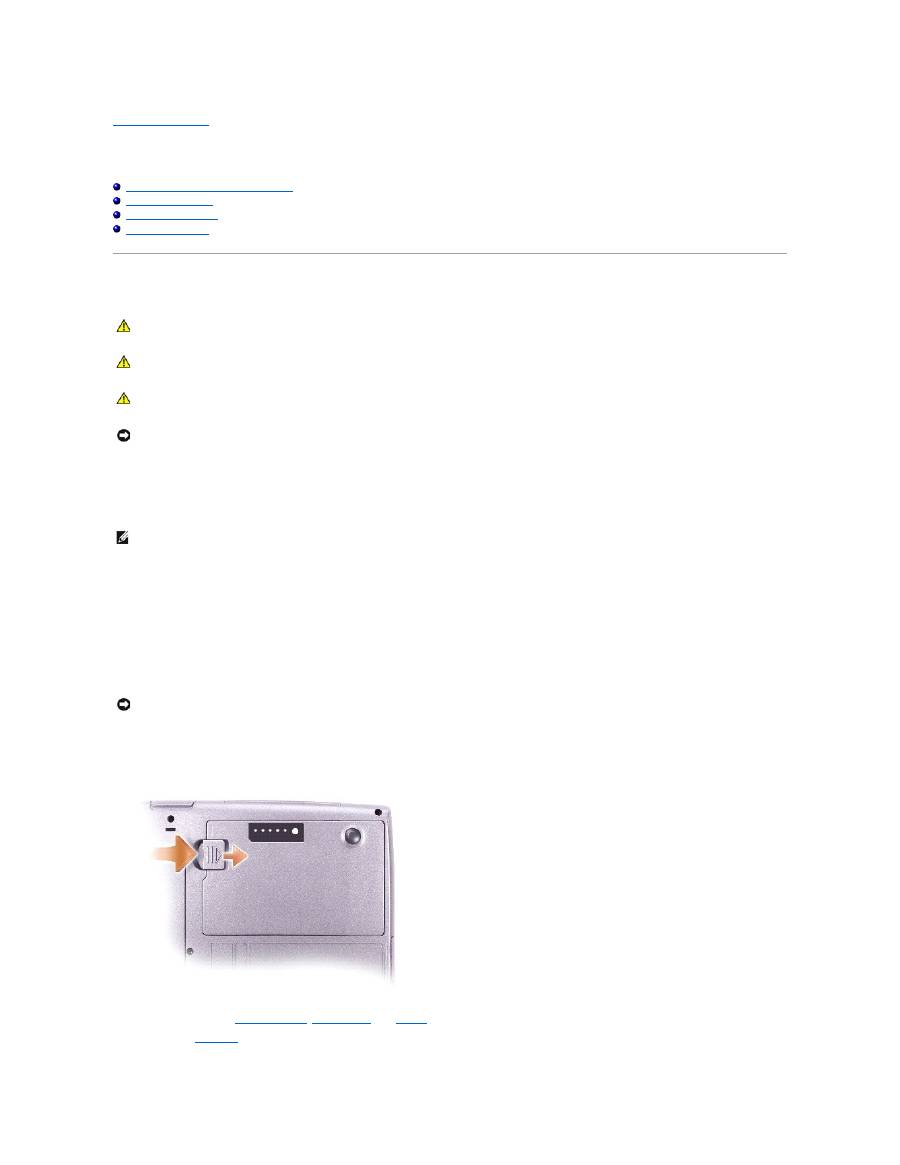
Back to Contents Page
Before You Begin
Dell™ Latitude™ D500 Service Manual
Preparing to Work Inside the Computer
Recommended Tools
Computer Orientation
Screw Identification
Preparing to Work Inside the Computer
1.
Ensure that the work surface is flat and clean to prevent scratching the computer cover.
2.
Save any work in progress and exit all open programs.
3.
Turn off the computer and all attached devices.
4.
If the computer is connected to a docking device (docked), undock it.
5.
Disconnect the computer from the electrical outlet.
6.
To avoid possible damage to the system board, wait 10 to 20 seconds and then disconnect any attached devices.
7.
Disconnect all other external cables from the computer.
8.
Remove any installed PC Cards from the PC Card slot.
9.
Close the display and turn the computer upside down on a flat work surface.
10.
Slide and hold the battery-bay latch release on the bottom of the computer, and then remove the battery from the bay.
11.
Remove any installed
memory modules
,
Mini PCI cards
, and
devices
, including a second battery if one is installed.
12.
Remove the
hard drive
.
CAUTION:
Only a certified service technician should perform repairs on your computer. Damage due to servicing that is not authorized by Dell is
not covered by your warranty. Read and follow the safety instructions in the
System Information Guide
that came with the computer.
CAUTION:
To prevent static damage to components inside your computer, discharge static electricity from your body before you touch any of
your computer's electronic components. You can do so by touching an unpainted metal surface.
CAUTION:
Handle components and cards with care. Do not touch the components or contacts on a card. Hold a card by its edges or by its metal
mounting bracket. Hold a component such as a microprocessor by its edges, not by its pins.
NOTICE:
To avoid damaging the computer, perform the following steps before you begin working inside the computer.
NOTE:
Ensure that the computer is off and not in a power management mode. If you cannot shut down the computer using the computer operating
system, press and hold the power button for 4 seconds.
NOTICE:
To avoid damaging the system board, you must remove the main battery before you service the computer.
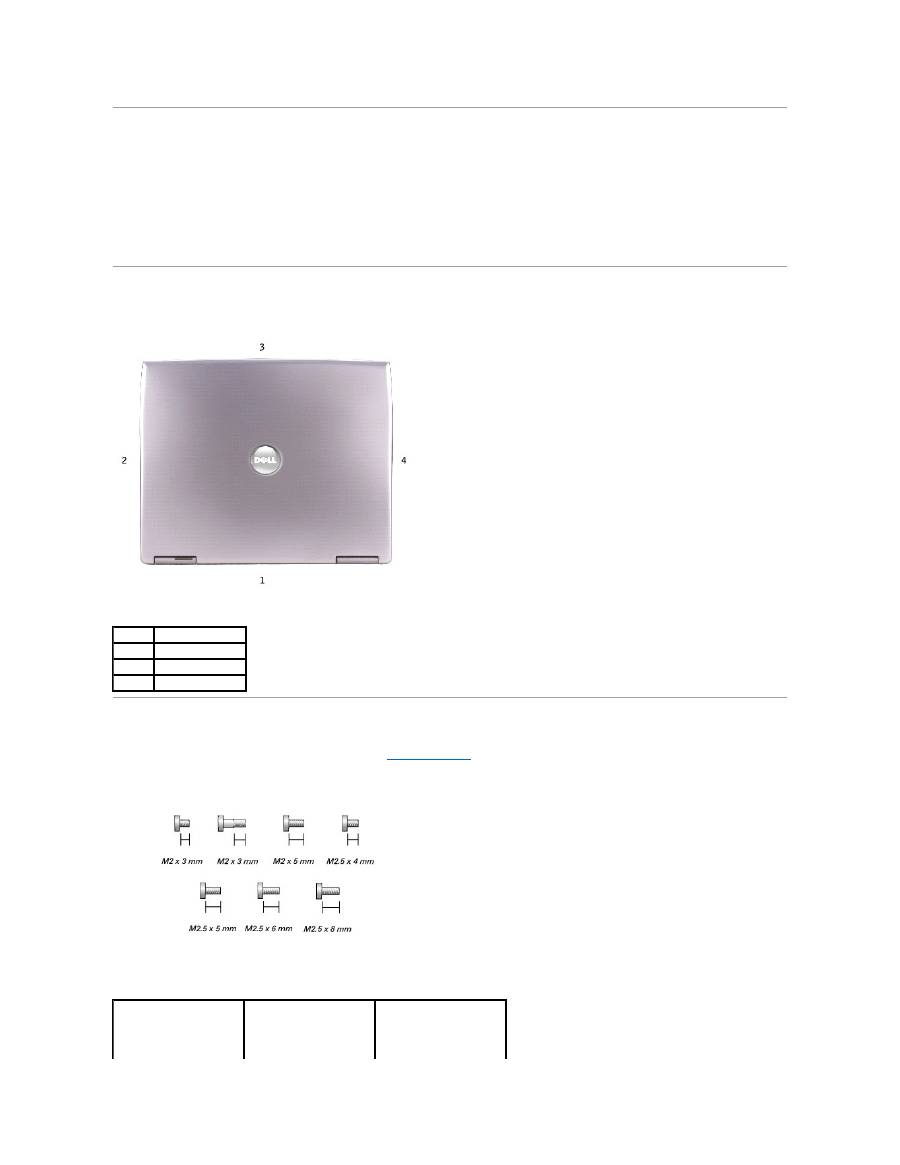
Recommended Tools
The procedures in this manual require the following tools:
l
#1 Phillips screwdriver
l
¼
-inch flat-blade screwdriver
l
Small plastic scribe
l
Flash BIOS update program floppy disk or CD
Computer Orientation
Screw Identification
When you are removing and replacing components, photocopy "
Screw Identification
" as a tool to lay out and keep track of the screws. The placemat provides
the number of screws and their sizes.
1
back
2
right
3
front
4
left
Optional Device:
(1 each)
Hard Drive:
(1 each)
Keyboard:
(2 each)
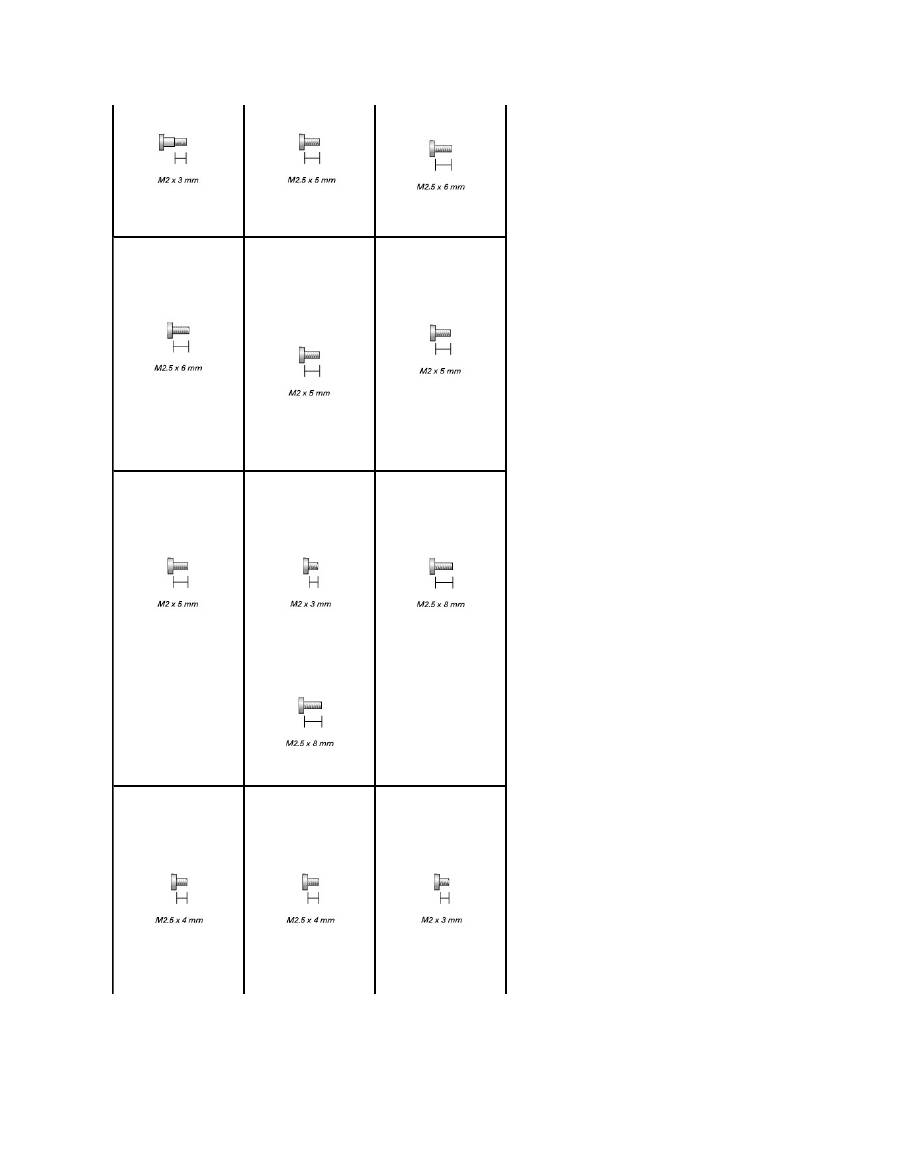
Display Assembly:
(3 each)
Display Bezel:
(display bumpers, 6 each)
(6 each)
Display Panel:
(4 each)
Display Latch:
(3 each)
Palm Rest:
(3 each)
(9 each)
Fan:
(2 each)
System Board:
(1 each)
(1 each)
Speakers:
(1 each)
(1 each)
Modem:
(1 each)
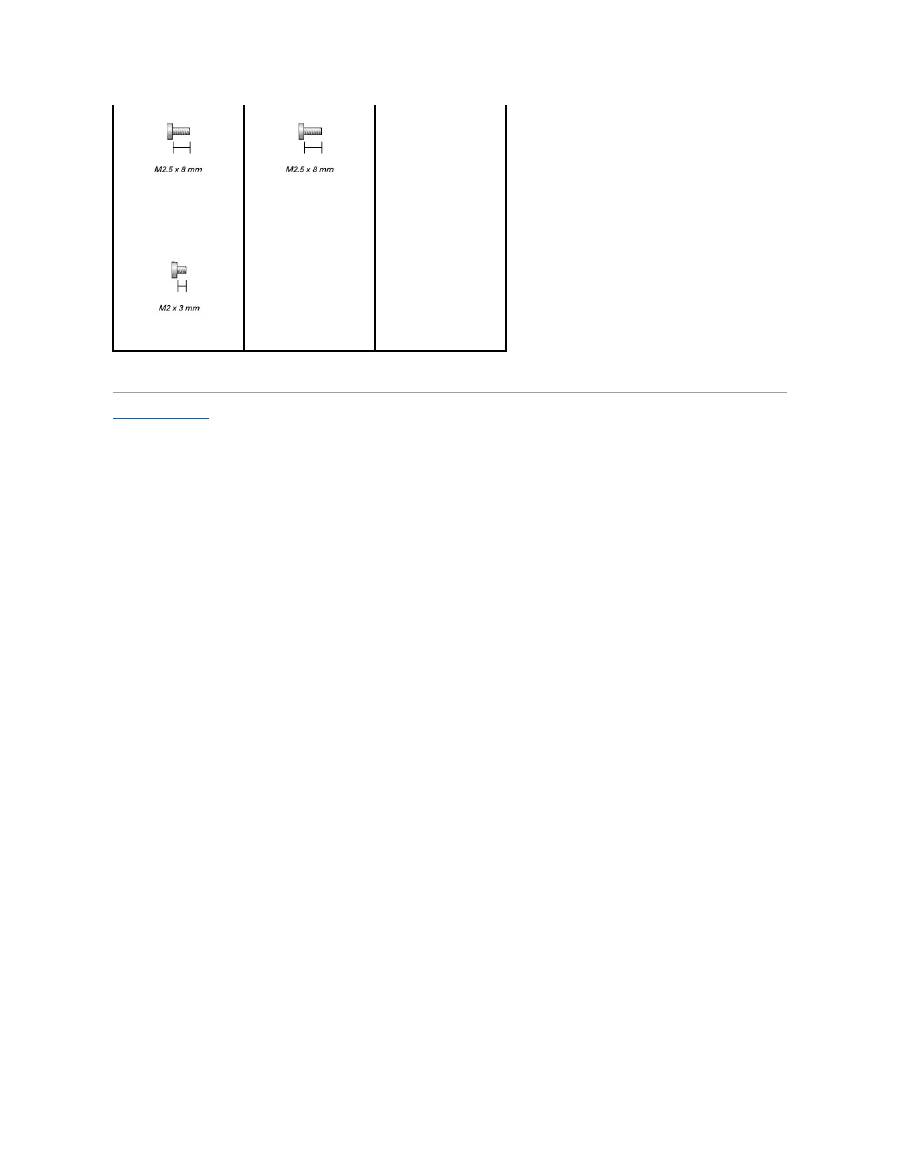
Back to Contents Page
(4 each)
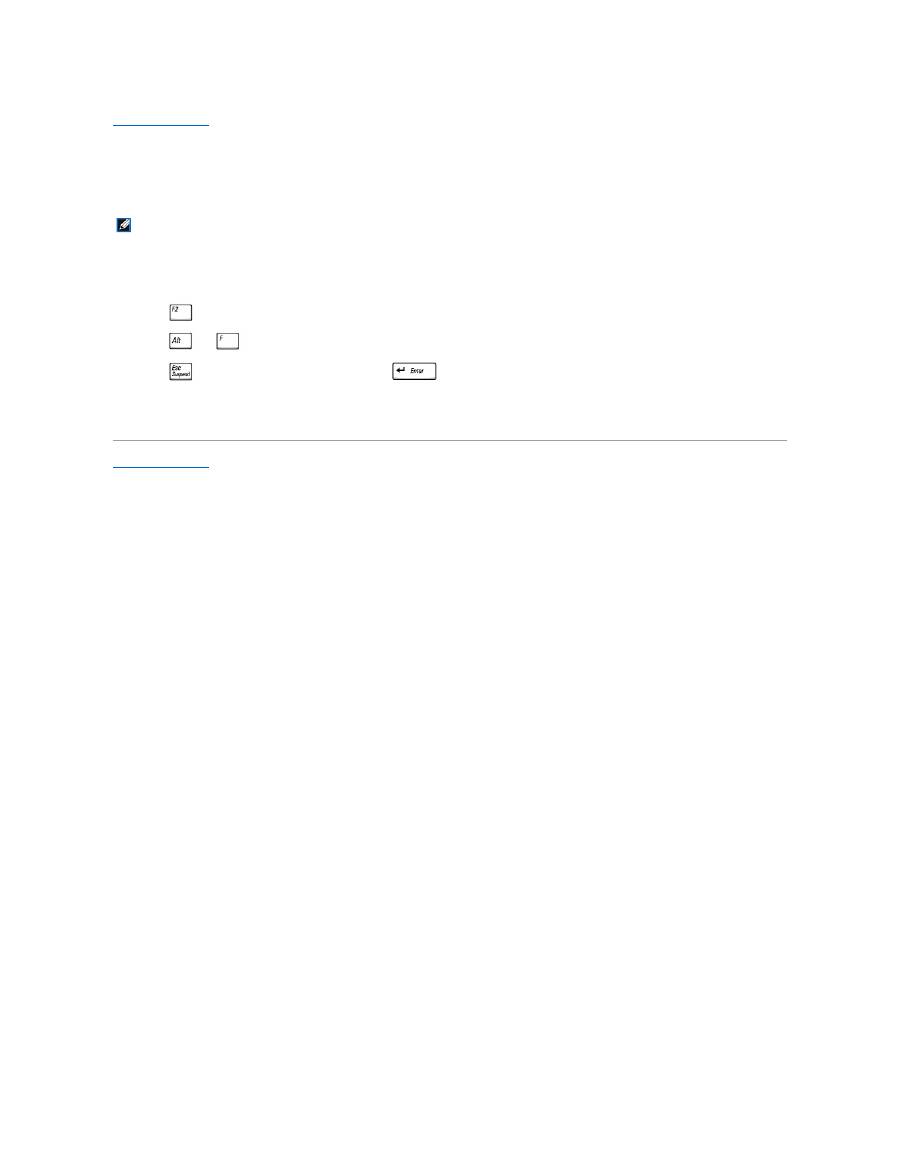
Back to Contents Page
Flashing the BIOS
Dell™ Latitude™ D500 Service Manual
1.
Ensure that the AC adapter is plugged in and that the main battery is installed properly.
2.
Insert the BIOS update program floppy disk or CD, and turn on the computer.
Follow the instructions that appear on the screen. The computer continues to boot and updates the new BIOS. When the flash update is complete, the
computer will automatically reboot.
3.
Press
during POST to enter the system setup program.
4.
Press
and
to reset the computer defaults.
5.
Press
, select
Save changes and reboot
, and press
to save configuration changes.
6.
Remove the flash BIOS update program floppy disk or CD from the drive and restart the computer.
Back to Contents Page
NOTE:
If you use a BIOS update program CD to flash the BIOS, set up the computer to boot from a CD before inserting the CD.
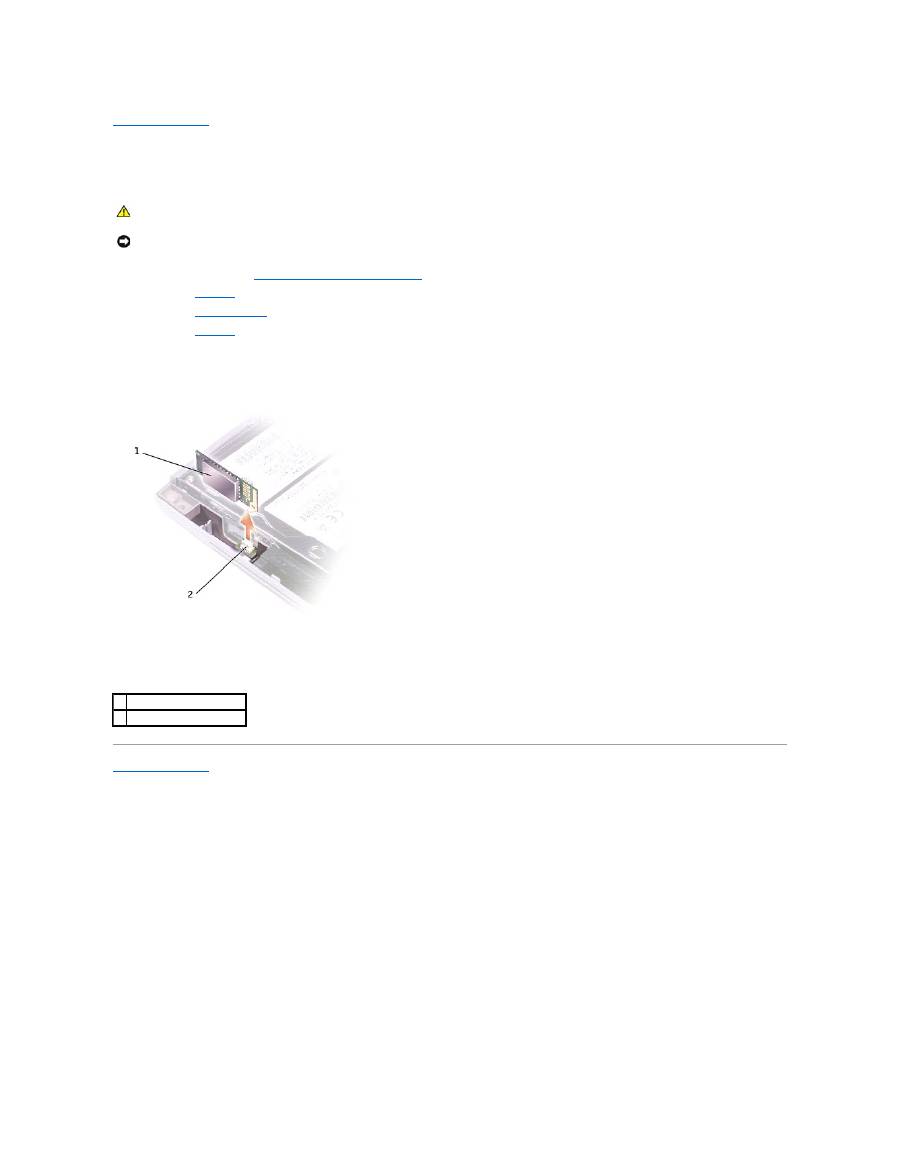
Back to Contents Page
Bluetooth™ Card
Dell™ Latitude™ D500 Service Manual
1.
Follow the instructions in "
Preparing to Work Inside the Computer
."
2.
Remove the
keyboard
.
3.
Remove the
display assembly
.
4.
Remove the
palm rest
.
5.
Remove the Bluetooth card by pulling it straight up from the system board connector.
Back to Contents Page
CAUTION:
Before performing the following procedures, read the safety instructions in your
System Information Guide
.
NOTICE:
To avoid electrostatic discharge, ground yourself by using a wrist grounding strap or by periodically touching an unpainted metal surface (such
as the back panel) on the computer.
1 Bluetooth card
2 system board connector
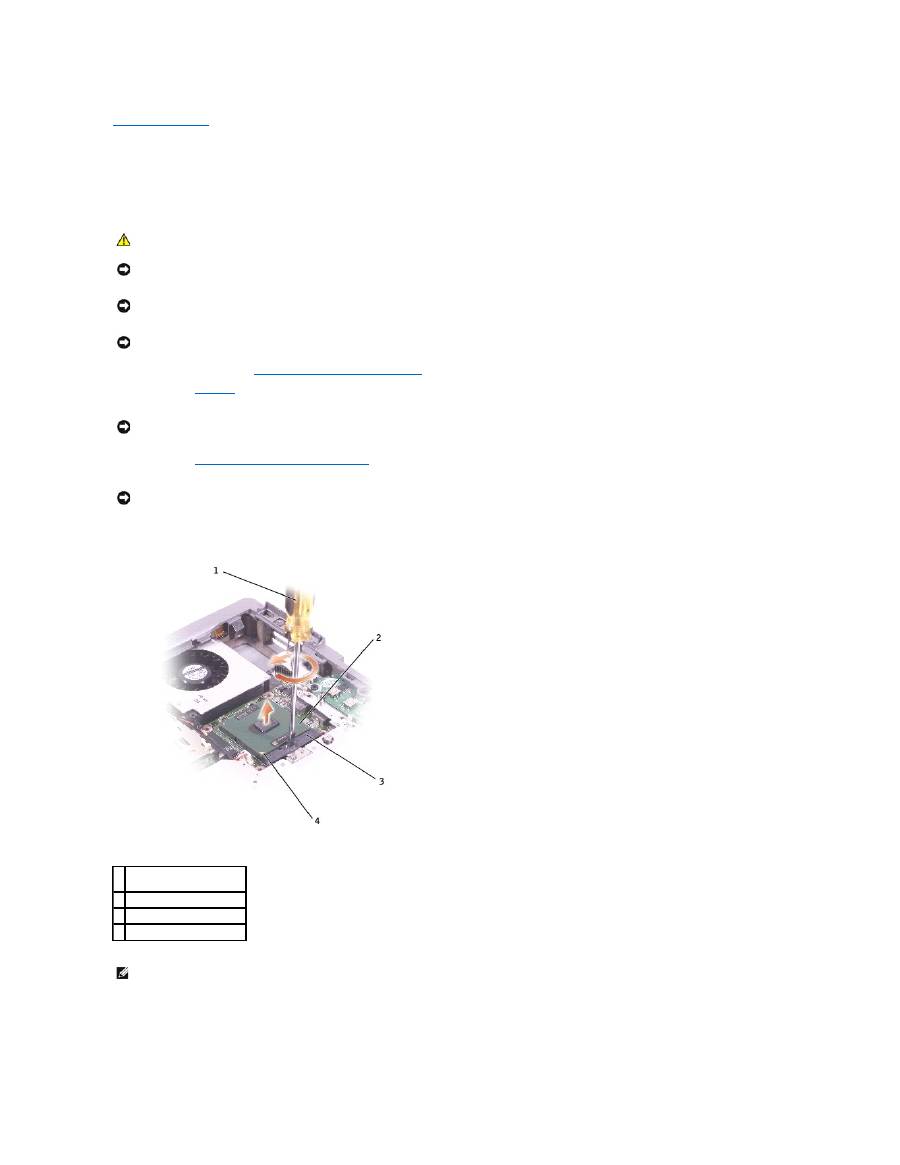
Back to Contents Page
Microprocessor Module
Dell™ Latitude™ D500 Service Manual
Removing the Microprocessor Module
1.
Follow the instructions in "
Preparing to Work Inside the Computer
."
2.
Remove the
keyboard
.
3.
Remove the
microprocessor thermal-cooling assembly
.
4.
To loosen the ZIF socket, use a small, flat-blade screwdriver and rotate the ZIF-socket cam screw counterclockwise until it comes to the cam stop.
5.
Lift out the microprocessor module.
Installing the Microprocessor Module
CAUTION:
Before performing the following procedures, read the safety instructions in your
System Information Guide
.
NOTICE:
To avoid electrostatic discharge, ground yourself by using a wrist grounding strap or by periodically touching an unpainted metal surface (such
as the back panel) on the computer.
NOTICE:
Do not touch the processor die. Press and hold the microprocessor down on the substrate on which the die is mounted while turning the cam
screw to prevent intermittent contact between the cam screw and microprocessor.
NOTICE:
To avoid damage to the microprocessor, hold the screwdriver so that it is perpendicular to the microprocessor when turning the cam screw.
NOTICE:
To ensure maximum cooling for the microprocessor, do not touch the heat transfer areas on the microprocessor thermal-cooling assembly. The
oils in your skin reduce the heat transfer capability of the thermal pads.
NOTICE:
When removing the microprocessor module, pull the module straight up. Be careful not to bend the pins on the microprocessor module.
1 screwdriver (perpendicular
to microprocessor)
2 ZIF-socket cam screw
3 ZIF socket
4 pin-1 corner
NOTE:
The ZIF-socket cam screw secures the microprocessor to the system board. Take note of the arrow on the ZIF-socket cam screw.
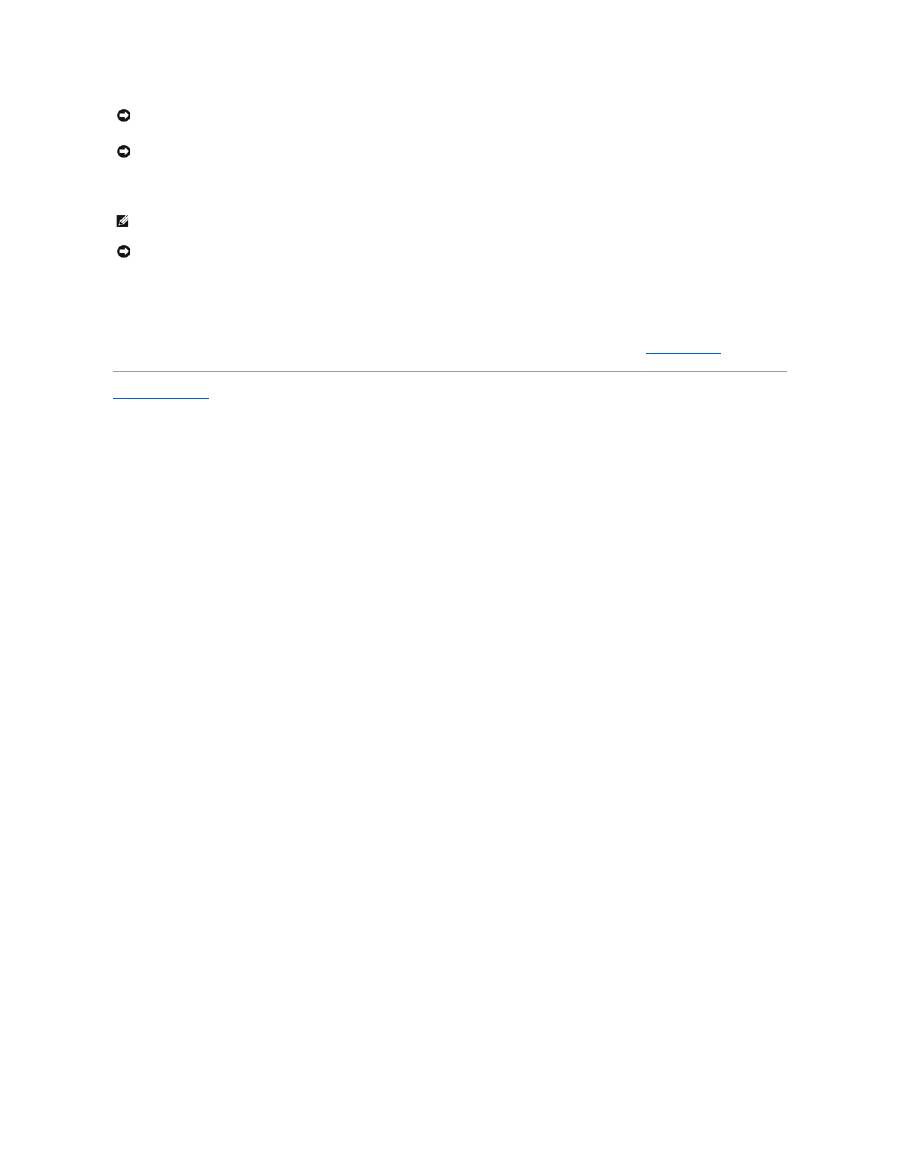
1.
Align the pin-1 corner of the microprocessor module with the pin-1 corner of the ZIF socket, and insert the microprocessor module.
When the microprocessor module is correctly seated, all four corners are aligned at the same height. If one or more corners of the module are higher
than the others, the module is not seated correctly.
2.
Tighten the ZIF socket by turning the cam screw clockwise to secure the microprocessor module to the system board.
3.
Replace the other computer parts you removed earlier in this procedure.
4.
Update the BIOS using a flash BIOS update program floppy disk or CD. For instructions on how to flash the BIOS, see "
Flashing the BIOS
."
Back to Contents Page
NOTICE:
Ensure that the cam lock is in the fully open position before seating the microprocessor module. Seating the microprocessor module properly in
the ZIF socket does not require force.
NOTICE:
A microprocessor module that is not properly seated can result in an intermittent connection or permanent damage to the microprocessor and
ZIF socket.
NOTE:
The pin-1 corner of the microprocessor module has a triangle that aligns with the triangle on the pin-1 corner of the ZIF socket.
NOTICE:
You must position the microprocessor module correctly in the ZIF socket to avoid permanent damage to the module and the socket.
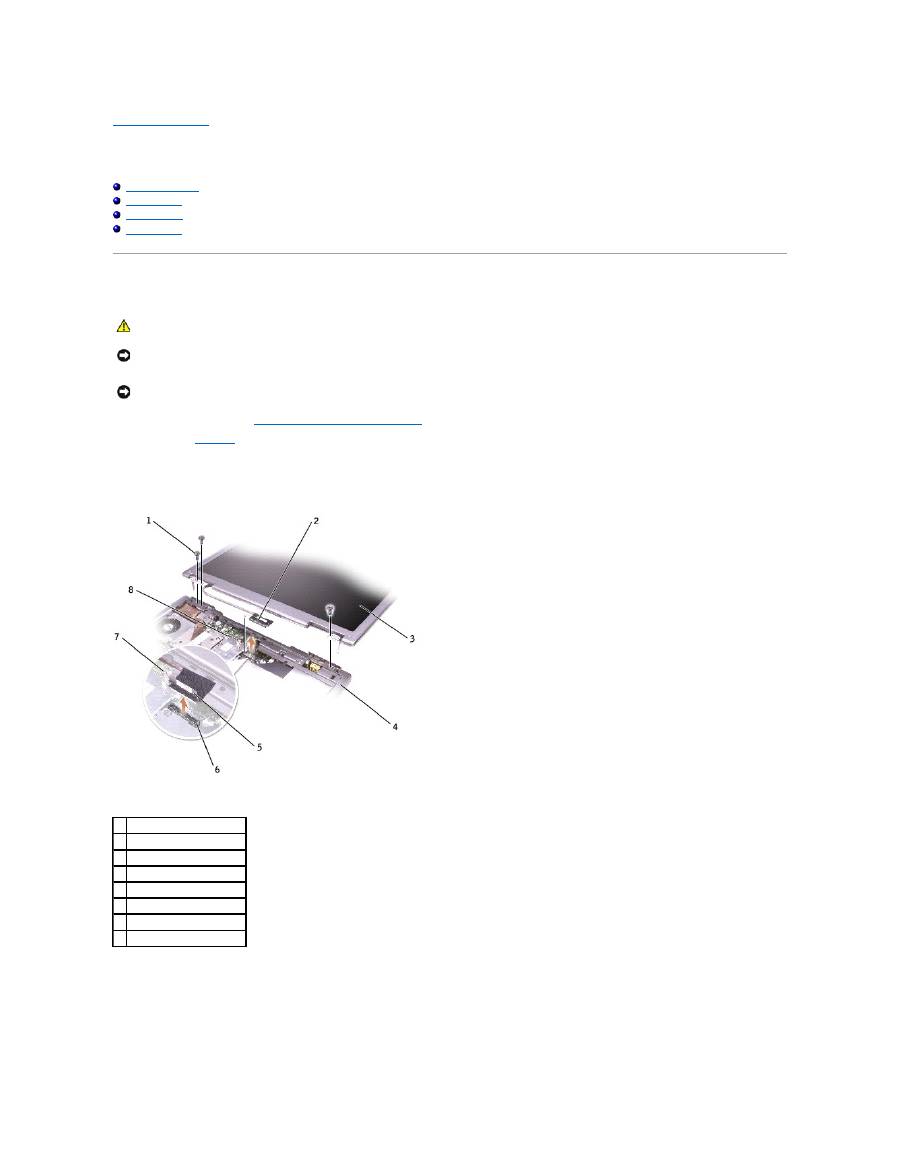
Back to Contents Page
Display Assembly and Display Latch
Dell™ Latitude™ D500 Service Manual
Display Assembly
Display Bezel
Display Panel
Display Latch
Display Assembly
1.
Follow the instructions in "
Preparing to Work Inside the Computer
."
2.
Remove the
keyboard
.
3.
Open the display assembly approximately 180 degrees, and support the display assembly so that it does not open past this position.
4.
Loosen the captive screw that secures the display cable to the system board, and release the cable from the four cable-routing clips.
5.
Pull up on the pull-tab that is attached to the display cable connector to remove the connector from the system board.
6.
Remove the three M2.5 x 6-mm screws.
7.
Rotate the display assembly to a 90-degree angle, and lift the display assembly up and out of the computer base.
CAUTION:
Before performing the following procedures, read the safety instructions in your
System Information Guide
.
NOTICE:
To avoid electrostatic discharge, ground yourself by using a wrist grounding strap or by periodically touching an unpainted metal surface (such
as the back panel) on the computer.
NOTICE:
You must remove the display assembly before you remove the palm rest.
1 M2.5 x 6-mm screws (3)
2 display cable connector
3 display
4 computer base
5 pull-tab
6 system board connector
7 captive screw
8 cable-routing clips (4)
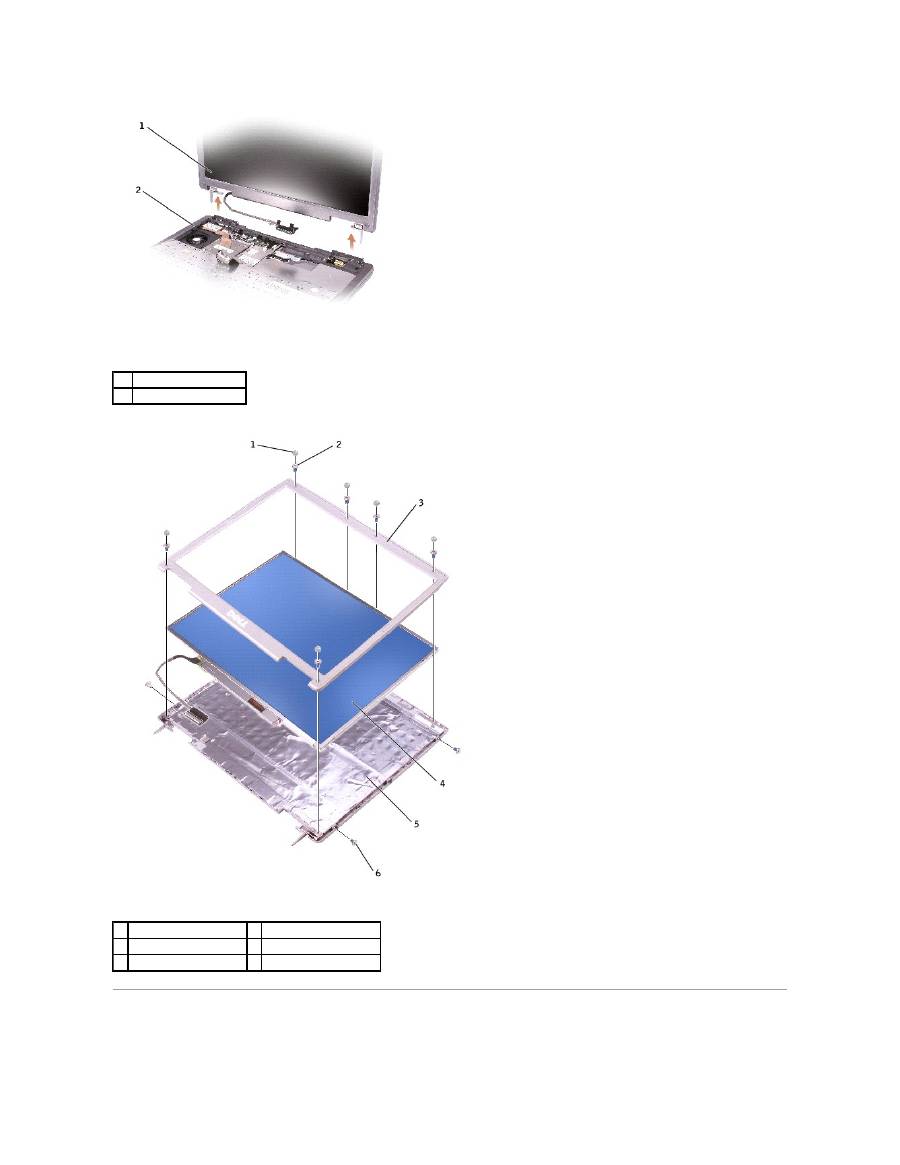
Display Bezel
1
display
2
computer base
1 display bumpers (6)
4 display panel
2 M2 x 5-mm screws (6)
5 top cover
3 display bezel
6 M2 x 5-mm screws (4)

1.
Follow the instructions in "
Preparing to Work Inside the Computer
."
2.
Remove the
keyboard
.
3.
Remove the
display assembly
.
4.
Use a plastic scribe to pry the six display bumpers out of the screw holes located on the front of the bezel.
5.
Remove the six M2 x 5-mm screws located on the front of the bezel.
6.
Starting at the bottom of the display panel (by the DELL™ logo), use your fingers to separate the bezel from the top cover by lifting the inside edge of
the bezel away from the top cover.
Display Panel
1.
Follow the instructions in "
Preparing to Work Inside the Computer
."
2.
Remove the
keyboard
.
3.
Remove the
display bezel
.
4.
Remove the two M2 x 5-mm screws from each side of the display panel.
5.
Lift the display panel, and rotate the display panel out of the display cover.
6.
Press in both sides of the top flex-cable connector, and pull the top flex-cable connector away from the display connector.
7.
Use the pull-tab to disconnect the bottom flex-cable connector from the inverter connenctor.
Display Latch
CAUTION:
Before performing the following procedures, read the safety instructions in your
System Information Guide
.
NOTICE:
To avoid electrostatic discharge, ground yourself by using a wrist grounding strap or by periodically touching an unpainted metal surface (such
as the back panel) on the computer.
NOTICE:
Carefully separate the bezel from the top cover to avoid damage to the bezel.
CAUTION:
Before performing the following procedures, read the safety instructions in your
System Information Guide
.
NOTICE:
To avoid electrostatic discharge, ground yourself by using a wrist grounding strap or by touching an unpainted metal surface on the computer.
1 top flex-cable connector
2 display connector
3 pull-tab on bottom flex-
cable connector
4 inverter connector
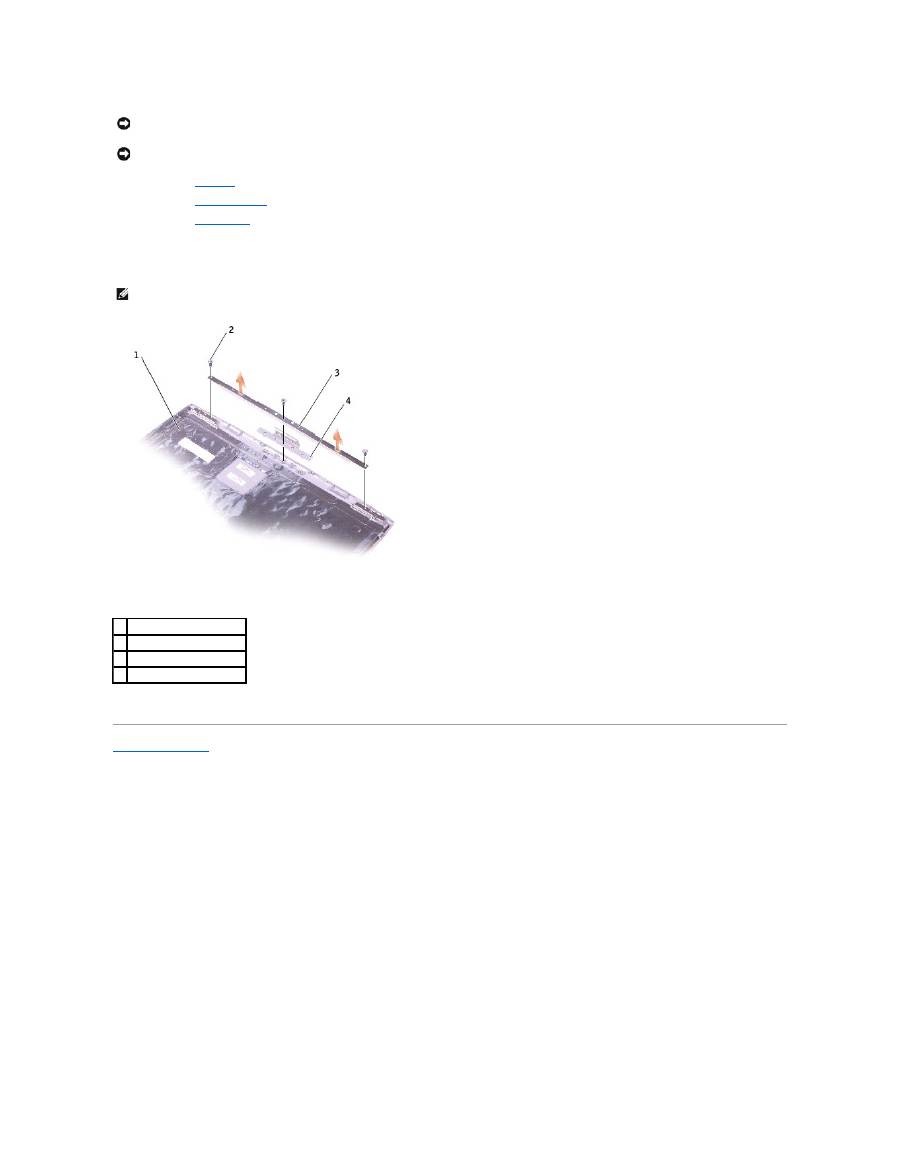
1.
Remove the
keyboard
.
2.
Remove the
display assembly
.
3.
Remove the
display bezel
.
4.
Remove the three M2 x 5-mm screws that secure the display bracket to the top cover.
5.
Lift the display bracket out of the top cover, and then remove the display latch.
Back to Contents Page
NOTICE:
Disconnect the computer and any attached devices from electrical outlets, and remove any installed batteries.
NOTICE:
To avoid electrostatic discharge, ground yourself by using a wrist grounding strap or by touching an unpainted metal surface on the computer.
NOTE:
Ensure that the display bracket is upright when you replace the display latch.
1 top cover
2 M2 x 5-mm screws (3)
3 display bracket
4 display latch
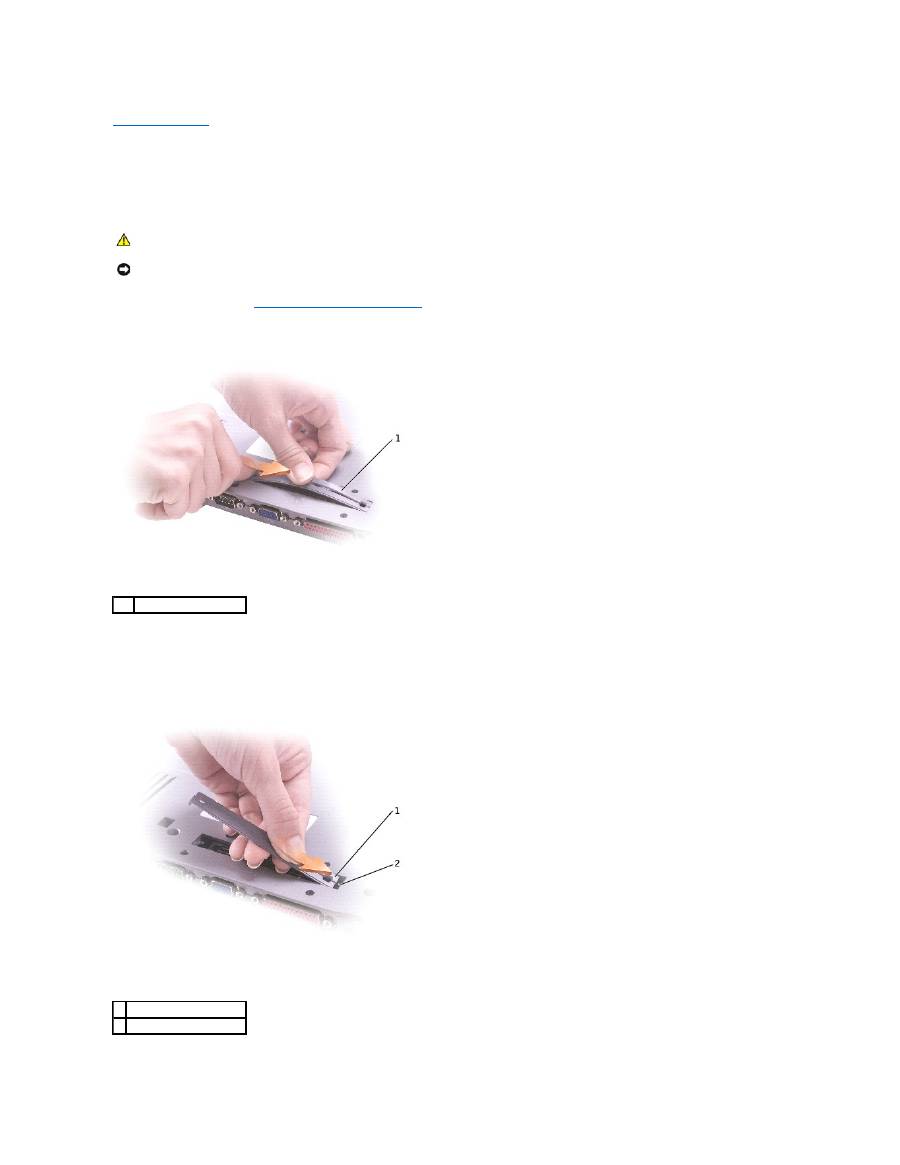
Back to Contents Page
Docking Doors
Dell™ Latitude™ D500 Service Manual
Removing the Docking Doors
1.
Follow the instructions in "
Preparing to Work Inside the Computer
."
2.
Gently bend the docking doors and lift them away from the computer base.
Installing the Docking Doors
Slide the side of the docking doors with the spring over the longer posts.
CAUTION:
Before working inside your computer, read the safety instructions in your
System Information
Guide
.
NOTICE:
To avoid electrostatic discharge, ground yourself by using a wrist grounding strap or by periodically touching an unpainted metal surface (such
as the back panel) on the computer.
1
docking doors
1 docking doors with spring
2 longer post
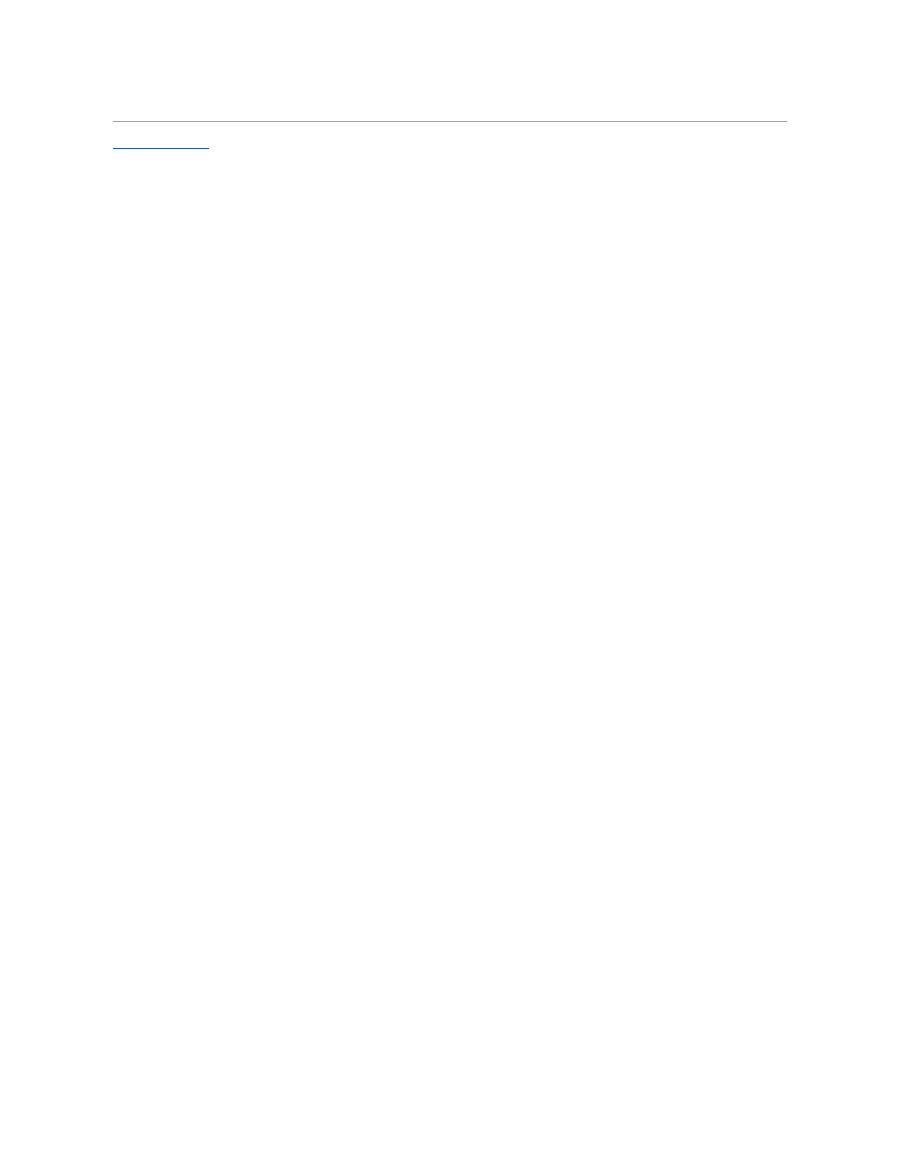
Back to Contents Page
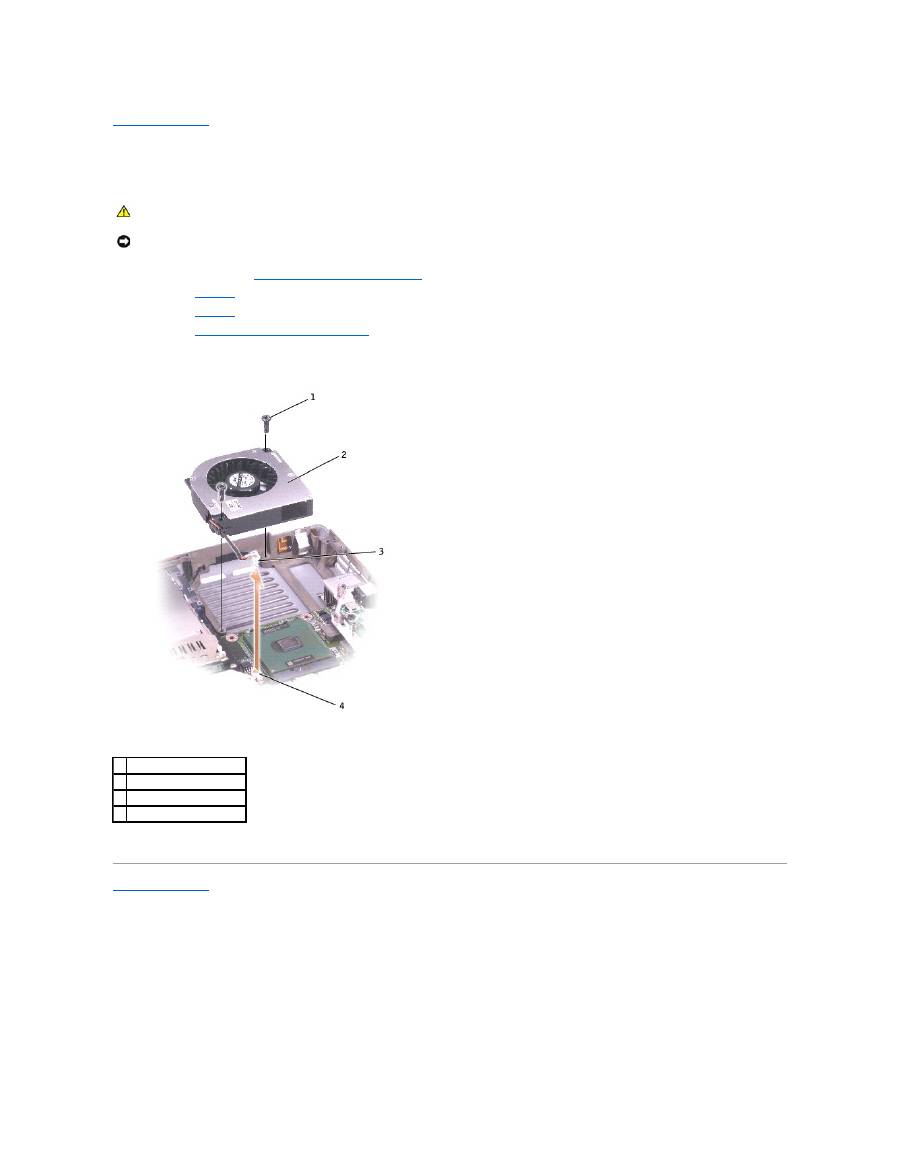
Back to Contents Page
Fan
Dell™ Latitude™ D500 Service Manual
1.
Follow the instructions in "
Preparing to Work Inside the Computer
."
2.
Remove the
keyboard
.
3.
Remove the
palm rest
.
4.
Remove the
microprocessor thermal-cooling assembly
.
5.
Pull straight up on the fan cable connector to disconnect it from the system board connector.
6.
Remove the two M2.5 x 8-mm screws from the fan, and pull the fan away from the system board.
Back to Contents Page
CAUTION:
Before performing the following procedures, read the safety instructions in your
System Information Guide
.
NOTICE:
To avoid electrostatic discharge, ground yourself by using a wrist grounding strap or by periodically touching an unpainted metal surface (such
as the back panel) on the computer.
1 M2.5 x 8-mm screws (2)
2 fan
3 fan cable connector
4 system board connector
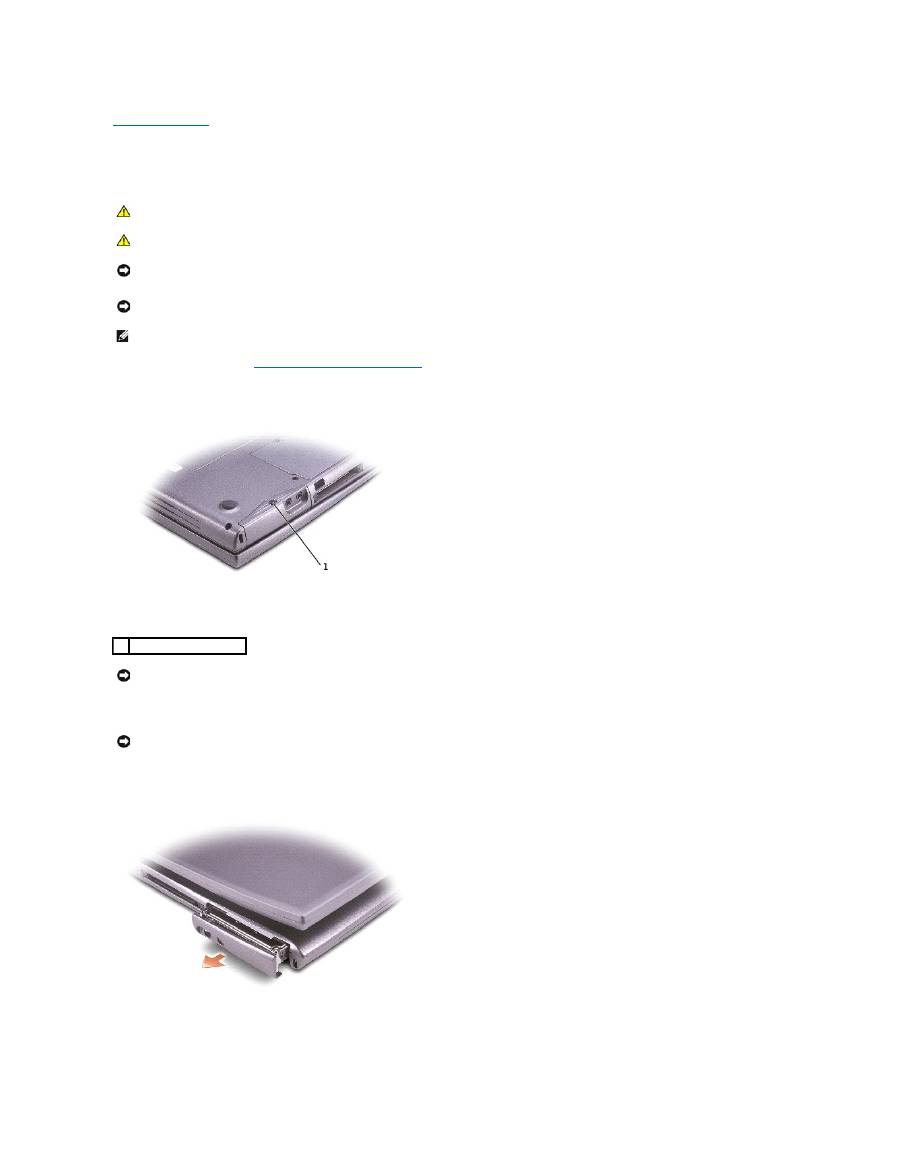
Back to Contents Page
Hard Drive
Dell™ Latitude™ D500 Service Manual
1.
Follow the instructions in "
Preparing to Work Inside the Computer
."
2.
Turn the computer over. Use a standard #1 Phillips screwdriver to remove the M2.5 x 5-mm screw.
3.
Open the display approximately 0.5 inch.
4.
Slide the hard drive out of the computer.
5.
Remove the new drive from its packaging.
Save the original packaging to use when storing or shipping the hard drive.
CAUTION:
If you remove the hard drive from the computer when the drive is hot, do not touch the metal housing of the hard drive.
CAUTION:
Before working inside your computer, read the safety instructions in your
System Information
Guide
.
NOTICE:
To prevent data loss, shut down your computerbefore removing the hard drive. Do not remove the hard drive while the computer is on, in
standby mode, or in hibernate mode.
NOTICE:
Hard drives are extremely fragile; even a slight bump can damage the drive.
NOTE:
Dell does not guarantee compatibility or provide support for hard drives from sources other than Dell.
1
M2.5 x 5-mm screw
NOTICE:
If you do not open the display before you remove your hard drive, you might permanently scratch your display.
NOTICE:
When the hard drive is not in the computer, store it in protective antistatic packaging. See "Protecting Against Electrostatic Discharge" in your
System Information Guide
.
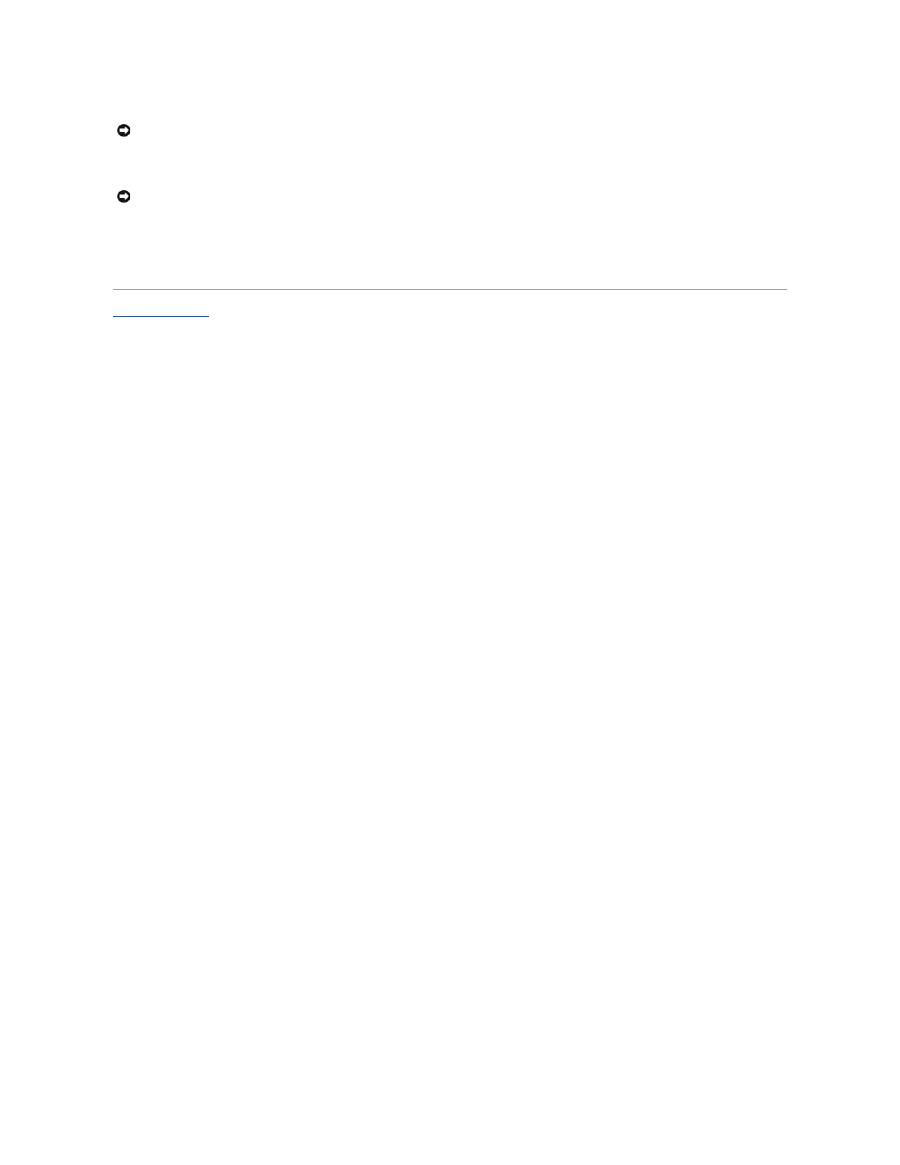
6.
Open the display approximately 0.5 inch.
7.
Press the hard drive cover down until it is fully seated in the bay, and tighten the screw.
8.
Use the
Operating System
CD to install the operating system for your computer.
9.
Use the
Drivers and Utilities
CD to install the drivers and utilities for your computer.
Back to Contents Page
NOTICE:
If you do not open the display before you replace your hard drive, you might permanently scratch your display bezel.
NOTICE:
Use firm and even pressure to slide the drive into place. If you force the hard drive into place using excessive force, you may damage the
connector.
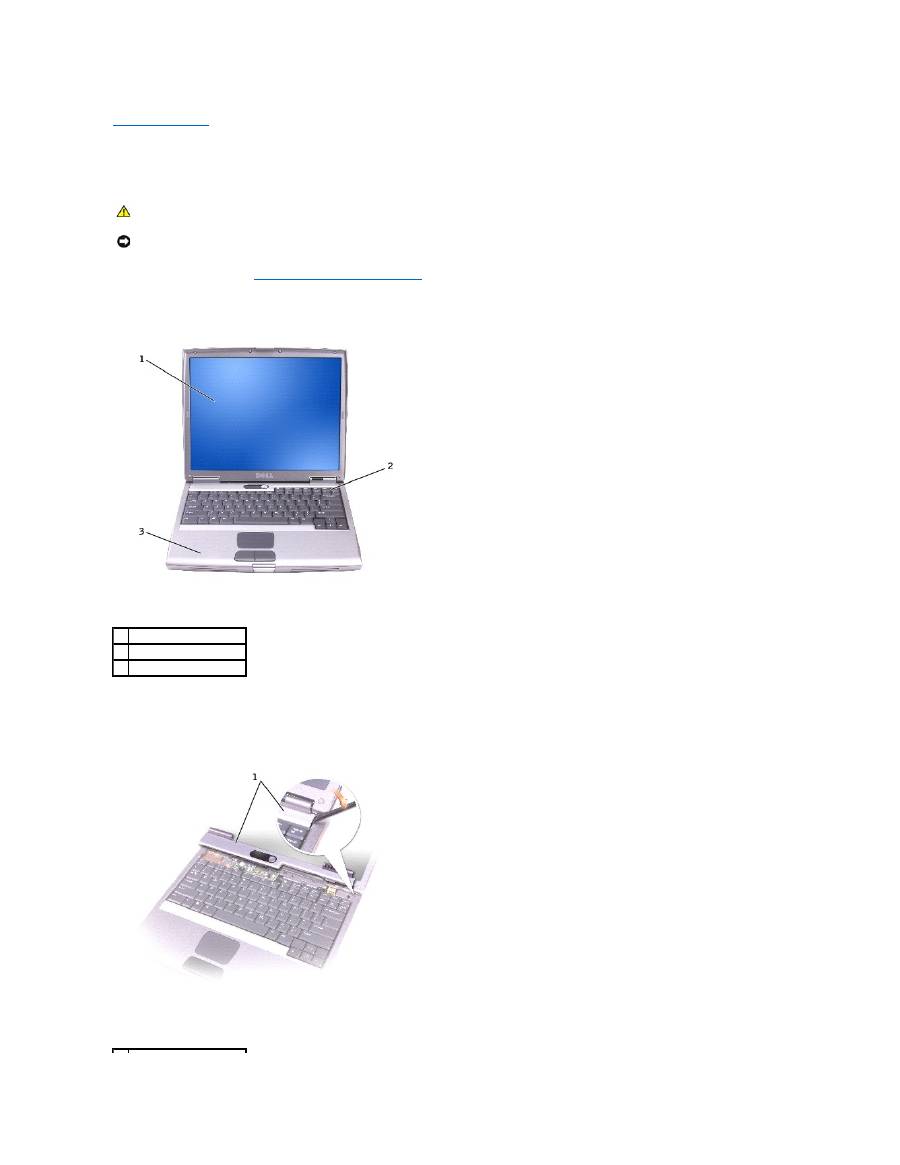
Back to Contents Page
Keyboard
Dell™ Latitude™ D500 Service Manual
1.
Follow the instructions in "
Preparing to Work Inside the Computer
."
2.
Turn the computer top-side up and open it.
3.
Remove the center control cover:
a.
Open the display all the way (180 degrees) so that it lies flat against your work surface.
b.
Starting on the right side of the computer, use a plastic scribe to pry up the center control cover. Lift it away from the computer, and lay it aside.
CAUTION:
Before performing the following procedures, read the safety instructions in your
System Information Guide
.
NOTICE:
To avoid electrostatic discharge, ground yourself by using a wrist grounding strap or by periodically touching an unpainted metal surface (such
as the back panel) on the computer.
1 display
2 center control cover
3 palm rest
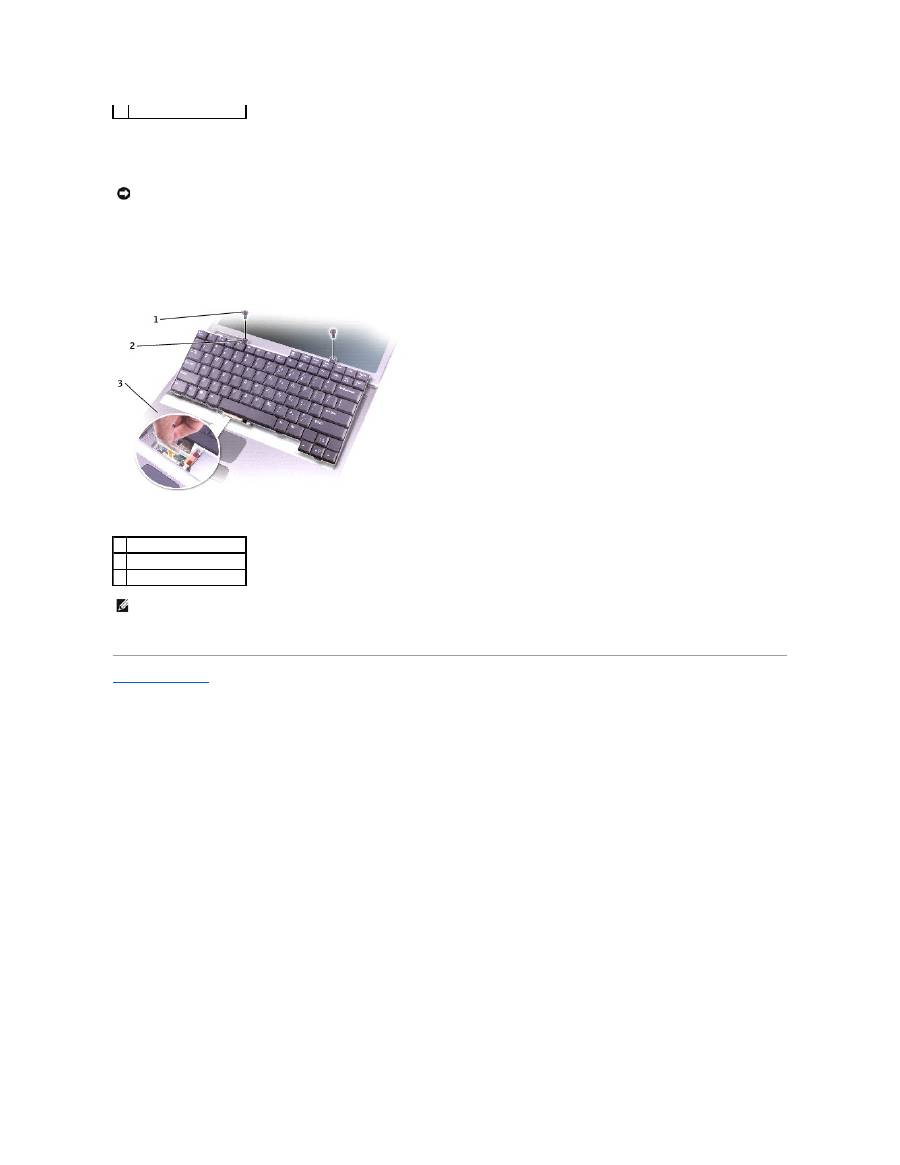
4.
Remove the keyboard:
a.
Remove the two M2.5 x 6-mm screws across the top of the keyboard.
b.
Rotate the keyboard up and slide it forward.
c.
Hold the keyboard up and slightly forward to allow access to the keyboard connector.
d.
Pull up on the keyboard connector tab to disconnect the keyboard connector from the system board.
Back to Contents Page
1 center control cover
NOTICE:
The keycaps on the keyboard are fragile, easily dislodged, and time-consuming to replace. Be careful when removing and handling the
keyboard.
1 M2.5 x 6-mm screws (2)
2 keyboard tabs
3 palm rest
NOTE:
When you replace the keyboard, ensure that the keyboard tabs are completely in place to avoid scratching the palm rest.
- 1
- 2

