Dell Latitude D410 – страница 2
Инструкция к Ноутбуку Dell Latitude D410
Оглавление
- Примечания, уведомления и предупреждения Сокращения и аббревиатуры
- Содержание
- Поиск информации Что требуется найти? Информация находится здесь
- Что требуется найти? Информация находится здесь
- Что требуется найти? Информация находится здесь
- Что требуется найти? Информация находится здесь
- Настройка компьютера 1 2 3
- 4
- О компьютере
- Вид спереди
- Вид слева
- Вид справа Вид сзади
- Вид снизу
- Использование аккумулятора Работа аккумулятора
- Проверка заряда аккумулятора Программа Dell QuickSet Battery Meter
- Индикатор батарей Microsoft Windows Индикатор заряда Шкала работоспособности Предупреждение о недостаточном заряде аккумулятора
- Зарядка аккумулятора Извлечение аккумулятора
- Установка аккумулятора Хранение аккумулятора Устранение неисправностей Системное программное обеспечение переносного компьютера (NSS)
- Блокировки и неполадки программного обеспечения Компьютер не запускается Компьютер не отвечает Программа перестает отвечать на запросы
- Постоянно возникает сбой программы Программа разработана для более ранних версий Windows Появляется сплошной синий экран Другие неполадки программ
- Запуск программы Dell Diagnostics Когда использовать программу Dell Diagnostics Запуск программы Dell Diagnostics с жесткого диска
- Запуск программы Dell Diagnostics с дополнительного компакт$диска Drivers and Utilities (Драйверы и Утилиты)
- Главное меню Dell Diagnostics Параметр Функция Вкладка Функция
- Вкладка Функция
- Указатель
- 194 Указатель
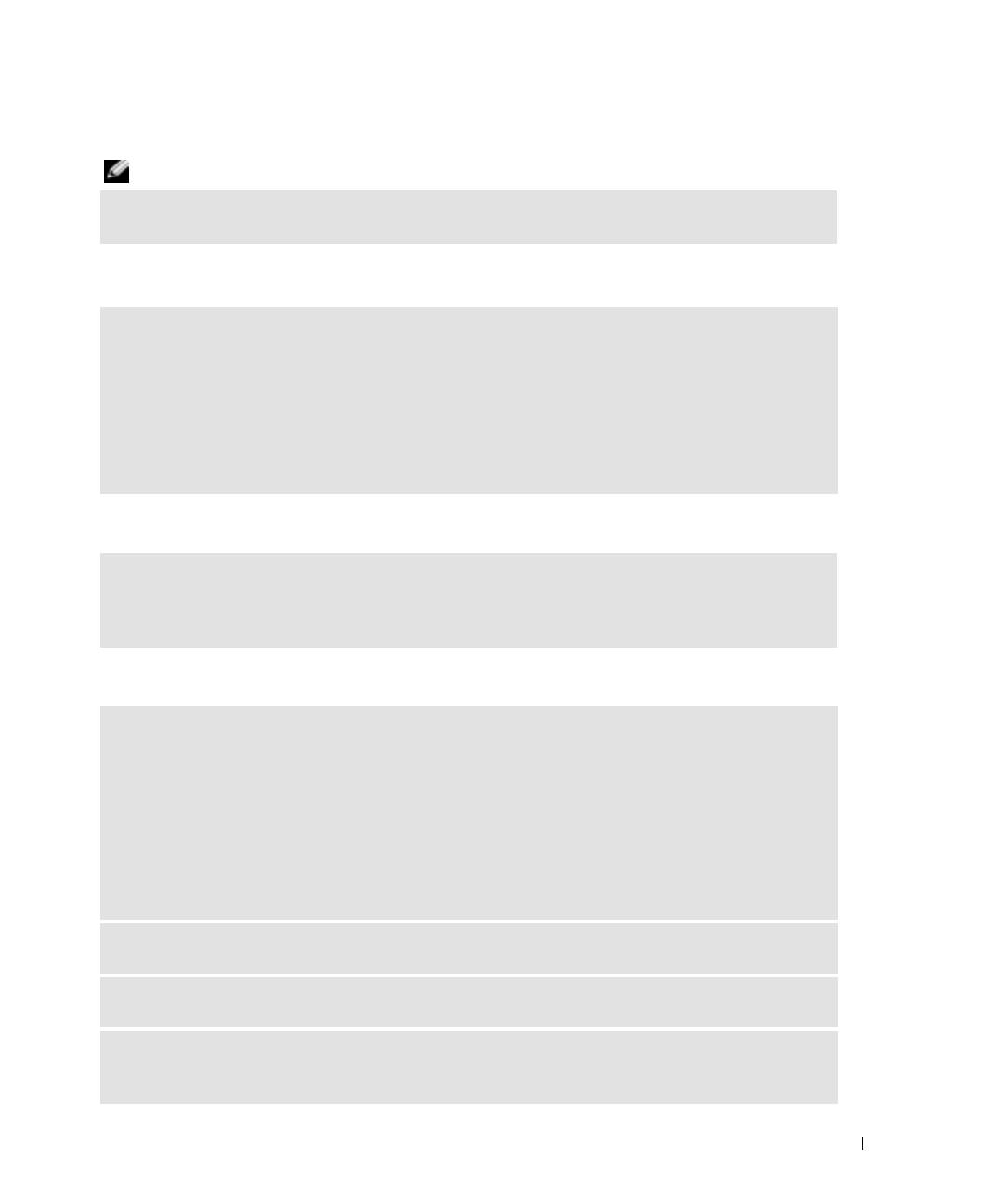
FILE LOCATION: J:\DL\DL044402\DTP\Y4288eb0.fm
A program crashes repeatedly
NOTE: Software usually includes installation instructions in its documentation or on a floppy or CD.
CHECK THE SOFTWARE DOCUMENTATION — If necessary, uninstall and then reinstall the program.
A program is designed for an earlier Windows operating system
IF YOU ARE USING WINDOWS XP, RUN THE PROGRAM COMPATIBILITY WIZARD — The Program
Compatibility Wizard configures a program so that it runs in an environment similar to non-
Windows XP operating system environments.
1
Click the
Start
button, point to
All Programs
→
Accessories
, and then click
Program Compatibility
Wizard
.
2
In the welcome screen, click
Next
.
3
Follow the instructions on the screen.
A solid blue screen appears
TURN THE COMPUTER OFF — If you are unable to get a response by pressing a key on your keyboard or
moving your mouse, press and hold the power button for at least 8 to 10 seconds until the computer
turns off. Then restart your computer.
Other software problems
CHECK THE SOFTWARE DOCUMENTATION OR CONTACT THE SOFTWARE MANUFACTURER FOR
TROUBLESHOOTING INFORMATION —
• Ensure that the program is compatible with the operating system installed on your computer.
• Ensure that your computer meets the minimum hardware requirements needed to run the software. See
the software documentation for information.
• Ensure that the program is installed and configured properly.
• Verify that the device drivers do not conflict with the program.
• If necessary, uninstall and then reinstall the program.
BACK UP YOUR FILES IMMEDIATELY
USE A VIRUS-SCANNING PROGRAM TO CHECK THE HARD DRIVE, FLOPPIES, OR CDS
SAVE AND CLOSE ANY OPEN FILES OR PROGRAMS AND SHUT DOWN YOUR COMPUTER THROUGH THE
Start
MENU
DELL CONFIDENTIAL – PRELIMINARY 12/9/04 – FOR PROOF ONLY
Quick Reference Guide 21
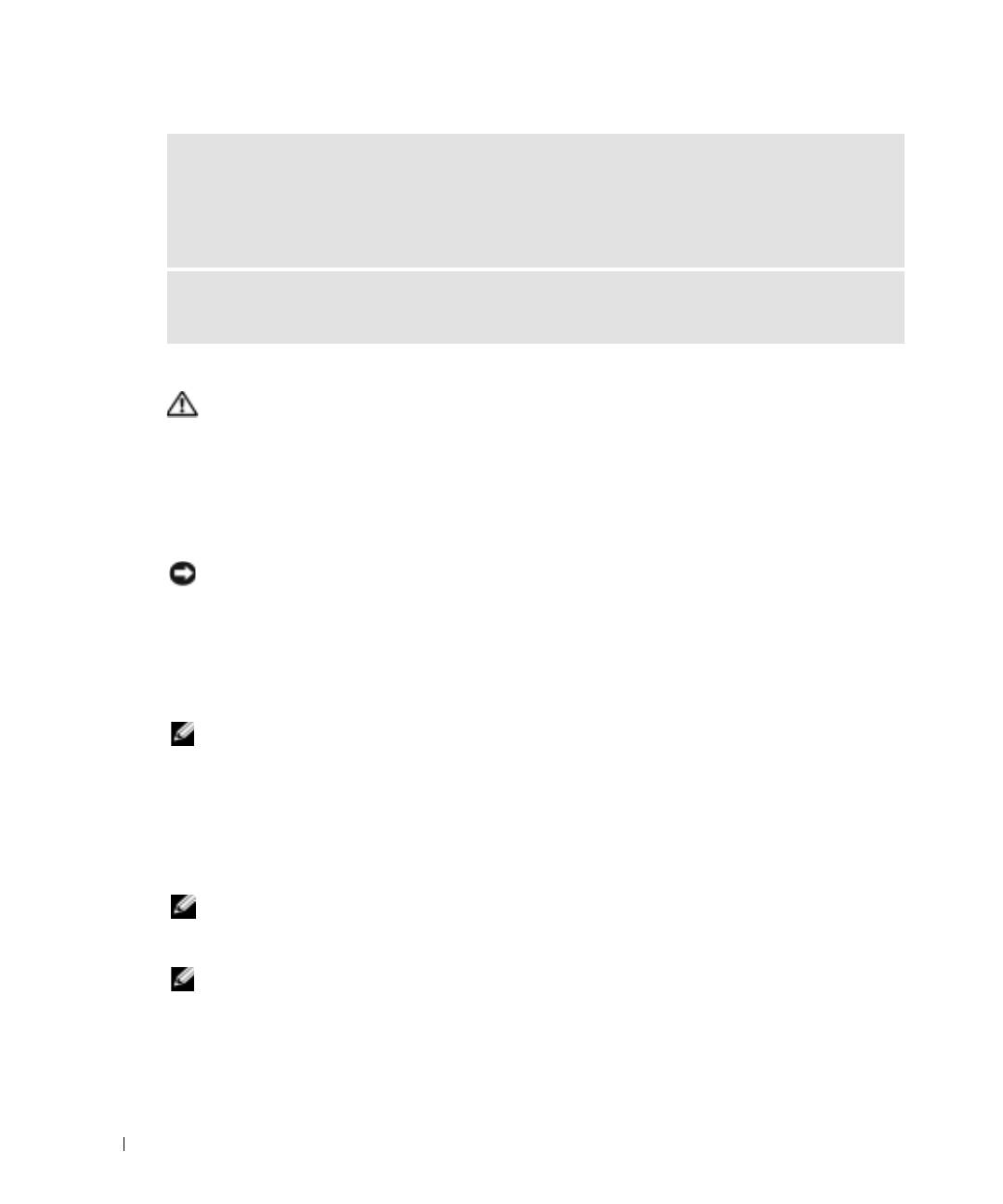
FILE LOCATION: J:\DL\DL044402\DTP\Y4288eb0.fm
SCAN THE COMPUTER FOR SPYWARE — If you are experiencing slow computer performance, you
frequently receive pop-up advertisements, or you are having problems connecting to the Internet, your
computer might be infected with spyware. Use an anti-virus program that includes anti-spyware
protection (your program may require an upgrade) to scan the computer and remove spyware. For more
information, go to support.dell.com and search for the keyword spyware.
RUN THE DELL DIAGNOSTICS — If all tests run successfully, the error condition is related to a software
problem.
Running the Dell Diagnostics
www.dell.com | support.dell.com
CAUTION: Before you perform the following procedures, see the safety instructions located in the
Product Information Guide.
When to Use the Dell Diagnostics
If you experience a problem with your computer, perform the checks in "Solving Problems" (see
your online
User’s Guide
) and run the Dell Diagnostics before you contact Dell for technical
assistance.
NOTICE: The Dell Diagnostics works only on Dell™ computers.
Start the Dell Diagnostics from either your hard drive or from the optional
Drivers and Utilities
CD
(also known as the
ResourceCD
).
Starting the Dell Diagnostics From Your Hard Drive
The Dell Diagnostics is located on a hidden diagnostic utility partition on your hard drive.
NOTE: If your computer cannot display a screen image, contact Dell.
1
Shut down the computer.
2
If the computer is connected to a docking device (docked), undock it. See the documentation
that came with your docking device for instructions.
3
Connect the computer to an electrical outlet.
4
Turn on the computer. When the DELL™ logo appears, press <F12> immediately.
NOTE: If you cannot see anything on your display, hold down the mute button and press the computer’s
power button to begin the Dell Diagnostics. The computer automatically runs the Pre-boot System
Assessment.
NOTE: If you see a message stating that no diagnostics utility partition has been found, run the Dell
Diagnostics from your optional Drivers and Utilities CD.
If you wait too long and the operating system logo appears, continue to wait until you see the
®
®
Microsoft
Windows
desktop. Then shut down your computer and try again.
DELL CONFIDENTIAL – PRELIMINARY 12/9/04 – FOR PROOF ONLY
22 Quick Reference Guide
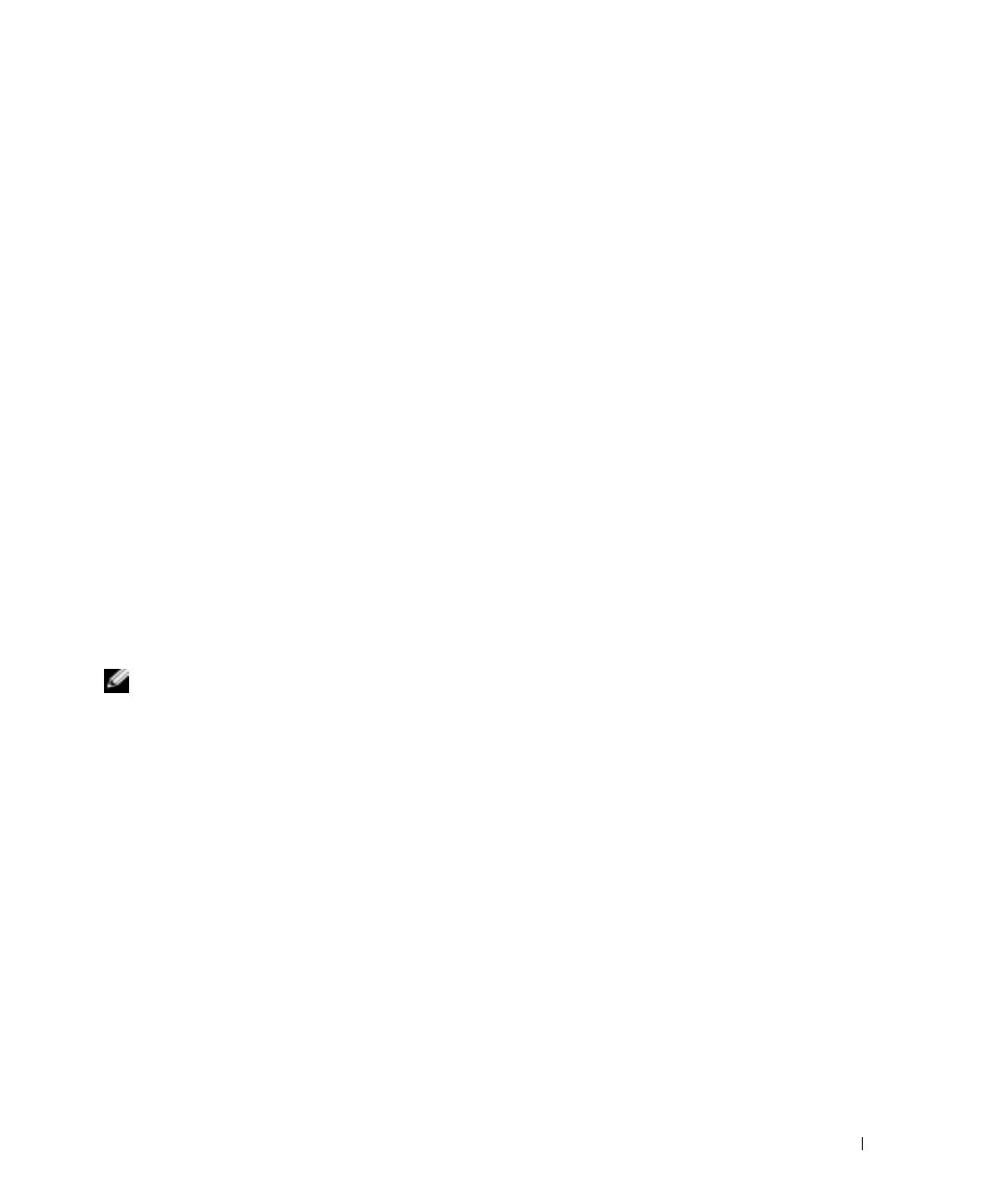
FILE LOCATION: J:\DL\DL044402\DTP\Y4288eb0.fm
5
When the boot device list appears, highlight
Diagnostics
and press <Enter>.
The computer runs the Pre-boot System Assessment, a series of initial tests of your system
board, keyboard, hard drive, and display.
• During the assessment, answer any questions that appear.
• If a failure is detected, the computer stops and beeps. To stop the assessment and restart
the computer, press <n>; to continue to the next test, press <y>; to retest the
component that failed, press <r>.
• If failures are detected during the Pre-boot System Assessment, write down the error
code(s) and contact Dell before continuing on to the Dell Diagnostics.
If the Pre-boot System Assessment completes successfully, you receive the message
Booting
Dell Diagnostic Utility Partition. Press any key to continue
.
6
Press any key to start the Dell Diagnostics from the diagnostics utility partition on your hard
drive.
Starting the Dell Diagnostics From the Optional Drivers and Utilities CD
1
Insert the
Drivers and Utilities
CD.
2
Shut down and restart the computer.
When the DELL logo appears, press <F12> immediately.
If you wait too long and the Windows logo appears, continue to wait until you see the
Windows desktop. Then shut down your computer and try again.
NOTE: The next steps change the boot sequence for one time only. On the next start-up, the computer
boots according to the devices specified in system setup.
3
When the boot device list appears, highlight
CD/DVD/CD-RW Drive
and press <Enter>.
4
Select the
CD/DVD/CD-RW Drive
option from the CD boot menu.
5
Select the
Boot from CD-ROM
option from the menu that appears.
6
Ty p e
1
to start the
ResourceCD
menu.
7
Ty p e
2
to start the Dell Diagnostics.
8
Select
Run the 32 Bit Dell Diagnostics
from the numbered list. If multiple versions are listed,
select the version appropriate for your computer.
9
When the Dell Diagnostics
Main Menu
appears, select the test you want to run.
Dell Diagnostics Main Menu
1
After the Dell Diagnostics loads and the
Main
Menu
screen appears, click the button for the
option you want.
DELL CONFIDENTIAL – PRELIMINARY 12/9/04 – FOR PROOF ONLY
Quick Reference Guide 23
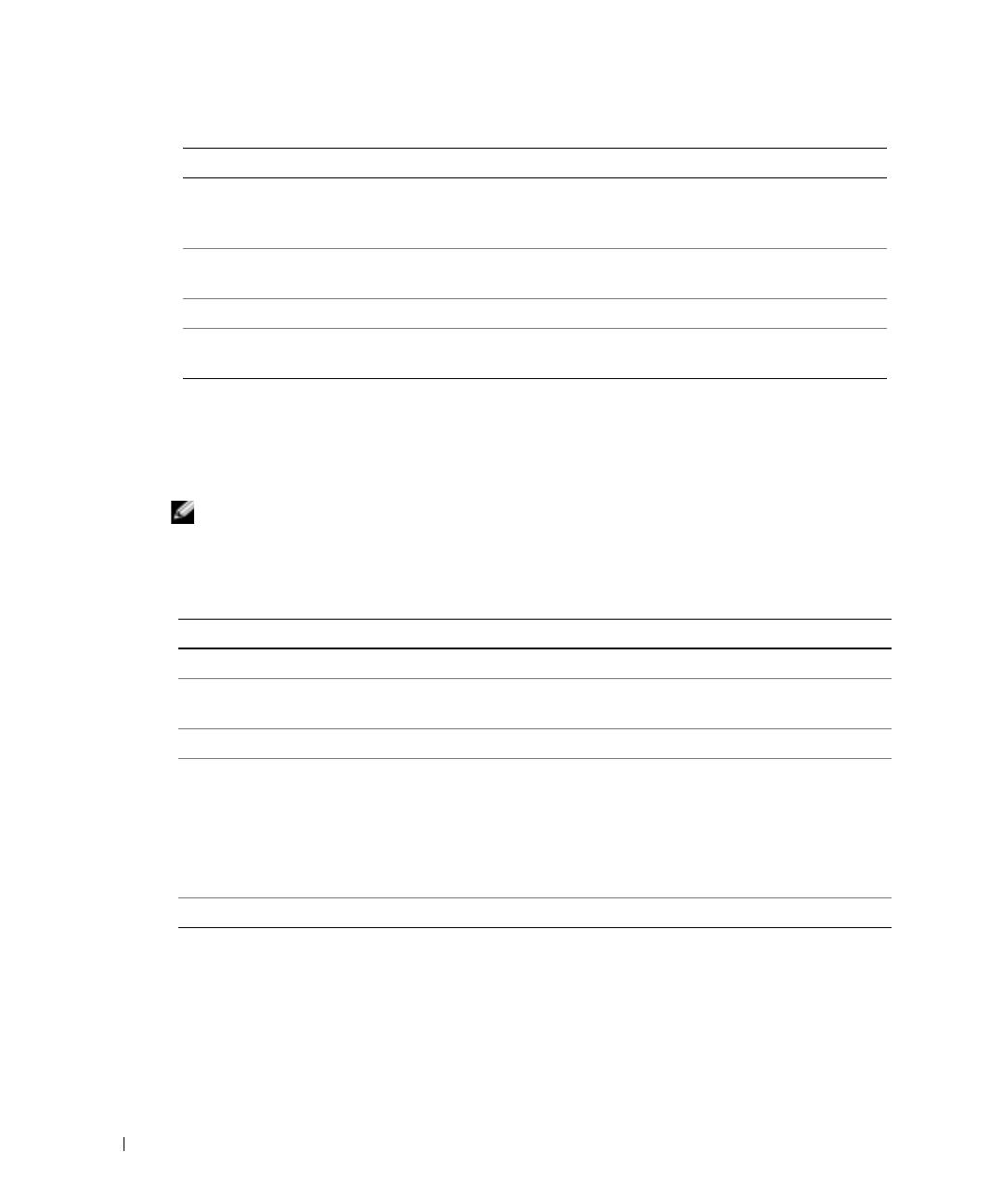
FILE LOCATION: J:\DL\DL044402\DTP\Y4288eb0.fm
Option Function
Express Test Performs a quick test of devices. This test typically takes 10 to 20 minutes
and requires no interaction on your part. Run Express Test first to increase
the possibility of tracing the problem quickly.
Extended Test Performs a thorough check of devices. This test typically takes 1 hour or
more and requires you to answer questions periodically.
Custom Test Tests a specific device. You can customize the tests you want to run.
Symptom Tree Lists the most common symptoms encountered and allows you to select a
test based on the symptom of the problem you are having.
www.dell.com | support.dell.com
2
If a problem is encountered during a test, a message appears with an error code and a
description of the problem. Write down the error code and problem description and follow
the instructions on the screen.
If you cannot resolve the error condition, contact Dell.
NOTE: The Service Tag for your computer is located at the top of each test screen. If you contact Dell,
technical support will ask for your Service Tag.
3
If you run a test from the
Custom Test
or
Symptom Tree
option, click the applicable tab
described in the following table for more information.
Tab Function
Results Displays the results of the test and any error conditions encountered.
Errors Displays error conditions encountered, error codes, and the problem
description.
Help Describes the test and may indicate requirements for running the test.
Configuration Displays your hardware configuration for the selected device.
The Dell Diagnostics obtains configuration information for all devices from
system setup, memory, and various internal tests, and it displays the
information in the device list in the left pane of the screen. The device list
may not display the names of all the components installed on your
computer or all devices attached to your computer.
Parameters Allows you to customize the test by changing the test settings.
4
When the tests are completed, if you are running the Dell Diagnostics from the
Drivers and
Utilities
CD
,
remove the CD.
5
When the tests are completed, close the test screen to return to the
Main
Menu
screen. To
exit the Dell Diagnostics and restart the computer, close the
Main
Menu
screen.
DELL CONFIDENTIAL – PRELIMINARY 12/9/04 – FOR PROOF ONLY
24 Quick Reference Guide
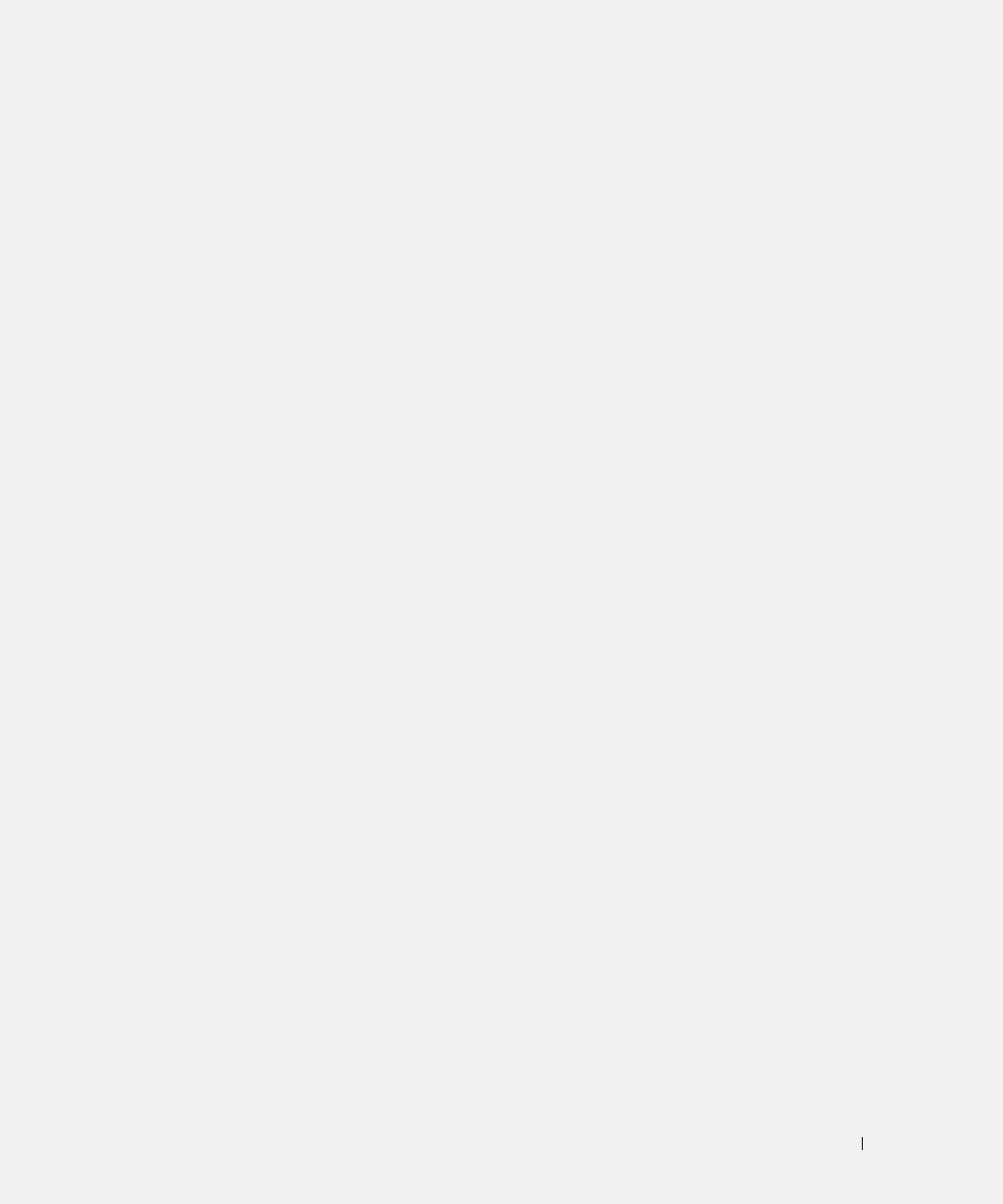
Index
A
D
M
about your computer
Dell
Microsoft Windows label, 6
back view, 14
support website, 7
bottom view, 15
Dell Premier Support
front view, 12
website, 5, 7
O
left view, 12
Diagnostics
Operating System
right view, 14
Dell, 22
Installation Guide, 8
diagnostics
operating system
Drivers and Utilities CD, 5
CD, 8
B
documentation
operating system CD, 8
battery
device, 5
battery life and usage, 11
online, 7
charge gauge, 17
System Information Guide, 5
P
charging, 18
User’s Guide, 6
checking the charge, 16
problems
health gauge, 17
drivers
blue screen, 21
installing, 19
ResourceCD, 5
computer crashes, 20-21
low-battery warning, 18
Drivers and Utilities CD, 5
computer does not start up, 20
performance, 15
computer stops responding, 20
power meter, 17
lockups, 20
removing, 18
program crashes, 21
F
storing, 19
program stops responding, 20
Finding Information
programs and Windows
documentation, 5
compatibility, 21
C
slow computer
performance, 22
CD
L
software, 20-21
operating system, 8
solving, 19
labels
computer, 11
spyware, 22
Microsoft Windows, 6
crashes, 20-21
Service Tag, 6
slow performance, 22
stops responding, 20
Index 25
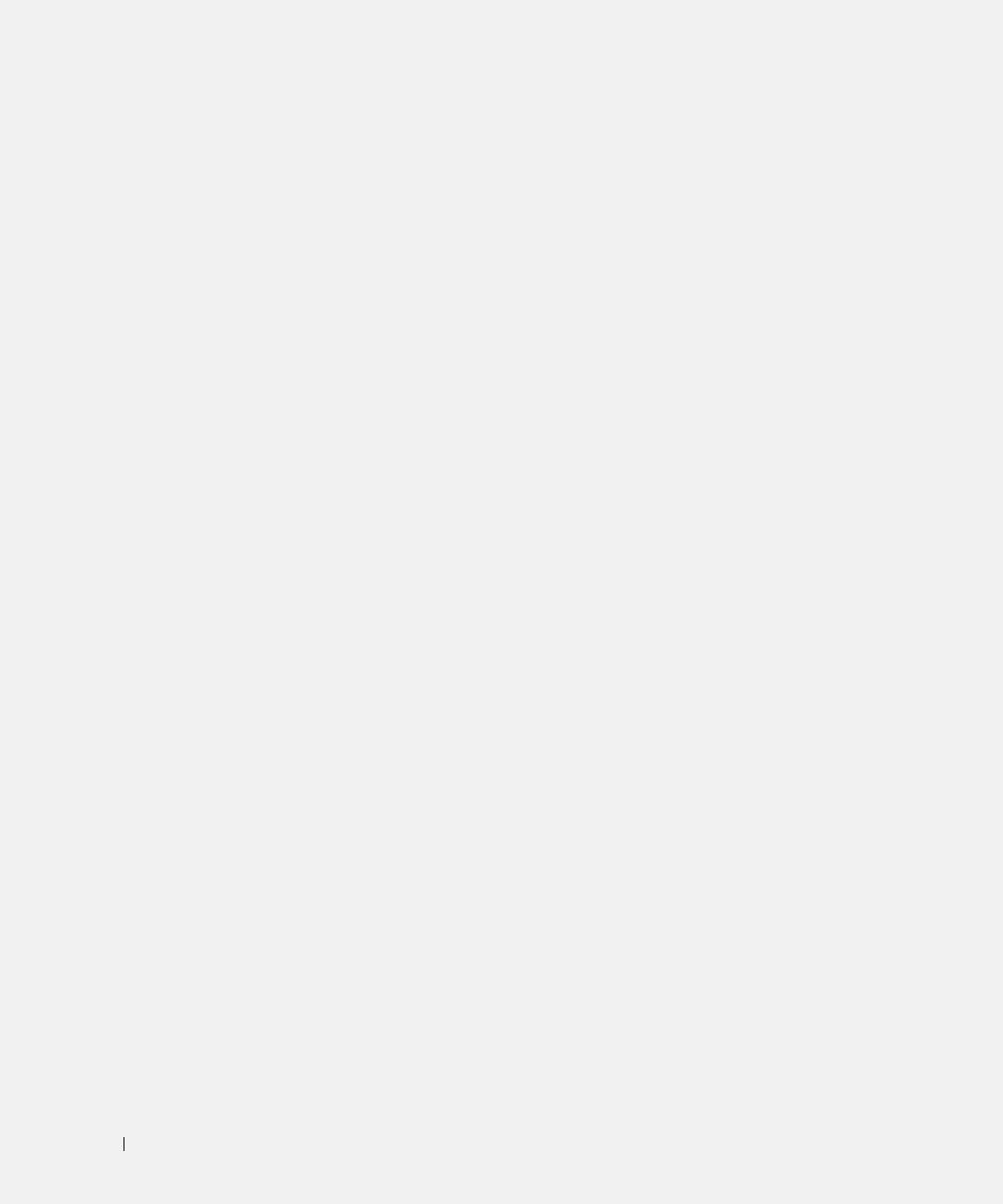
26 Index
R
reinstalling
Drivers and Utilities, 5
ResourceCD, 5
S
safety instructions, 5
Service Tag, 6
software
problems, 21
spyware, 22
U
User’s Guide, 6
W
warranty, 5
Windows XP
Program Compatibility
Wizard, 21
wizards
Program Compatibility
Wizard, 21
26 Index
Dell™ Latitude™ D410
Hurtig referenceguide
Model PP06S
www.dell.com | support.dell.com

Bemærkninger, meddelelser og advarsler
OBS! En BEMÆRKNING angiver vigtige oplysninger, som du kan bruge for at udnytte computeren optimalt.
BEMÆRK: En MEDDELELSE angiver enten en mulig beskadigelse af hardware eller tab af data og oplyser dig om,
hvordan du kan undgå dette problem.
FORSIGTIG: En ADVARSEL angiver mulig tingskade, legemsbeskadigelse eller død.
Forkortelser og akronymer
En fuldstændig liste over forkortelser og akronymer finder du i
User’s Guide
(Brugerhåndbog) (afhængigt af
®
®
operativsystemet, skal du dobbeltklikke på ikonen
User’s Guide
(Brugerhåndbog) på Microsoft
Windows
skrivebordet, eller klikke på knappen
Start
klikke på
Help and Support Center
(Hjælp- og supportcenter), og
derefter klikke på
User and system guides
(Bruger- og systemhåndbøger)).
®
®
Hvis du købte en Dell™ n Series-computer, er eventuelle referencer i dette dokument til Microsoft
Windows
-operativsystemerne ikke gældende.
Cd'en
Drivers and Utilities
(Drivere og hjælpeværktøjer) og cd'en
Operating System
(operativsystem) er ekstra og
sendes muligvis ikke med alle computere.
_________________
Oplysningerne i dette dokument kan ændres uden varsel.
© 2004 Dell Inc. Alle rettigheder forbeholdes.
Enhver form for gengivelse uden skriftlig tilladelse fra Dell Inc. er strengt forbudt.
Anvendte varemærker i denne tekst: Dell, DELL logoet og Latitude er varemærker, som tilhører Dell Inc.; Microsoft og Windows er registrerede
varemærker, som tilhører Microsoft Corporation; Intel og Pentium er registrerede varemærker, som tilhører Intel Corporation.
Andre varemærker og firmanavne kan være brugt i dette dokument til at henvise til enten de fysiske eller juridiske personer, som gør krav på
mærkerne og navnene, eller til deres produkter. Dell Inc. fraskriver sig enhver tingslig rettighed, for så vidt angår varemærker og firmanavne,
som ikke er deres egne.
Model PP06S
November 2004 P/N Y4288 Rev. A00

Indholdsfortegnelse
Sådan finder du information . . . . . . . . . . . . . . . . . . . . . . . . . . . 31
Opsætning af computeren
. . . . . . . . . . . . . . . . . . . . . . . . . . . . 35
For anden information om computeren
. . . . . . . . . . . . . . . . . . . . . 37
Visning forfra
. . . . . . . . . . . . . . . . . . . . . . . . . . . . . . . . 38
Visning fra venstre
. . . . . . . . . . . . . . . . . . . . . . . . . . . . . 39
Højre visning
. . . . . . . . . . . . . . . . . . . . . . . . . . . . . . . . 40
Visning bagfra
. . . . . . . . . . . . . . . . . . . . . . . . . . . . . . . . 40
Visning fra bunden
. . . . . . . . . . . . . . . . . . . . . . . . . . . . . 41
Anvendelse af et batteri
. . . . . . . . . . . . . . . . . . . . . . . . . . . . . 41
Batteriydelse
. . . . . . . . . . . . . . . . . . . . . . . . . . . . . . . . 41
Kontrol af batteriopladning
. . . . . . . . . . . . . . . . . . . . . . . . . 42
Opladning af batteriet
. . . . . . . . . . . . . . . . . . . . . . . . . . . . 44
Fjernelse af et batteri
. . . . . . . . . . . . . . . . . . . . . . . . . . . . 44
Isætning af et batteri
. . . . . . . . . . . . . . . . . . . . . . . . . . . . 45
Obevaring af et batteri
. . . . . . . . . . . . . . . . . . . . . . . . . . . 45
Løsning af problemer
. . . . . . . . . . . . . . . . . . . . . . . . . . . . . . . 45
Notebook System Software (NSS)
. . . . . . . . . . . . . . . . . . . . . 45
Hængnings- og softwareproblemer
. . . . . . . . . . . . . . . . . . . . 46
Kørsel af Dell Diagnostics
. . . . . . . . . . . . . . . . . . . . . . . . . 48
Indeks . . . . . . . . . . . . . . . . . . . . . . . . . . . . . . . . . . . . . . . . 53
Indholdsfortegnelse 29

30 Indholdsfortegnelse
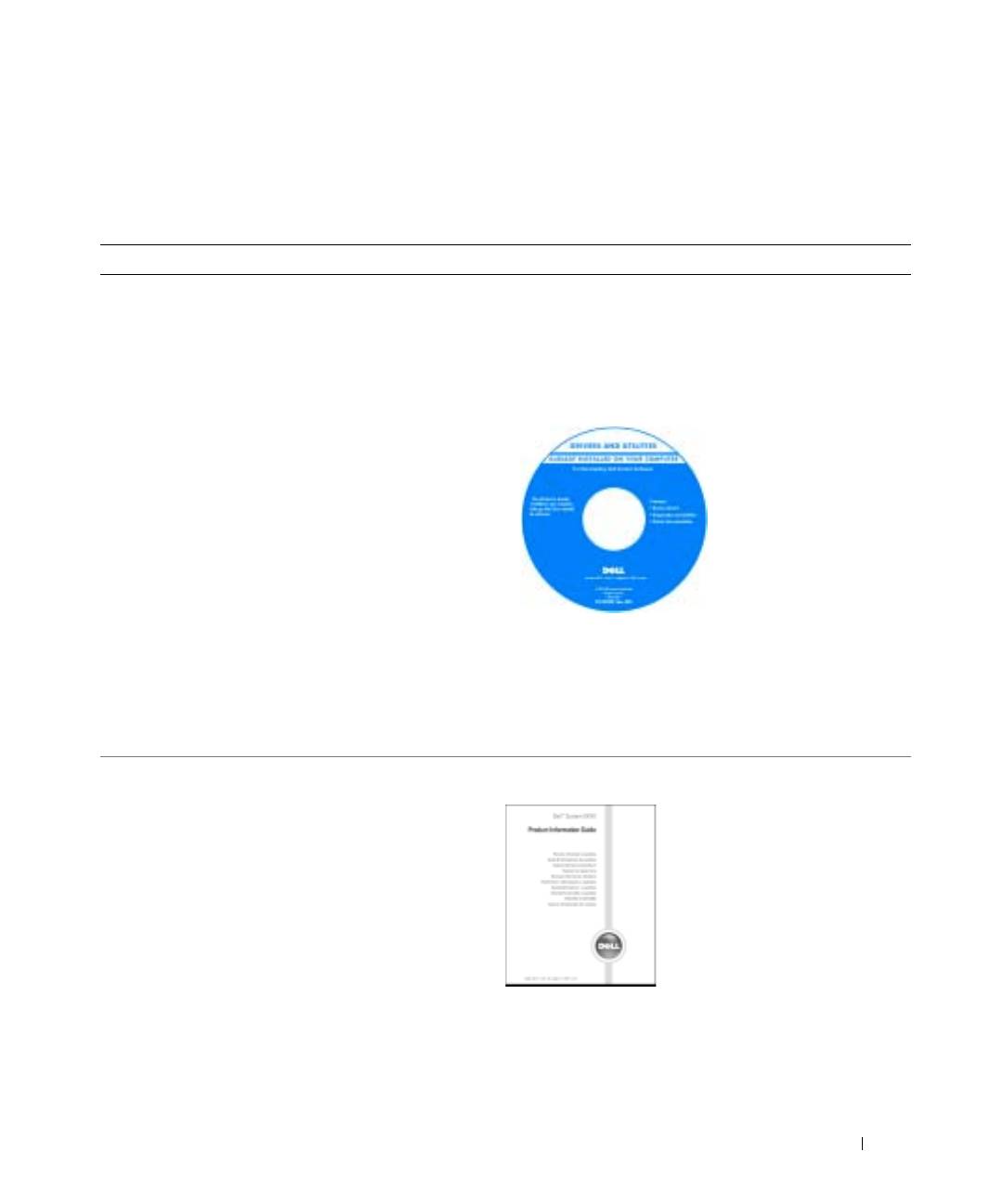
FILPLACERING: J:\DL\DL044402\DTP\Y4288db0.fm
Sådan finder du information
OBS! Visse egenskaber er muligvis ikke tilgængelig til din computer eller i visse lande.
OBS! Yderligere information kan evt. findes sammen med forsendelsen af din computer.
Hvad søger du efter? Find det her
• Et diagnosticeringsprogram til computeren
Cd'en Drivers and Utilities (Drivere og hjælpeværktøjer)
• Drivere til computeren
(også kendt som ResourceCD (Resurse-cd'en))
• Dokumentation til computeren
Dokumentationen og driverne er allerede installeret på
• Dokumentationen til enheden
computeren. Du kan bruge cd'en til at
geninstallere
drivere
, kør
Dell Diagnostics
, eller tag adgang til
• Notebook System Software (NSS)
dokumentationen.
På cd'en kan der være
readme-filer (Vigtigt-
filer), som indeholder
sidste øjebliks-
opdateringer om tekniske
ændringer eller avanceret
teknisk
referencemateriale til
teknikere eller erfarne
brugere.
OBS! Drivere- og dokumentationsopdateringer kan findes
på support.dell.com.
OBS! Cd'en Drivers and Utilities er ekstra og følger muligvis
ikke med computeren.
• Garantioplysninger
Dell™ Produktinformation
• Handelsbetingelser (Kun USA)
• Sikkerhedsinstruktioner
• Kontrolinformation
• Ergonomi-information
• Licensaftale for slutbrugere
DELL FORTROLIGT – FORELØBIG 12/9/04 – KUN TIL KORREKTUR
Hurtig referenceuuide 31
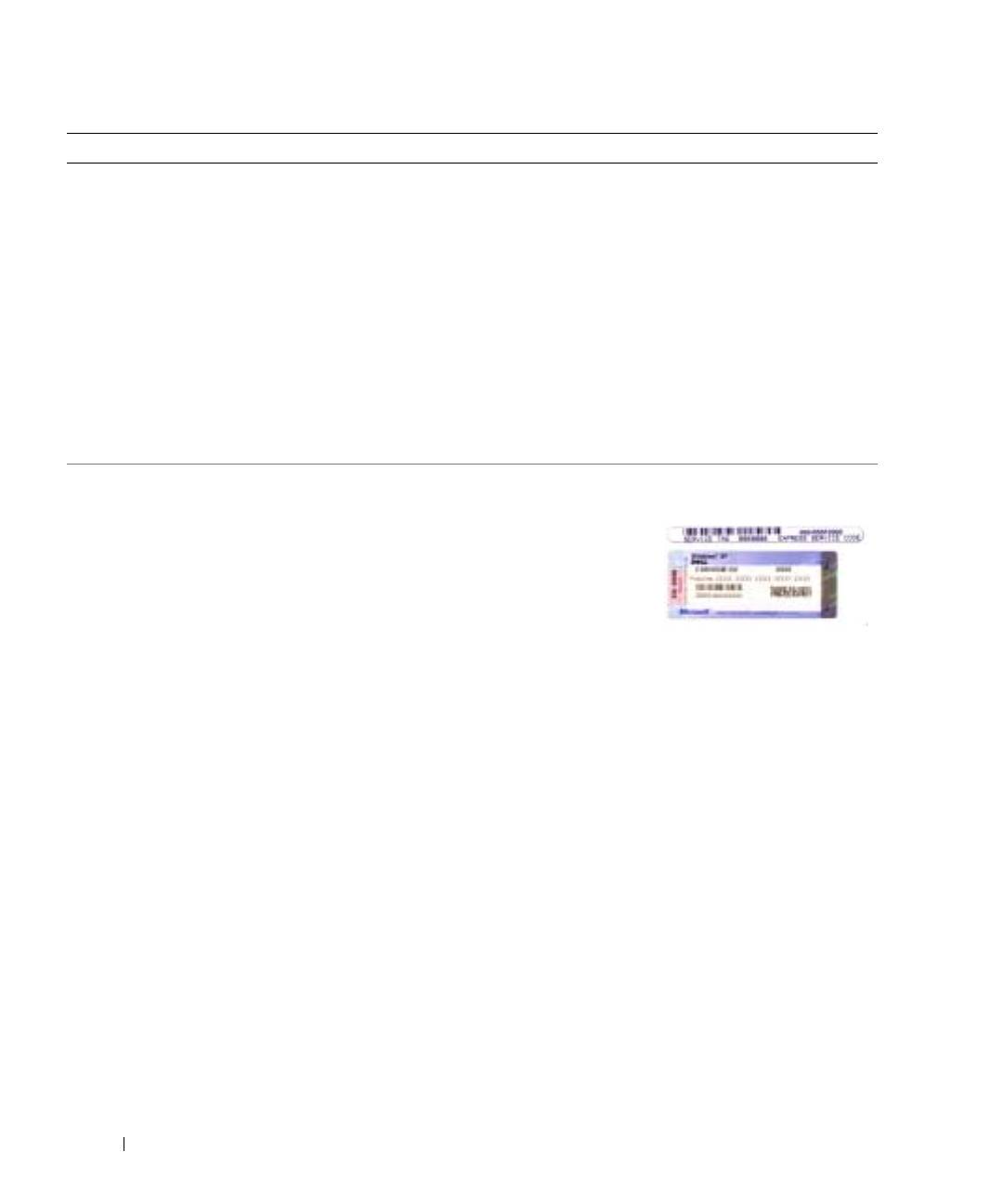
FILPLACERING: J:\DL\DL044402\DTP\Y4288db0.fm
Hvad søger du efter? Find det her
• Afmontering og udskiftning af dele
User’s Guide (Brugerhåndbog)
• Specifikationer
®
®
Microsoft
Windows
XP Help and Support Center
• Konfiguration af systemindstillinger
(Hjælpe- og supportcenter)
• Fejlfinding og løsning af problemer
1
Klik på knappen
Start
og klik på
Help and Support
(Hjælp og support).
2
Klik på
User and system guides
(Brugerhåndbog og
systeminformation) og klik på
User’s guides
(Brugerhåndbøger).
User’s Guide
(Brugerhåndbogen) ka
n også findes på cd'en
Drivers and Utilities
(Drivere og hjælpeværktøjer).
www.dell.com | support.dell.com
OBS! Cd'en Drivers and Utilities (Drivere og
hjælpeværktøjer) er ekstra og følger muligvis ikke med
computeren.
• Servicemærke og ekspresservicekode
Servicemærke og Microsoft Windows-licens
• Microsoft Windows licensetiket
Disse etiketter findes i
bunden af
din computer.
•Anvend
servicemærket til at
identificere
computeren, når du
bruger
support.dell.com
eller
kontakter teknisk support.
• Indtast ekspressservicekoden for at anvise opkaldet, når
du kontakter teknisk support. Ekpresservicekoden er
muligvis ikke tilgængelig i visse lande.
DELL FORTROLIGT – FORELØBIG 12/9/04 – KUN TIL KORREKTUR
32 Hurtig referenceuuide
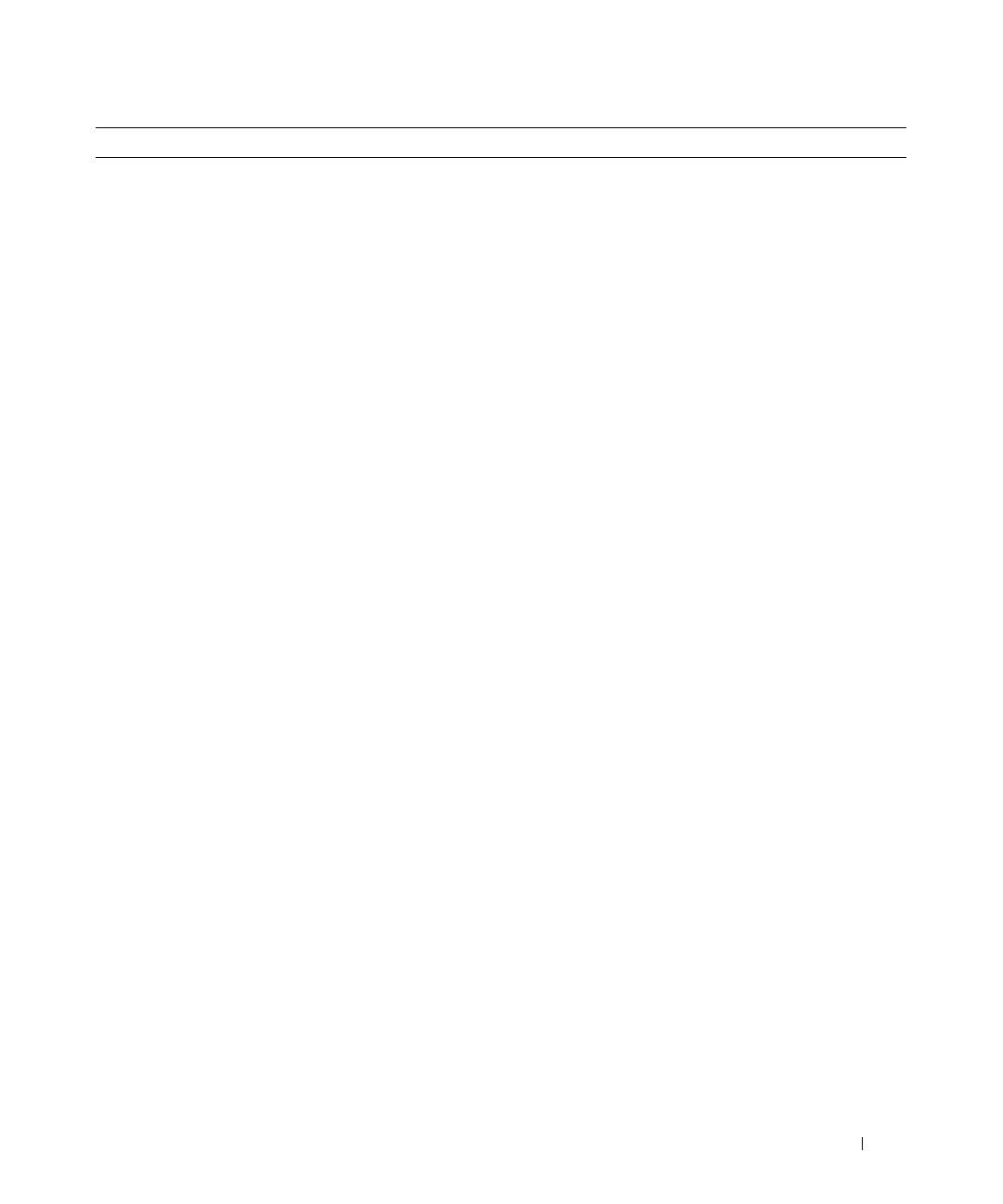
FILPLACERING: J:\DL\DL044402\DTP\Y4288db0.fm
Hvad søger du efter? Find det her
• Løsninger — fejlfindingsoplysninger og tip, tekniske
Dell support webside — support.dell.com
artikler og onlinekurser, ofte spurgte spørgsmål
OBS! Vælg dit område for at se den relevante supportside.
• Kundeforum — onlinediskussion med andre Dell-
OBS! Corporate (virksomheder), offentlige kontorer og
kunder
undervisningsområder kan også bruge den
• Opgraderinger — Opgraderingoplysninger om
specielkonstruerede Dell Premier Support-hjemmeside på
komponenter, f.eks. hukommelse, harddisken og
premier.support.dell.com. Hjemmesiden er muligvis ikke
operativsystemet
tilgængelig i alle områder.
• Kundepleje — Kontaktoplysninger, serviceopkald og
ordrestatus, garanti- og reparationsoplysninger
• Service og support — Status på serviceopkald og
supporthistorie, servicekontrakt, online-diskussioner
med teknisk support
• Reference — Computer-dokumentation, detaljer om
min computerkonfiguration, produktspecifikationer og
hvidbøger
• Downloads — Godkendte drivere, programrettelser og
softwareopdateringer
• Notebook System Software (NSS) — Hvis du installerer
operativsystemet på computeren igen, bør du også
geninstallere NSS hjælpeprogram. NSS giver kritiske
opdateringer til operativsystemet og support til Dell™
®
®
3,5-tomme USB diskettedrev, Intel
Pentium
M
processorer, optiske drev og USB-enheder. NSS er
nødvendigt for korrekt drift af Dell computeren.
Softwaren opdager automatisk din computer og dit
styresystem og installerer de opdateringer, der passer til
din konfiguration.
For at downloade Notebook System-softwaren:
1
Gå til
support.dell.com
og klik på
Downloads
.
2
Indtast servicemærket eller produktmodellen.
3
I rullemenuen
Download Category
(Downloadkategori), klik på
All
(Alle).
4
Vælg operativsystemet og operativsystemets sprog til
computeren og klik på
Submit
(Send).
5
Under valg af en enhed, rul til
System and
Configuration Utilities
(System og
konfigurationsværktøjer), og klik på
Dell Notebook
System Software
.
DELL FORTROLIGT – FORELØBIG 12/9/04 – KUN TIL KORREKTUR
Hurtig referenceuuide 33
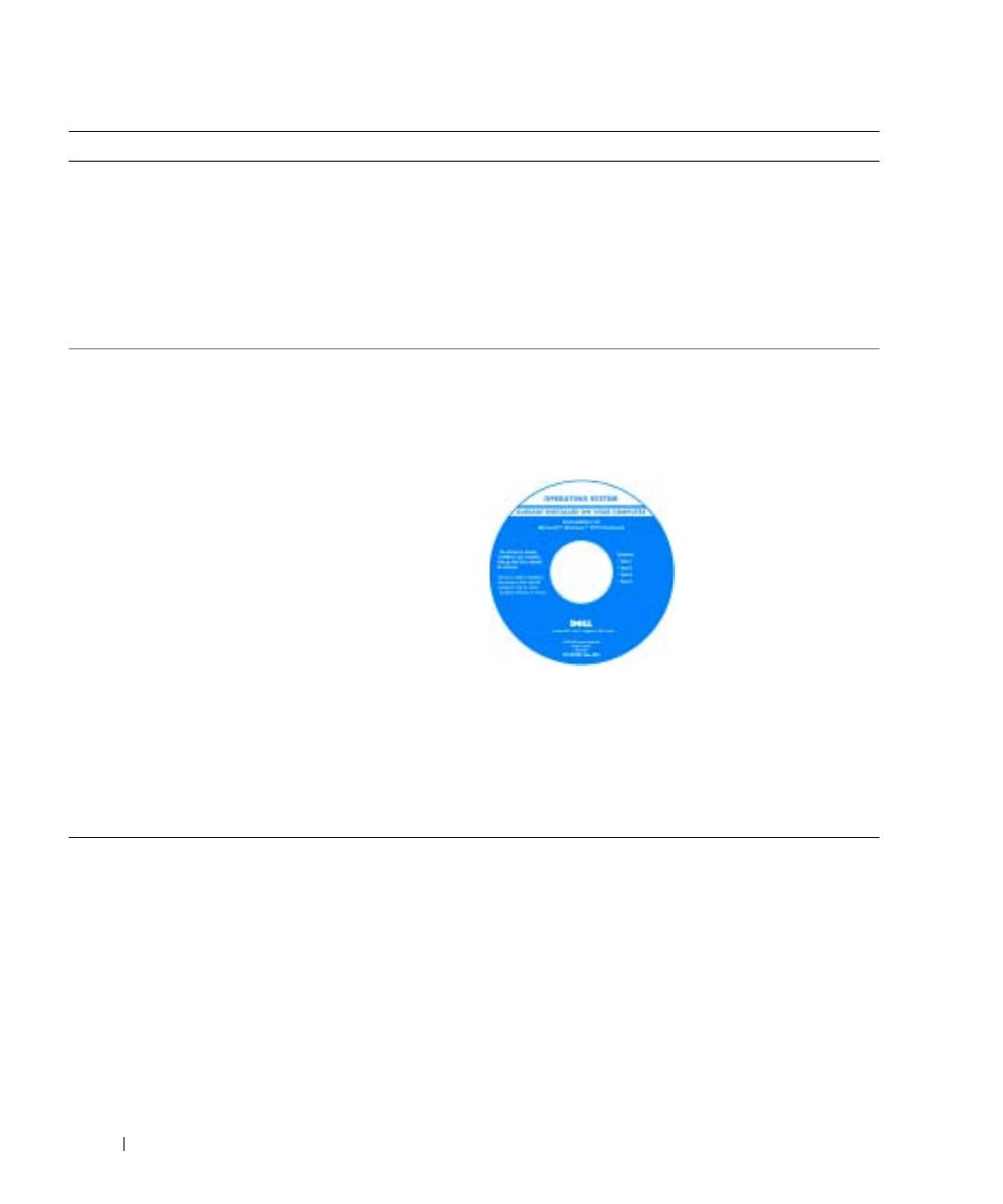
FILPLACERING: J:\DL\DL044402\DTP\Y4288db0.fm
Hvad søger du efter? Find det her
• Brug af Windows XP
Windows Help and Support Center (Windows Hjælp og
• Dokumentation for min computer
support)
• Dokumentation for enheder (f.eks. et modem)
1
Klik på knappen
Start
og klik på
Help and Support
(Hjælp og support).
2
Skriv et ord eller en sætning, der beskriver problemet, og
klik på pileikonet.
3
Klik på det emne, der beskriver problemet.
4
Følg vejledningen på skærmen.
• Geninstallation af operativsystemet
Cd'en Operating System (operativsystem)sguide
Operativsystemet er allerede installeret på computeren.
www.dell.com | support.dell.com
For at geninstallere dit styresystem, skal du bruge cd'en
Operating System (Operativsystem). Se "Geninstallation
af Windows XP" for instruktioner.
Når du har geninstalleret
dit styresystem, skal du
bruge cd'en
Drivers and
Utilities
(Drivere og
hjælpeværktøjer) for at
geninstallere de drivere til
enhederne, der kom
sammen med din
computer.
Operativsystem
produktnøgle- etiketten
findes på computeren.
OBS! Farven på din cd kan variere, afhængig af det
operativsystem, som du bestilte.
OBS! Cd'en Operating System (Styresystem) er ekstra og
følger muligvis ikke med computeren.
DELL FORTROLIGT – FORELØBIG 12/9/04 – KUN TIL KORREKTUR
34 Hurtig referenceuuide
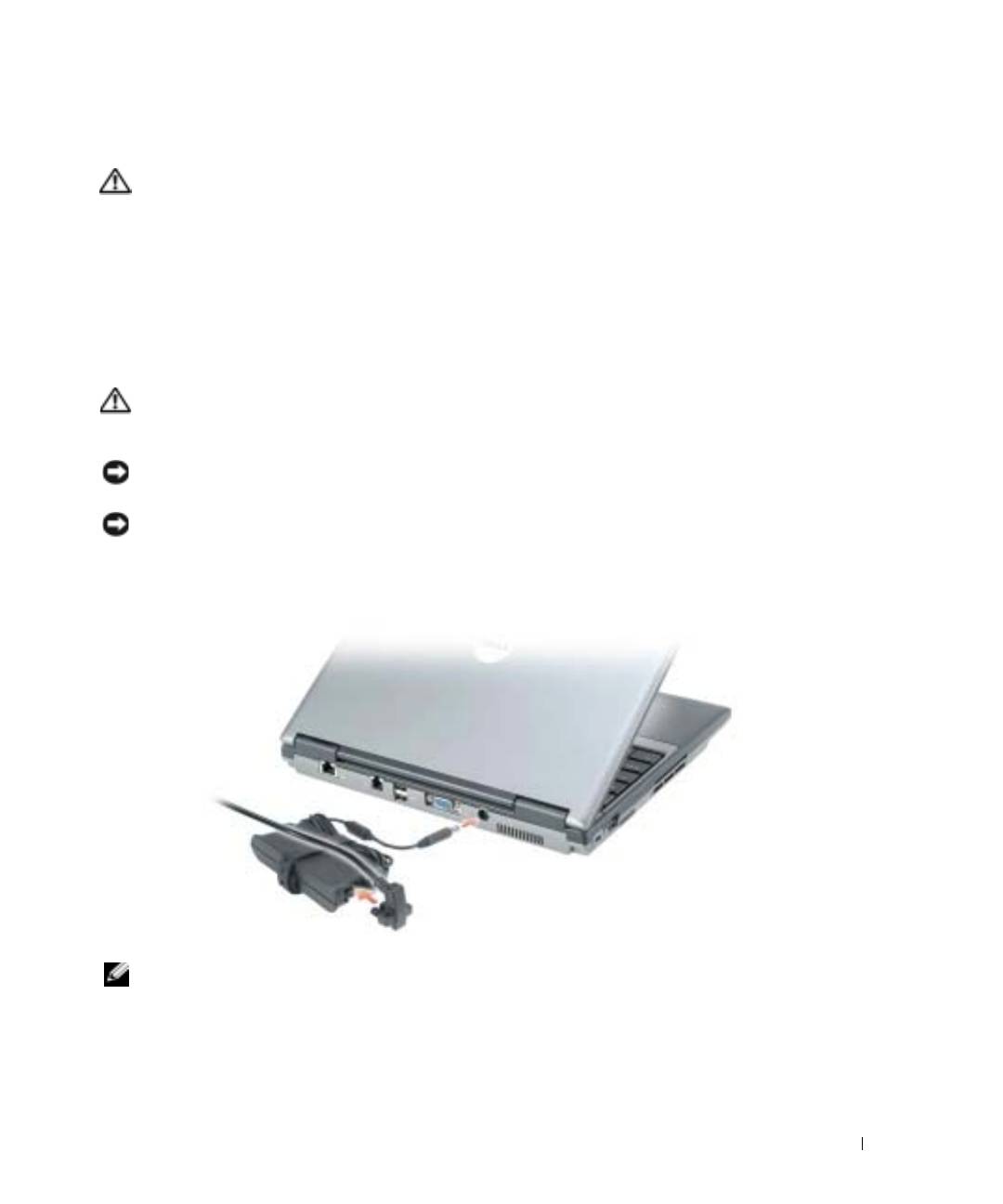
FILPLACERING: J:\DL\DL044402\DTP\Y4288db0.fm
Opsætning af computeren
FORSIGTIG: Før du udfører de følgende procedurer, se sikkerhedsinstruktioner i
Produktinformationsvejledning.
1
Åbn æsken med tilbehør, og tag delene ud.
2
Tag de dele fra, som du skal bruge til opsætning af din computer.
Æsken med tilbehør indeholder også brugerdokumentation, programmer og ekstra hardware
(f.eks. PC Cards, drev eller batterier), som du har bestilt.
3
Tilslut vekselstrømsadapteren til vekselstrømsadapterstikket på computeren og til
stikkontakten.
FORSIGTIG: AC-adapteren fungerer med elektriske stik over hele verden. Strømstik og stikdåser
varierer imidlertid blandt landene. Anvendelse af et inkompatibelt kabel eller forkert tilslutning af
kablet til stikdåsen eller stikkontakten kan medføre brand eller skade på udstyret.
BEMÆRK: Når AC-adapteren bruges, skal kablet placeres, så kablet ikke kan blive hevet i, indviklet i
noget, trådt på eller klemt af genstande, som f.eks. stoleben eller bordben.
BEMÆRK: Når du afbryder AC-adapterkablet fra computeren, tag fat i stikket, ikke selve kablet, og træk
forsvarligt, men forsigtigt, for at undgå at beskadige kablet. Når du ruller AC-adapterkablet sammen, skal
du sørge for at følge vinklen på stikket på AC-adapteren for at undgå at beskadige kablet.
OBS! Tilslut ikke computeren til dockingenheden, før computeren er blevet slukket og lukket ned mindst
en gang.
DELL FORTROLIGT – FORELØBIG 12/9/04 – KUN TIL KORREKTUR
Hurtig referenceuuide 35

FILPLACERING: J:\DL\DL044402\DTP\Y4288db0.fm
4
Tænd for computerskærmen, og tryk på tænd/sluk-knappen for at tænde computeren.
tænd/sluk-knap
www.dell.com | support.dell.com
DELL FORTROLIGT – FORELØBIG 12/9/04 – KUN TIL KORREKTUR
36 Hurtig referenceuuide
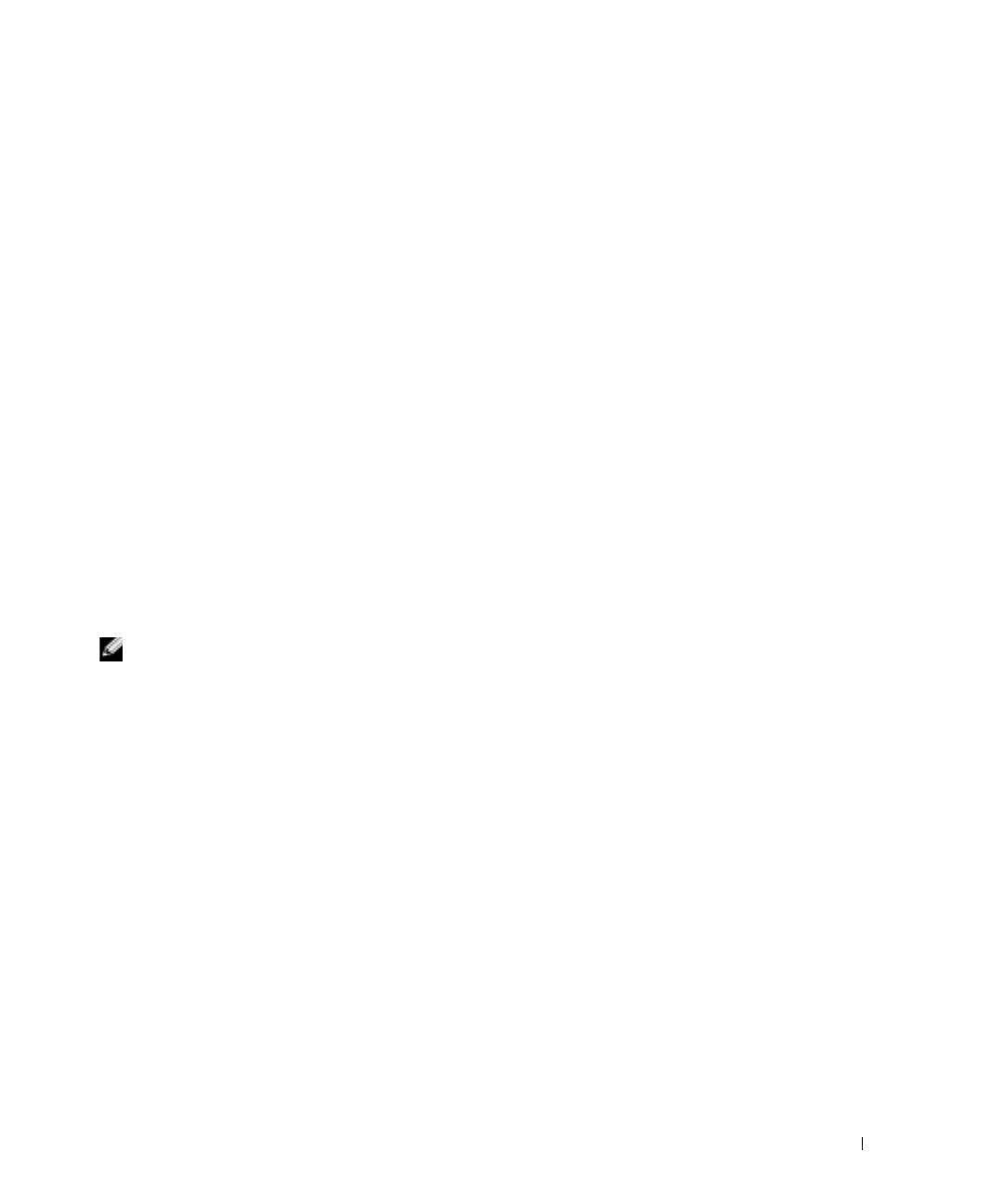
FILPLACERING: J:\DL\DL044402\DTP\Y4288db0.fm
For anden information om computeren
Der henvises til
User’s Guide
(Brugerhåndbogen) online for detaljeret information om computeren.
For adgang til
User’s Guide
(Brugerhåndbog) (afhængig af operativsystemet), enten dobbeltklik på
ikonen
User’s Guide
(Brugerhåndbog) på skrivebordet eller klik på knappen
Start
, klik på
Help and
Support Center
(Hjælp- og support-center), og klik derefter på
User and system guides
(Bruger- og
systemguider). Følgende emner omhandler nogle af mest almindelige spørgsmål om computeren.
•
Adapter til modem og netværk:
Computeren kan inkludere både et v.92 56K modem og en
10/100/1000 Ethernet netværksadapter på systemkortet. For stikplaceringer, se "Visning
bagfra" på side 40. For mere information om porte og stik, henvises til "About Your
Computer" (Om denne computer) i
User’s Guide
(Brugerhåndbogen) online.
Batterilevetid og anvendelse:
Der er forskellige batterier til rådighed til computeren. Udførsel
af visse typer funktioner, som f.eks. forlænget trådløs drift, kan reducere batterilevetid og
driftstid betragteligt.
For mere information om batteriydelse og -brug, se "Anvendelse af et batteri" på side 41.
For mere information om energibesparelse, se
User’s Guide
(Brugerhåndbogen).
•
Dell D/Bay:
For information om Dell D/Bay og enhederne, som den undstøtter, se online
User’s Guide
(Brugerhåndbogen).
•
Tildockningsenheder:
Computeren understøtter Dell™ mediebasen, Dell D/Dock
udvidelsesstation og Dell D/Port Advanced Port Replicator (avanceret portreplikator).
BEMÆRK: Tildockningsenheder er muligvis ikke tilgængelige i alle lande.
– For information om en valgfri tildockningsenhed, henvises til dokumentationen, som
fulgte med enheden.
– Oplysninger om at opnå optimal ydelse, når der bruges en tildockningsenhed med denne
computer, findes i "Solving Problems" (Problemløsning) i online
User’s Guide
(Brugerhåndbog).
DELL FORTROLIGT – FORELØBIG 12/9/04 – KUN TIL KORREKTUR
Hurtig referenceuuide 37

FILPLACERING: J:\DL\DL044402\DTP\Y4288db0.fm
Visning forfra
1
2
12
3
www.dell.com | support.dell.com
11
4
10
5
9
6
8
7
1 skærmlås 7 touchpad
2 skærm 8 knapper til trackstick/touchpad
3 lydstyrkeknapper 9 trackstick
4 enhedens statuslamper 10 højttaler
5 lydløs-knap 11 tænd/sluk-knap
6 tastatur 12 tastatur og trådløs statuslamper
DELL FORTROLIGT – FORELØBIG 12/9/04 – KUN TIL KORREKTUR
38 Hurtig referenceuuide

FILPLACERING: J:\DL\DL044402\DTP\Y4288db0.fm
Visning fra venstre
2
3
41
56
1 sikkerhedskabelslot 4 lufthuller
2
D/Bay stik
5 infrarød sensor
3
USB-stik
6 lufthuller
DELL FORTROLIGT – FORELØBIG 12/9/04 – KUN TIL KORREKTUR
Hurtig referenceuuide 39
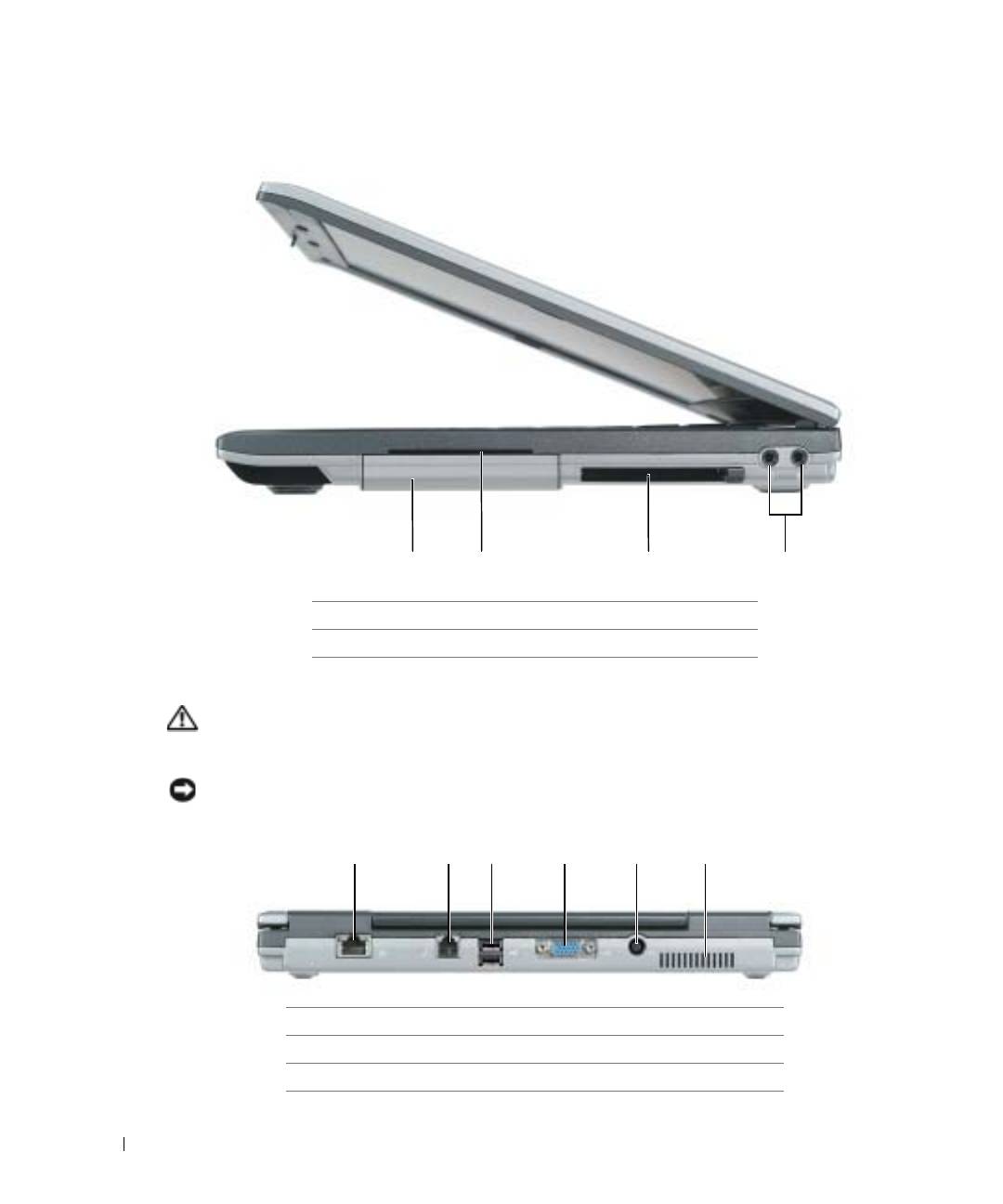
FILPLACERING: J:\DL\DL044402\DTP\Y4288db0.fm
Højre visning
www.dell.com | support.dell.com
1 234
1 harddisk 3 stik til PC Card
2 chipkortstik 4 lydstik (2)
Visning bagfra
FORSIGTIG: Undgå at blokere, skubbe genstande ind i eller lade støv samle sig i ventilationshullerne.
Opbevar ikke computeren et sted med lav luftgennemstrømning, f.eks. en lukket mappe eller taske, når
den er tændt. Dette kan beskadige computeren eller forårsage brand.
BEMÆRK: Vent 5 sekunder, efter du har slukket for computeren, før du frakobler en ekstern enhed, for
at undgå at beskadige computeren.
123456
1 netværksstik (RJ-45) 4 skærmstik
2 modemstik (RJ-11) 5 vekselstrømsadapterstik
3 USB-stik (2) 6 lufthuller
DELL FORTROLIGT – FORELØBIG 12/9/04 – KUN TIL KORREKTUR
40 Hurtig referenceuuide

