Asus WL-330N: English
English: Asus WL-330N
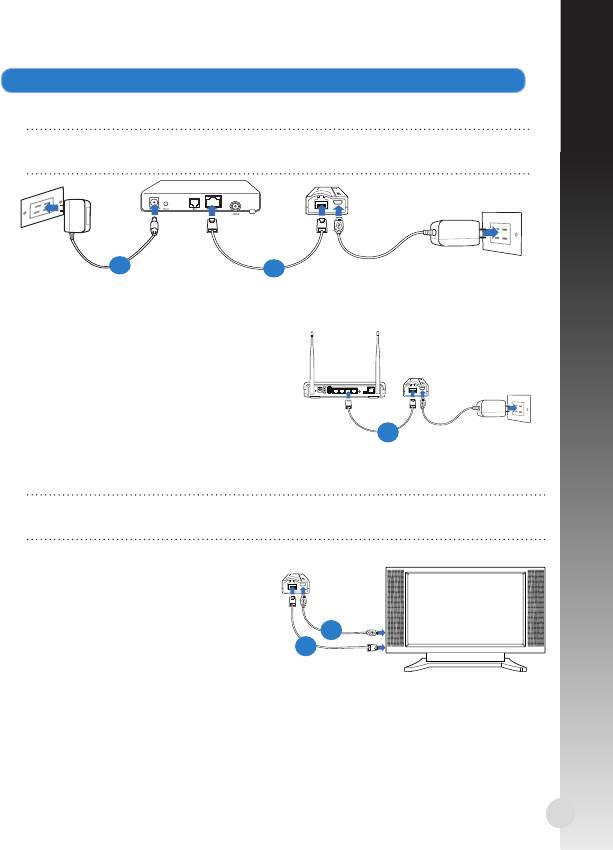
English
4. Set up the devices according to your selected operation mode.
Wireless Router mode
IMPORTANT: Ensure that you unplug and disconnect the wires/cables
from your existing modem setup.
a: Plug the modem's power adapter to a power source.
b: Using a network cable, connect the modem and the wireless router.
Access Point mode
a: Using a network cable, connect the
access point and the wireless router.
Repeater and Hotspot modes
Simply power on the wireless router using its power adapter or its micro USB
power cord. A network cable is not needed.
NOTE: For more details on using the micro USB cord to power the wireless
router, refer to step 2 of the Getting started section.
Wireless Network Adapter mode
a: Connect the micro USB power cord
to the Ethernet-enabled device
such as an Internet TV.
b: Use a network cable to connect the
Ethernet-enabled device and the
wireless router.
5
Modem
a
b
ANT ANTReset Power On/Off USB LAN4 LAN3 LAN2 LAN1 WPS
On Off
ADSL
a
a
b
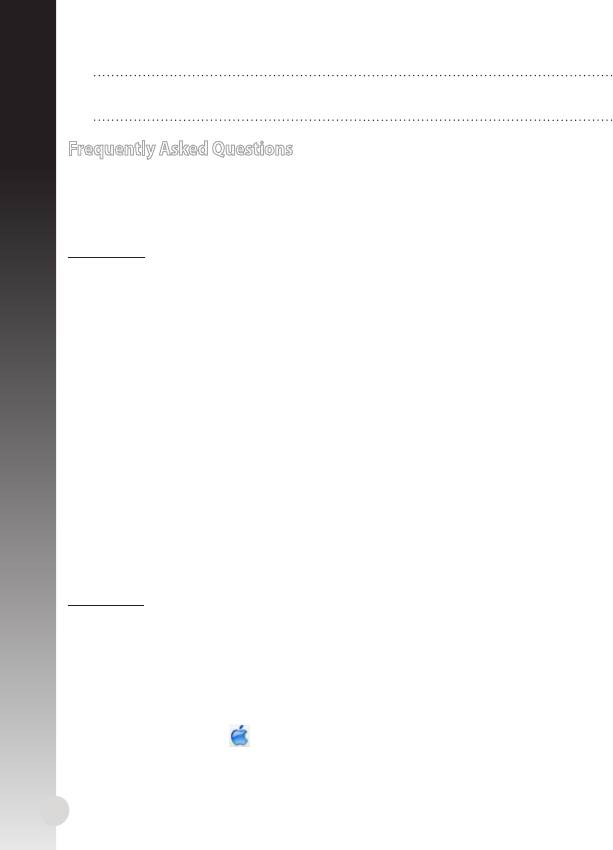
NOTE: For more details on the operation modes, refer to the Operation
modes section.
English
Frequently Asked Questions
Q1: I cannot access the web GUI to congure the wireless router settings.
• Close all running web browsers and launch again.
• Follow the steps below to congure your computer settings based on its
operating system.
Windows 7
A. Disable the proxy server, if enabled.
1. Click Start > Internet Explorer to launch the web browser.
2. Click Tools > Internet options > Connections tab > LAN settings.
3. From the Local Area Network (LAN) Settings screen, untick Use a proxy
server for your LAN.
4. Click OK when done.
B. Set the TCP/IP settings to automatically obtain an IP address.
1. Click Start > Control Panel > Network and Internet > Network and Sharing
Center > Manage network connections.
2. Select Internet Protocol Version 4 (TCP/IPv4), then click Properties.
3. Tick Obtain an IP address automatically.
4. Click OK when done.
C. Disable the dial-up connection, if enabled.
1. Click Start > Internet Explorer to launch the browser.
2. Click Tools > Internet options > Connections tab.
3. Tick Never dial a connection.
4. Click OK when done.
Mac 10.5.8
A. Disable the proxy server, if enabled.
1. From the menu bar, click Safari > Preferences... > Advanced tab.
2. Click Change Settings... in the Proxies eld.
3. From the list of protocols, deselect FTP Proxy and Web Proxy (HTTP).
4. Click OK when done.
B. Set the TCP/IP settings to automatically obtain an IP address.
1. Click the Apple icon > System Preferences > Network.
2. Select Ethernet and select Using DHCP in the Congure eld.
3. Click Apply when done.
6
Оглавление
- English
- English
- English
- Français
- Français
- Français
- Deutsch
- Deutsch
- Deutsch
- Italiano
- Italiano
- Italiano
- Русский
- Русский
- Русский
- български
- български
- Čeština
- Čeština
- Dansk
- Dansk
- Dansk
- Nederlands
- Nederlands
- Nederlands
- Suomi
- Suomi
- Ελληνικά
- Ελληνικά
- Ελληνικά
- Magyar
- Magyar
- Lietuvių
- Lietuvių
- Norsk
- Norsk
- Polski
- Polski
- Português
- Português
- Română
- Română
- Română
- Slovensky
- Slovensky
- Slovensky
- Español
- Español
- Español
- Svenska
- Svenska
- Svenska
- Українська
- Українська




