Asus RT-AC68U: English
English: Asus RT-AC68U
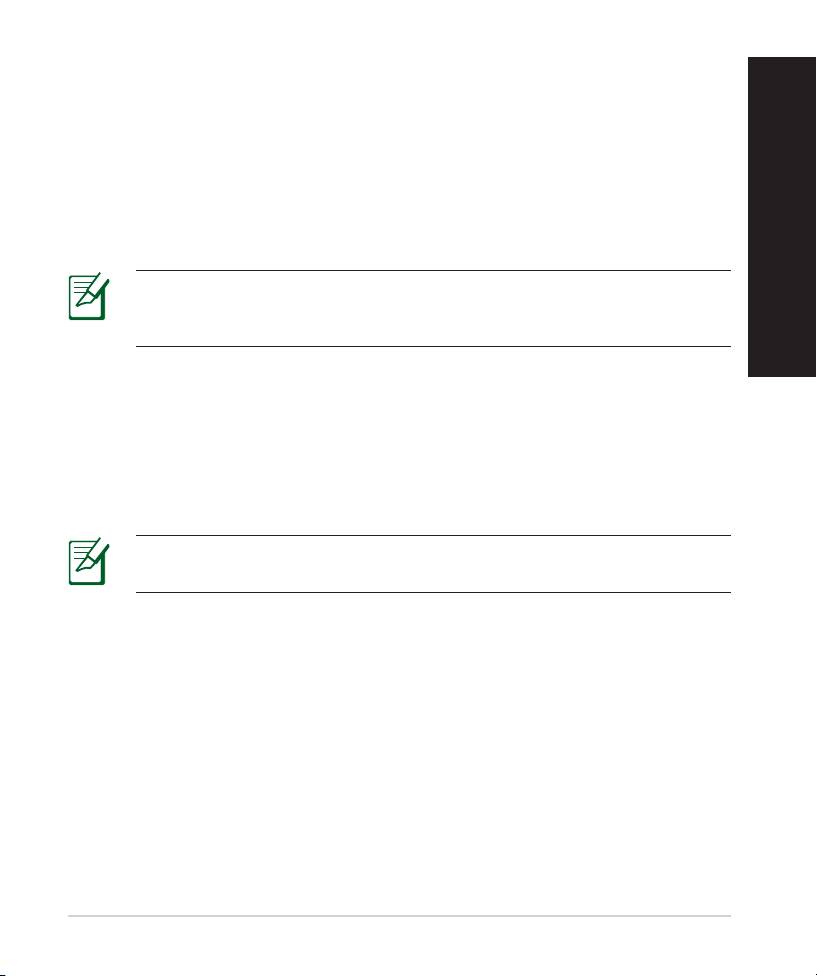
a. Insert your wireless router’s AC adapter to the DC-IN port and plug it to a
power outlet.
English
b. Using another network cable, connect your modem to your wireless router’s
WAN port.
c. Insert your modem’s AC adapter to the the DC-IN port and plug it to a power
outlet.
d. Using the bundled network cable, connect your computer to your wireless
router’s LAN port. Ensure that the WAN and LAN LEDs are blinking.
NOTE: You can also set up RT-AC68U using a mobile device such as
smartphone or tablet PC. To do this, go to Setup your router using a
English
mobile device for details.
4. Disable some settings on your computer.
a. Disable the proxy server, if enabled.
b. Set the TCP/IP settings to automatically obtain an IP address.
c. Disable the dial-up connection, if enabled.
NOTE: For more details on disabling your computer settings, refer to
Frequently Asked Questions (FAQs).
11
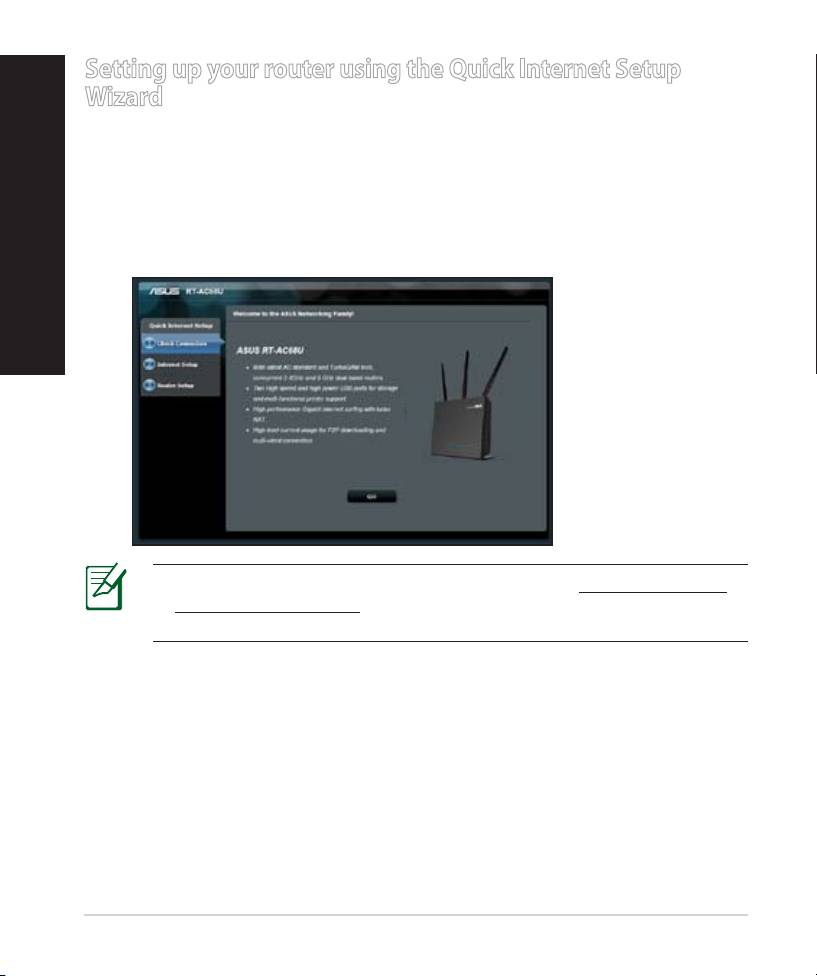
Setting up your router using the Quick Internet Setup
Wizard
To set up your router using QIS ((Quick Internet Setup):
1. Press the power button at the back of your router. Ensure that the Power,
LAN and WAN LEDs are on.
2. Launch your web browser such as Internet Explorer, Firefox, Google Chrome,
or Safari.
English
NOTE: If QIS does not launch automatically, enter http://192.168.1.1
or http://router.asus.com in the address bar and refresh the browser
again.
3. Assign your router login name and password and click Next. You will need
this login name and password to log into RT-AC68U to view or change the
router settings. You can take note of your router login name and password
for future use.
12
Оглавление
- 3x3 Wireless-AC 1900 Gigabit Router Quick Start Guide
- English
- English
- English
- English
- English
- English English
- English
- English
- English
- English
- English
- English
- English
- български
- български
- български
- български
- български
- български
- български
- български
- български
- Čeština
- Čeština
- Čeština
- Čeština Čeština
- Čeština Čeština Čeština
- Čeština Čeština
- Čeština
- Čeština
- Čeština
- Čeština
- Čeština
- Eesti
- Eesti
- Eesti
- Eesti
- Eesti Eesti
- Eesti
- Eesti
- Eesti
- Eesti
- Eesti
- Eesti
- Magyar
- Magyar
- Magyar
- Magyar
- Magyar
- Magyar
- Magyar
- Magyar Magyar
- Magyar Magyar
- Magyar
- Magyar
- Magyar
- Magyar
- Magyar
- Magyar
- Latviski Latviski
- Latviski
- Latviski Latviski
- Latviski
- Latviski
- Latviski
- Latviski
- Latviski Latviski
- Latviski Latviski
- Latviski
- Latviski
- Latviski
- Latviski
- Latviski
- Latviski
- Lietuvių
- Lietuvių
- Lietuvių Lietuvių
- Lietuvių
- Lietuvių
- Lietuvių
- Lietuvių
- Lietuvių Lietuvių
- Lietuvių Lietuvių
- Lietuvių
- Lietuvių
- Lietuvių
- Lietuvių
- Lietuvių
- Lietuvių
- Polski Polski
- Polski
- Polski Polski
- Polski
- Polski
- Polski
- Polski
- Polski Polski
- Polski Polski
- Polski
- Polski
- Polski
- Polski
- Polski
- Polski
- Română
- Română
- Română Română Română
- Română
- Română
- Română
- Română Română Română
- Română Română
- Română
- Română
- Română
- Română
- Română
- Русский Русский
- Русский
- Русский
- Русский
- Русский
- Русский
- Русский Русский
- Русский Русский
- Русский
- Русский
- Русский
- Русский
- Русский
- Русский
- Русский
- Русский
- Русский
- Русский
- Русский
- Slovensky Slovensky
- Slovensky
- Slovensky Slovensky Slovensky
- Slovensky Slovensky
- Slovensky
- Slovensky
- Slovensky Slovensky
- Slovensky Slovensky Slovensky
- Slovensky Slovensky
- Slovensky
- Slovensky
- Slovensky
- Slovensky
- Slovensky
- Türkçe Türkçe
- Türkçe
- Türkçe
- Türkçe
- Türkçe Türkçe Türkçe
- Türkçe Türkçe
- Türkçe
- Türkçe
- Türkçe
- Türkçe
- Türkçe
- Українська
- Українська
- Українська Українська
- Українська
- Українська
- Українська Українська
- Українська
- Українська
- Українська
- Українська
- Українська
- Hrvatski Hrvatski
- Hrvatski
- Hrvatski Hrvatski
- Hrvatski
- Hrvatski
- Hrvatski Hrvatski
- Hrvatski
- Hrvatski
- Hrvatski
- Hrvatski
- Hrvatski
- Srpski
- Srpski
- Srpski Srpski
- Srpski
- Srpski Srpski
- Srpski
- Srpski Srpski
- Srpski Srpski Srpski
- Srpski Srpski
- Srpski
- Srpski Srpski
- Srpski
- Srpski
- Srpski
- Slovenščina Slovenščina
- Slovenščina
- Slovenščina Slovenščina
- Slovenščina
- Slovenščina
- Slovenščina Slovenščina Slovenščina
- Slovenščina Slovenščina
- Slovenščina
- Slovenščina
- Slovenščina
- Slovenščina
- Slovenščina
- English
- English
- English




