Asus RT-AC68U: English
English: Asus RT-AC68U
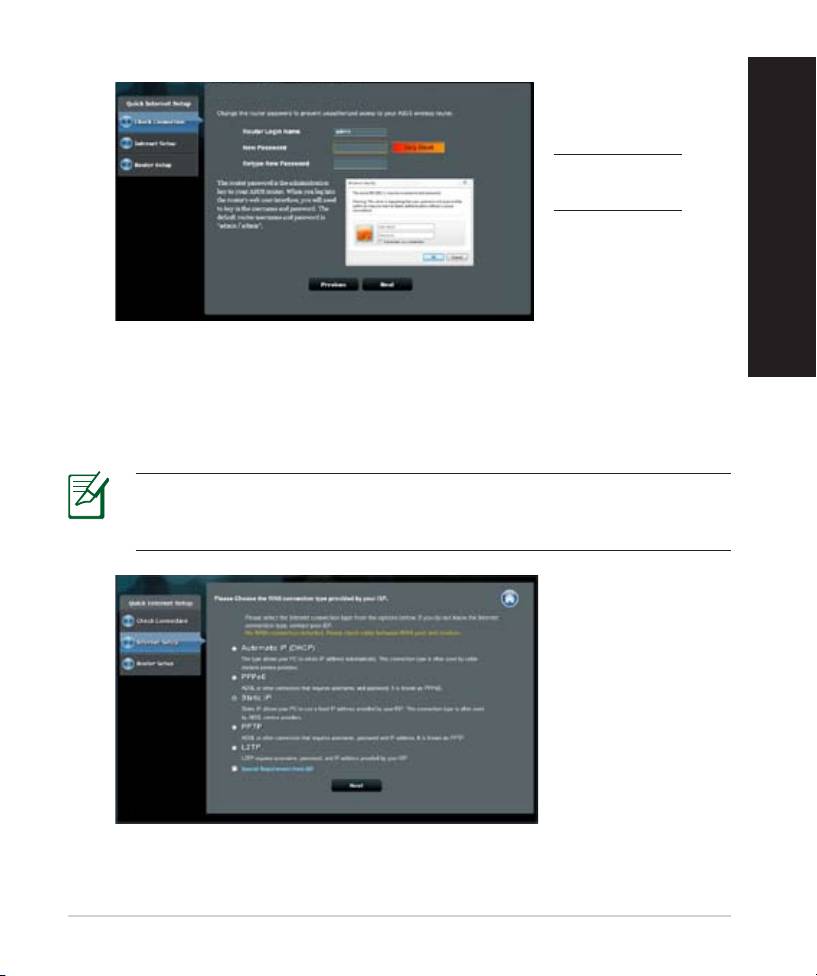
English
4. The wireless router’s Quick Internet Setup (QIS) feature automatically detects
if your ISP connection type is Dynamic IP, PPPoE, PPTP, L2TP, and Static
IP. Please obtain the necessary information about your Internet connection
type from your Internet Service Provider (ISP). If your connection type is
Dynamic IP (DHCP), QIS wizard will automatically direct you to the next step.
NOTE: If your connection type is Static IP, choose Static IP and click
Next. Key in IP address, subnet mask, default gateway and DNS server
information provided by your ISP. Click Next to proceed.
13
Setup of router (RT-AC68U) administrator password
English
Login name:
Login password:
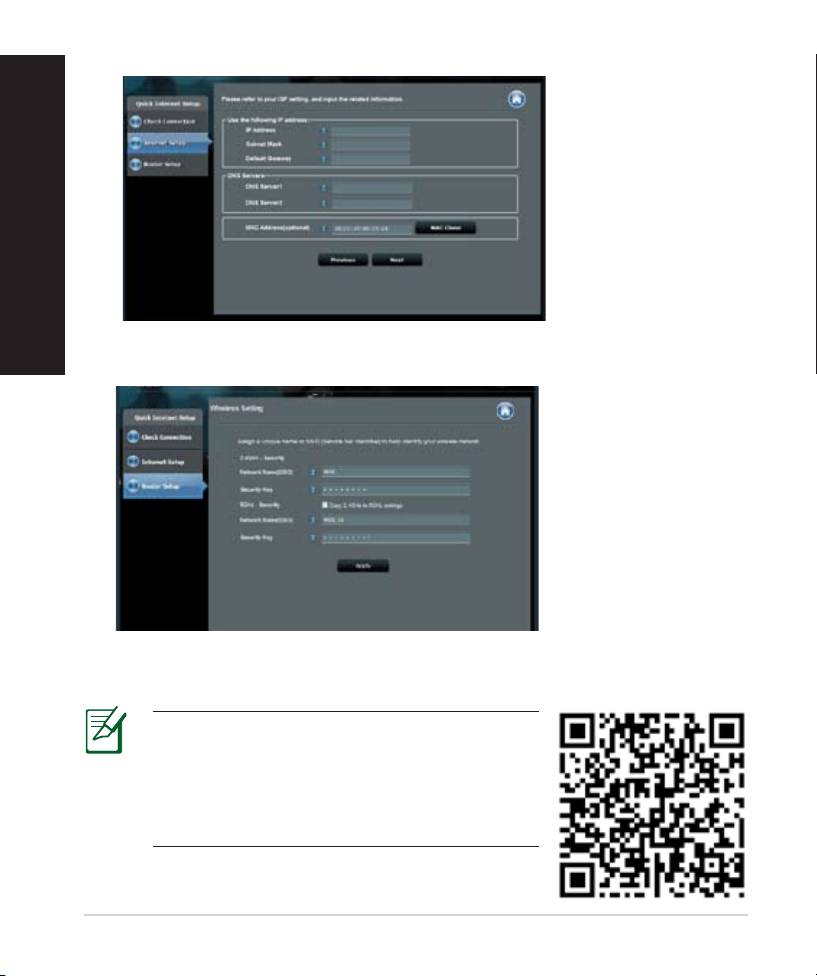
English
5. Assign the network name (SSID) and security key for your 2.4GHz and 5GHz
wireless connection. Click Apply when done.
6. Your Internet and wireless settings are displayed. Click Next to continue.
7. Read the wireless network connection tutorial. When done, click Finish.
NOTES:
• You can assign a network name with up to
32 characters.
• Watch the setup tutorial video if needed.
14
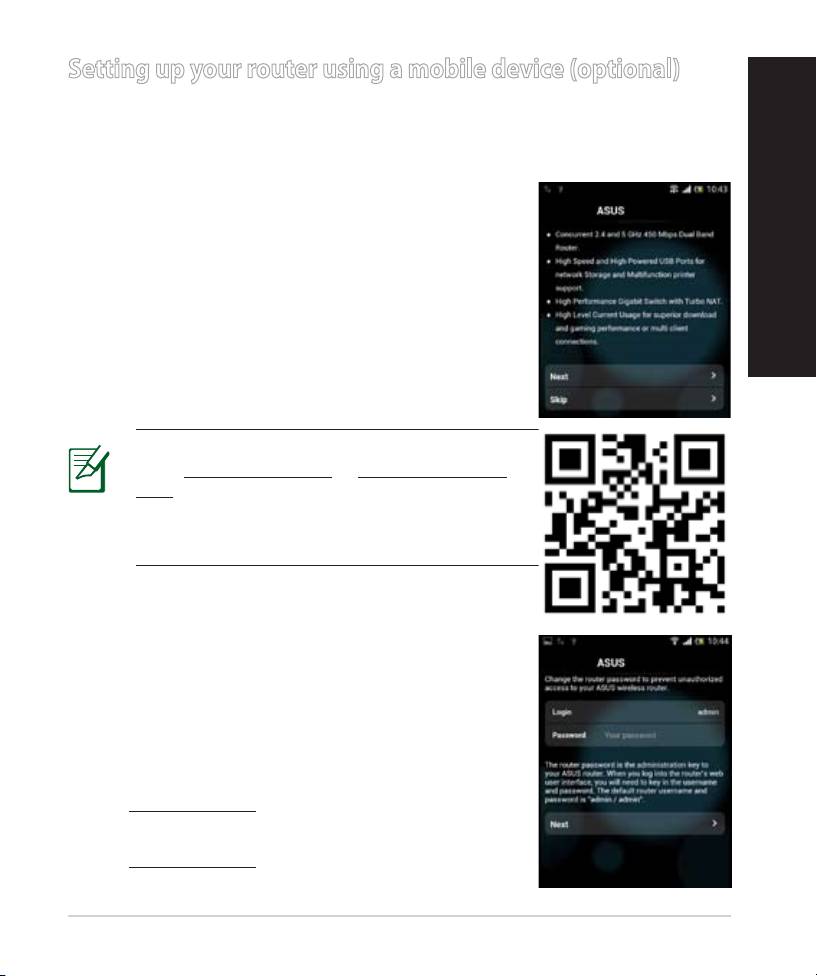
Setting up your router using a mobile device (optional)
You can also use your mobile device such as a smartphone or a tablet PC to set
up RT-AC68U through QIS wizard. The QIS wizard will automatically switch to
the mobile version if you use a smartphone or a tablet PC to launch it.
To set up your router using a mobile device:
1. Turn on RT-AC68U.
2. Enable Wi-Fi function of your mobile device.
3. Search for the SSID ASUS, which is the default SSID
of your RT-AC68U wireless network. Click this SSID to
connect and wait for the status to display Wi-Fi con-
nected.
English
4. Launch your mobile device web browser.
15
RT-AC68U
NOTE: If QIS does not launch automatically,
enter http://192.168.1.1 or http://router.asus.
com in the address bar and refresh the browser
again. You can also use your mobile device to
scan for the QR code here to go to RT-AC68U’s
web interface.
5. Assign your router login name and password, and
click Next. You will need this login name and pass-
word to log into RT-AC68U’s web interface to view or
change router settings. Ensure that you take note of
your router login name and password for future use.
RT-AC68U
English
Login name:
Login password:
Оглавление
- 3x3 Wireless-AC 1900 Gigabit Router Quick Start Guide
- English
- English
- English
- English
- English
- English English
- English
- English
- English
- English
- English
- English
- English
- български
- български
- български
- български
- български
- български
- български
- български
- български
- Čeština
- Čeština
- Čeština
- Čeština Čeština
- Čeština Čeština Čeština
- Čeština Čeština
- Čeština
- Čeština
- Čeština
- Čeština
- Čeština
- Eesti
- Eesti
- Eesti
- Eesti
- Eesti Eesti
- Eesti
- Eesti
- Eesti
- Eesti
- Eesti
- Eesti
- Magyar
- Magyar
- Magyar
- Magyar
- Magyar
- Magyar
- Magyar
- Magyar Magyar
- Magyar Magyar
- Magyar
- Magyar
- Magyar
- Magyar
- Magyar
- Magyar
- Latviski Latviski
- Latviski
- Latviski Latviski
- Latviski
- Latviski
- Latviski
- Latviski
- Latviski Latviski
- Latviski Latviski
- Latviski
- Latviski
- Latviski
- Latviski
- Latviski
- Latviski
- Lietuvių
- Lietuvių
- Lietuvių Lietuvių
- Lietuvių
- Lietuvių
- Lietuvių
- Lietuvių
- Lietuvių Lietuvių
- Lietuvių Lietuvių
- Lietuvių
- Lietuvių
- Lietuvių
- Lietuvių
- Lietuvių
- Lietuvių
- Polski Polski
- Polski
- Polski Polski
- Polski
- Polski
- Polski
- Polski
- Polski Polski
- Polski Polski
- Polski
- Polski
- Polski
- Polski
- Polski
- Polski
- Română
- Română
- Română Română Română
- Română
- Română
- Română
- Română Română Română
- Română Română
- Română
- Română
- Română
- Română
- Română
- Русский Русский
- Русский
- Русский
- Русский
- Русский
- Русский
- Русский Русский
- Русский Русский
- Русский
- Русский
- Русский
- Русский
- Русский
- Русский
- Русский
- Русский
- Русский
- Русский
- Русский
- Slovensky Slovensky
- Slovensky
- Slovensky Slovensky Slovensky
- Slovensky Slovensky
- Slovensky
- Slovensky
- Slovensky Slovensky
- Slovensky Slovensky Slovensky
- Slovensky Slovensky
- Slovensky
- Slovensky
- Slovensky
- Slovensky
- Slovensky
- Türkçe Türkçe
- Türkçe
- Türkçe
- Türkçe
- Türkçe Türkçe Türkçe
- Türkçe Türkçe
- Türkçe
- Türkçe
- Türkçe
- Türkçe
- Türkçe
- Українська
- Українська
- Українська Українська
- Українська
- Українська
- Українська Українська
- Українська
- Українська
- Українська
- Українська
- Українська
- Hrvatski Hrvatski
- Hrvatski
- Hrvatski Hrvatski
- Hrvatski
- Hrvatski
- Hrvatski Hrvatski
- Hrvatski
- Hrvatski
- Hrvatski
- Hrvatski
- Hrvatski
- Srpski
- Srpski
- Srpski Srpski
- Srpski
- Srpski Srpski
- Srpski
- Srpski Srpski
- Srpski Srpski Srpski
- Srpski Srpski
- Srpski
- Srpski Srpski
- Srpski
- Srpski
- Srpski
- Slovenščina Slovenščina
- Slovenščina
- Slovenščina Slovenščina
- Slovenščina
- Slovenščina
- Slovenščina Slovenščina Slovenščina
- Slovenščina Slovenščina
- Slovenščina
- Slovenščina
- Slovenščina
- Slovenščina
- Slovenščina
- English
- English
- English




