Asus RT-AC68U: English
English: Asus RT-AC68U
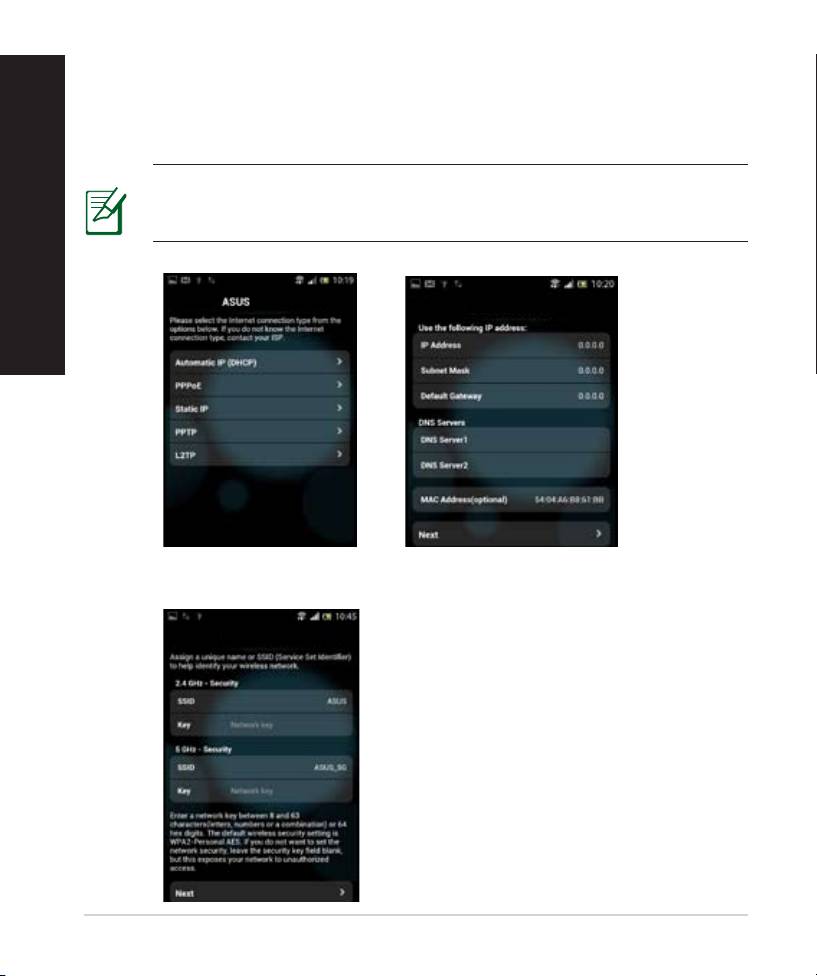
6. The QIS feature automatically detects if your ISP connection type is Dynamic
IP, PPPoE, PPTP, L2TP, and Static IP. Enter the necessary information that your
Internet Service Provider (ISP) has provided. If your connection type is Dy-
namic IP (DHCP), QIS wizard will automatically direct you to the next step.
NOTE: If your connection type is Static IP, choose Static IP and click
Next. Enter the IP address, subnet mask, default gateway and DNS
server information provided by your ISP. Click Next to proceed.
16
RT-AC68U
ASUS RT-AC68U
7. Assign the network name (SSID) and security key for your 2.4GHz and 5GHz
wireless connection. Click Apply when done.
ASUS RT-AC68U
English
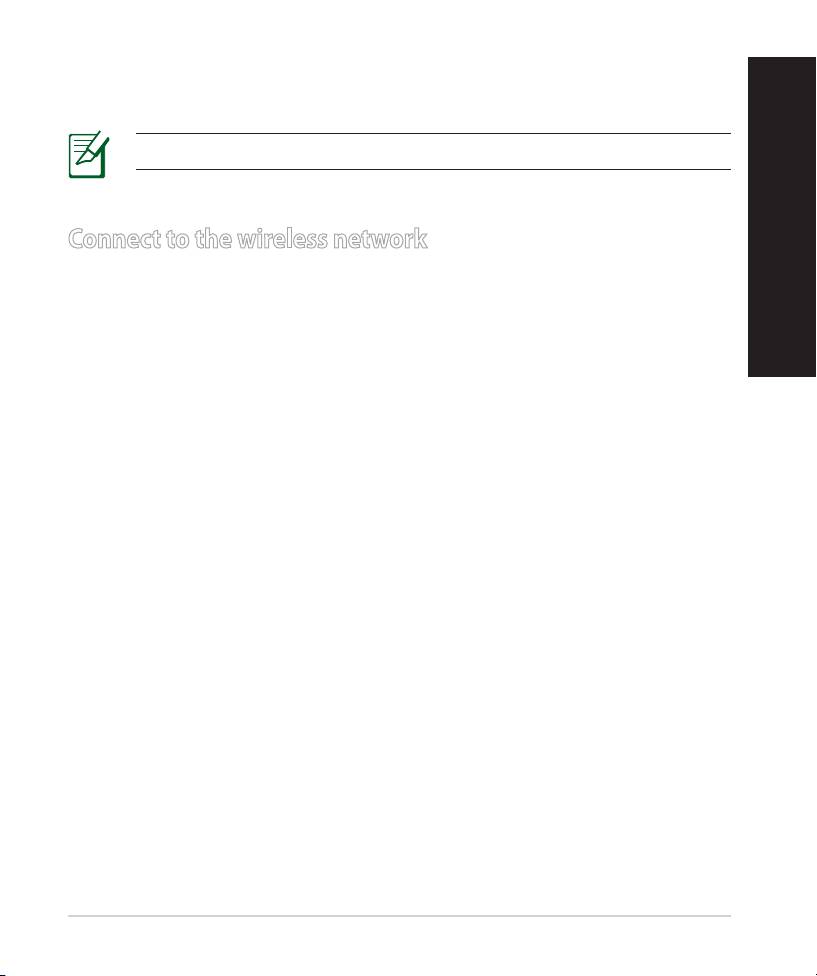
8. Your Internet and wireless settings are displayed. Click Next to continue.
9. Read the wireless network connection tutorial. When done, click Finish.
English
NOTES: You can assign a network name with up to 32 characters.
Connect to the wireless network
There are two ways for your wireless clients (notebook, tablet PC, smartphone
and so on) to connect to RT-AC68U’s wireless network.
English
Connect to the wireless network manually
To connect to the wireless network manually:
1. Enable the Wi-Fi function on your wireless client to scan for available wireless
networks.
2. Select the SSID or network name that you assigned to your RT-AC68U’s net-
work.
3. Enter the password and click Connect.
Connect to the wireless network through WPS
RT-AC68U has a WPS (Wi-Fi Protected Setup) button for you to connect your
wireless client to RT-AC68U’s network without entering password.
To connect to the wireless network through WPS:
1. Press the WPS button at the back of RT-AC68U. Refer to the section A quick
look at your RT-AC68U for the location of the WPS button).
2. Press the WPS button of your wireless client within two minutes or follow the
WPS instructions that came with the wireless client. When connecting via
WPS, the Power LED on your router blinks fast.
3. Wait until your router’s Power LED turns into a solid light indicating a suc-
cessfully connection between your router and your wireless client.
17
Оглавление
- 3x3 Wireless-AC 1900 Gigabit Router Quick Start Guide
- English
- English
- English
- English
- English
- English English
- English
- English
- English
- English
- English
- English
- English
- български
- български
- български
- български
- български
- български
- български
- български
- български
- Čeština
- Čeština
- Čeština
- Čeština Čeština
- Čeština Čeština Čeština
- Čeština Čeština
- Čeština
- Čeština
- Čeština
- Čeština
- Čeština
- Eesti
- Eesti
- Eesti
- Eesti
- Eesti Eesti
- Eesti
- Eesti
- Eesti
- Eesti
- Eesti
- Eesti
- Magyar
- Magyar
- Magyar
- Magyar
- Magyar
- Magyar
- Magyar
- Magyar Magyar
- Magyar Magyar
- Magyar
- Magyar
- Magyar
- Magyar
- Magyar
- Magyar
- Latviski Latviski
- Latviski
- Latviski Latviski
- Latviski
- Latviski
- Latviski
- Latviski
- Latviski Latviski
- Latviski Latviski
- Latviski
- Latviski
- Latviski
- Latviski
- Latviski
- Latviski
- Lietuvių
- Lietuvių
- Lietuvių Lietuvių
- Lietuvių
- Lietuvių
- Lietuvių
- Lietuvių
- Lietuvių Lietuvių
- Lietuvių Lietuvių
- Lietuvių
- Lietuvių
- Lietuvių
- Lietuvių
- Lietuvių
- Lietuvių
- Polski Polski
- Polski
- Polski Polski
- Polski
- Polski
- Polski
- Polski
- Polski Polski
- Polski Polski
- Polski
- Polski
- Polski
- Polski
- Polski
- Polski
- Română
- Română
- Română Română Română
- Română
- Română
- Română
- Română Română Română
- Română Română
- Română
- Română
- Română
- Română
- Română
- Русский Русский
- Русский
- Русский
- Русский
- Русский
- Русский
- Русский Русский
- Русский Русский
- Русский
- Русский
- Русский
- Русский
- Русский
- Русский
- Русский
- Русский
- Русский
- Русский
- Русский
- Slovensky Slovensky
- Slovensky
- Slovensky Slovensky Slovensky
- Slovensky Slovensky
- Slovensky
- Slovensky
- Slovensky Slovensky
- Slovensky Slovensky Slovensky
- Slovensky Slovensky
- Slovensky
- Slovensky
- Slovensky
- Slovensky
- Slovensky
- Türkçe Türkçe
- Türkçe
- Türkçe
- Türkçe
- Türkçe Türkçe Türkçe
- Türkçe Türkçe
- Türkçe
- Türkçe
- Türkçe
- Türkçe
- Türkçe
- Українська
- Українська
- Українська Українська
- Українська
- Українська
- Українська Українська
- Українська
- Українська
- Українська
- Українська
- Українська
- Hrvatski Hrvatski
- Hrvatski
- Hrvatski Hrvatski
- Hrvatski
- Hrvatski
- Hrvatski Hrvatski
- Hrvatski
- Hrvatski
- Hrvatski
- Hrvatski
- Hrvatski
- Srpski
- Srpski
- Srpski Srpski
- Srpski
- Srpski Srpski
- Srpski
- Srpski Srpski
- Srpski Srpski Srpski
- Srpski Srpski
- Srpski
- Srpski Srpski
- Srpski
- Srpski
- Srpski
- Slovenščina Slovenščina
- Slovenščina
- Slovenščina Slovenščina
- Slovenščina
- Slovenščina
- Slovenščina Slovenščina Slovenščina
- Slovenščina Slovenščina
- Slovenščina
- Slovenščina
- Slovenščina
- Slovenščina
- Slovenščina
- English
- English
- English




