Asus M3N78-EMH HDMI: Software
Software: Asus M3N78-EMH HDMI
This chapter describes the contents of
the support DVD that comes with the
motherboard package.
Software
3
support
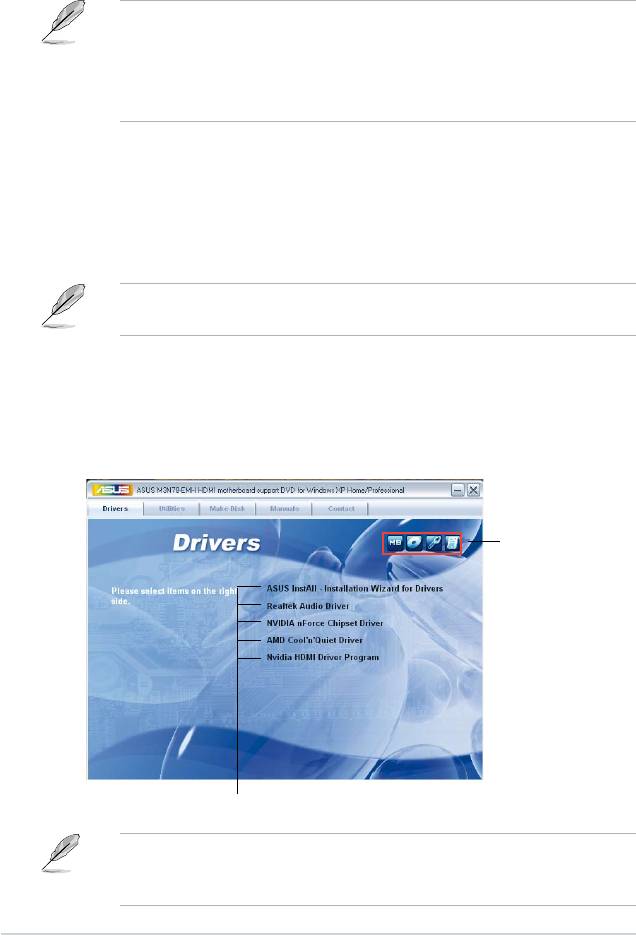
3.1 Installing an operating system
®
This motherboard supports Windows
32-bit XP / 32-bit Vista / 64-bit XP /
64-bit Vista operating systems (OS). Always install the latest OS version and
corresponding updates to maximize the features of your hardware.
• Motherboard settings and hardware options vary. Use the setup
procedures presented in this chapter for reference only. Refer to your OS
documentation for detailed information.
®
• Ensure that you install the Windows
XP Service Pack 2 or later versions
before installing the drivers for better compatibility and system stability.
3.2 Support DVD information
The support DVD that comes with the motherboard package contains the drivers,
software applications, and utilities that you can install to avail all motherboard
features.
The contents of the support DVD are subject to change at any time without
notice. Visit the ASUS website (http://www.asus.com) for updates.
3.2.1 Running the support DVD
Place the support DVD in the optical drive. The DVD automatically displays the
Drivers menu if Autorun is enabled in your computer.
Click an icon to
display support DVD/
motherboard information
Click an item to install
If Autorun is NOT enabled in your computer, browse the contents of the support
DVD to locate the le ASSETUP.EXE from the BIN folder. Double-click the
ASSETUP.EXE to run the DVD.
3-2 Chapter 3: Software support

3.2.2 Drivers menu
The drivers menu shows the available device drivers if the system detects installed
devices. Install the necessary drivers to activate the devices.
ASUS InstAll - Installation Wizard for Drivers
Launches the ASUS InstallAll installation wizard for drivers.
Realtek Audio Driver
®
Installs the Realtek
ALC883 audio driver and application.
NVIDIA nForce Chipset Driver
Installs the NVIDIA nForce chipset driver.
AMD Cool ‘n’ Quiet Driver
Installs the AMD Cool ‘n’ Quiet driver.
Nvidia HDMI Driver Program
Installs the Nvidia HDMI driver program.
The screen display and driver options may vary depending on the operating
system version.
3-3ASUS M3N78-EMH HDMI
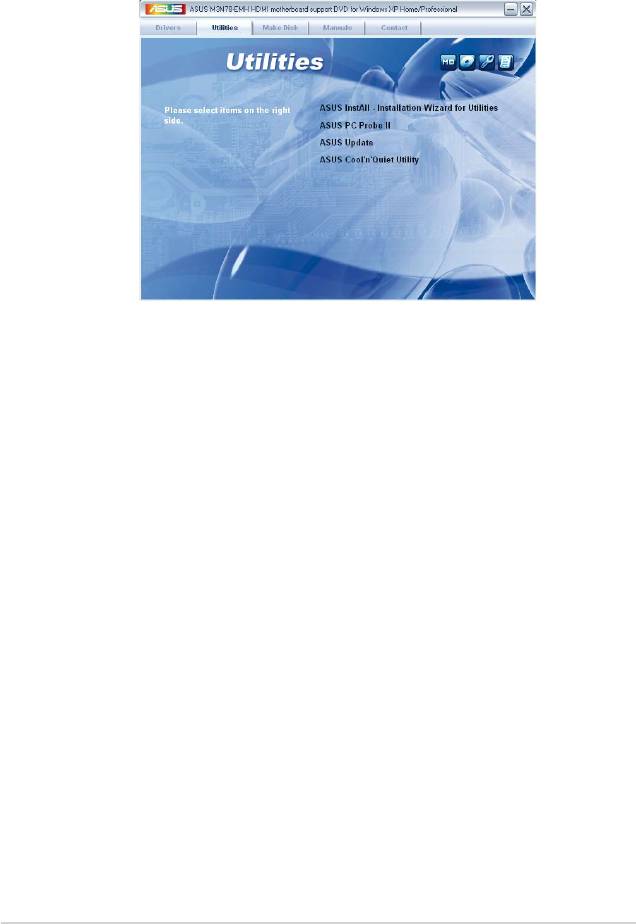
3.2.3 Utilities menu
The Utilities menu shows the applications and other software that the motherboard
supports.
ASUS InstAll - Installation Wizard for Utilities
Launches the ASUS InstallAll installation wizard for utilities.
ASUS PC Probe II
This smart utility monitors the fan speed, CPU temperature, and system voltages,
and alerts you of any detected problems. This utility helps you keep your computer
in healthy operating condition.
ASUS Update
The ASUS Update utility allows you to update the motherboard BIOS in a
®
Windows
environment. This utility requires an Internet connection either through a
network or an Internet Service Provider (ISP).
ASUS Cool ‘n’ Quiet Utility
This item installs the ASUS Cool ‘n’ Quiet utility.
3-4 Chapter 3: Software support
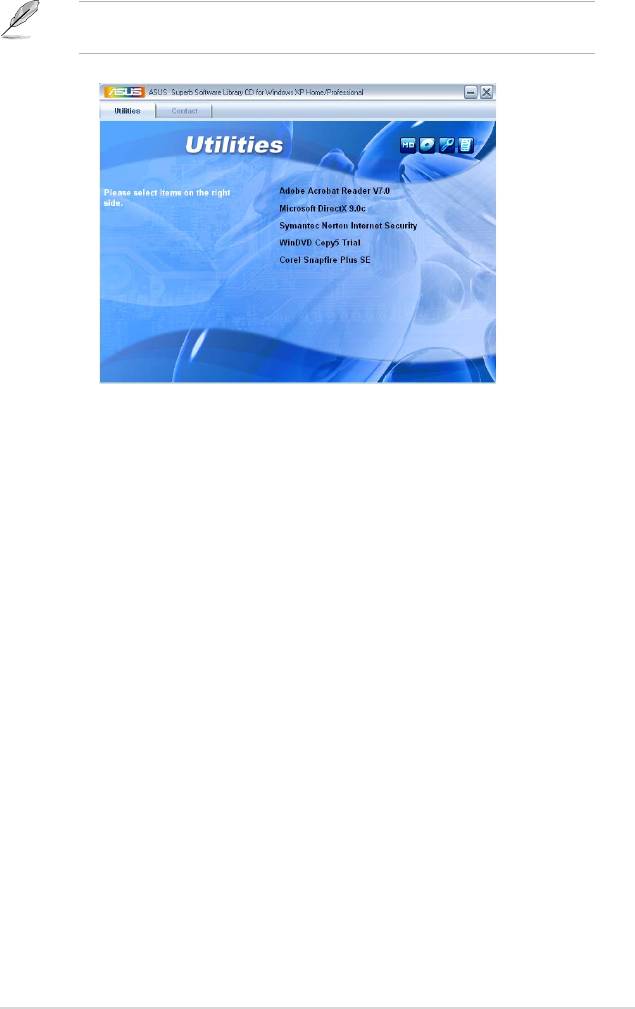
You can also install the following utilities from the ASUS Superb Software
Library CD.
ADOBE Acrobat Reader V7.0
®
®
Installs the Adobe
Acrobat
Reader that allows you to open, view, and print
documents in Portable Document Format (PDF).
Microsoft DirectX 9.0c
®
®
Installs the Microsoft
DirectX 9.0c driver. The Microsoft DirectX
9.0c is a
®
multimedia technology that enhances computer graphics and sound. DirectX
improves the multimedia features of you computer so you can enjoy watching
TV and movies, capturing videos, or playing games in your computer. Visit the
Microsoft website (http://www.microsoft.com) for updates.
Symantec Norton Internet Security
The anti-virus application detects and protects your computer from viruses that
destroys data.
WinDVD Copy5 Trial
Installs the WinDVD Copy5 Trial version.
Corel Snapre Plus SE
Installs the Corel Snapre Plus SE software.
3-5ASUS M3N78-EMH HDMI
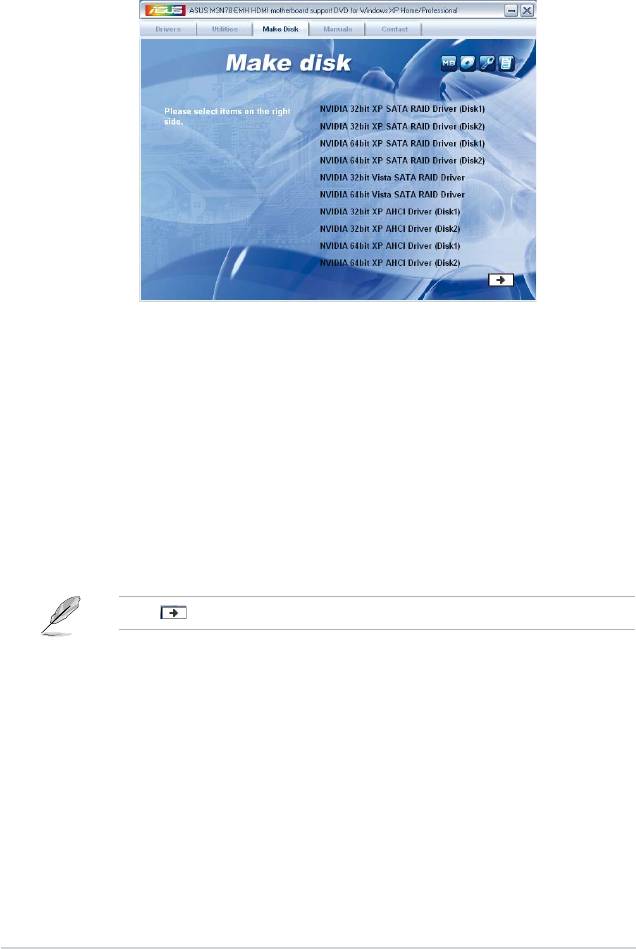
3.2.4 Make Disk menu
The Make Disk menu allows you to make a RAID driver disk.
NVIDIA 32/64bit XP SATA RAID Driver (Disk1/2)
Allows you to create the NVIDIA 32/64-bit XP SATA RAID Driver disks for
®
Windows
XP Operating System (OS).
NVIDIA 32/64bit Vista SATA RAID Driver
Allows you to create the NVIDIA 32/64-bit Vista SATA RAID Driver disk for
®
Windows
Vista Operating System (OS).
NVIDIA 32/64bit XP AHCI Driver (Disk1/2)
®
Allows you to create the NVIDIA 32/64-bit XP AHCI Driver disk for Windows
XP
Operating System (OS).
Click to show the succeeding Make Disk menu on the next page.
3-6 Chapter 3: Software support
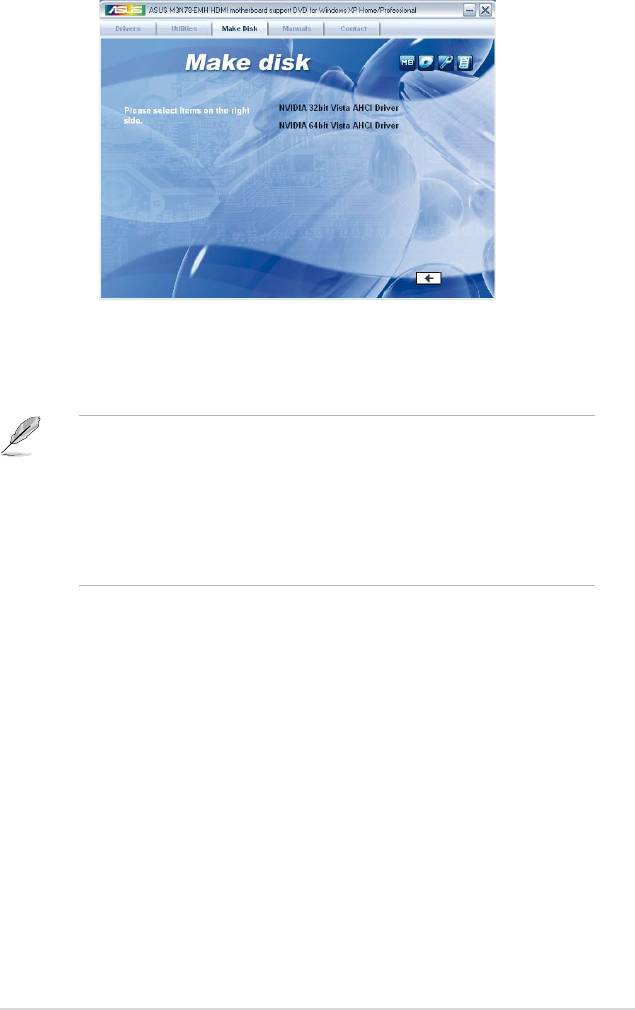
NVIDIA 32/64bit Vista AHCI Driver
®
Allows you to create the NVIDIA 32/64-bit Vista AHCI Driver disk for Windows
Vista Operating System (OS).
Due to oppy disk capacity limitation, when creating a RAID conguration under
®
Windows
Vista, install the AHCI / RAID driver through the motherboard support
DVD or a USB device.
Find RAID driver in the support DVD through the path below:
Drivers\Chipset\Disk\RAID
Find AHCI driver in the support DVD through the path below:
Drivers\Chipset\Disk\AHCI
3-7ASUS M3N78-EMH HDMI
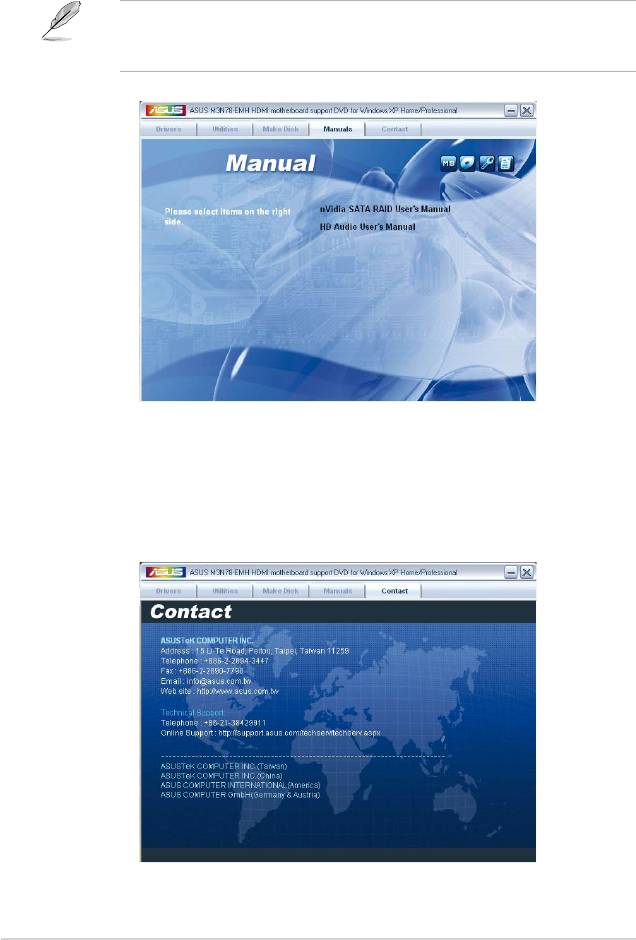
3.2.5 Manual menu
The Manual menu contains a list of supplementary user manuals. Click an item to
open the folder of the user manual.
Most user manual les are in Portable Document Format (PDF). Install the
®
®
Adobe
Acrobat
Reader from the Utilities menu before opening a user manual
le.
3.2.6 ASUS Contact information
Click the Contact tab to display the ASUS contact information. You can also nd
this information on the inside front cover of this user guide.
3-8 Chapter 3: Software support
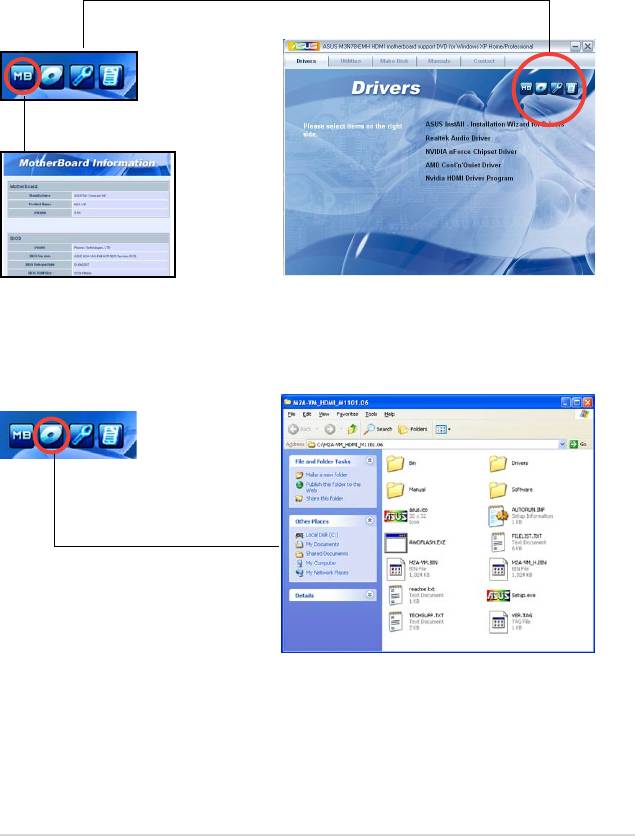
3.2.7 Other information
The icons on the top right corner of the screen give additional information on the
motherboard and the contents of the support DVD. Click an icon to display the
specied information.
Motherboard Info
Displays the general specications of the motherboard.
Browse this DVD
Displays the support DVD contents in graphical format.
3-9ASUS M3N78-EMH HDMI
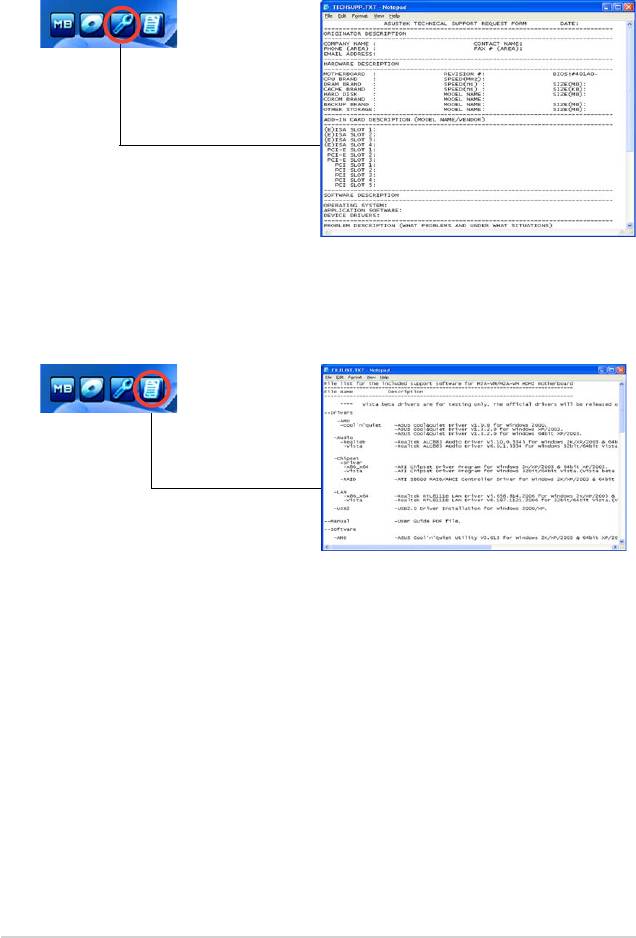
Technical support Form
Displays the ASUS Technical Support Request Form that you have to ll out when
requesting technical support.
Filelist
Displays the contents of the support DVD and a brief description of each in text
format.
3-10 Chapter 3: Software support
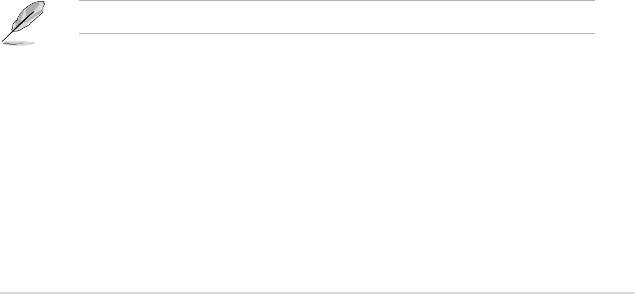
3.3 Creating a RAID driver disk
®
A oppy disk with the RAID driver is required when installing Windows
XP
®
operating system on a hard disk drive that is included in a RAID set. For Windows
TM
Vista
operating system, use either the motherboard support DVD or a USB
device with the RAID driver.
3.3.1 Creating a RAID driver disk without entering the OS
To create a RAID driver disk without entering the OS:
1. Boot your computer.
2. Press <Del> during POST to enter the BIOS setup utility.
3. Set the optical drive as the primary boot device.
4. Insert the support DVD into the optical drive.
5. Save changes and exit BIOS.
6. Press any key when the system prompts “Press any key to boot from the
optical drive.”
7. When the menu appears, press <1> to create a RAID driver disk.
8. Insert a formatted oppy disk into the oppy drive then press <Enter>.
9. Follow succeeding screen instructions to complete the process.
®
3.3.2 Creating a RAID driver disk in Windows
®
To create a RAID driver disk in Windows
:
®.
1. Start Windows
2. Place the motherboard support DVD into the optical drive.
3. Go to the Make Disk menu, then click
NVIDIA 32 / 64bit XP SATA RAID
®
Driver to create a NVIDIA
32 / 64 bit XP SATA RAID driver disk.
4. Insert a oppy disk / USB device into the oppy disk drive / USB port.
5. Follow the succeeding screen instructions to complete the process.
Write-protect the oppy disk to avoid computer virus infection.
®
To install the RAID driver in Windows
XP:
1. During the OS installation, the system prompts you to press the F6 key to
install third-party SCSI or RAID driver.
2. Press <F6> then insert the oppy disk with RAID driver into the oppy disk
drive.
3. Follow the succeeding screen instructions to complete the installation.
3-11ASUS M3N78-EMH HDMI
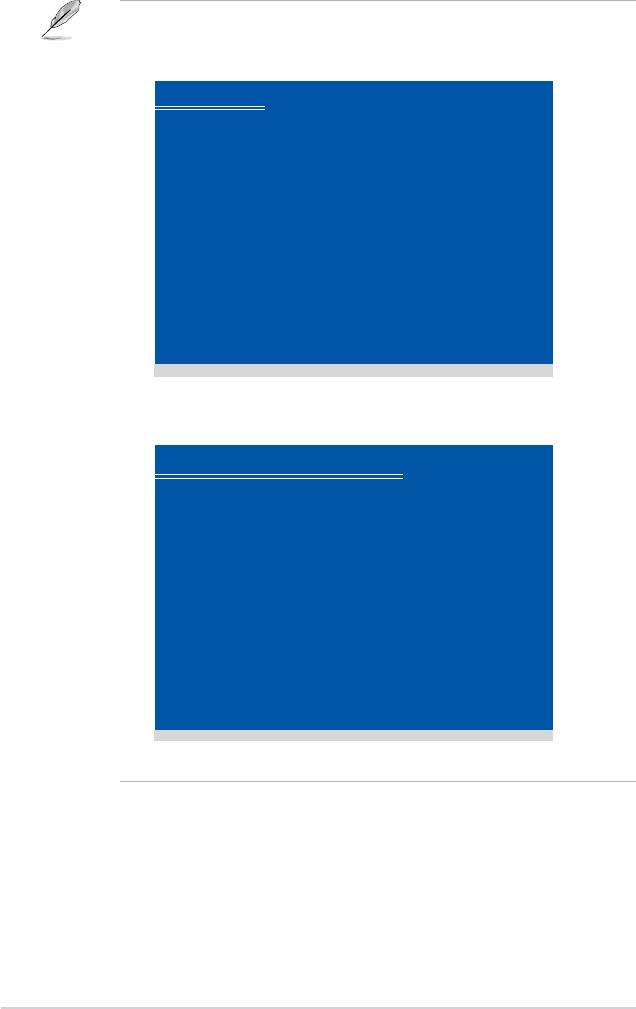
Using the driver disks you created:
• Insert Disk1 when you see the following instruction in Windows Setup.
DO NOT remove Disk1 until you are asked to insert Disk2.
Windows Setup
Please insert the disk labeled
Manufacturer-supplied hardware support disk
into Drive A:
* Press ENTER when ready.
ENTER=Continue ESC=Cancel F3=Exit
• Remove Disk1, and insert Disk2 when you see the following instruction in
Windows XP Setup.
Windows XP Professional Setup
Insert the disk labeled:
NVIDIA RAID DRIVER <SCSI> disk 2
into Drive A:
* Press ENTER when ready.
F3=Exit ENTER=Continue
• Follow the succeeding screen instructions to complete the setup.
3-12 Chapter 3: Software support
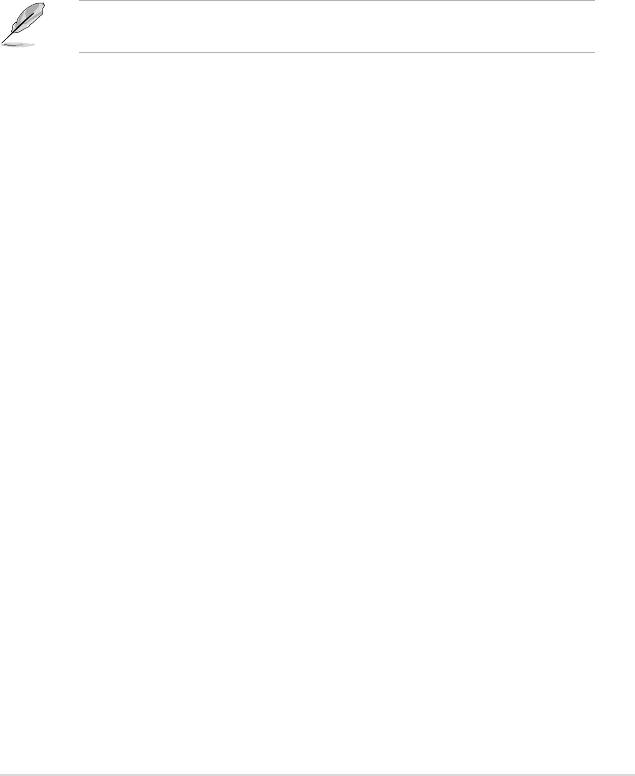
®
TM
To install the RAID driver in Windows
Vista
:
1. Insert the motherboard support DVD or a USB device with RAID driver into
the optical drive / USB port.
Find RAID driver in the support DVD through the path below:
Drivers\Chipset\Disk\RAID
Find AHCI driver in the support DVD through the path below:
Drivers\Chipset\Disk\AHCI
2. Follow the succeeding screen instructions to complete the installation.
Due to chipset limitation, the Serial ATA ports supported by the NVIDIA chipset
does not support Serial Optical Disk Drives (Serial ODD) under DOS.
3-13ASUS M3N78-EMH HDMI
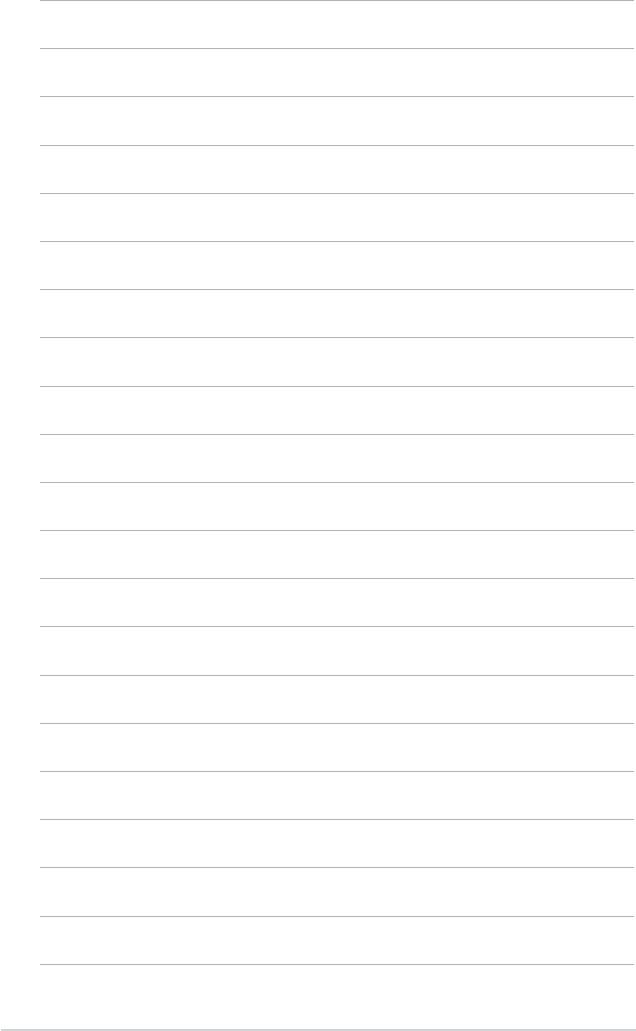
3-14 Chapter 3: Software support

