Asus M3N78-EMH HDMI: NVIDIA technology
NVIDIA technology : Asus M3N78-EMH HDMI
This chapter tells how to use the Hybrid
®
SLI
feature.
®
NVIDIA
technology
4
support
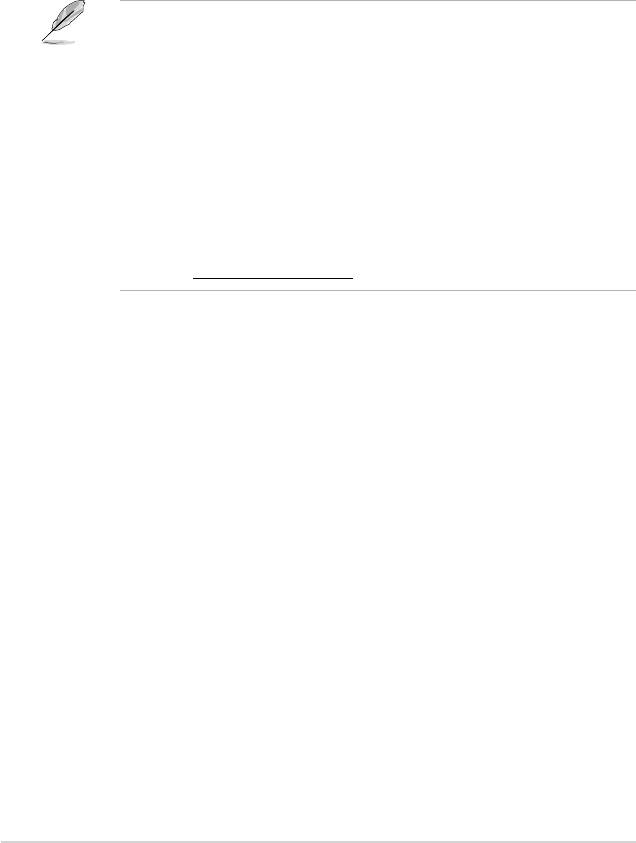
®
®
4.1 NVIDIA
Hybrid SLI
Technology
®
®
The motherboard supports the NVIDIA
Hybrid SLI
technology that includes two
®
®
primary features: GeForce
Boost and HybridPower™. GeForce
Boost enhances
the performance of NVIDIA discrete Graphics Process Units (dGPU) when they
work with the onboard motherboard GPU (mGPU). HybridPower™ unleashes the
graphics performance of the dGPU and enables low-power operation when the
performance of the dGPU is not needed. You can switch from the dGPU(s) to the
mGPU for a quiet, power-saving computer environment.
®
• Hybrid SLI technology is supported by Windows
Vista™ only.
• GeForce Boost supports up to two displays simultaneously (both connected
to either the mGPU or the dGPU).
• When two or more displays are connected to both the mGPU and the
dGPU, the Hybrid SLI mode is disabled and the multi-display mode is
enabled. In the multi-display mode, up to four displays could be connected
(up to two displays driven by the mGPU and up to two displays by the
dGPU).
• HybridPower requires displays to be connected to the mGPU. HybridPower
cannot be enabled when displays are driven through the dGPU.
• HybridPower and GeForce Boost are supported by certain set of dGPUs.
Go to www.nvidia.com/hybridsli to learn the supported GPUs.
4.1.1 System requirements
Before using Hybrid SLI, ensure if your system meets the following requirements:
For best GeForce Boost performance
• AMD Phenom 9600 CPU (operating at 1800Mhz or higher)
• 2 x 1024MB of DDR2-800 DRAM
• Discrete GPU recommended for GeForce Boost
• At least 256MB of Frame Buffer carve out for the motherboard GPU
For best HybridPower benets
• AMD Athlon X2 3800+ CPU (operating at 1800Mhz or higher)
• 2 x 1024MB of DDR2-667 DRAM
• Discrete GPU recommended for HybridPower
• At least 256MB of Frame Buffer carve out for the motherboard GPU
®
4-2 Chapter 4: NVIDIA
technology support
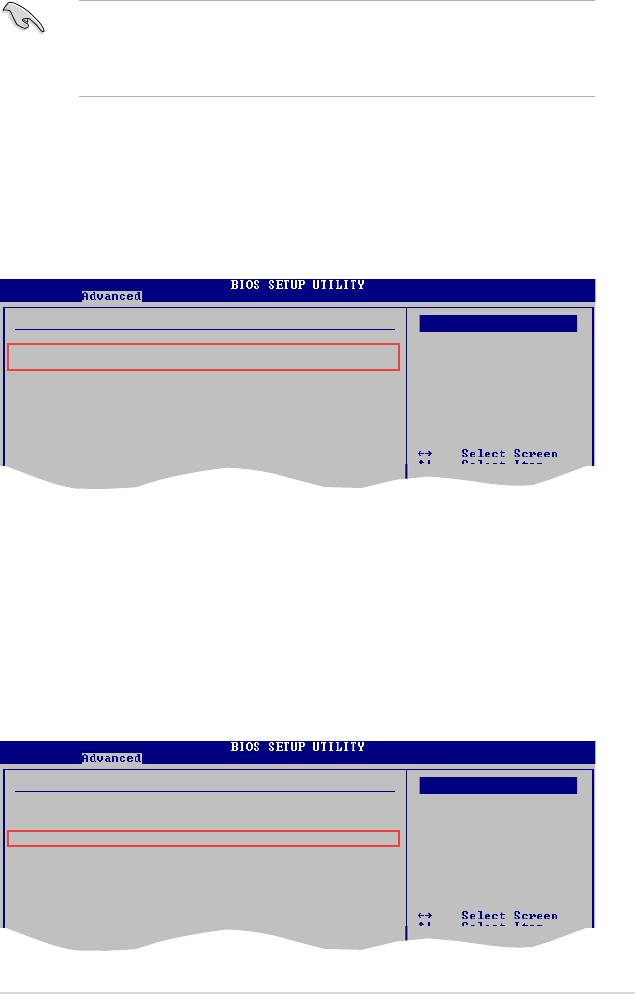
4.1.2 Enabling Hybrid SLI
• Before enabling GeForce Boost and HybridPower, ensure that you have
installed a dGPU recommended for GeForce Boost on your motherboard.
• Ensure that you have connected your display to the dGPU. Otherwise, the
motherboard cannot detect your display and no image appears.
To enable Hybrid SLI
1.
Turn on the system and press <Del> during the Power-On Self-Test (POST)
to enter the BIOS Setup Utility.
2. Go to
Advanced > Chipset > SouthBridge Conguration.
Set the
Primary
Graphics Adapter
item to [Internal VGA First], and
Hybrid SLI Mode
item to
[mGPU always enable]
.
See section
2.4.3 Chipset
for details.
SouthBridge chipset Conguration
Options
PCI VGA Card First
Primary Graphics Adapter [Internal VGA Firs]
Internal VGA First
Hybrid SLI Mode [mGPU always enable]
PCIE VGA Card First
Hybrid SLI Frame buffer Size [128MB]
AZALIA Audio [Internal codec+E}
Front Panel Select [HD Audio]
Onboard LAN [Auto]
OnBoard LAN Boot ROM [Disabled]
SouthBridge ACPI HPET TABLE [Enabled]
3. Save your changes and Exit Setup.
4. Turn off the system, disconnect your display from the dGPU, and connect
your display to the onboard VGA port at the rear panel.
5.
Turn on the system and press <Del> during the Power-On Self-Test (POST)
to enter the BIOS Setup Utility.
6.
Go to
Advanced > Chipset > SouthBridge Conguration.
Set the
Hybrid
SLI Frame buffer Size
item to
[256MB]
. See section
2.4.3 Chipset
for
details.
SouthBridge chipset Conguration
Options
PCI VGA Card First
Primary Graphics Adapter [Internal VGA Firs]
Internal VGA First
Hybrid SLI Mode [mGPU always enable]
PCIE VGA Card First
Hybrid SLI Frame buffer Size [256MB]
AZALIA Audio [Internal codec+E}
Front Panel Select [HD Audio]
Onboard LAN [Auto]
OnBoard LAN Boot ROM [Disabled]
SouthBridge ACPI HPET TABLE [Enabled]
4-3ASUS M3N78-EMH HDMI
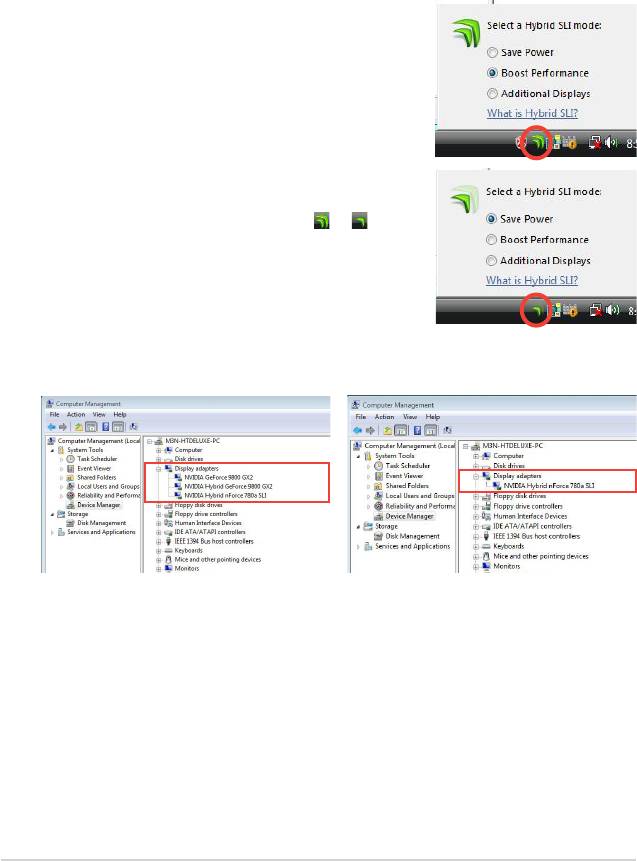
7. Save your changes and Exit Setup.
®
8. From the Windows
desktop, go to
Start > Control Panel > User Accounts
and Family Safety
to turn off
User Account Control
.
9. Place the support DVD into the optical drive, and go to the
Drivers menu to
install the NVIDIA Chipset Driver Program.
10. Restart the system.
11. If the driver is correctly installed, you will nd the
Hybrid SLI icon on the taskbar.
The Hybrid SLI icon indicates that the system is
in Performance mode and that GeForce Boost
is enabled. The onboard GPU will share the
rendering load with the dGPU and boost the
performance of the dGPU.
12. Click the Hybrid SLI icon and select
Save Power
item.
13. The icon will change state (from
to ) to
indicate that the system is in Power Saving
mode, which means that the dGPU is turned off
and the mGPU is both rendering and displaying.
14. When the Power Saving mode is enabled, the dGPU does not show in the
®
Windows
Device Manager.
Power Saving mode is disabled. When the Power Saving mode is enabled, the
dGPU is turned off and does not appear in the
Device Manager.
®
4-4 Chapter 4: NVIDIA
technology support
Оглавление
- Product
- BIOS setup
- Software
- NVIDIA technology

