Dell E2011H Monitor: Setting Up the Monitor
Setting Up the Monitor : Dell E2011H Monitor
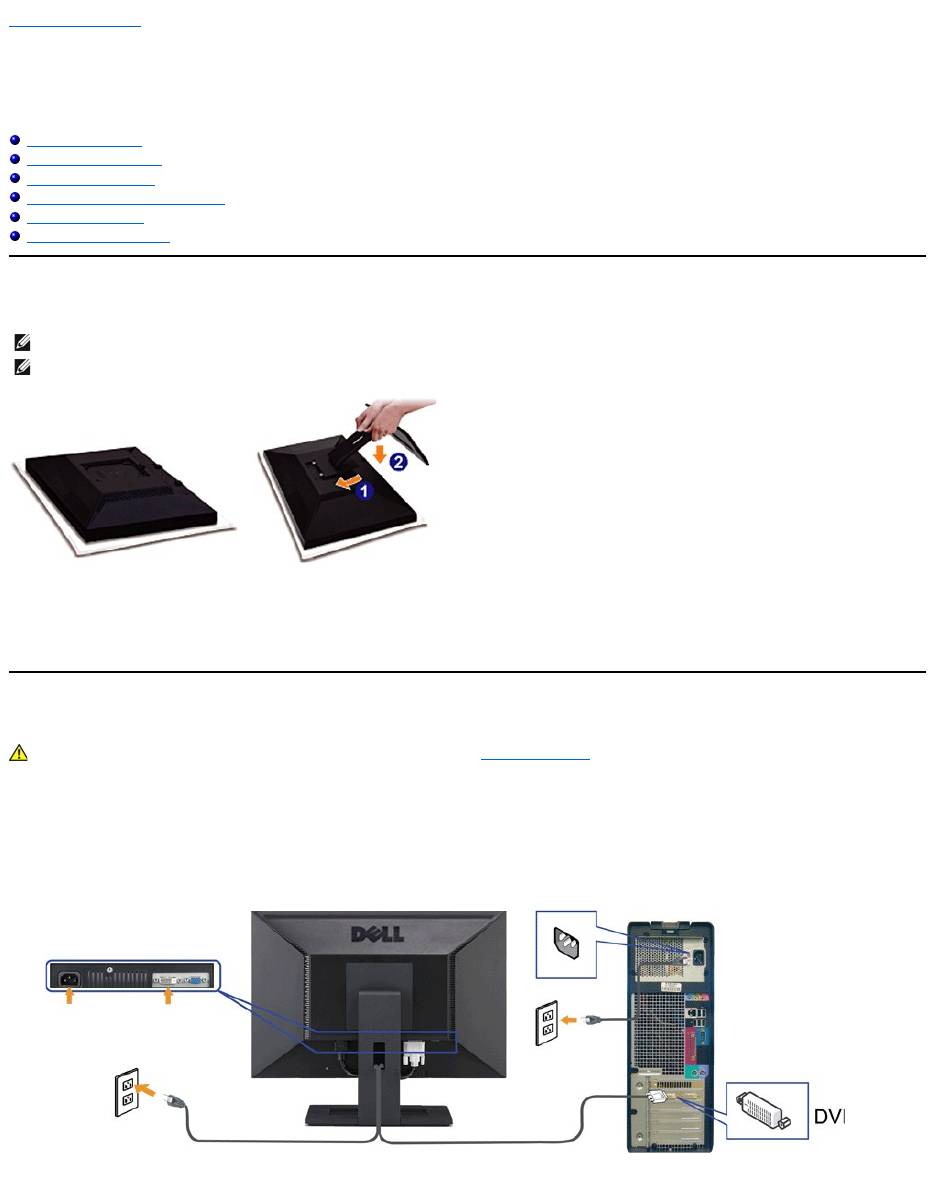
Back to Contents Page
Setting Up the Monitor
Dell™E2011HMonitorUser'sGuide
Attaching the Stand
Connecting the Monitor
Organizing the Cables
Attaching the Soundbar (Optional)
Removing the Stand
Wall Mounting (Optional)
Attaching the Stand
To attach the monitor stand:
1. Remove the cover and place the monitor on it.
2. Fit the two tabs on the upper part of the stand to the groove on the back of the monitor.
3. Press the stand till it snaps into its place.
Connecting Your Monitor
To connect your monitor to the computer:
1. Turnoffyourcomputeranddisconnectthepowercable.
2. Connect either the white (digital DVI-D) or the blue (analog VGA) display connector cable to the corresponding video port on the back of your
computer.Donotconnectbothcablesonthesamecomputer. Use both the cables only when they are connected to two different computers with
appropriate video systems.
Connecting the White DVI Cable
Connecting the Blue VGA Cable
NOTE: The stand is detached from monitor when it is shipped from the factory.
NOTE: This is applicable for a monitor with a stand. When any other stand is bought, please refer to the respective stand setup guide for set up
instructions.
WARNING:Before you begin any of the procedures in this section, follow the Safety Instructions.
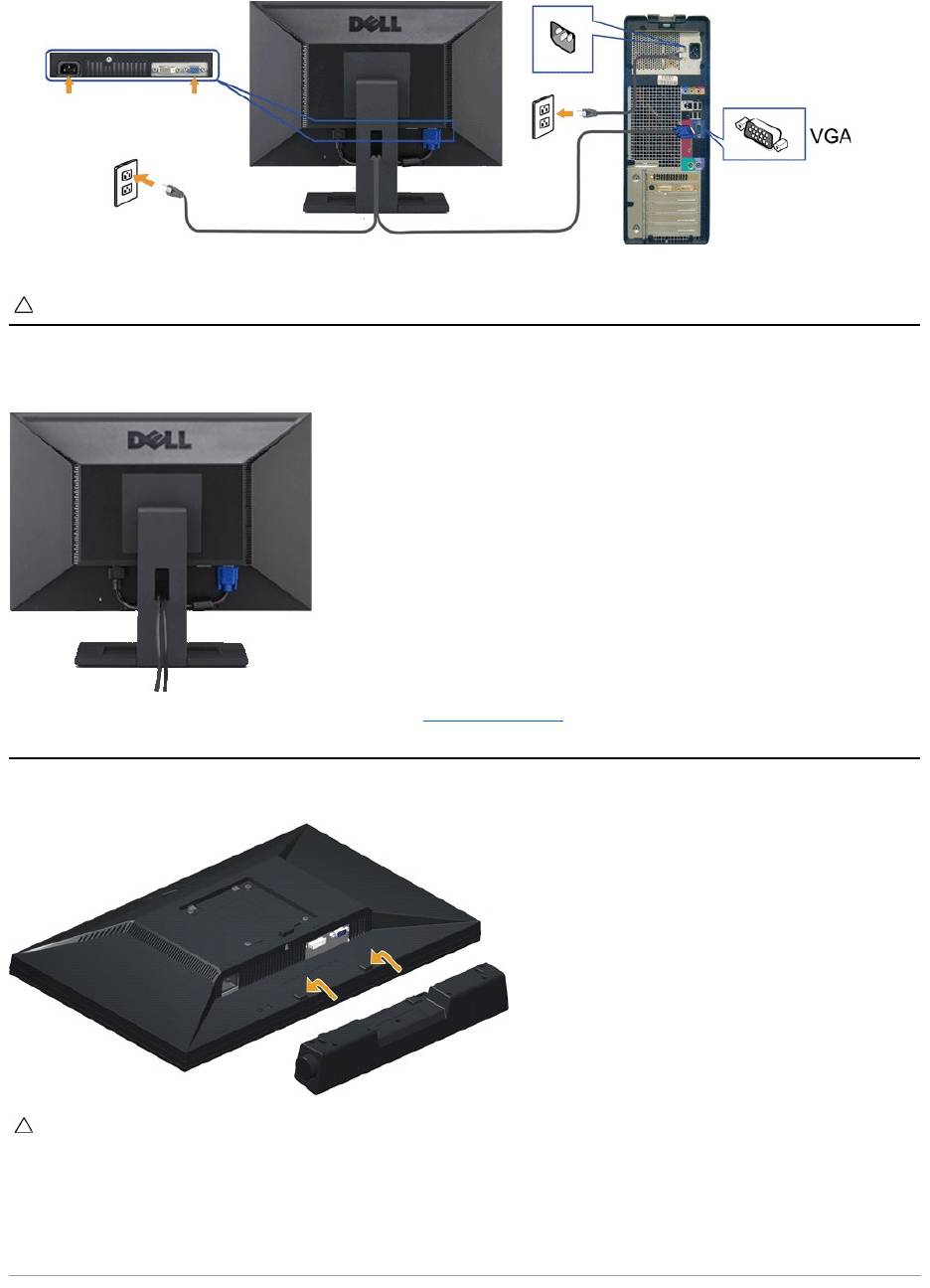
Organizing the Cables
After attaching all necessary cables to your monitor and computer, (See Connecting Your Monitor for cable attachment,) use the cable management slot
toorganizeallcablesasshownabove.
Attaching the Soundbar (Optional)
CAUTION: The graphics are used for the purpose of illustration only. Appearance of the computer may vary.
CAUTION: DonotusewithanydeviceotherthantheDellSoundbar.
To attach the Soundbar:
1.
Working from the back of the monitor, attach Soundbar by aligning the two slots with the two tabs along the bottom of the monitor.
2.
Slide the Soundbar to the left until it snaps into place.
3.
Connect the Soundbar with the power brick.
4.
Plug the power cable of the brick to a nearby power outlet.
5.
Insert the lime-green mini stereo plug from the rear of the Soundbar into the computer's audio output jack.
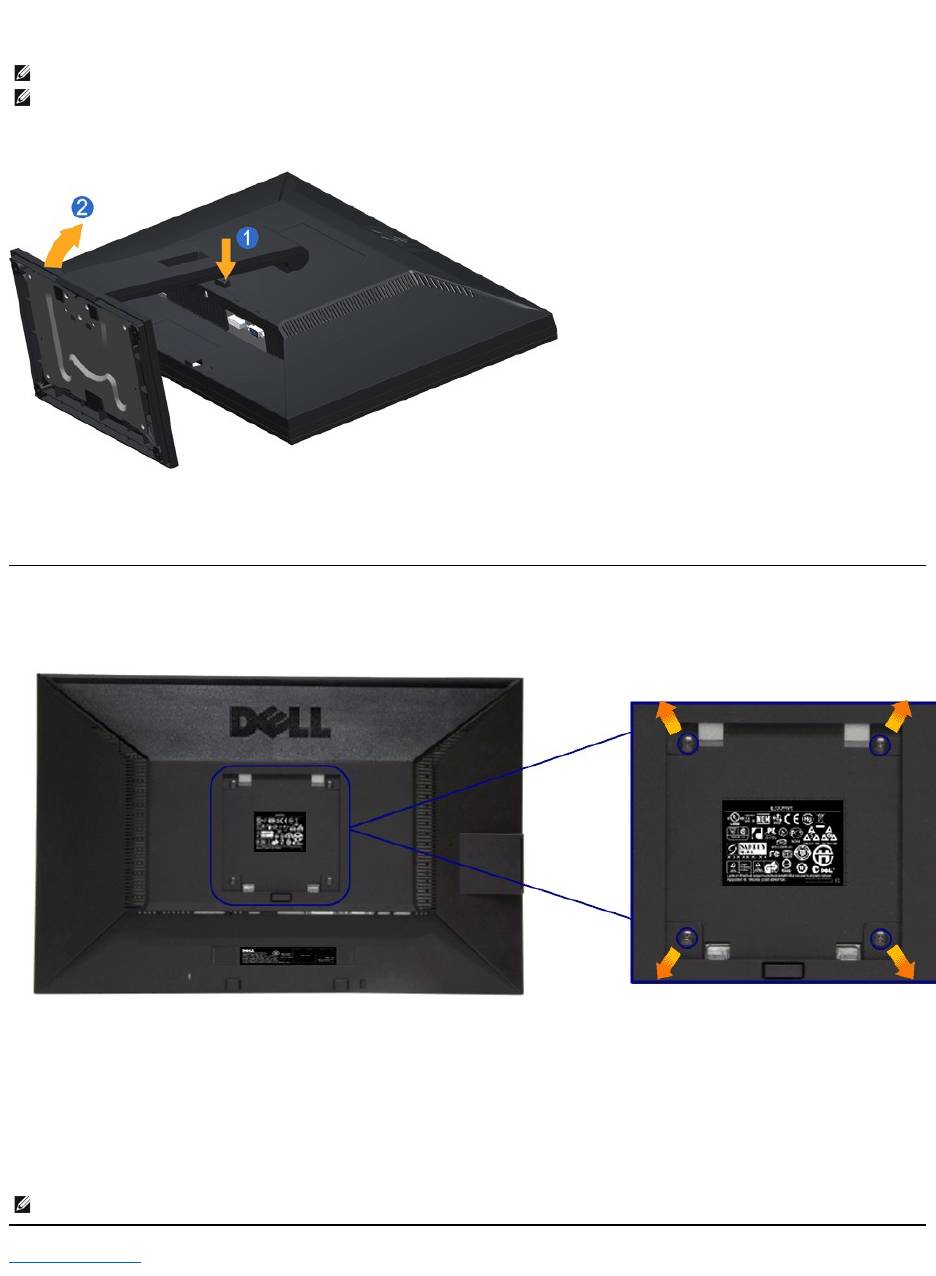
Removing the Stand
To remove the stand:
To remove the stand:
1. Press and hold the Stand release button.
2. Lift the stand up and away from the monitor.
Wall Mounting (Optional)
(Screw dimension: M4 x 10 mm).
Refer to the instructions that come with the VESA-compatible base mounting kit.
1. Place the monitor panel on a soft cloth or cushion on stable flat table.
2. Remove the stand.
3. Use a screwdriver to remove the four screws securing the plastic cover.
4. Attach the mounting bracket from the wall mounting kit to the LCD.
5. Mount the LCD on the wall by following the instructions that came with the base mounting kit.
Back to Contents Page
NOTE: To prevent scratches on the LCD screen while removing the stand,ensure that the monitor is placed on a clean surface.
NOTE: This is applicable for a monitor with a stand. When any other stand is bought, please refer to the respective stand setup guide for set up
instructions.
NOTE: For use only with UL Listed Wall Mount Bracket with minimum weight/load bearing capacity of 2.90 kg.

