Asus rt-ac56u: English
English: Asus rt-ac56u
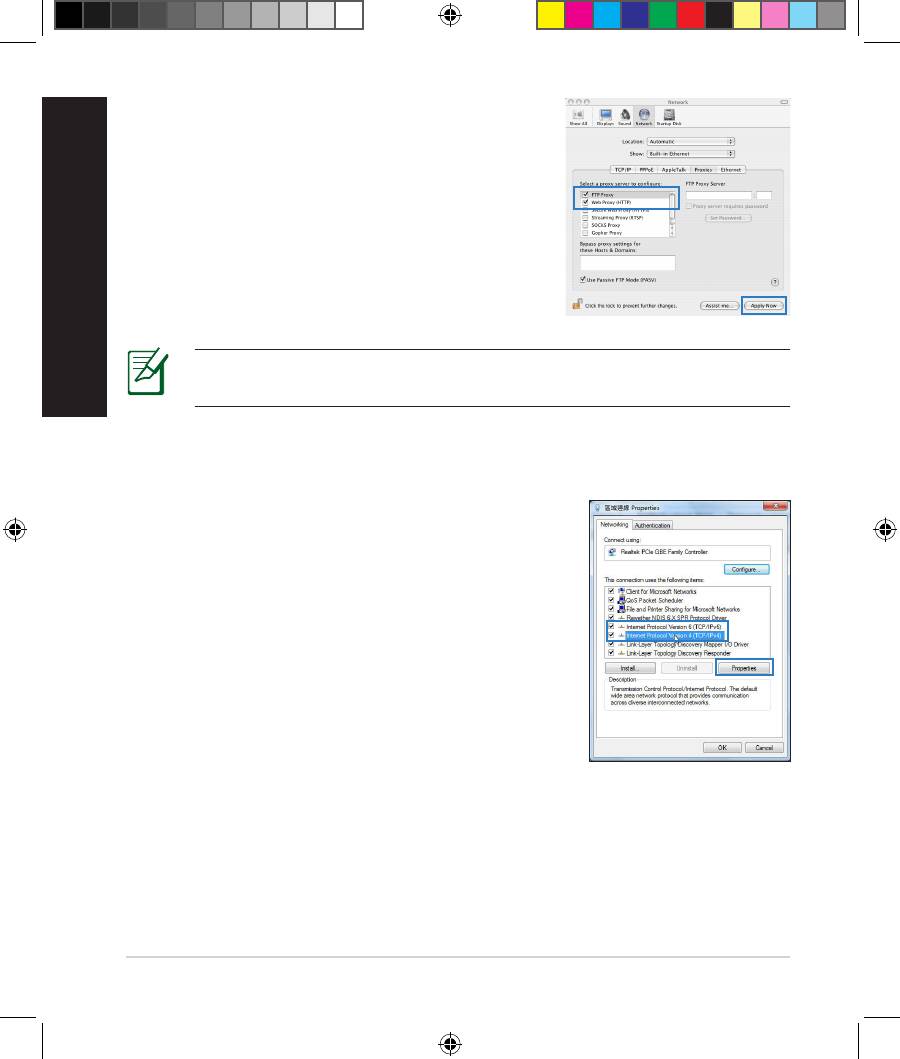
English
MAC OS
1. From your Safari browser, click Safari > Prefer-
ences > Advanced > Change Settings...
2. From the Network screen, deselect FTP Proxy
and Web Proxy (HTTP).
3. Cllick Apply Now when done.
NOTE: Refer to your browser's help feature for details on disabling the
proxy server.
B. Set the TCP/IP settings to automatically obtain an IP address.
Windows® 7
1. Click
Start > Control Panel > Network and
Internet > Network and Sharing Center >
Manage network connections.
2. Select Internet Protocol Version 4 (TCP/IPv4),
then click Properties.
12
EEU8555_RT-AC56U_QSG_v2.indd 12 8/21/13 5:59:25 PM
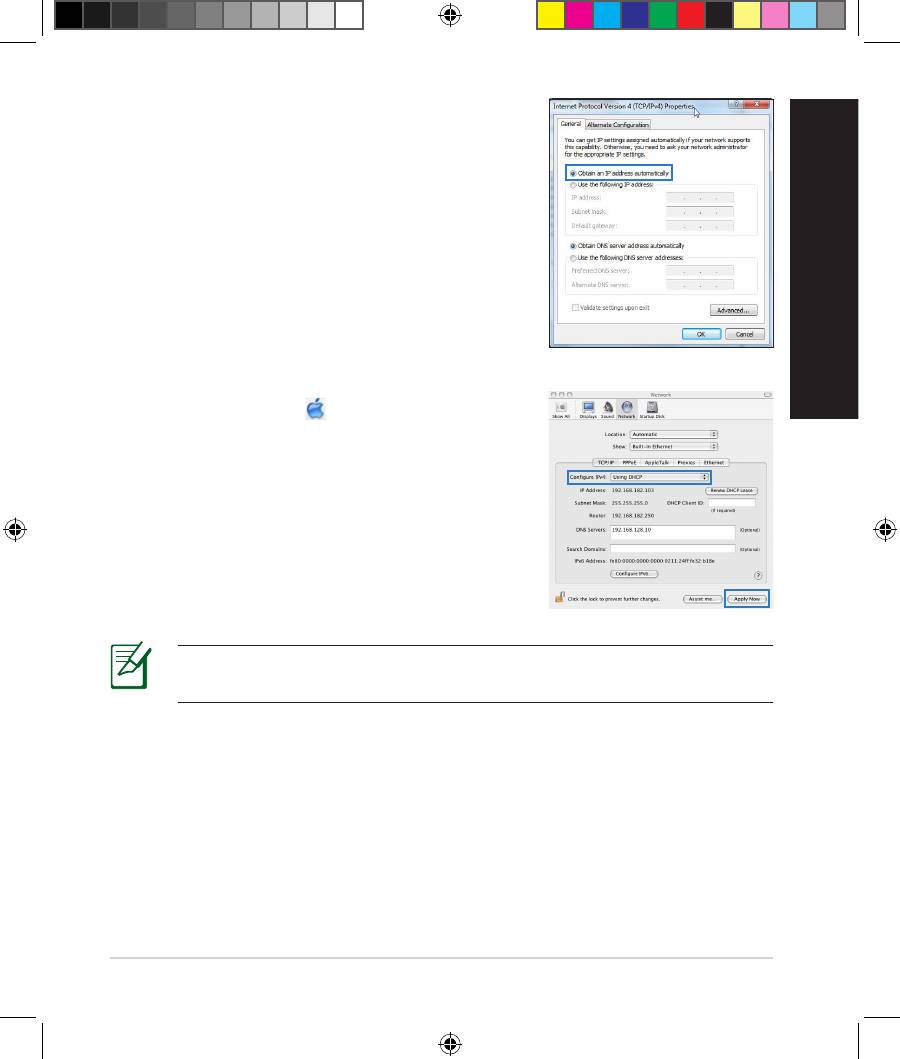
3. To obtain the iPv4 IP settings automatically, tick
Obtain an IP address automatically.
4. Click OK when done.
English
MAC OS
1. Click the Apple icon located on the top left of
your screen.
2. Click System Preferences > Network >
Congure...
3. From the TCP/IP tab, select Using DHCP in the
Congure IPv4 dropdown list.
4. Cllick Apply Now when done.
NOTE: Refer to your operating system’s help and support feature for
details on conguring your computer’s TCP/IP settings.
13
EEU8555_RT-AC56U_QSG_v2.indd 13 8/21/13 5:59:26 PM
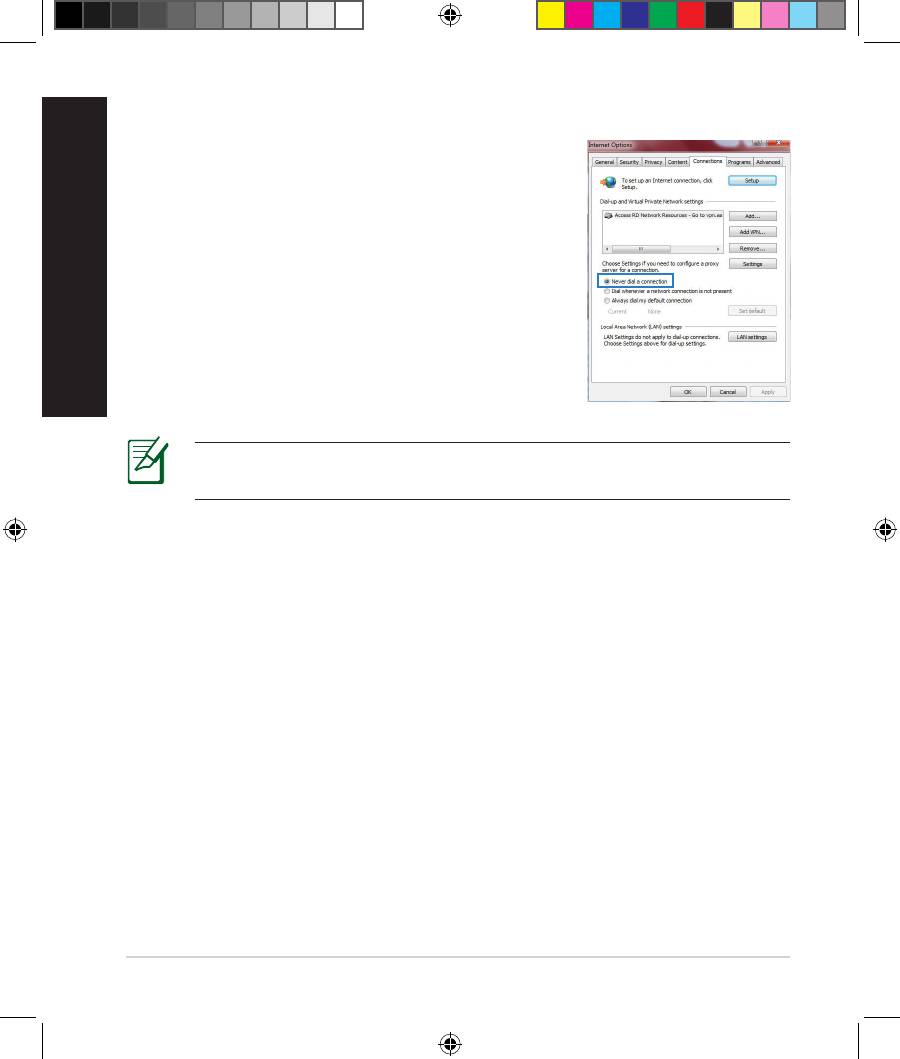
English
C. Disable the dial-up connection, if enabled.
Windows® 7
1. Click Start > Internet Explorer to launch the
browser.
2. Click Tools > Internet options > Connections tab.
3. Tick Never dial a connection.
4. Click OK when done.
NOTE: Refer to your browser's help feature for details on disabling
the dial-up connection settings.
D. Close all running web browsers.
The client cannot establish a wireless connection with the router.
Out of Range:
• Put the router closer to the wireless client.
• Try to change the channel settings.
Authentication:
• Use wired connection to connect to the router.
• Check the wireless security settings.
• Press the Reset button at the rear panel for more than ve seconds.
14
EEU8555_RT-AC56U_QSG_v2.indd 14 8/21/13 5:59:26 PM
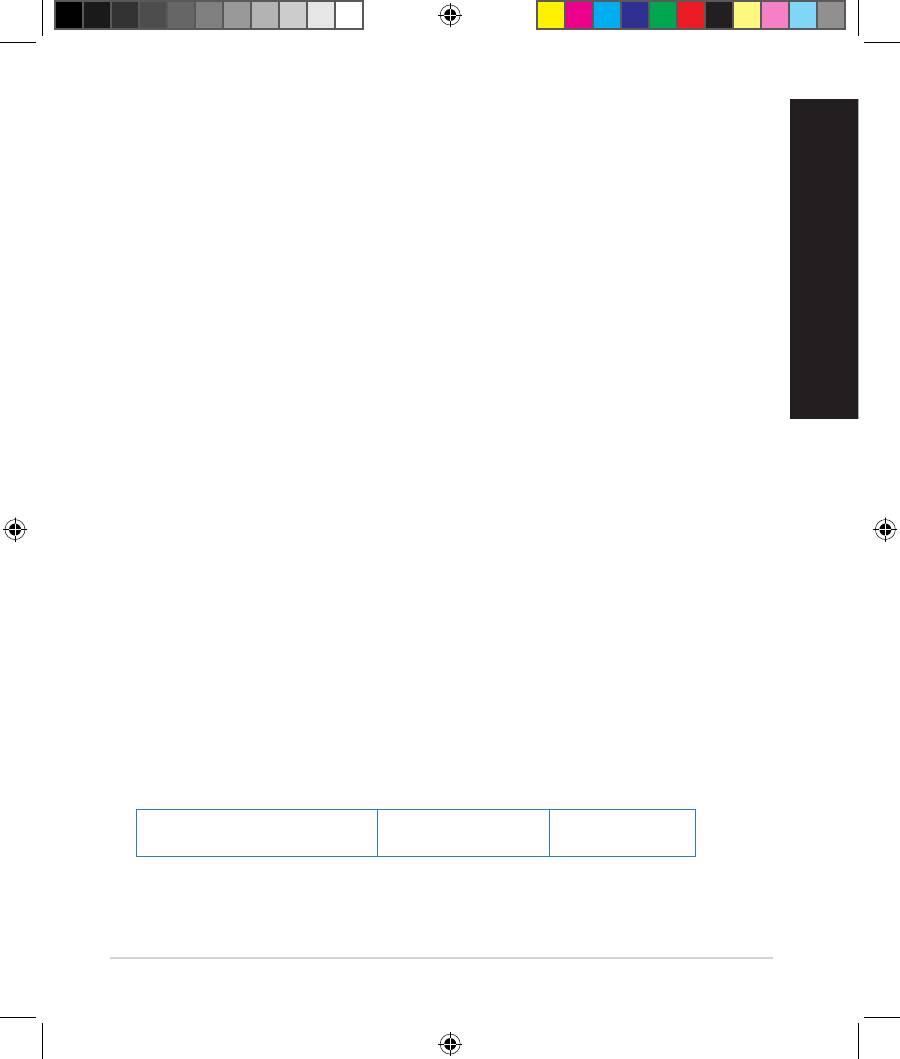
Cannot nd the router:
• Press the Reset button at the rear panel for more than ve seconds.
• Check the setting in the wireless adapter such as SSID and encryption
settings.
Cannot access the Internet via wireless LAN adapter.
• Move the router closer to the wireless client.
• Check whether the wireless adapter is connected to the correct wireless
router.
• Check whether the wireless channel in use conforms to the channels avail-
English
able in your country/area.
• Check the encryption settings.
• Check if the ADSL or Cable connection is correct.
• Retry using another Ethernet cable.
If the ADSL “LINK” light blinks continuously or stays o, Internet access is
not possible - the Router is unable to establish a connection with the ADSL
network.
• Ensure that all your cables are all properly connected .
• Disconnect the power cord from the ADSL or cable modem, wait a few min-
utes, then reconnect the cord.
• If the ADSL light continues to blink or stays OFF, contact your ADSL service
provider.
Network name or encryption keys are forgotten.
• Try setting up the wired connection and conguring the wireless encryption
again.
• Press the Reset button of the wireless router for more than ve seconds.
• Factory default settings:
User name / Password:
IP address:
SSID: ASUS
admin / admin
192.168.1.1
15
EEU8555_RT-AC56U_QSG_v2.indd 15 8/21/13 5:59:27 PM
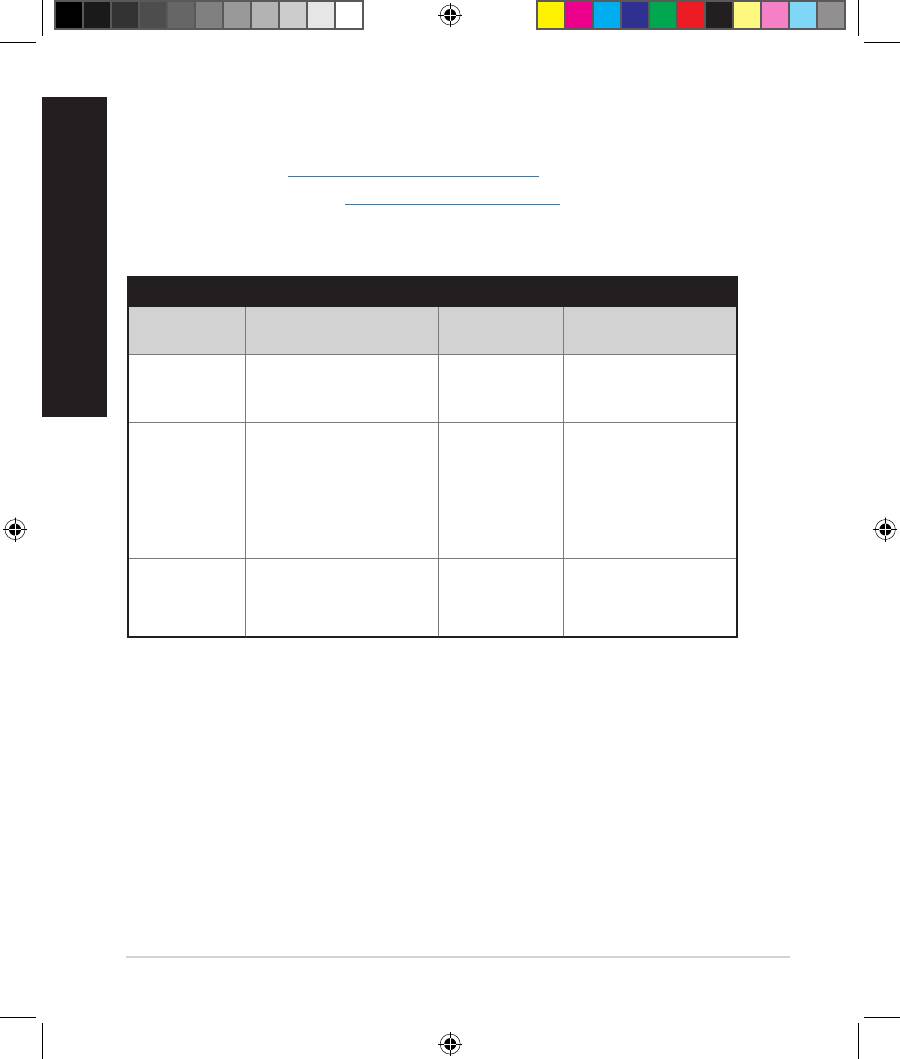
English
Where can I nd more information about the wireless router?
• User Manual in the support CD
• Online FAQ site: http://support.asus.com/faq
• Technical Support site: http://support.asus.com
• Customer Hotline: Refer to the Support Hotline in this Quick Start Guide
SUPPORT HOTLINE
Area Hotline Number Support
Availability
Languages
Taiwan 0800-093-456;
Traditional
Mon. to Fri.
02-81439000
Chinese
9:00-12:00;
13:30-18:00
USA/
1-812-282-2787 English Mon. to Fri.
Canada
8:30-12:00am EST
(5:30am-9:00pm PST)
Sat. to Sun.
9:00am-6:00pm EST
(6:00am-3:00pm PST)
Brazil 4003 0988 (Capital) Portuguese
Mon. to Fri.
9:00am-18:00
0800 880 0988
(demais localidades)
16
EEU8555_RT-AC56U_QSG_v2.indd 16 8/21/13 5:59:27 PM
Оглавление
- Wireless-AC 1200 Gigabit Router Quick Start Guide
- English
- English
- English
- English
- English
- English
- български
- български
- български
- български
- български
- български
- Čeština
- Čeština
- Čeština
- Čeština
- Čeština
- Čeština
- Eesti
- Eesti
- Eesti
- Eesti
- Eesti
- Eesti
- Magyar
- Magyar
- Magyar
- Magyar
- Magyar
- Magyar
- Latviski
- Latviski
- Latviski
- Latviski
- Latviski
- Latviski
- Lietuvių
- Lietuvių
- Lietuvių
- Lietuvių
- Lietuvių
- Lietuvių
- Polski
- Polski
- Polski
- Polski
- Polski
- Polski
- Română
- Română
- Română
- Română
- Română
- Română
- Русский
- Русский
- Русский
- Русский
- Русский
- Русский
- Slovensky
- Slovensky
- Slovensky
- Slovensky
- Slovensky
- Slovensky
- Türkçe
- Türkçe
- Türkçe
- Türkçe
- Türkçe
- Türkçe
- Українська
- Українська
- Українська
- Українська
- Українська
- Українська
- Deutsch
- Deutsch
- Deutsch
- Deutsch
- Deutsch
- Deutsch
- Hrvatski
- Hrvatski
- Hrvatski
- Hrvatski
- Hrvatski Hrvatski
- Hrvatski
- English
- Hrvatski
- Hrvatski
- Hrvatski
- Hrvatski
- Hrvatski
- Hrvatski
- Hrvatski
- Srpski
- Srpski
- Srpski
- Srpski Srpski
- Srpski
- Srpski
- Srpski
- Srpski
- Srpski
- Srpski
- Srpski
- Srpski
- Slovenščina
- Slovenščina
- English
- Slovenščina
- Slovenščina Slovenščina
- Slovenščina
- Slovenščina
- Slovenščina
- Slovenščina
- Slovenščina
- Slovenščina
- Slovenščina
- Slovenščina
- Deutsch
- Deutsch
- Deutsch
- Deutsch
- 2x2 802.11AC Gigabit Router




