Asus P5W – страница 6
Инструкция к Материнской Плате Asus P5W
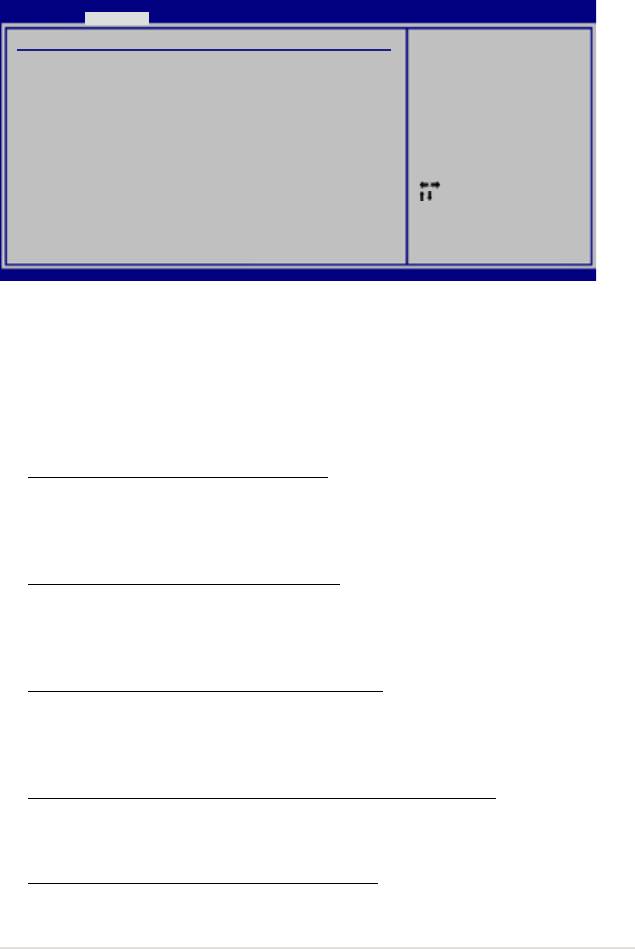
BIOS SETUP UTILITY
Advanced
Advanced Chipset Settings
Configure North Bridge
features.
CongureDRAMTimingbySPD [Enabled]
DRAM ECC Mode [Auto]
Hyper Path 3 [Auto]
DRAM Throttling Threshold [Auto]
Booting Graphic Adapter Priori [PCI Express/PCI]
PEG Buffer Length [Auto]
Link Latency [Auto]
PEG Root Control [Auto]
PEG Link Mode [Auto]
Select Screen
Slot Power [Auto]
Select Item
Enter Go to Sub Screen
F1 General Help
F10 Save and Exit
ESC Exit
v02.58 (C)Copyright 1985-2006, American Megatrends, Inc.
4-25

4-26
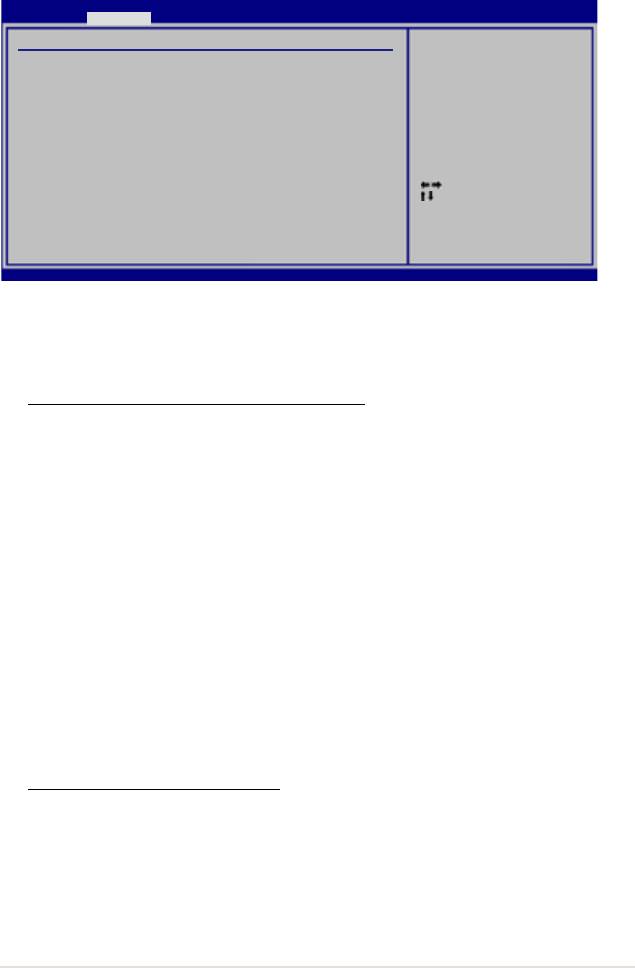
BIOS SETUP UTILITY
Enable or Disable
Advanced
HighDenitionAudio
Controller
CongureWin627EHFSuperIOChipset
HD Audio Controller [Enabled]
Front Panel Support Type [HD Audio]
Onboard 1394 Controller [Enabled]
Onboard PCIE GbE LAN_1 [Enabled]
Onboard PCIE GbE LAN_2 [Enabled]
LAN Option ROM [Disabled]
JMicron SATA/PATA Controller [Enabled]
JMicron Controller Mode [Basic]
Jmicron SATA/RAID BOOTROM [Enabled]
Select Screen
Serial Port1 Address [3F8/IRQ4]
Select Item
+- Change Option
F1 General Help
F10 Save and Exit
ESC Exit
v02.58 (C)Copyright 1985-2006, American Megatrends, Inc.
4-27
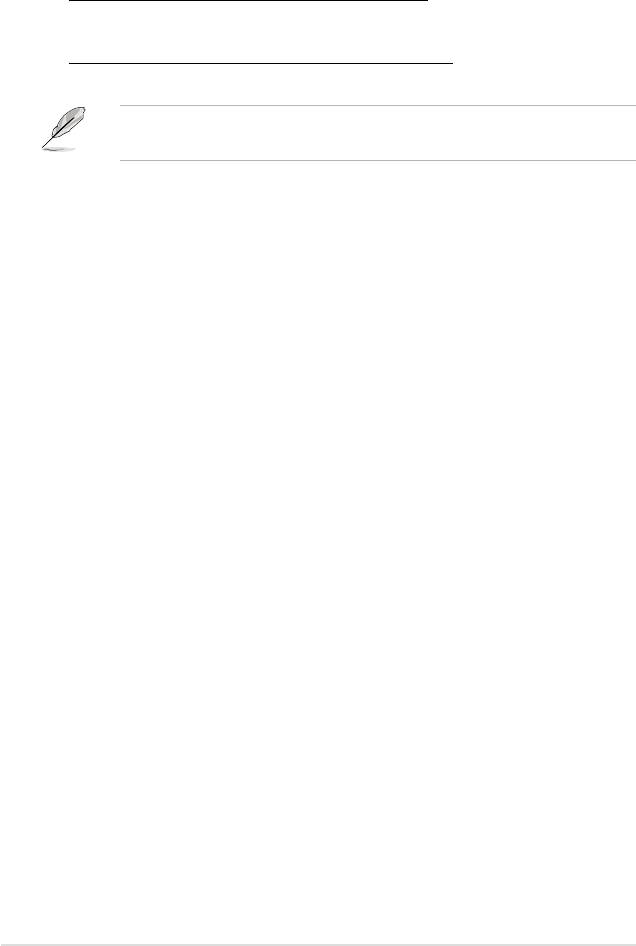
4-28
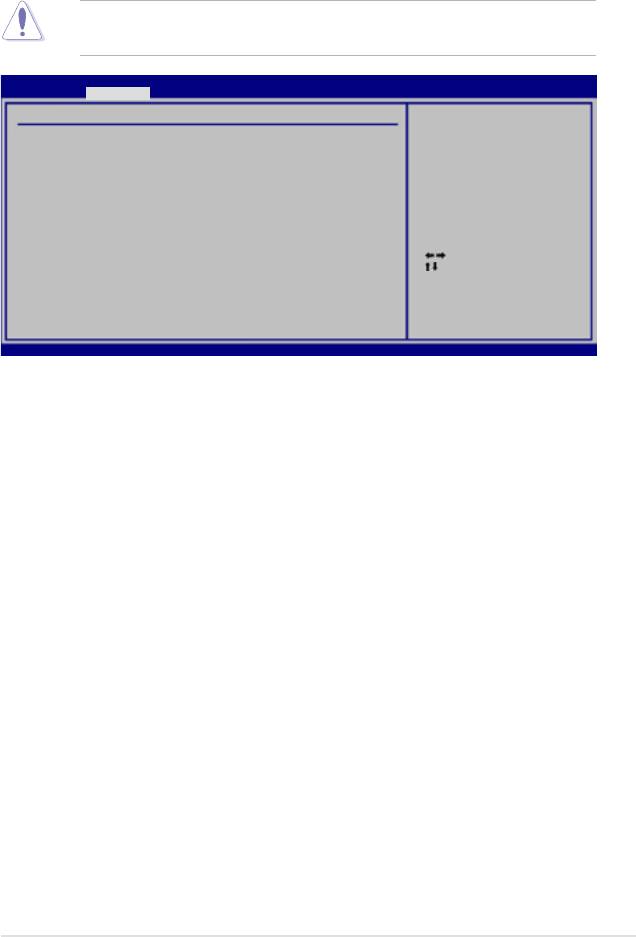
BIOS SETUP UTILITY
Advanced
Advanced PCI/PnP Settings
N O : L e t s t h e B I O S
c o n f i g u r e a l l t h e
WARNING: Setting wrong values in below sections
devices in the system.
may cause system to malfunction.
YES: Lets the operating
Plug And Play O/S [No]
system configure Plug
PCI Latency Timer [64]
and Play (PnP) devices
Allocate IRQ to PCI VGA [Yes]
not required for boot
Palette Snooping [Disabled]
if your system has a
Plug and Play operating
IRQ-3 assigned to [PCI Device]
system.
IRQ-4 assigned to [PCI Device]
IRQ-5 assigned to [PCI Device]
Select Screen
IRQ-7 assigned to [PCI Device]
Select Item
IRQ-9 assigned to [PCI Device]
IRQ-10 assigned to [PCI Device]
+-
Change Option
F1 General Help
IRQ-11 assigned to [PCI Device]
F10 Save and Exit
IRQ-14 assigned to [PCI Device]
ESC Exit
IRQ-15 assigned to [PCI Device]
v02.58 (C)Copyright 1985-2006, American Megatrends, Inc.
4-29
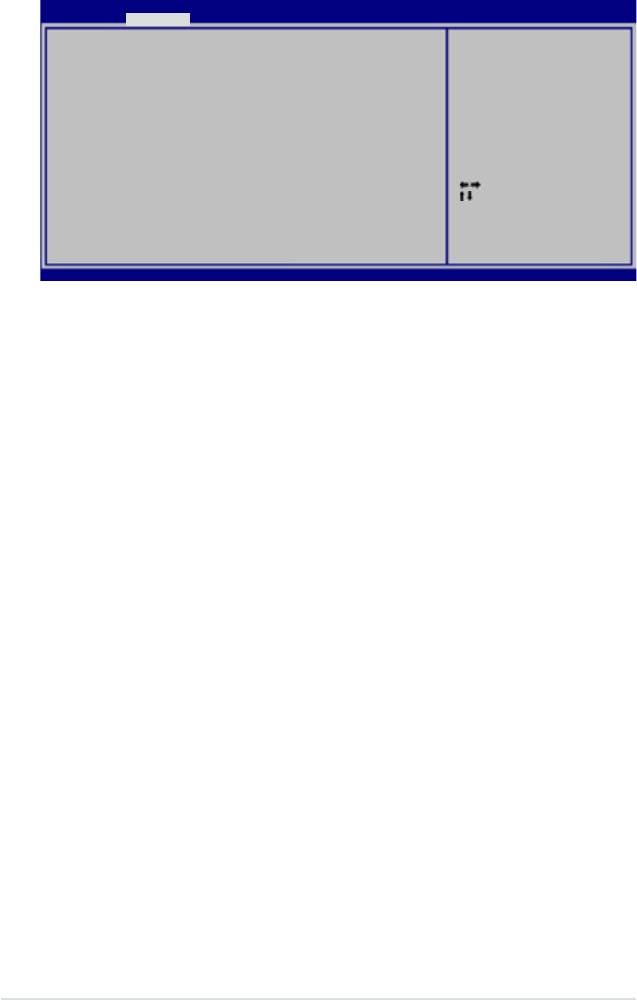
BIOS SETUP UTILITY
Advanced
EZ Backup RAID Mode Change [Disabled]
Enabled
Disabled
Select Screen
Select Item
+- Change Option
F1 General Help
F10 Save and Exit
ESC Exit
v02.58 (C)Copyright 1985-2006, American Megatrends, Inc.
4-30
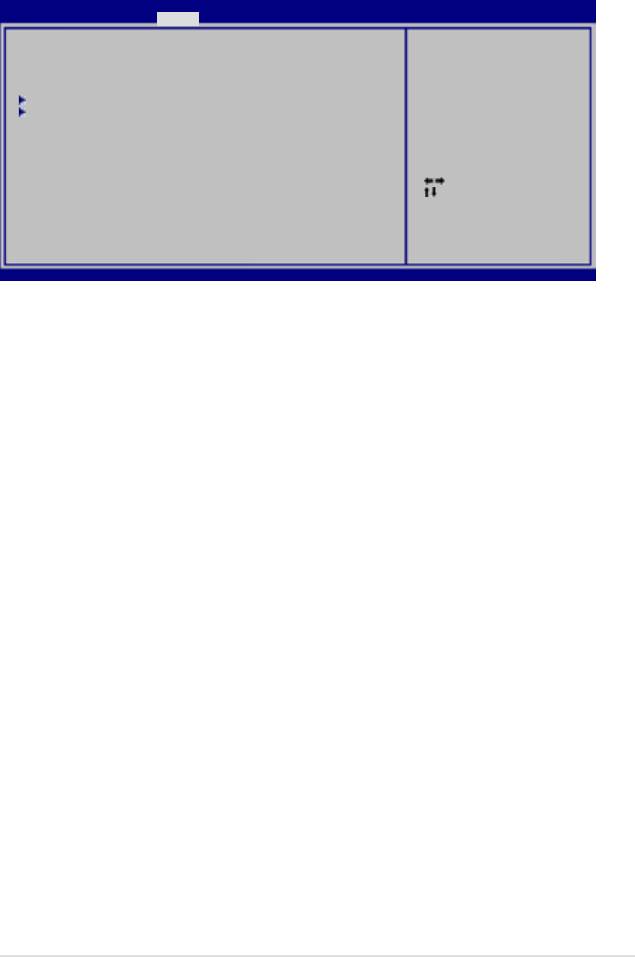
BIOS SETUP UTILITY
Main Advanced Power Boot Tools Exit
Suspend Mode [Auto]
Select the ACPI state
Repost Video on S3 Resume [Disabled]
used for System Suspend.
ACPI 2.0 Support [Disabled]
ACPI APIC Support [Enabled]
APMConguration
Hardware Monitor
Select Screen
Select Item
+-
Change Option
F1 General Help
F10 Save and Exit
ESC Exit
v02.58 (C)Copyright 1985-2006, American Megatrends, Inc.
4-31
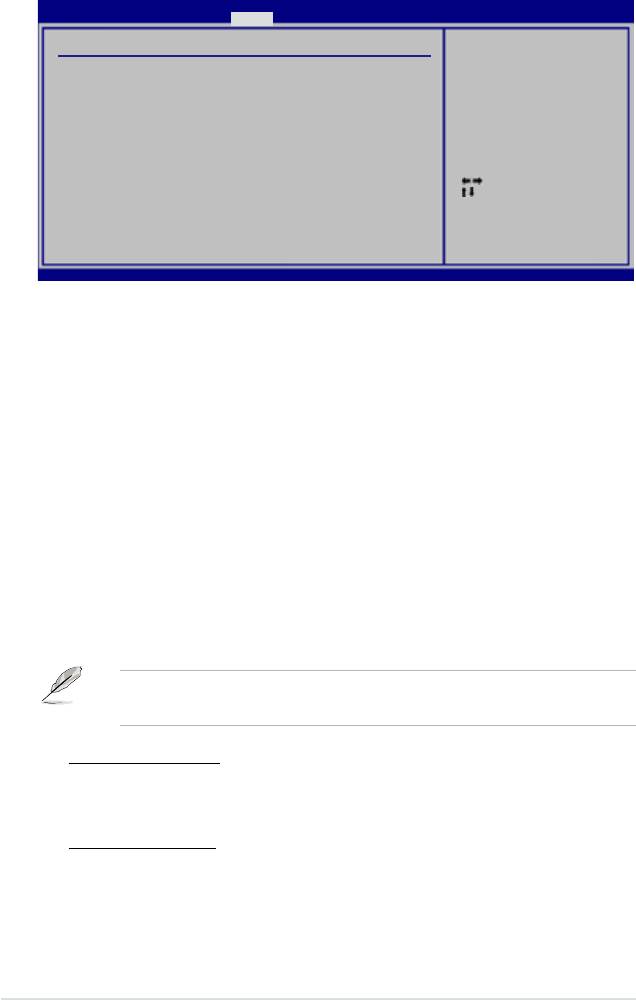
BIOS SETUP UTILITY
Power
APMConguration
<Enter> to select
whether or not to
restart the system
Restore on AC Power Loss [Power Off]
after AC power loss.
Power On By RTC Alarm [Disabled]
Power On By External Modems [Disabled] [Disabled]
Power On By PCI Devices [Disabled] [Disabled]
Power On By PCIE Devices [Disabled]
Power On By PS/2 Keyboard [Disabled] PS/2 Keyboard [Disabled]
Power On By PS/2 Mouse [Disabled] PS/2 Mouse [Disabled]
Select Screen
Select Item
+-
Change Option
F1 General Help
F10 Save and Exit
ESC Exit
v02.58 (C)Copyright 1985-2004, American Megatrends, Inc.
4-32
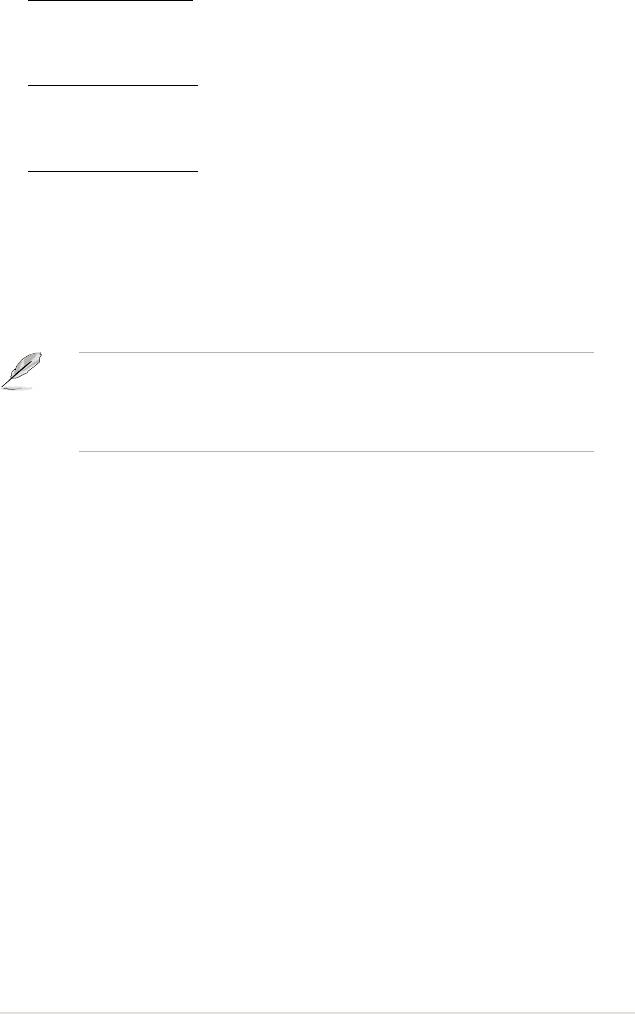
4-33
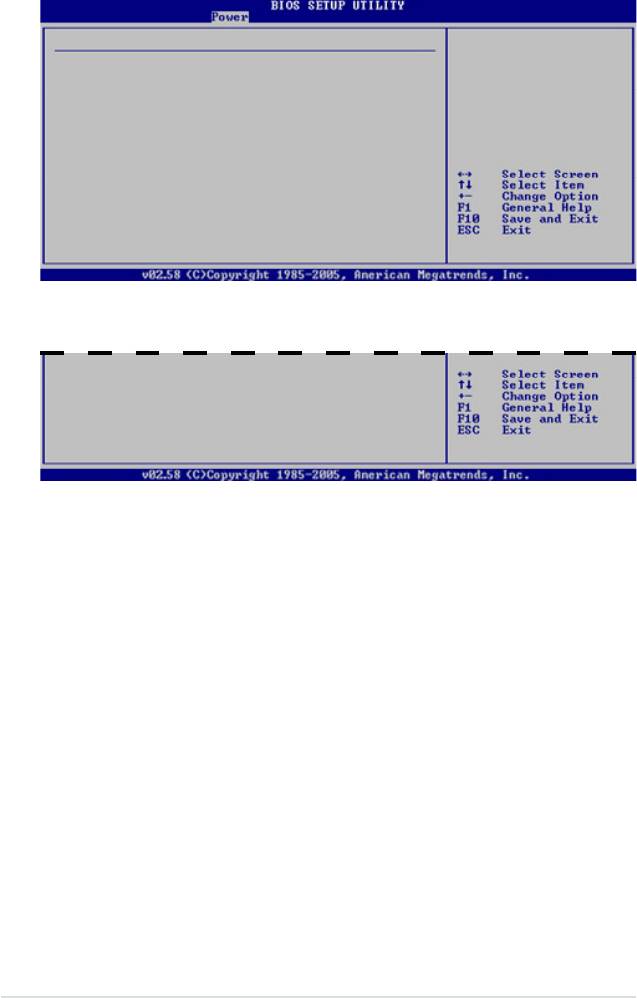
Hardware Monitor
Automatically
optimize BIOS
AI Quiet [Enabled]
settings to minimize
CPU Temperature [54ºC/129ºF]
CPU FAN Speed
MB Temperature [37ºC/98.5ºF]
according to system
loading.
CPU Fan Speed (RPM) [2884RPM]
CPU Q-Fan Control [Enabled][Enabled]
CPU Q-Fan Mode [PWM]
CP�FanProle [Optimal][Optimal]
Chassis Fan1 Speed (RPM) [N/A]
Chassis Fan2 Speed (RPM) [N/A]
Chassis Q-Fan Control [Enabled]
ChassisFanProle [Optimal][Optimal]
Power Fan1 Speed (RPM) [N/A]
Power Fan2 Speed (RPM) [N/A]
PWR Q-Fan Control [Enabled]
PWRFanProle [Optimal]
VCORE Voltage [ 1.488V]
3.3V Voltage [ 3.312V]
5V Voltage [ 5.324V]
12V Voltage [12.144V]
4-34
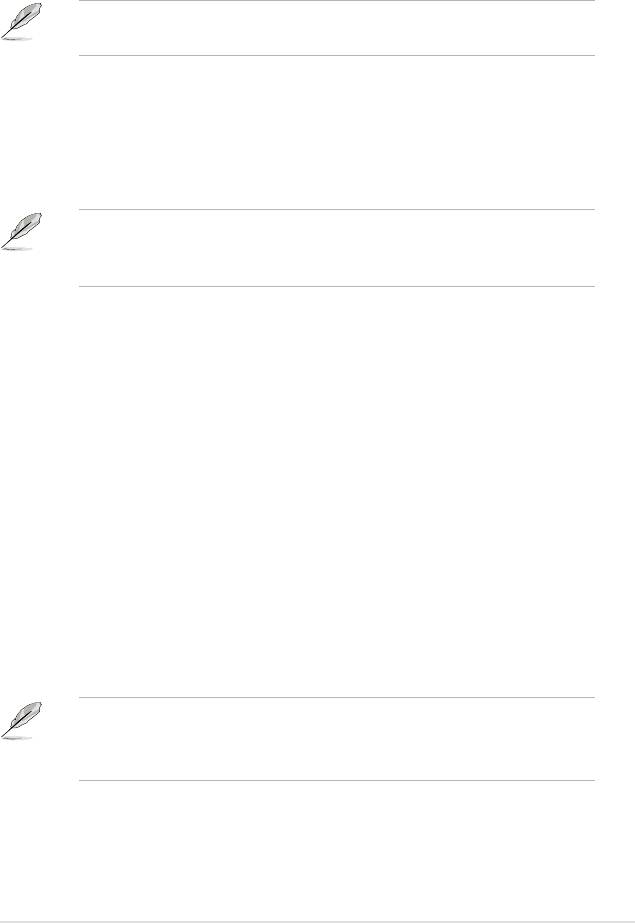
4-35

4-36
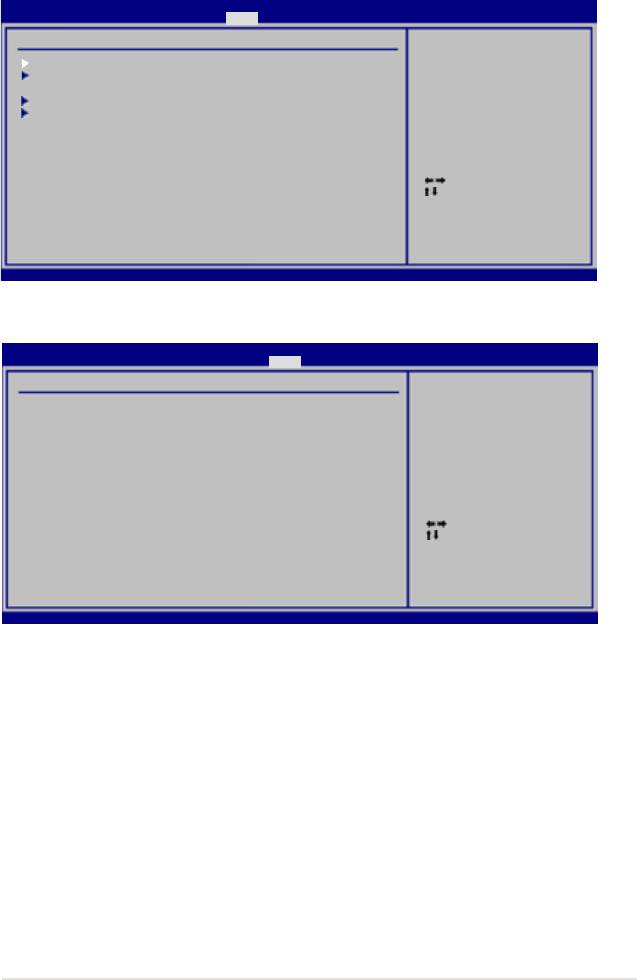
BIOS SETUP UTILITY
Main Advanced Power Boot Tools Exit
Boot Settings
SpeciestheBootDevice
BootPrioritysequence.
Boot Device Priority
Hard Disk Drives
A virtual floppy disk
drive (Floppy Drive B:)
BootSettingsConguration
may appear when you set
Security
the CD-ROM drive as the
rstbootdevice.
Select Screen
Select Item
Enter Go to Sub Screen
F1 General Help
F10 Save and Exit
ESC Exit
v02.58 (C)Copyright 1985-2006, American Megatrends, Inc.
BIOS SETUP UTILITY
Boot
Boot Device Priority
S p e c i f i e s t h e b o o t
s e q u e n c e f r o m t h e
1st Boot Device [1st FLOPPY DRIVE]
availabe devices.
2nd Boot Device [IDE:HDS728080PLAT2]
3rd Boot Device [ATAPI CD-ROM]
A d e v i c e e n c l o s e d
4th Boot Device [IDE:ASUS CD-S520/A]
i n p a r e n t h e s i s h a s
been d i s a b l e d in t h e
corresponding menu.
Select Screen
Select Item
+-
Change Option
F1 General Help
F10 Save and Exit
ESC Exit
v02.58 (C)Copyright 1985-2006, American Megatrends, Inc.
4-37
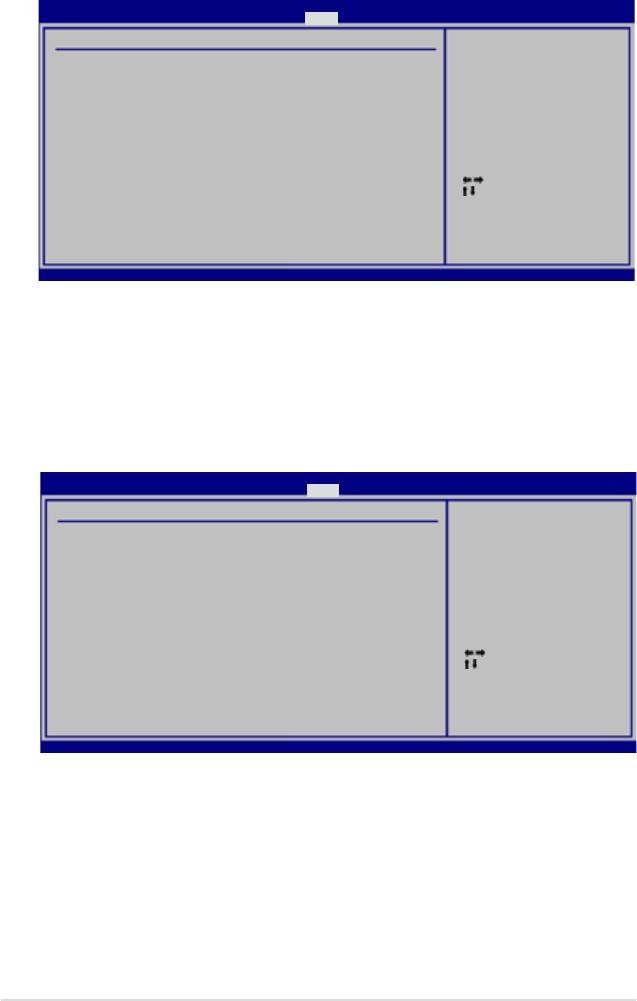
BIOS SETUP UTILITY
Boot
Hard Disk Drives
S p e c i f i e s t h e b o o t
s e q u e n c e f r o m t h e
1st Drive [IDE:HDS728080PLAT2]
availabe devices.
2nd Drive [HDD:PM-WDC WD800JD]
Select Screen
Select Item
+-
Change Option
F1 General Help
F10 Save and Exit
ESC Exit
v02.58 (C)Copyright 1985-2006, American Megatrends, Inc.
BIOS SETUP UTILITY
Boot
BootSettingsConguration
A l l o w s B I O S t o s k i p
c e r t a i n t e s t s w h i l e
Quick Boot [Enabled]
b o o t i n g . T h i s w i l l
Full Screen Logo [Enabled]
decrease the time needed
AddOn ROM Display Mode [Force BIOS]
to boot the system.
Bootup Num-Lock [On]
PS/2 Mouse Support [Auto]
Wait for ‘F1’ if Error [Enabled]
Hit ‘DEL’ Message Display [Enabled]
Interrupt 19 Capture [Disabled]
Select Screen
Select Item
+-
Change Option
F1 General Help
F10 Save and Exit
ESC Exit
v02.58 (C)Copyright 1985-2006, American Megatrends, Inc.
4-38
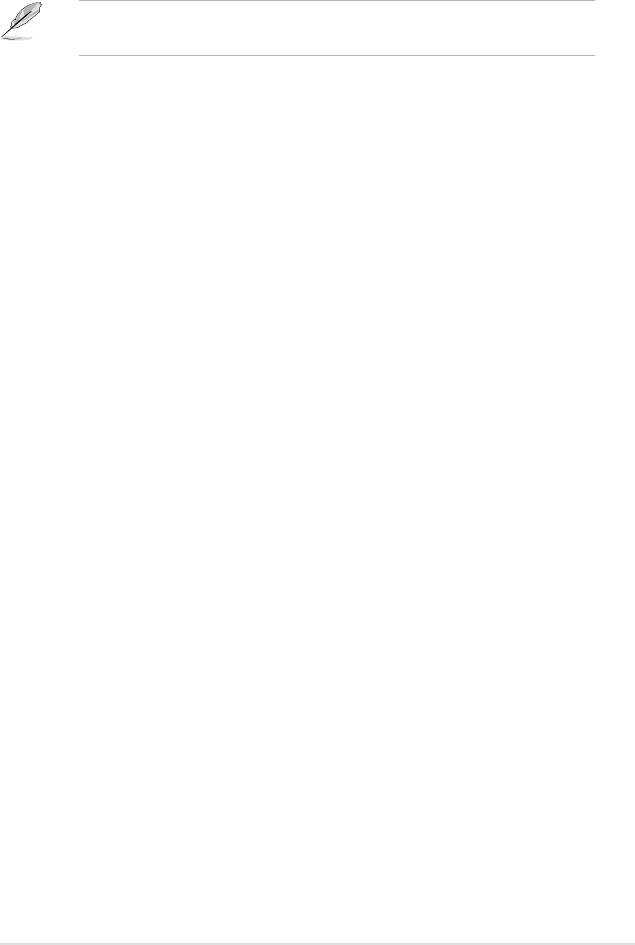
4-39
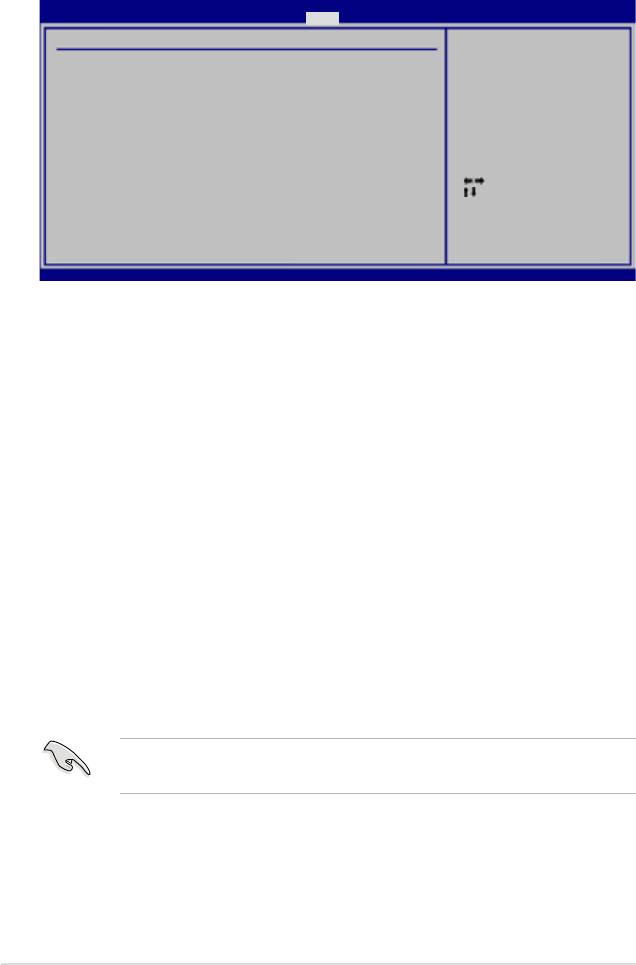
BIOS SETUP UTILITY
Boot
Security Settings
<Enter> to change
password.
Supervisor Password : Not Installed
<Enter> again to
User Password : Not Installed
disabled password.
Change Supervisor Password
Change User Password
Select Screen
Select Item
Enter Change
F1 General Help
F10 Save and Exit
ESC Exit
v02.58 (C)Copyright 1985-2004, American Megatrends, Inc.
4-40
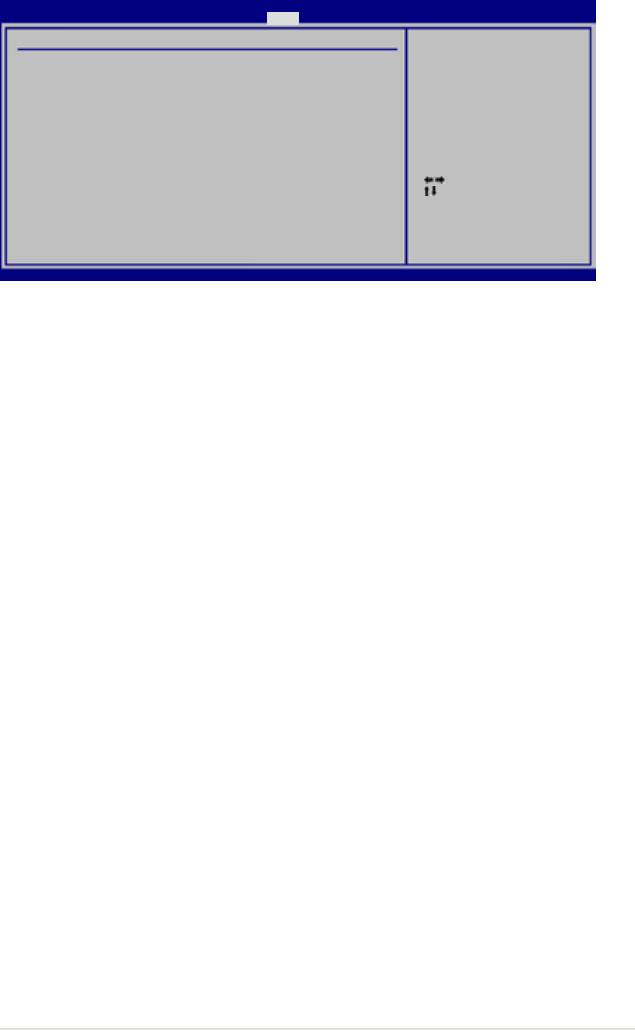
BIOS SETUP UTILITY
Boot
Security Settings
<Enter> to change
password.
Supervisor Password : Not Installed
<Enter> again to
User Password : Not Installed
disabled password.
Change Supervisor Password
User Access Level [Full Access]
Change User Password
Clear User Password
Password Check [Setup]
Select Screen
Select Item
Enter Change
F1 General Help
F10 Save and Exit
ESC Exit
v02.58 (C)Copyright 1985-2006, American Megatrends, Inc.
4-41
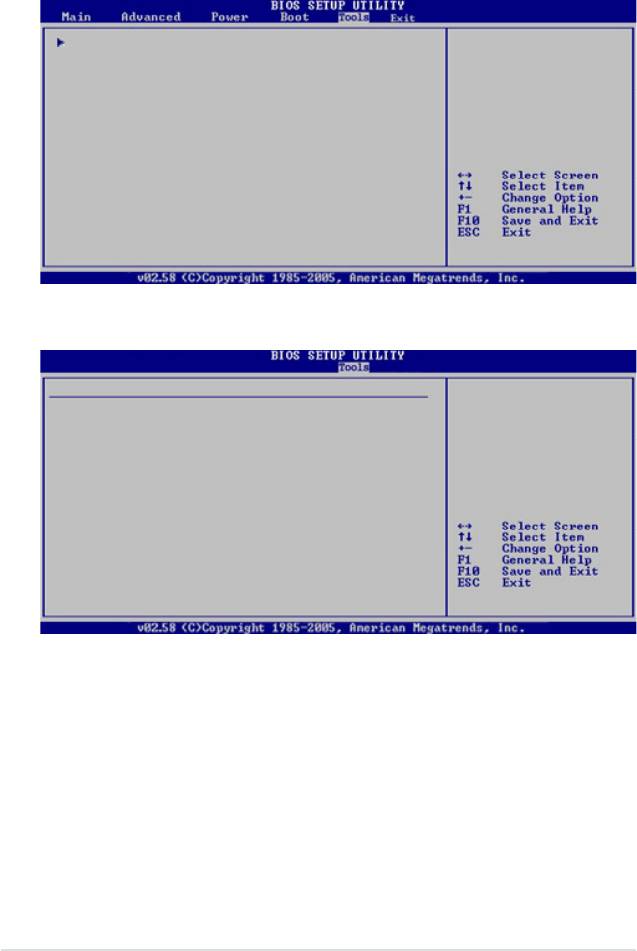
ASUS Music Alarm
On b oa r d I D E O p er a te
Mode should be set to
HASUS EZ Flash
[Compatible] Mode to] Mode to Mode to
enable Music Alarm for
Intel chipset.
Asus Music Alarm Option
Press ENTER to run
the utility to select
ASUS Music Alarm [Disabled]
and update the BIOS.
T h is u t i li t y d oe s
not support:
Detect CD [Enter]
1. NTFS format
Starting Track [Disabled]
4-42
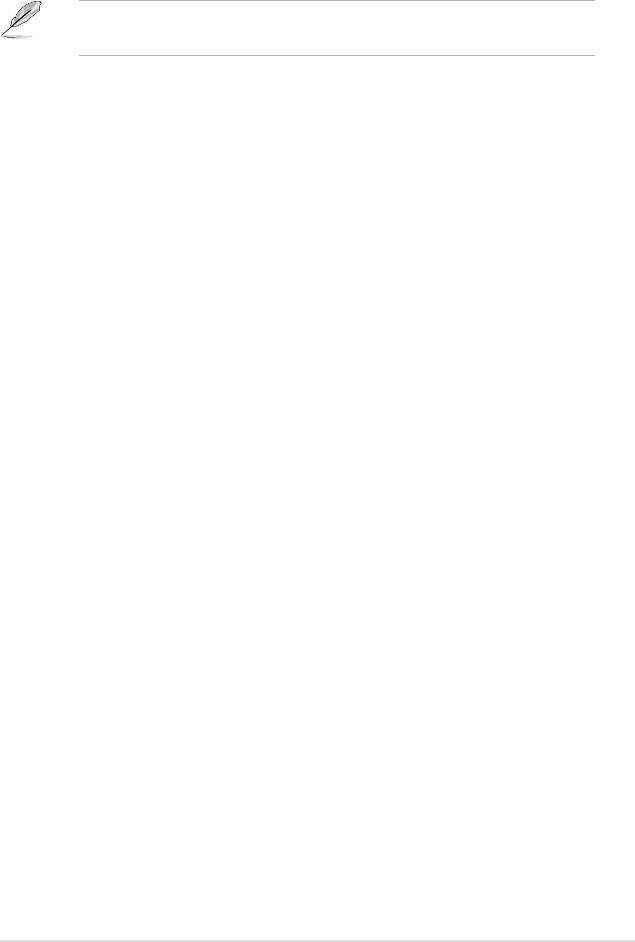
4-43
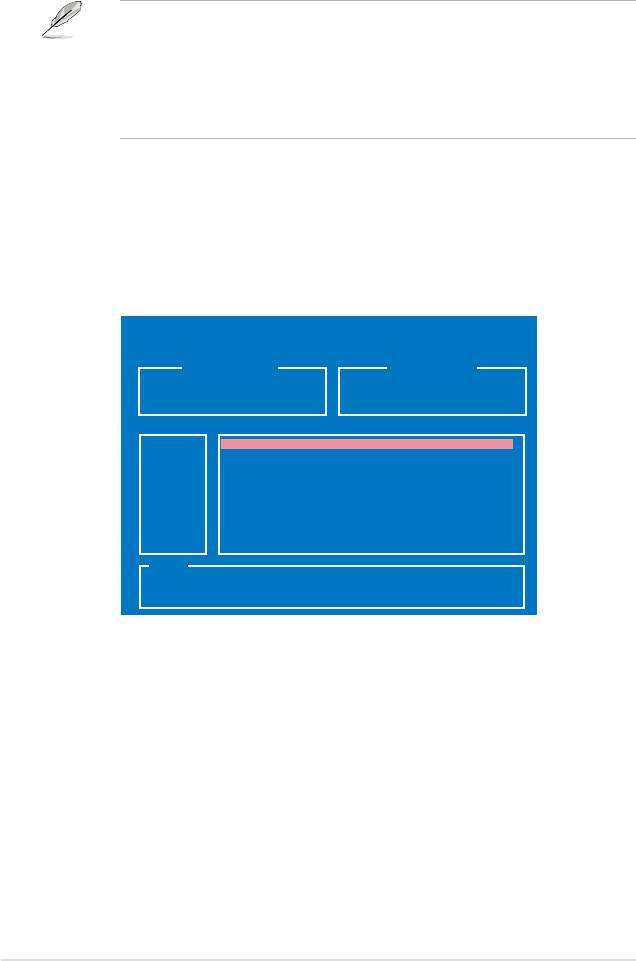
ASUSTek EZ Flash 2 BIOS ROM Utility B312
FLASH TYPE: Winbond W39V080A 8Mb LPC
Current ROM
Update ROM
BOARD: P5W-DH Deluxe
BOARD: Unknown
VER: 0014
[0100]
VER: Unknown
DATE: 05/19/2006
DATE: Unknown
PATH: C:\
A:
WIN98SE <DIR>
C:
NETTERM <DIR>
DRIVERS <DIR>
RECYCLED <DIR>
WUTEMP <DIR>
NEWFOL~1 <DIR>
INSTALL <DIR>
TEST_REB <DIR>
MSDOWNLD.TMP
<DIR>
Note
[Enter] Select [S] Save [ESC] Exit
[Tab] Switch [Up/Down/Home/End] Move
4-44

