Asus P5K: CPU features
CPU features: Asus P5K
The Appendix describes the CPU features
and technologies that the motherboard
supports.
CPU features
A
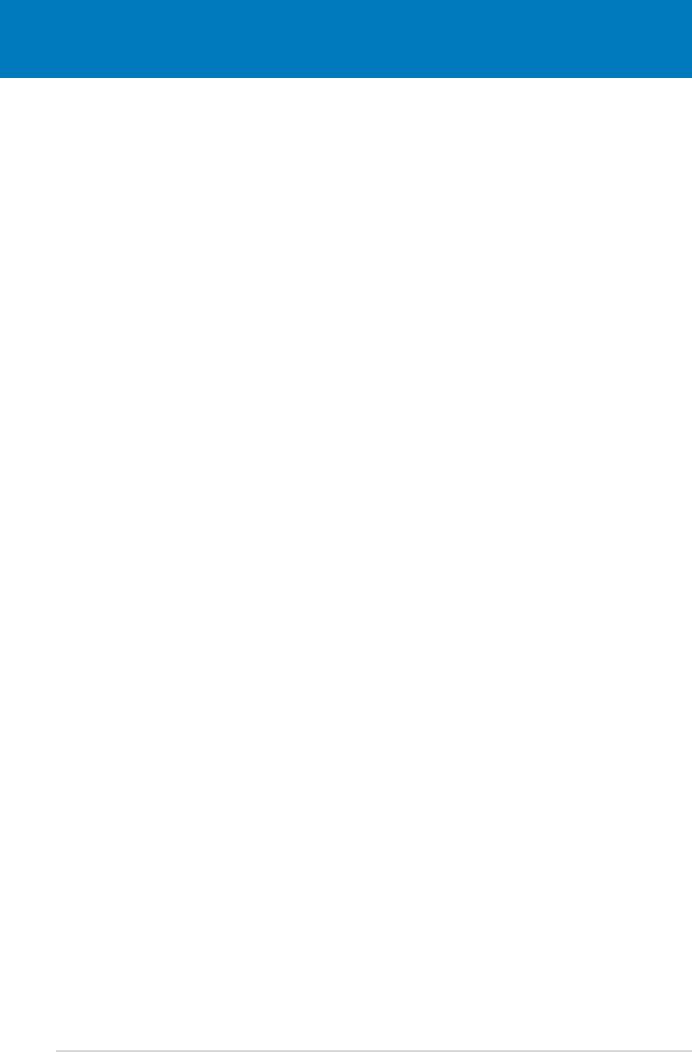
Chapter summary
A
®
A.1 Intel
EM64T ..................................................................................A-1
®
A.2 Enhanced Intel SpeedStep
Technology (EIST) ........................A-1
®
A.3 Intel
Hyper-Threading Technology ...........................................A-3
ASUS P5K
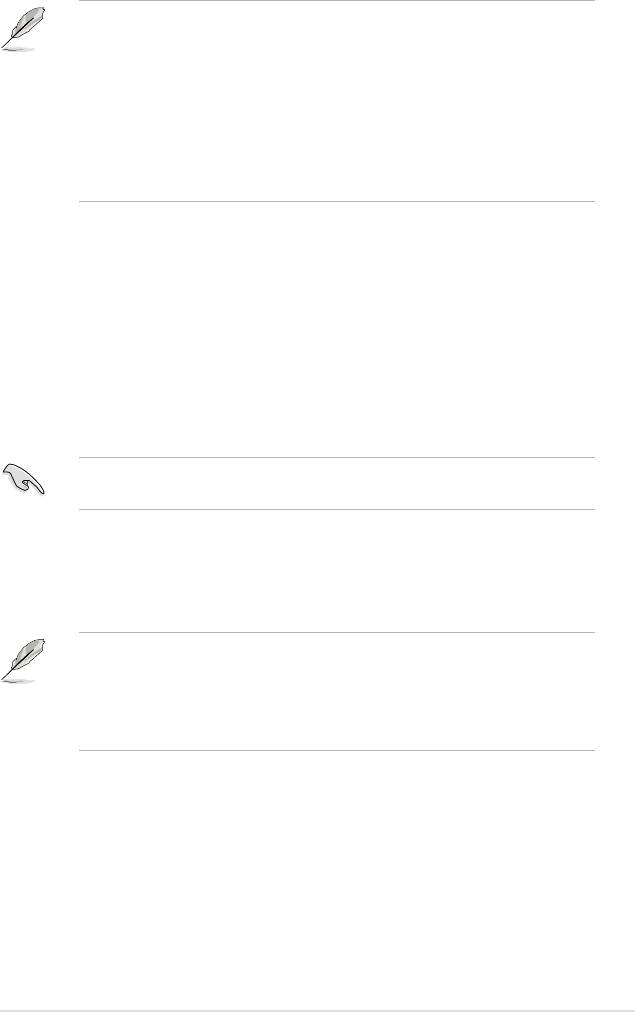
®
A.1 Intel
EM64T
®
• The motherboard is fully compatible with Intel
LGA775 processors running
on 32-bit operating systems.
• The motherboard comes with a BIOS le that supports EM64T. You can
download the latest BIOS le from the ASUS website (www.asus.com/
support/download/) if you need to update the BIOS le. See Chapter 4 for
details.
• Visit www.intel.com for more information on the EM64T feature.
®
• Visit www.microsoft.com for more information on Windows
64-bit OS.
®
Using the Intel
EM64T feature
®
To use the Intel
EM64T feature:
®
®
1. Install an Intel
CPU that supports the Intel
EM64T.
®
®
2. Install a 64-bit operating system (Windows
Vista 64-bit Edition, Windows
XP
®
Professional x64 Edition or Windows
Server 2003 x64 Edition).
3. Install the 64-bit drivers for the motherboard components and devices from
the support CD.
4. Install the 64-bit drivers for expansion cards or add-on devices, if any.
Refer to the expansion card or add-on device(s) documentation, or visit the
related website, to verify if the card/device supports a 64-bit system.
®
A.2 Enhanced Intel SpeedStep
Technology (EIST)
• The motherboard comes with a BIOS le that supports EIST. You can
download the latest BIOS le from the ASUS website (www.asus.com/
support/download/) if you need to update the BIOS. See Chapter 4 for
details.
• Visit www.intel.com for more information on the EIST feature.
A.2.1 System requirements
Before using EIST, check your system if it meets the following requirements:
®
• Intel
processor with EIST support
• BIOS le with EIST support
®
®
• Operating system with EIST support (Windows
Vista, Windows
XP SP2/
®
Windows
Server 2003 SP1/Linux 2.6 kernel or later versions)
ASUS P5K A-1
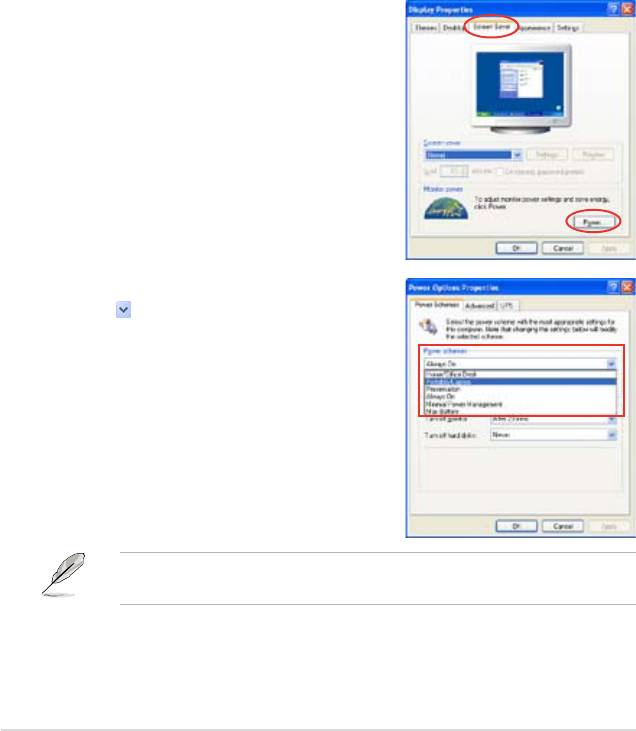
A.2.2 Using the EIST
To use the EIST feature:
1. Turn on the computer, then enter the BIOS Setup.
2. Go to the Advanced Menu, highlight CPU Conguration,
then press <Enter>.
3. Set the Intel(R) SpeedStep Technology item to [Automatic],
then press <Enter>. See page 4-22 for details.
4. Press <F10> to save your changes and exit the BIOS setup.
5. After the computer restarts, right click on a blank space on the desktop, then
select Properties from the pop-up menu.
6. When the Display Properties
window appears, click the Screen
Saver tab.
7. Click the Power button on the
Monitor power section to open the
Power Options Properties window.
8. On the Power schemes section,
click , then select any option
except Home/Ofce Desktop or
Always On.
9. Click Apply, then click OK.
10. Close the Display Properties
window.
After you adjust the power scheme,
the CPU internal frequency slightly
decreases when the CPU loading is
low.
The screen displays and procedures may vary depending on the operating
system.
A-2 Appendix: CPU features
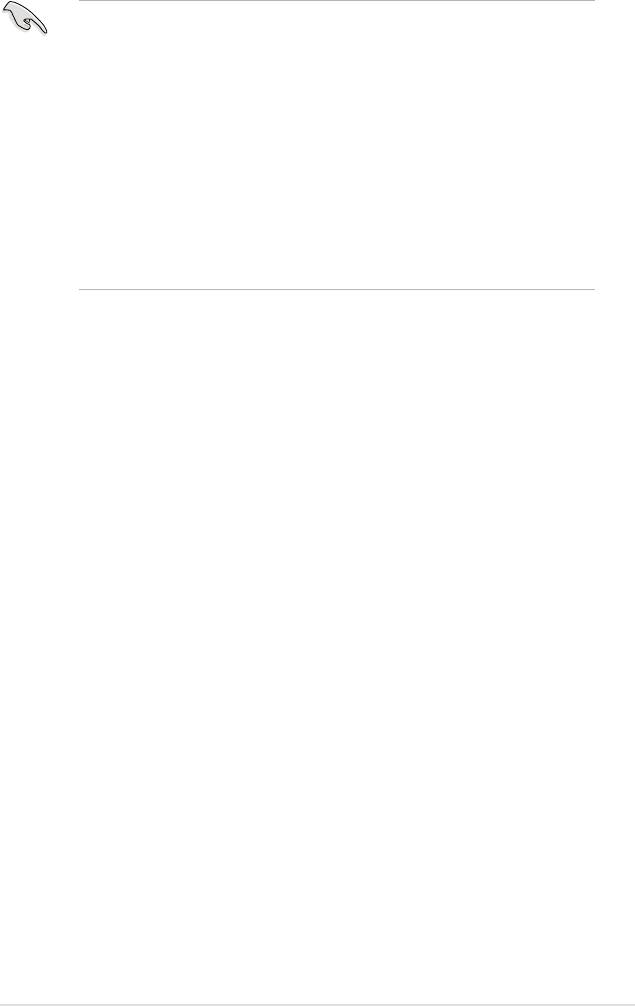
®
A.3 Intel
Hyper-Threading Technology
®
®
• The motherboard supports Intel
Pentium
4 LGA775 processors with
Hyper-Threading Technology.
®
• Hyper-Threading Technology is supported under Windows
Vista/XP/2003
Server and Linux 2.4.x (kernel) and later versions only. Under Linux, use
the Hyper-Threading compiler to compile the code. If you are using any
other operating systems, disable the Hyper-Threading Technology item in
the BIOS to ensure system stability and performance.
®
• Installing Windows
XP Service Pack 1 or later version is recommended.
• Make sure to enable the Hyper-Threading Technology item in BIOS before
installing a supported operating system.
• For more information on Hyper-Threading Technology, visit www.intel.
com/info/hyperthreading.
Using the Hyper-Threading Technology
To use the Hyper-Threading Technology:
®
®
1. Install an Intel
Pentium
4 CPU that supports Hyper-Threading Technology.
2. Power up the system and enter the BIOS Setup. Under the Advanced Menu,
make sure that the item
Hyper-Threading Technology
is set to [Enabled].
The BIOS item appears only if you installed a CPU that supports
Hyper-Threading Technology.
3. Restart the computer.
ASUS P5K A-3
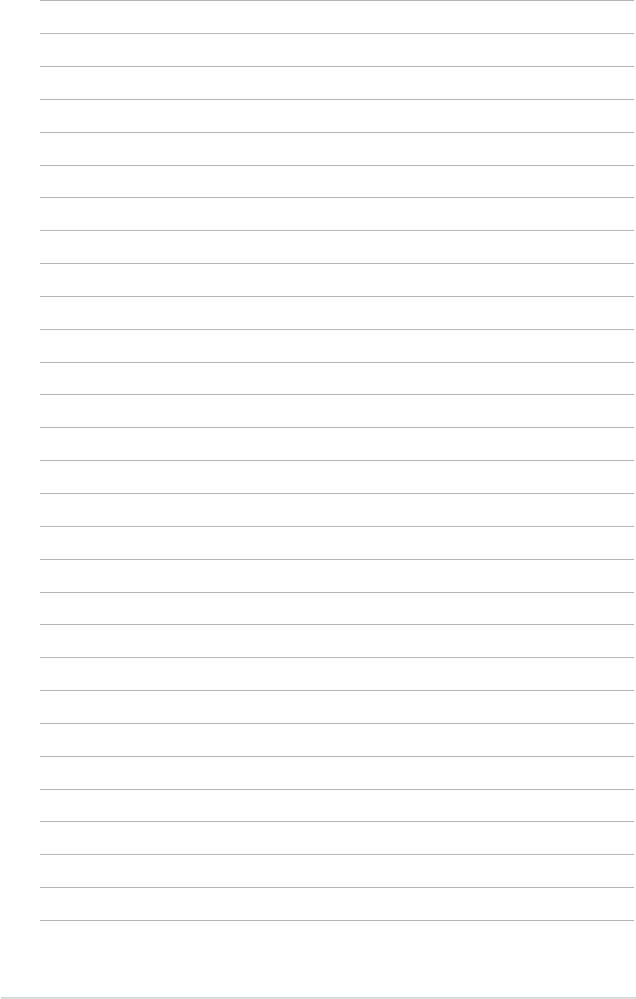
A-4 Appendix: CPU features
Оглавление
- Product
- Hardware
- Powering up
- BIOS setup
- Software
- CPU features

