JVC KD-BT1: Using the Bluetooth ® devices
Using the Bluetooth ® devices: JVC KD-BT1
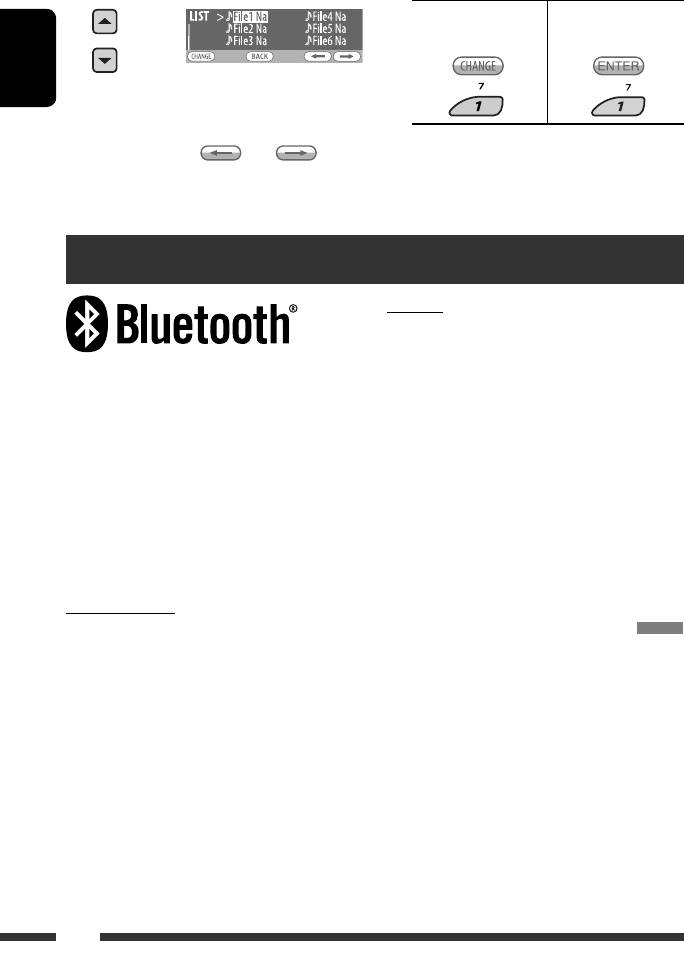
4 Select an item.
5 Change to the selected item.
• If File List is selected • If Folder List is
selected
EX.: When “File” is selected in
ENGLISH
step 3
• You can move to the other lists by pressing
• The list disappears and playback starts.
number button 5 ( ) or 6 ( )
repeatedly.
Using the Bluetooth ® devices
Features
You can operate Bluetooth devices through the unit as
follows:
• Receiving a call
Bluetooth is a short-range wireless radio
• Making a call—from Phonebook, from call history
communication technology for the mobile device such
(Redial/Missed Call/Received Call), by dialing
as mobile phones, portable PCs, and other devices. The
number, by preset numbers, by voice command
bluetooth devices can be connected without cables and
• Receiving the SMS (Short Message Service)
communicate each other.
• Playback a Bluetooth audio player
• The serial number is printed on the label placed on
the bottom of the unit.
• Refer also to the instructions supplied with the
• Refer to the list (included in the box) to see the
Bluetooth device.
countries where you may use the Bluetooth®
• Refer also to the Installation/Connection Manual for
function.
connecting the microphone unit.
Bluetooth profile
This unit supports the following Bluetooth profiles;
Registering a Bluetooth device
HSP (Headset Profile)
To use a Bluetooth device through the unit (“Bluetooth
HFP (Hands-Free Profile)
Phone” and “Bluetooth Audio”) for the first time,
A2DP (Advanced Audio Distribution Profile)
you need to establish Bluetooth wireless connection
AVRCP (Audio/Video Remote Control Profile)
between the unit and the device by using the Bluetooth
SPP (Serial Port Profile)
menu.
OPP (Object Push Profile)
• Once the connection is established, it is registered in
the unit even if you reset your unit. Up to five devices
can be registered in total.
• Only one device can be connected at a time for each
source (“Bluetooth Phone” and “Bluetooth Audio”).
• To use the Bluetooth function, you need to turn on
Bluetooth function of the device.
16
EN16-23_KD-BT1_001A_2.indd 16EN16-23_KD-BT1_001A_2.indd 16 2/9/07 4:06:36 PM2/9/07 4:06:36 PM
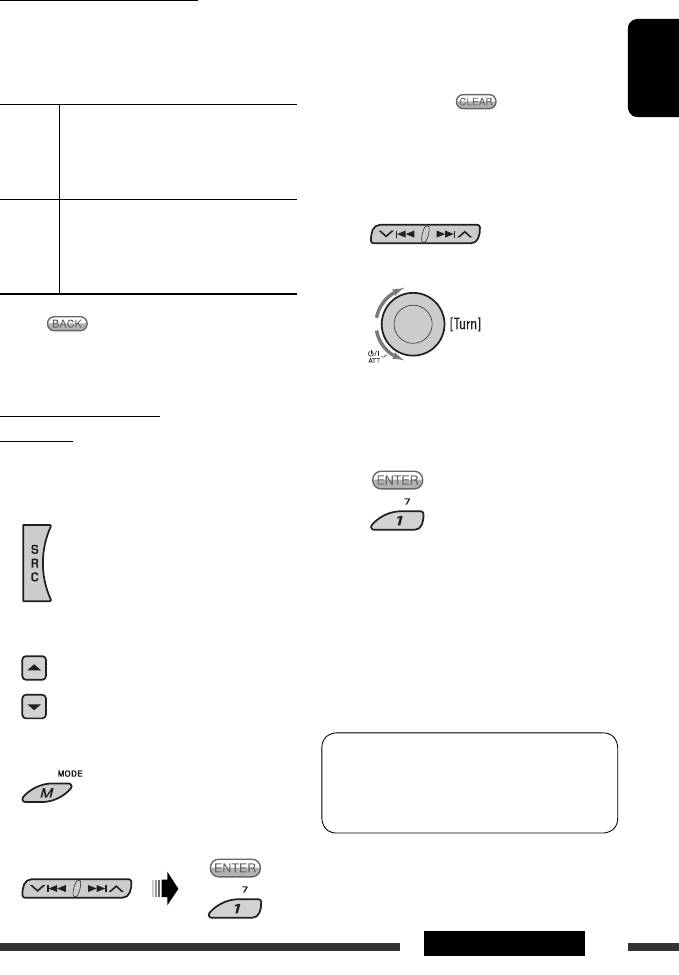
Registration (Pairing) methods
5 Enter a PIN (Personal Identification
Use either of the following items in the Bluetooth menu
Number) code to the unit.
to register and establish the connection with a device.
• You can enter any number you like (1-digit to
• Select “Bluetooth Phone” or “Bluetooth Audio” as the
16-digit number). [Initial: 0000]
source to operate the Bluetooth menu.
• To enter a PIN code less than 4-digit, press
number button 5 ( ) to delete the initial
ENGLISH
Open Make the unit ready to establish a new
PIN code.
Bluetooth connection.
* Some devices have their own PIN code. Enter the
Connection is established by operating the
specified PIN code to the unit.
Bluetooth device.
1 Move to the next (or previous) number
position.
Search Make the unit ready to establish a new
Bluetooth connection.
Connection is established by operating
2 Select a number.
the unit.
• When
appears on the display, you can move
back to the previous display by pressing number
button 3.
3 Repeat steps 1 and 2 until you finish
Registering using “Open”
entering a PIN code.
Preparation
Operate the device to turn on its Bluetooth function.
4 Confirm the entry.
“Open...” flashes on the display.
1 Select “Bluetooth Phone” or “Bluetooth
Audio.”
6 Use the Bluetooth device to search and
connect.
On the device to be connected, enter the same
PIN code you have just entered for this unit.
2 Select “New.”
“Connected (and device name)” appears on the
• The registered device and “New
display.
Device” (when a new device can be
Now connection is established and you can use the
registered) appear in turn.
device through the unit.
3 Enter setting menu.
The device remains registered even after you
disconnect the device. Use “Connect“ (or activate
“Auto Connect”) to connect the same device from
next time. (See pages 18 and 41.)
4 Select “Open.”
Continued on the next page
17OPERATIONS
EN16-23_KD-BT1_001A_2.indd 17EN16-23_KD-BT1_001A_2.indd 17 2/7/07 11:34:29 AM2/7/07 11:34:29 AM
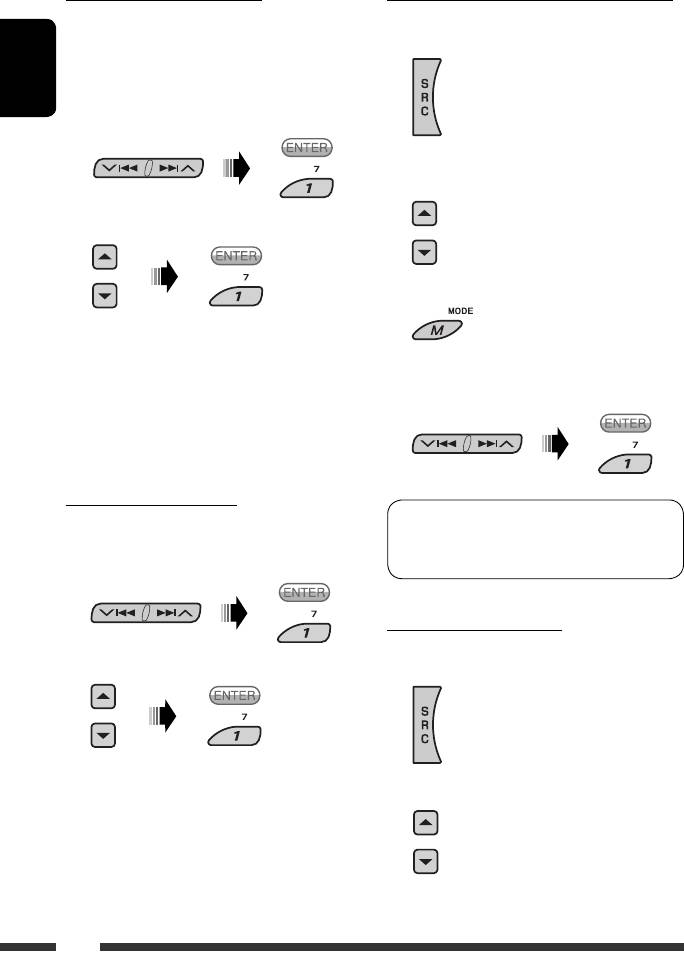
Searching for available devices
Connecting/disconnecting a registered device
Perform steps 1 – 3 on page 17, then...
1 Select “Bluetooth Phone” or “Bluetooth
1 Select “Search.”
Audio.”
The unit searches and displays the list of the
available devices.
ENGLISH
• If no available device is detected, “Device not
found” appears.
2 Select a registered device you want to
connect/disconnect.
2 Select a device you want to connect.
3 Enter setting menu.
3 Enter the specific PIN code of the device to
the unit.
• Refer to the instructions supplied with the device
4 Select “Connect” or “Disconnect” to connect/
to check the PIN code.
disconnect the selected device.
4 Use the Bluetooth device to connect.
Now connection is established and you can use the
device through the unit.
Connecting a special device
You can set the unit to connect a Bluetooth device
Perform steps 1 – 3 on page 17, then...
automatically when the unit is turned on. (See
1 Select “Special Device.”
“Auto Connect” on page 41.)
The unit displays the list of the preset devices.
Deleting a registered device
1 Select “Bluetooth Phone” or “Bluetooth
2 Select a device you want to connect.
Audio.”
3 Use “Open” or “Search” to connect.
2 Select a registered device you want to delete.
18
EN16-23_KD-BT1_001A_2.indd 18EN16-23_KD-BT1_001A_2.indd 18 2/7/07 11:34:30 AM2/7/07 11:34:30 AM
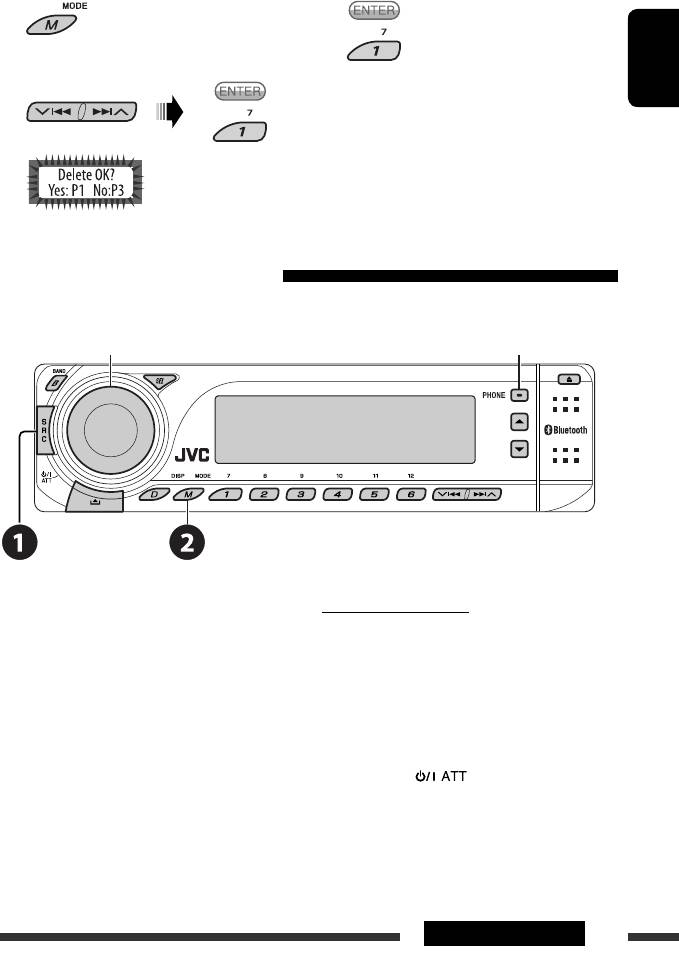
3 Enter setting menu.
5 Delete the selection.
4 Select “Delete.”
• Press number button 3 to select “No” or return to
ENGLISH
step
4.
Using the Bluetooth cellular phone
• Display “Dial Menu.”
Adjust the volume level for “Bluetooth Phone.”
• Enter redial list [Hold].
When a call comes in....
~ Select “Bluetooth Phone.”
The source is automatically changed to “Bluetooth
Ÿ Enter Bluetooth menu.
Phone.”
! Establish the connection with a
device, then make a call (or settings
When “Auto Answer” is activated....
using the Bluetooth menu). (See also
The unit answers the incoming calls automatically, see
pages 17, 21, and 40.)
page 41.
• When “Auto Answer” is deactivated, press any
button (except /control dial) to answer the
incoming call.
Continued on the next page
Continued on the next page
19OPERATIONS
EN16-23_KD-BT1_001A_2.indd 19EN16-23_KD-BT1_001A_2.indd 19 3/2/07 12:34:26 PM3/2/07 12:34:26 PM
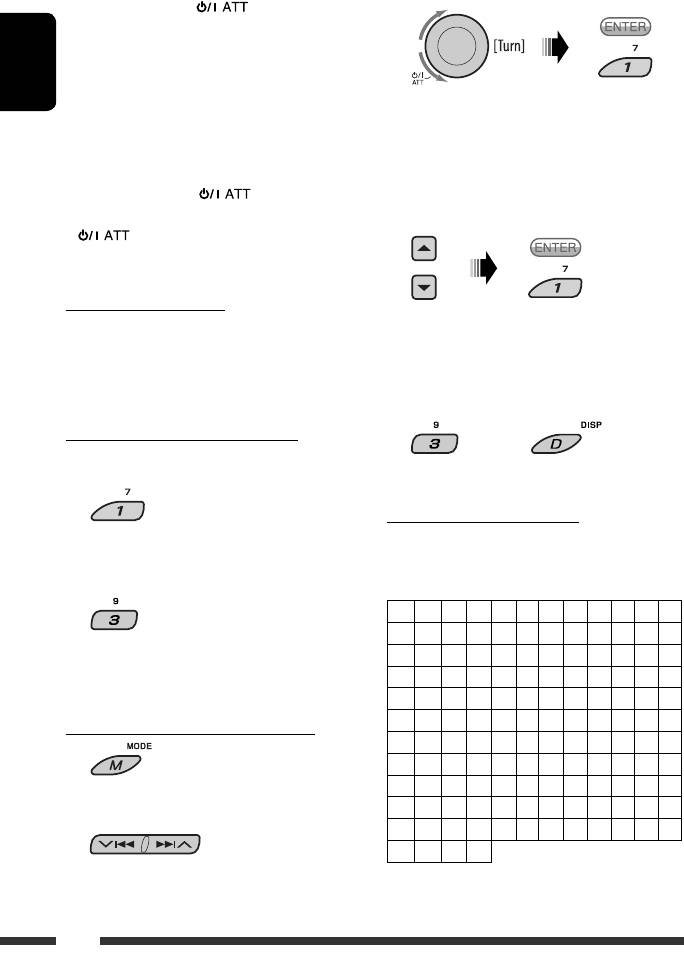
To end the call
3 Select the item you want.
Hold any button (except /control dial).
• You can adjust the microphone volume level (see
page 41).
ENGLISH
Answering a waiting call
• Unread : Messages you have not read.
If your cellular phone is equipped with the call waiting
• Read : Meassges you have read.
function, you can put the current call on hold and
• Unsent : Messages you have not sent.
answer the waiting call.
• Sent : Messages you have sent.
Press any button (except
/control dial).
• To restore the on-hold call, press any button (except
4 Select the message you want to read.
/control dial) again.
• When you end one call, you can connect to the other.
When an SMS comes in....
• Press 5 /∞ to scroll to the next/previous page
If the cellular phone is compatible with SMS (Short
of the message.
Message Service) and “Message Info” is set to “Auto”
• Hold D DISP to change the font size.
(see page 41), the unit rings and “MSG” appears on the
display to inform you the arrival of the message.
5 Exit from the setting.
When ”Message Info” is set to ”Auto”...
or
To read the message
While “MSG” is displayed...
Available characters for the SMS
The source is changed to “Bluetooth Phone.”
The receiver can show only Roman alphabet (A–Z, a–z)
and the following special characters for the SMS. Other
characters will not be shown correctly on the display.
To read the message later
ÀÁÂÃÄÅÆÇÈÉÊË
ÌÍÎÏĐÑÒÓÔÕÖØ
The message is stored into “Message Menu” \
ÙÚÛÜÝÞßàáâãä
“Unread.”
åæçèéêëìíîïð
ñòóôõöøùúûüý
þÿ0123456789
When “Message Info” is set to “Manual”...
!“#$%&‘()*×+
1
–/÷=<>,.:;?@
[]{}\|^~_`¡¢
2 Select ”Message Menu.”
£¤¥¦§¨©ª«»¬®
23
1
¯°±
´µ¶·¸
º
1
1
3
/4
/2
/4 ¿
20
EN16-23_KD-BT1_001A_2.indd 20EN16-23_KD-BT1_001A_2.indd 20 3/2/07 12:34:28 PM3/2/07 12:34:28 PM
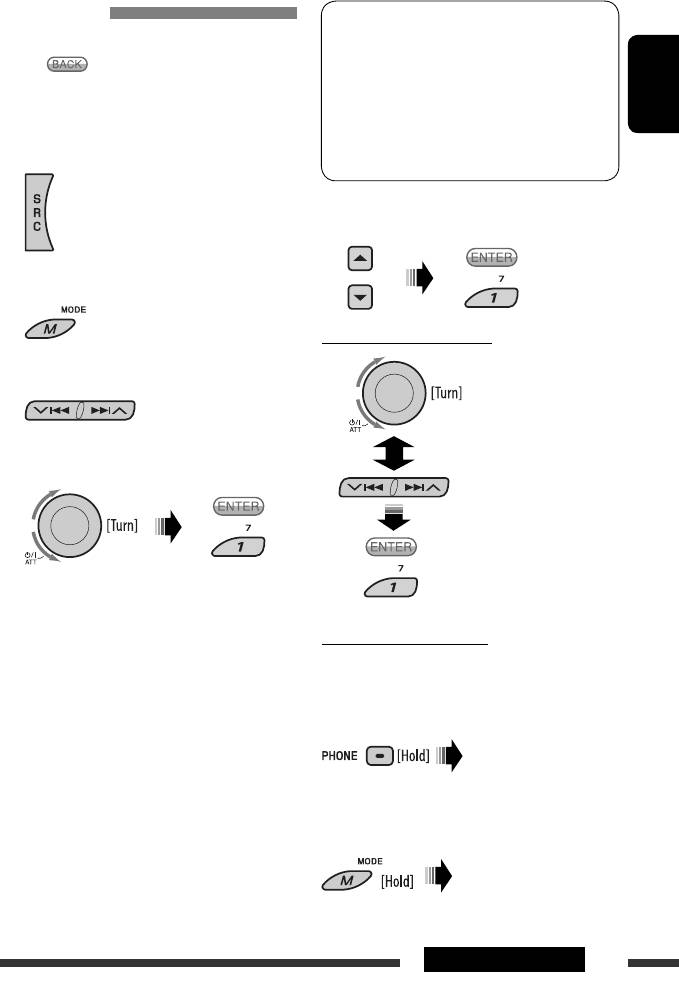
Making a call
* Displays only when your cellular phone is
equipped with these functions.
You can make a call using one of the Dial Menu items.
– If not displayed, please try to transfer the
• When appears on the display, you can move
phone book memory of the cellular phone
back to the previous display by pressing number
to this unit. (Refer to the instruction manual
button 3.
ENGLISH
supplied with your cellular phone.)
– With some cellular phones, the phone book
1 Select “Bluetooth Phone.”
memory is transferred automatically.
5 Select the name/phone number you want to
call.
2 Enter setting menu.
How to enter phone number
3 Select ”Dial Menu.”
Select a number.
4 Select the method to make a call.
Move the entry position.
Confirm the entry.
• Redial * : Shows the list of the phone numbers
you have dialed. Go to the following step.
• Received Calls * : Shows the list of the received
Quick-step for making a call
calls. Go to the following step.
You can use the following buttons regardless of the
• Phonebook * : Shows the phone book of the
current source.
connected cellular phone. Go to the following
To redial
step.
Shows the list of phone
• Missed Calls * : Shows the list of the missed
numbers you have called.
calls. Go to the following step.
Then select the number and
• Phone Number : Shows the phone number
press again.
entry screen. See “How to enter phone number”
To activate Voice Dialling
on the right column.
You can make a call by your voice.
• Voice Dialling (Only accessible when the
connected cellular phone has the voice
Speak the name you want
recognition system): Speak the name you want
to call.
to call.
• Pronounce the name
slowly and clearly.
21OPERATIONS
EN16-23_KD-BT1_001A_2.indd 21EN16-23_KD-BT1_001A_2.indd 21 3/2/07 12:34:29 PM3/2/07 12:34:29 PM
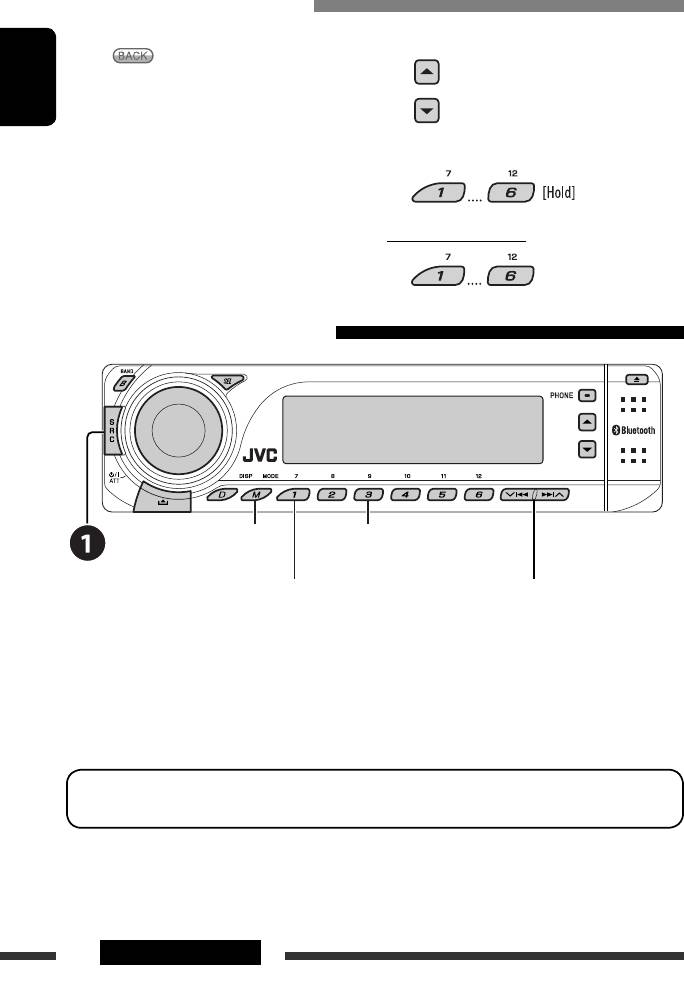
Presetting the phone numbers
You can preset up to six phone numbers.
2 Select a phone number.
• When
appears on the display, you can move
• You can also enter a new phone
back to the previous display by pressing number
number (see also “How to enter
button 3.
phone number” on page 21) to store.
ENGLISH
1 Display the phone number you want to
3 Select a preset number to store.
preset by using one of the ”Dial Menu”
items.
To call a preset number
Using the Bluetooth audio player
Enter setting menu
Stop playback *
(Device list)
Start playback *
Reverse skip/forward skip
~
Select “Bluetooth Audio.”
If playback did not start automatically, operate the Bluetooth audio player to start playback.
• Refer also to pages 18 and 19 for connecting/disconnecting/deleting a registered device.
*
Operation may be different according to the connected phone.
Bluetooth Information:
If you wish to receive more information about Bluetooth, visit our JVC web site.
22 OPERATIONS
EN16-23_KD-BT1_001A_2.indd 22EN16-23_KD-BT1_001A_2.indd 22 3/2/07 12:34:30 PM3/2/07 12:34:30 PM
Оглавление
- CONTENTS
- Preparation
- Basic operations
- Listening to the radio
- Disc operations
- Using the Bluetooth ® devices
- Listening to the USB device
- Listening to the CD changer
- Listening to the DAB tuner
- Listening to the iPod / D. player
- Listening to the other external components
- Selecting a preset sound mode
- General settings — PSM
- Bluetooth settings
- Maintenance
- More about this unit
- Troubleshooting
- Specifications
- CОДЕРЖАНИЕ
- Подготовка
- Основные операции
- Прослушивание радио
- Операции с дисками
- Использование устройств Bluetooth ®
- Прослушивание устройства USB
- Прослушивание с устройства автоматической смены компакт-дисков
- Прослушивание тюнера DAB
- Прослушивание с проигрывателя iPod или D.
- Прослушивание с других внешних устройств
- Выбор запрограммированного режима звучания
- Общие настройки — PSM
- Настройки Bluetooth
- Обслуживание
- Дополнительная
- Устранение проблем
- Технические характеристики
- ЗМІСТ
- Підготовка
- Основні функції
- Прослуховування радіо
- Робота з дисками
- Використання Bluetooth ®-пристроїв
- Прослуховування USB-пристроїв
- Прослуховування пристрою зміни CD-дисків
- Прослуховування тюнера DAB (цифрового радіомовлення)
- Прослуховування програвачів iPod / D.
- Прослуховування інших зовнішніх компонентів
- Вибір запрограмованих режимів звучання
- Загальні параметри — PSM
- Налаштування
- Обслуговування
- Додаткова інформація
- Пошук та усунення несправностей
- Характеристики
- Please reset your unit





