JVC KD-BT1: Troubleshooting
Troubleshooting: JVC KD-BT1
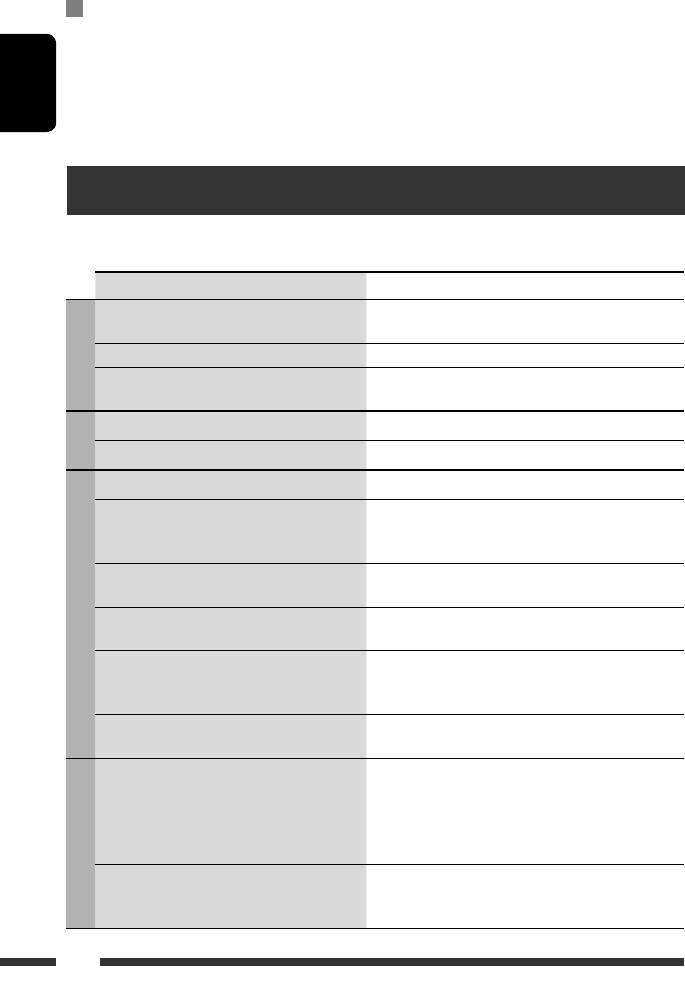
• If “LCD Type” is set to “Auto,” the display pattern
General settings—PSM
will change to the “Positive” or “Negative” pattern
• “Auto” setting for “Dimmer” may not work correctly
depending on the “Dimmer” setting.
on some vehicles, particularly on those having a
• If you change the “Amp Gain” setting from
control dial for dimming.
“High PWR” to “Low PWR” while the volume level is
In this case, change the “Dimmer” setting to any
set higher than “Volume 30,” the unit automatically
ENGLISH
other than “Auto.”
changes the volume level to “Volume 30.”
Troubleshooting
What appears to be trouble is not always serious. Check the following points before calling a service center.
Symptom Remedy/Cause
• Sound cannot be heard from the speakers. • Adjust the volume to the optimum level.
• Check the cords and connections.
• The unit does not work at all. Reset the unit (see page 3).
General
• “Connect Error” appears on the display. Remove the control panel, wipe the connector, then attach
it again (see page 4).
• SSM automatic presetting does not work. Store stations manually.
FM/AM
• Static noise while listening to the radio. Connect the aerial firmly.
• Disc cannot be played back. Insert the disc correctly.
• CD-R/CD-RW cannot be played back.
• Insert a finalized CD-R/CD-RW.
• Tracks on the CD-R/CD-RW cannot be skipped.
• Finalize the CD-R/CD-RW with the component which you
used for recording.
• Disc can neither be played back nor ejected. • Unlock the disc (see page 14).
• Eject the disc forcibly (see page 3).
• Disc cannot be recognized (“No Disc,” “Loading
Eject the disc forcibly (see page 3).
Error,” or “Eject Error” flashes).
Discs in general
• Disc sound is sometimes interrupted. • Stop playback while driving on rough roads.
• Change the disc.
• Check the cords and connections.
• “Please Eject” appears on the display. This occurs sometimes due to over-heating. Eject the disc
or change to another playback source.
• Disc cannot be played back. • Use a disc with MP3/WMA/AAC tracks recorded in the
format compliant with ISO 9660 Level 1, Level 2, Romeo,
or Joliet.
• Add the extension code <.mp3>, <.wma>, <.m4a> to
the file names.
• Noise is generated. Skip to another track or change the disc. (Do not add
MP3/WMA/AAC
the extension code <.mp3>, <.wma>, or <.m4a> to
non-MP3/WMA/AAC tracks.)
46
EN44-51_KD-BT1_001A_2.indd 46EN44-51_KD-BT1_001A_2.indd 46 2/7/07 11:35:57 AM2/7/07 11:35:57 AM
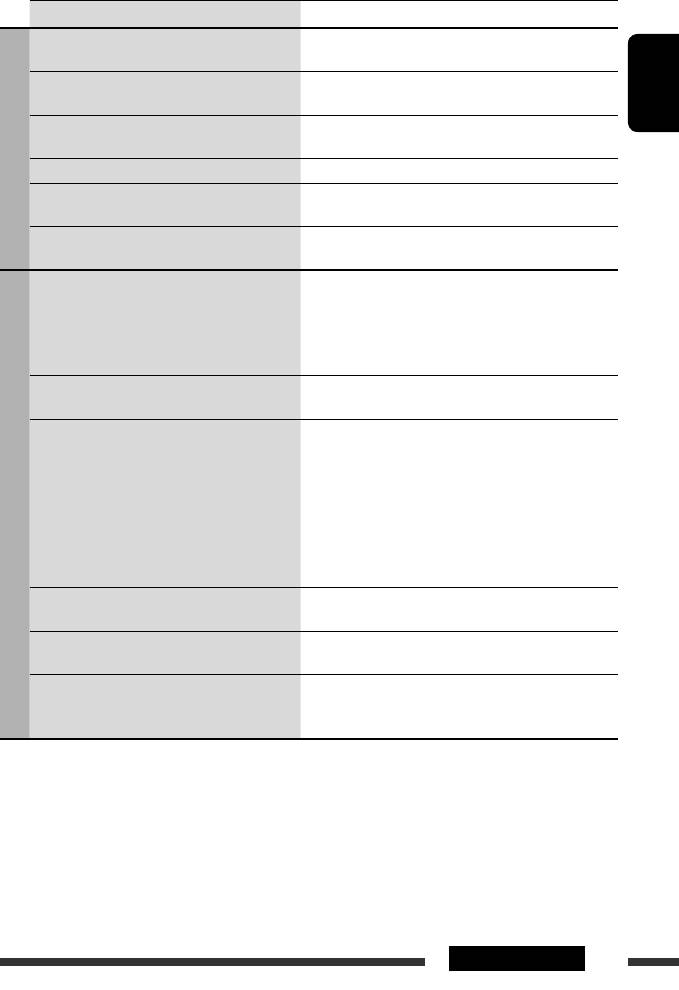
Symptom Remedy/Cause
• A longer readout time is required (“File Check”
Do not use too many hierarchies and folders.
keeps flashing on the display).
• Tracks do not play back in the order you have
Playback order is determined when files are recorded.
intended them to play.
ENGLISH
• Elapsed playing time is not correct. This occurs sometimes during play. This is caused by how
the tracks are recorded on the disc.
• “Please Eject” appears on the display. Insert a disc that contains MP3/WMA/AAC tracks.
MP3/WMA/AAC
• “Not Support” appears on the display and track
Skip to the next track encoded in an appropriate format or
skips.
to the next non-copy-protected WMA track.
• Correct characters are not displayed (e.g.
This unit can display Roman alphabets, Cyrillic alphabets,
album name).
numbers and symbols (see page 4).
• Noise is generated. • The track played back is not a playable file format (MP3/
WMA/AAC/WAV). Skip to another file.track.
• Do not add the extension code <.mp3>, <.wma>,
<.m4a> or <.wav> to non-MP3/WMA/AAC/WAV
tracks.
• Tracks cannot play back as you have intended
Playback order may differs from the one played back using
them to play.
other players.
• “File Check” keeps flashing on the display. • Readout time varies depending on the USB device.
• Do not use too many hierarchy, folders and empty
folders.*
• Turn off the power then on again.
• Do not pull out or connect the USB device repeatedly
USB device
while “File Check” is displayed on the display.
* Folder that is phisically empty or folder that contains data
but does not contain valid MP3/WMA/AAC/WAV track.
• “No Files” flashes on the display.
Connect a USB device that contains tracks encoded in an
• “No USB” appears on the display.
appropriate format.
• “Not Support” appears on the display and track
The track is unplayable.
skips.
• “Read Failed” appear on the display, then
The connected USB device may be malfunctioning, or may
returns to the previous source.
not have been formatted correctly. The files included in the
USB device are corrupted.
Continued on the next page
47REFERENCES
EN44-51_KD-BT1_001A_2.indd 47EN44-51_KD-BT1_001A_2.indd 47 3/2/07 12:37:37 PM3/2/07 12:37:37 PM
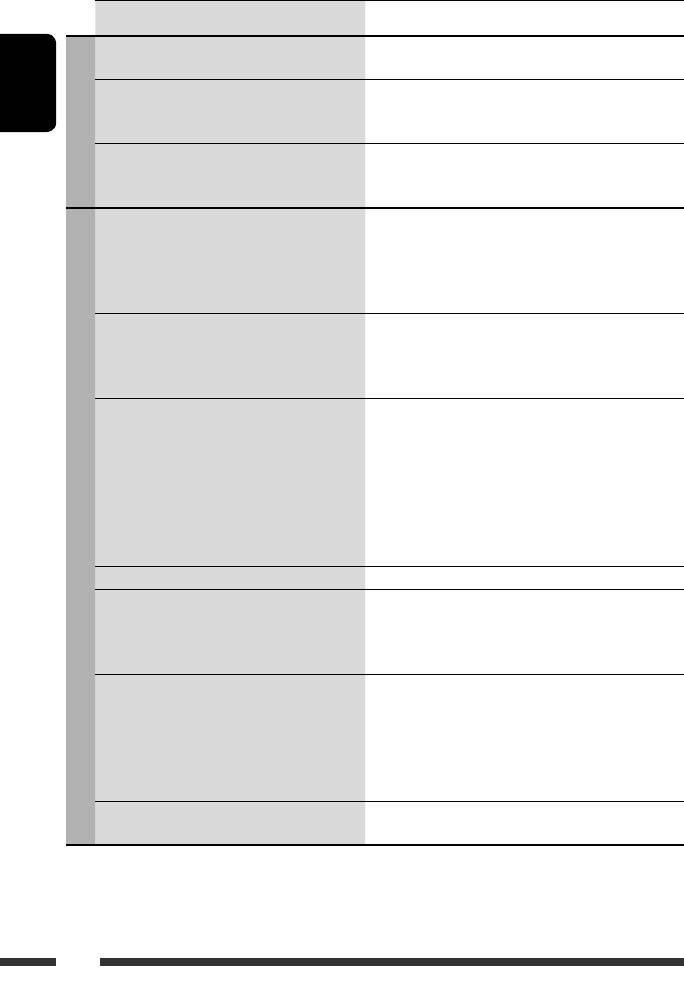
Symptom Remedy/Cause
• Correct characters are not displayed (e.g.
For available characters, see page 4.
album name).
• While playing a track, sound is sometimes
The tracks have not been properly copied into the USB
ENGLISH
interrupted.
device. Copy tracks again into the USB device, and try
again.
USB device
• The sound is interrupted or skipped during
• Turn off, then turn on the unit.
playback of a USB device.
• (When the sound is not yet restored,) connect the device
again.
• Bluetooth device does not detect the unit. The unit can be connected with one Bluetooth cellular
phone and one Bluetooth audio device at a time.
While connecting a device, this unit cannot be detected
from another device. Disconnect currently connected
device and search again.
• The unit does not detect the Bluetooth device. • Check the Bluetooth setting of the device.
• Search from the Bluetooth device. After the device
detects the unit, select “Open...” on the unit to connect
the device. (See page 17.)
• The unit does not make pairing with the
• Enter the same PIN code for both the unit and target
Bluetooth device.
device. If the PIN code of the device is not indicated on
its instructions, try “0000” or “1234.”
• Select the device name from “Special Device,” then try to
connect again. (See page 18.)
• Try to pair/connect from the Bluetooth device.
• Check if your Bluetooth device support the respective
Bluetooth
profile. (See page 16.)
• Echo or noise occurs. Adjust the microphone unit position.
• Phone sound quality is poor. • Reduce the distance between the unit and the Bluetooth
audio device.
• Move the car to a place where you can get a better signal
reception.
• The sound is interrupted or skipped during
• Reduce the distance between the unit and the Bluetooth
playback of a Bluetooth audio device.
audio device.
• Disconnect the device connected for “Bluetooth Phone.”
• Turn off, then turn on the unit.
• (When the sound is not yet restored,) connect the device
again.
• The connected audio device cannot be
Check whether the connected audio device supports AVRCP
controlled.
(Audio Video Remote Control Profile).
48
EN44-51_KD-BT1_001A_2.indd 48EN44-51_KD-BT1_001A_2.indd 48 2/7/07 11:35:58 AM2/7/07 11:35:58 AM
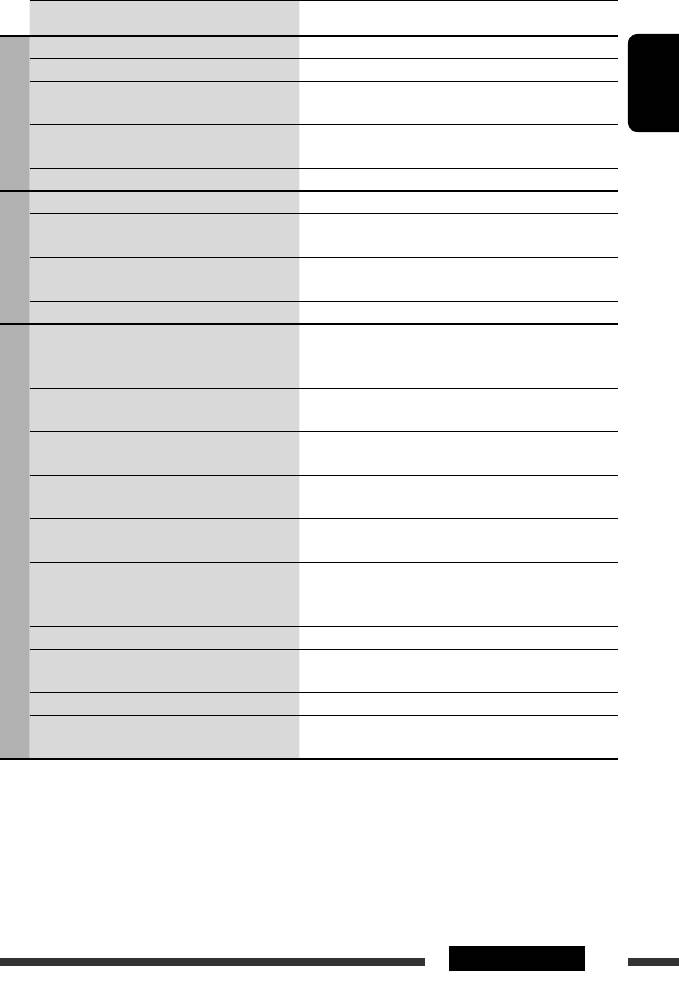
Symptom Remedy/Cause
• “No Disc” appears on the display. Insert a disc into the magazine.
• “No Magazine” appears on the display. Insert the magazine.
• “Reset 08” appears on the display. Connect this unit and the CD changer correctly and press
the reset button of the CD changer.
ENGLISH
• “Reset 01” – “Reset 07” appears on the
Press the reset button of the CD changer.
CD changer
display.
• The CD changer does not work at all. Reset the unit (see page 3).
• “No DAB Signal” appears on the monitor. Move to an area with stronger signals.
• “Reset 08” appears on the monitor. Connect this unit and the DAB tuner correctly, then reset
the unit. (See page 3.)
• The DAB tuner does not work at all. Connect this unit and the DAB tuner correctly, then reset
DAB tuner
the unit. (See page 3.)
• “Antenna Power NG” appears on the monitor. Check the cords and connections.
• The iPod or D. player does not turn on or does
• Check the connecting cable and its connection.
not work.
• Update the firmware version.
• Charge the battery.
• The sound is distorted. Deactivate the equalizer either on this unit or the iPod/
D. player.
• “Disconnect” appears on the display. • Check the connecting cable and its connection.
• Charge the battery.
• Playback stops. The headphones are disconnected during playback. Restart
the playback operation (see page 29).
• No sound can be heard when connecting an
• Disconnect the headphones from the iPod nano.
iPod nano.
• Update the firmware version of the iPod nano.
• No sound can be heard.
Disconnect the adapter from the D. player. Then, connect
iPod/D. player
• “Error 01” appears on the display when
it again.
connecting a D. player.
• “No File” or “No Track” appears on the display. No tracks are stored. Import tracks to the iPod or D. player.
• “Reset 01” – “Reset 07” appears on the
Disconnect the adapter from both the unit and iPod/
display.
D. player. Then, connect it again.
• “Reset 08” appears on the display. Check the connection between the adapter and this unit.
• The iPod’s or D. player’s controls do not work
Reset the iPod or D. player.
after disconnecting from this unit.
49REFERENCES
EN44-51_KD-BT1_001A_2.indd 49EN44-51_KD-BT1_001A_2.indd 49 2/7/07 11:35:58 AM2/7/07 11:35:58 AM
Оглавление
- CONTENTS
- Preparation
- Basic operations
- Listening to the radio
- Disc operations
- Using the Bluetooth ® devices
- Listening to the USB device
- Listening to the CD changer
- Listening to the DAB tuner
- Listening to the iPod / D. player
- Listening to the other external components
- Selecting a preset sound mode
- General settings — PSM
- Bluetooth settings
- Maintenance
- More about this unit
- Troubleshooting
- Specifications
- CОДЕРЖАНИЕ
- Подготовка
- Основные операции
- Прослушивание радио
- Операции с дисками
- Использование устройств Bluetooth ®
- Прослушивание устройства USB
- Прослушивание с устройства автоматической смены компакт-дисков
- Прослушивание тюнера DAB
- Прослушивание с проигрывателя iPod или D.
- Прослушивание с других внешних устройств
- Выбор запрограммированного режима звучания
- Общие настройки — PSM
- Настройки Bluetooth
- Обслуживание
- Дополнительная
- Устранение проблем
- Технические характеристики
- ЗМІСТ
- Підготовка
- Основні функції
- Прослуховування радіо
- Робота з дисками
- Використання Bluetooth ®-пристроїв
- Прослуховування USB-пристроїв
- Прослуховування пристрою зміни CD-дисків
- Прослуховування тюнера DAB (цифрового радіомовлення)
- Прослуховування програвачів iPod / D.
- Прослуховування інших зовнішніх компонентів
- Вибір запрограмованих режимів звучання
- Загальні параметри — PSM
- Налаштування
- Обслуговування
- Додаткова інформація
- Пошук та усунення несправностей
- Характеристики
- Please reset your unit





