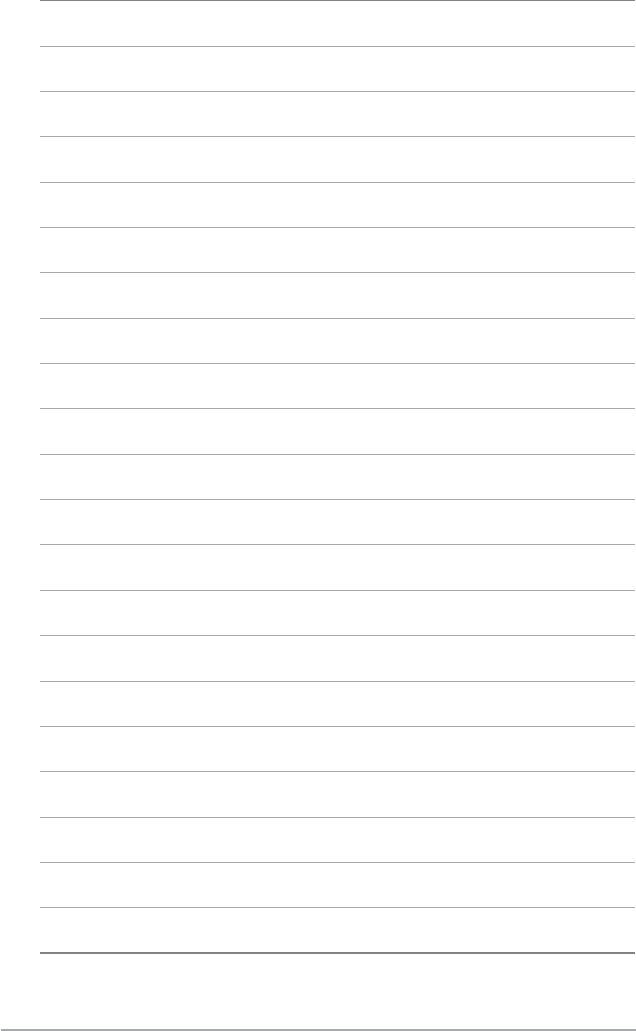Asus P5G43T-M PRO – страница 3
Инструкция к Материнской Плате Asus P5G43T-M PRO
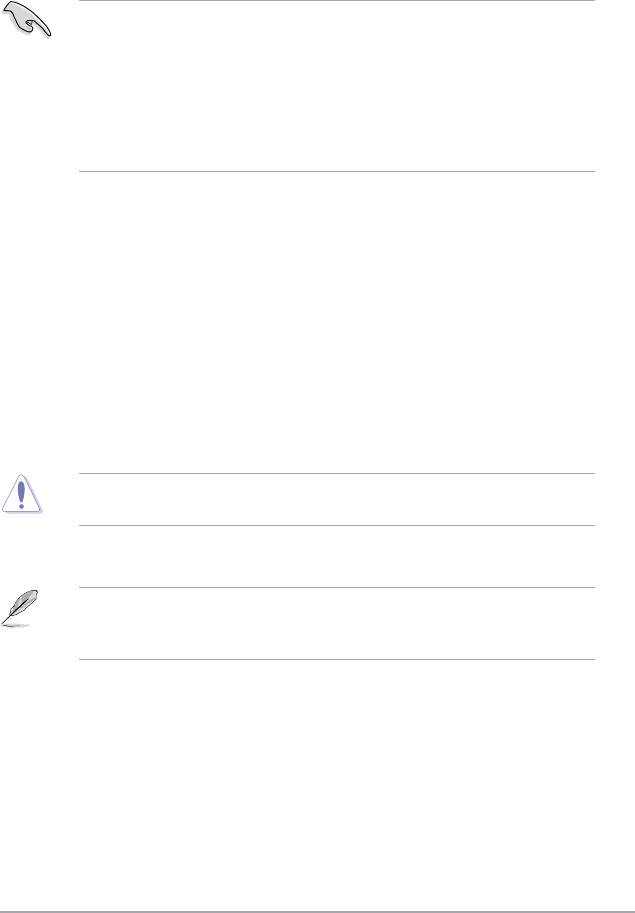
2.1.3 使用 CrashFree BIOS 3 程式回復 BIOS 程式
回復 BIOS 程式:
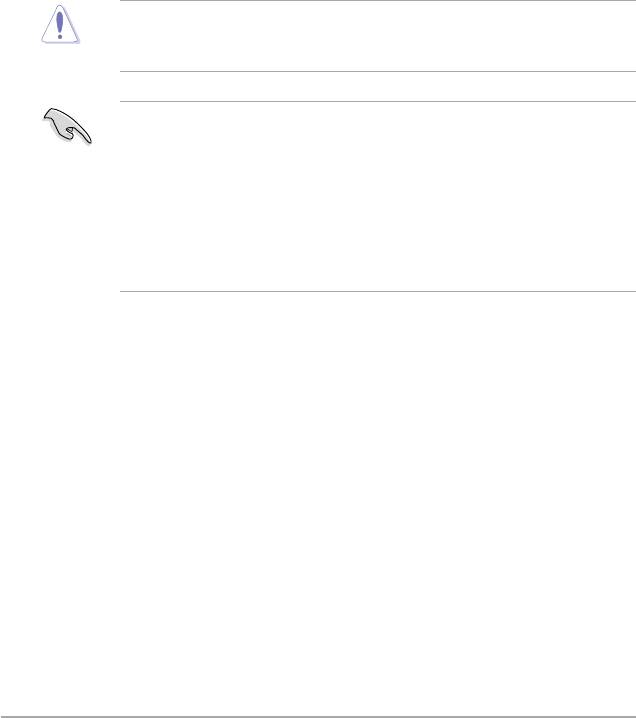
2.2 BIOS 程式設定
在開機後進入 BIOS 設定,您可以依據以下步驟進行:
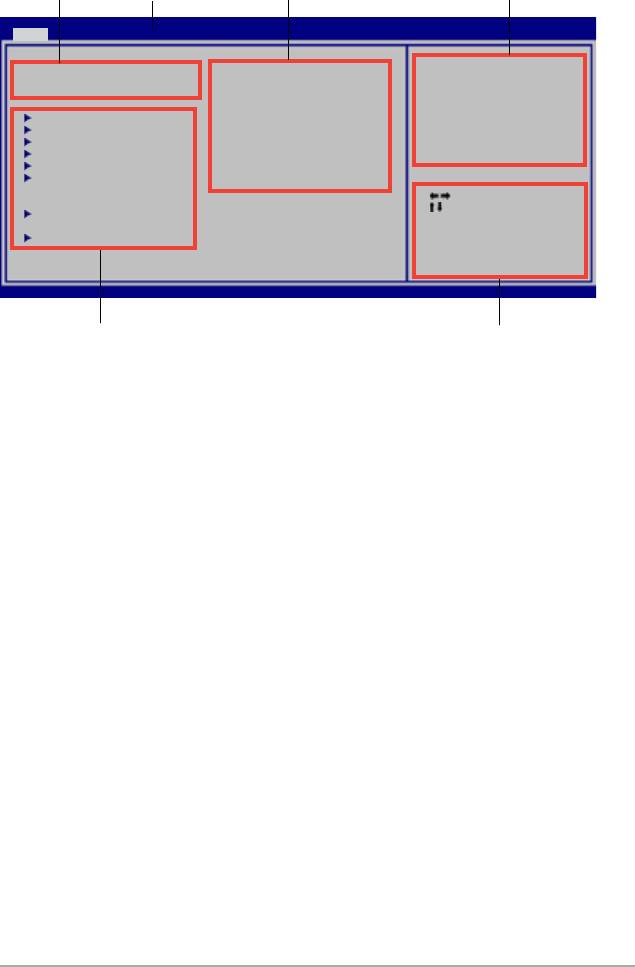
2.2.1 BIOS 程式選單介紹
BIOS SETUP UTILITY
Main Advanced Power Boot Tools Exit
Use [ENTER], [TAB] or
System Time [00:31:48]
[SHIFT-TAB] to select
System Date [Tue 08/04/2009]
a eld.
Use [+] or [-] to
SATA 1 :[Not Detected]
congure system Time.
SATA 2 :[Not Detected]
SATA 3 :[Not Detected]
SATA 4 :[Not Detected]
SATA 5 :[Not Detected]
SATA 6 :[Not Detected]
Select Screen
Select Item
Storage Conguration
+- Change Field
Tab Select Field
System Information
F1 General Help
F10 Save and Exit
ESC Exit
v02.61 (C)Copyright 1985-2009, American Megatrends, Inc.
2.2.2 程式功能表列說明
Main
Advanced
Power
Boot
Tools
Exit
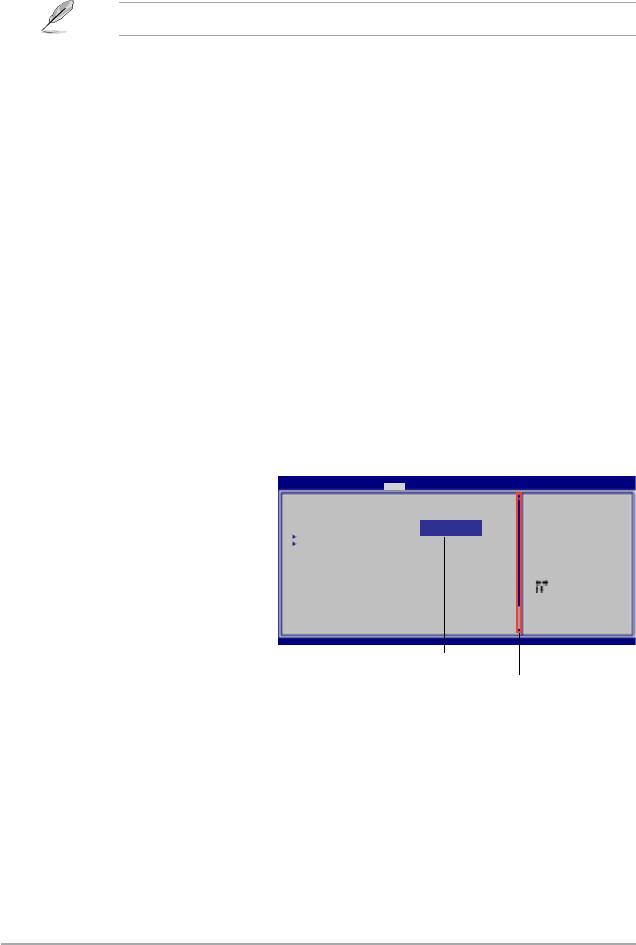
2.2.3 操作功能鍵說明
2.2.4 選單項目
2.2.5 次選單
<Enter>
2.2.6 設定值
<Enter>
「2.2.7 設定視窗」
2.2.7 設定視窗
BIOS SETUP UTILITY
Main Advanced Power Boot Tools Exit
<Enter>
Suspend Mode [Auto]
Use [ENTER], [TAB] or
ACPI 2.0 Support [Disabled]
[SHIFT-TAB] to select
ACPI APIC support [Enabled]
Options
a eld.
Disabled
Enabled
APM Conguration
Use [+] or [-] to
Hardware Monitor
congure system
Time.
Select Screen
Select Item
+- Change Field
2.2.8 捲軸
Tab Select Field
F1 General Help
F10 Save and Exit
ESC Exit
v02.58 (C)Copyright 1985-2009, American, American Megatrends, Inc.
2.2.9 線上操作說明
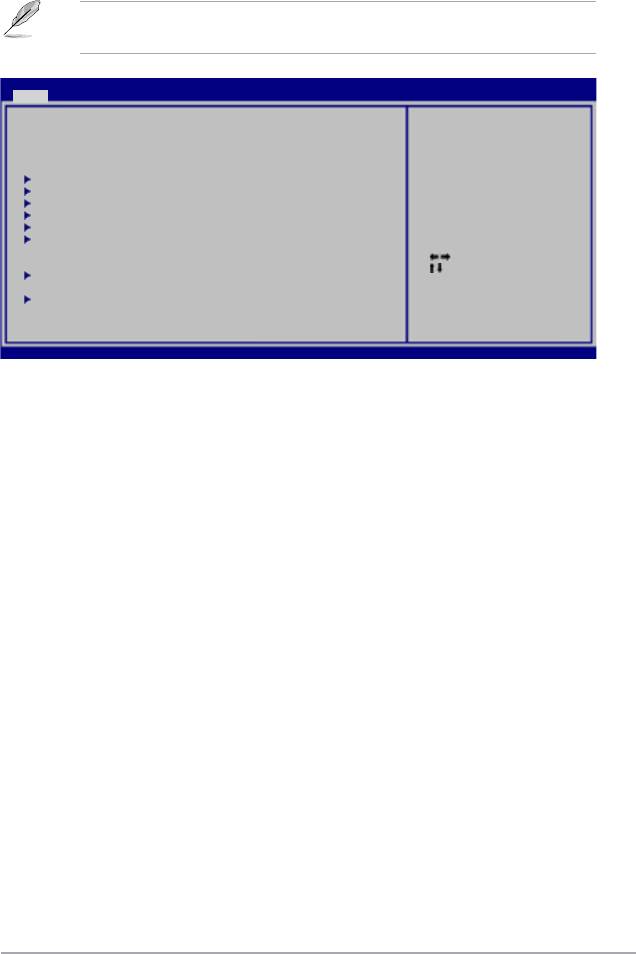
2.3 主選單(Main)
「2.2.1 BIOS 程式選單介紹」
BIOS SETUP UTILITY
Main Advanced Power Boot Tools Exit
Use [ENTER], [TAB] or
System Time [00:31:48]
[SHIFT-TAB] to select
System Date [Tue 08/04/2009]
a eld.
Use [+] or [-] to
SATA 1 :[Not Detected]
congure system time.
SATA 2 :[Not Detected]
SATA 3 :[Not Detected]
SATA 4 :[Not Detected]
SATA 5 :[Not Detected]
SATA 6 :[Not Detected]
Select Screen
Select Item
Storage Conguration
+- Change Field
Tab Select Field
System Information
F1 General Help
F10 Save and Exit
ESC Exit
v02.61 (C)Copyright 1985-2009, American Megatrends, Inc.
2.3.1 System Time [xx:xx:xx]
2.3.2 System Date [Day xx/xx/xxxx]
2.3.3 SATA 1-6
<Enter>
Not Detected
Type [Auto]
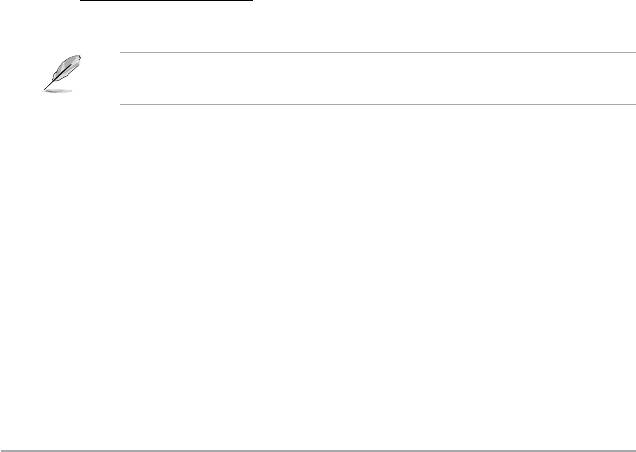
LBA/Large Mode [Auto]
Block (Multi-sector Transfer) M [Auto]
PIO Mode [Auto]
DMA Mode [Auto]
SMART Monitoring [Auto]
32Bit Data Transfer [Enabled]
2.3.4 儲存裝置設定(Storage Configuration)
<Enter>
SATA Configuration [Enhanced]
Configure SATA as [IDE]
Hard Disk Write Protect [Disabled]
IDE Detect Time Out (Sec) [35]
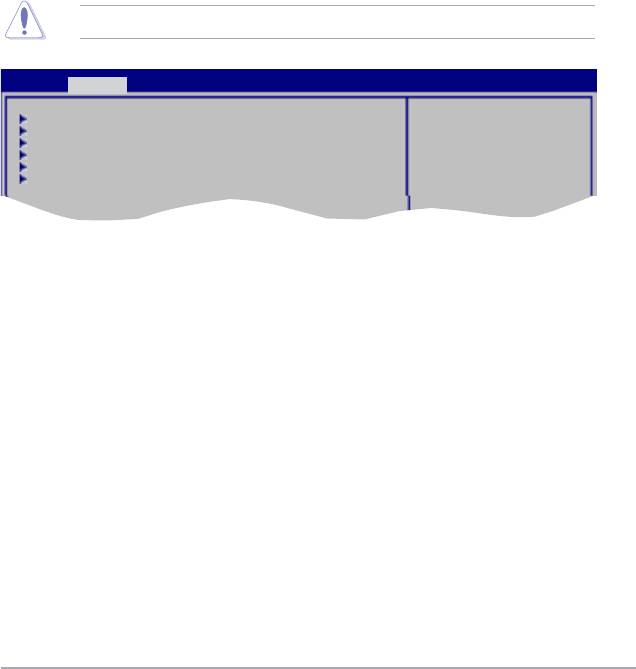
2.3.5 系統資訊(System Information)
BIOS Information
Processor
System Memory
2.4 進階選單(Advanced)
BIOS SETUP UTILITY
Main Advanced Power Boot Tools Exit
Adjust System
Jumperfree Conguration
frequency/voltage.
CPU Conguration
Chipset
Onboard Devices Conguration
USB Conguration
PCIPnP
2.4.1 JumperFree 設定(JumperFree Configuration)
AI Overclocking [Auto]
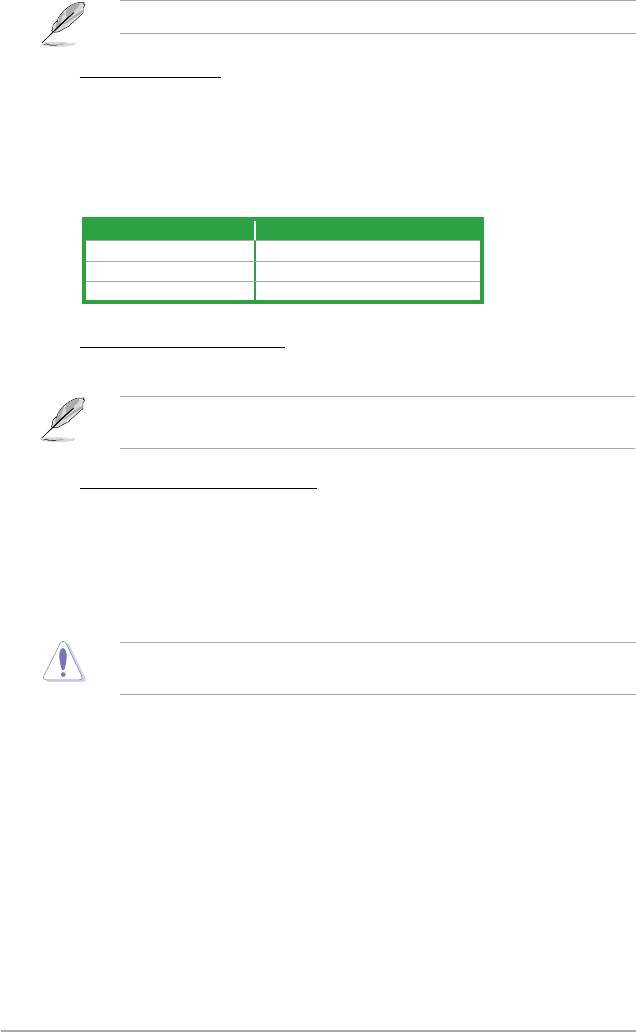
AI Overclocking
FSB Frequency [xxx]
<+> / <->
前端總線 CPU 外頻
PCI Express Frequency [Auto]
AI Overclocking
Overclock Options [Overclock 5%]
DRAM Frequency [Auto]
DRAM Timing Control [Auto]
CPU Over Voltage [Auto]
NB Over Voltage [Auto]
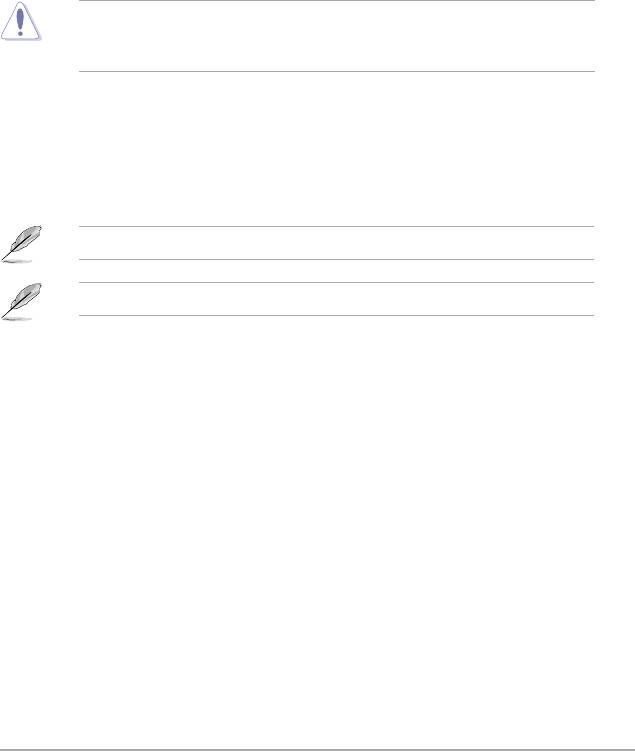
VTT CPU Over Voltage [Auto]
SB Voltage [Auto]
Auto PSI [Enabled]
Memory Over Voltage [Auto]
CPU Over VoltageNB Over VoltageVTT CPU Over VoltageMemory
Over Voltage
2.4.2 處理器設定(CPU Configuration)
CPU Ratio Setting [Auto]
C1E Support [Enabled]
Max CPUID Value Limit [Disabled]
®
Intel
Virtualization Tech [Enabled]
CPU TM function [Enabled]
Execute-Disable Bit Capability [Enabled]
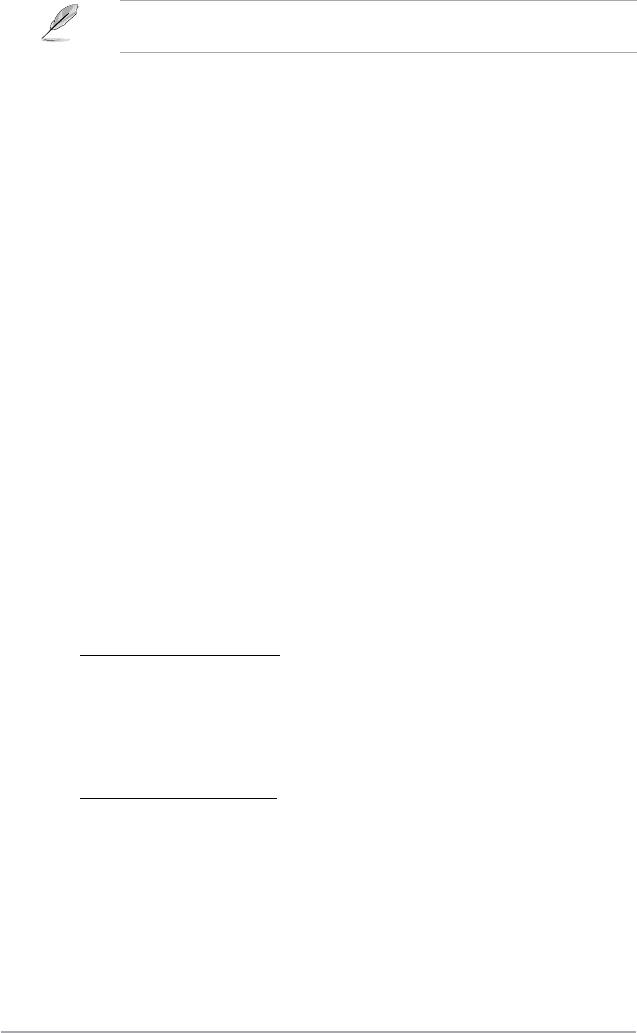
®
®
Intel(R) SpeedStep(TM) Tech [Enabled]
®
®
2.4.3 晶片組設定(Chipset)
<Enter>
北橋設定(North Bridge Configuration)
Memory Remap Feature [Enabled]
Initiate Graphic Adapter [PEG/PCI]
Internal Graphics Mode Select [Enabled, 32MB]
2.4.4 內建裝置設定(Onboard Devices Configuration)
High Definition Audio [Enabled]
Front Panel Type [HD Audio]
Onboard PCIE GbE LAN [Enabled]
LAN Option ROM [Disabled]
Onboard
LAN
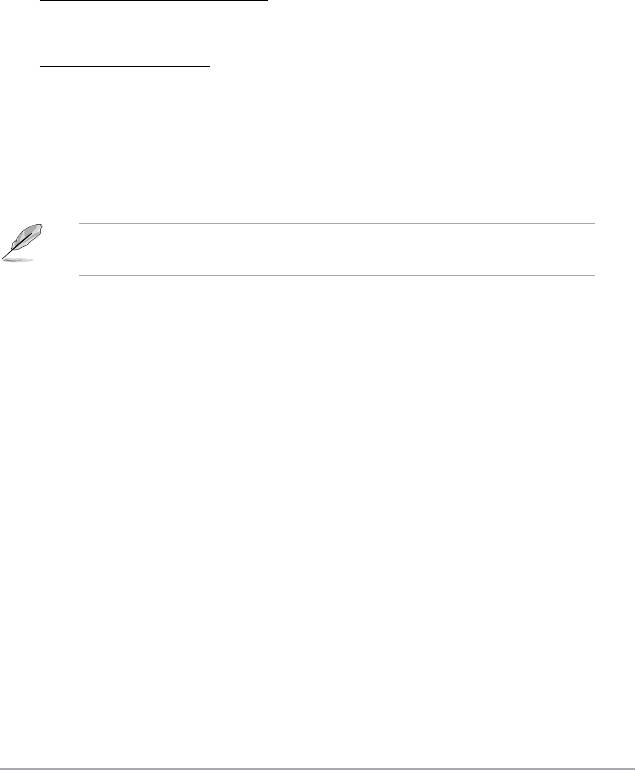
JMB368 IDE [Disabled]
Serial Port1 Address [3F8/IRQ4]
Parallel Port Address [378]
Parallel Port Mode [ECP]
ECP Mode DMA Channel [DMA3]
Parallel Port Mode
Parallel Port IRQ [IRQ7]
2.4.5 USB 裝置設定(USB Configuration)
<Enter>
Module VersionUSB Devices Enabled
USB Functions [Enabled]
USB 2.0 Controller [Enabled]
Legacy USB Support [Auto]
USB 2.0 Controller Mode [HiSpeed]
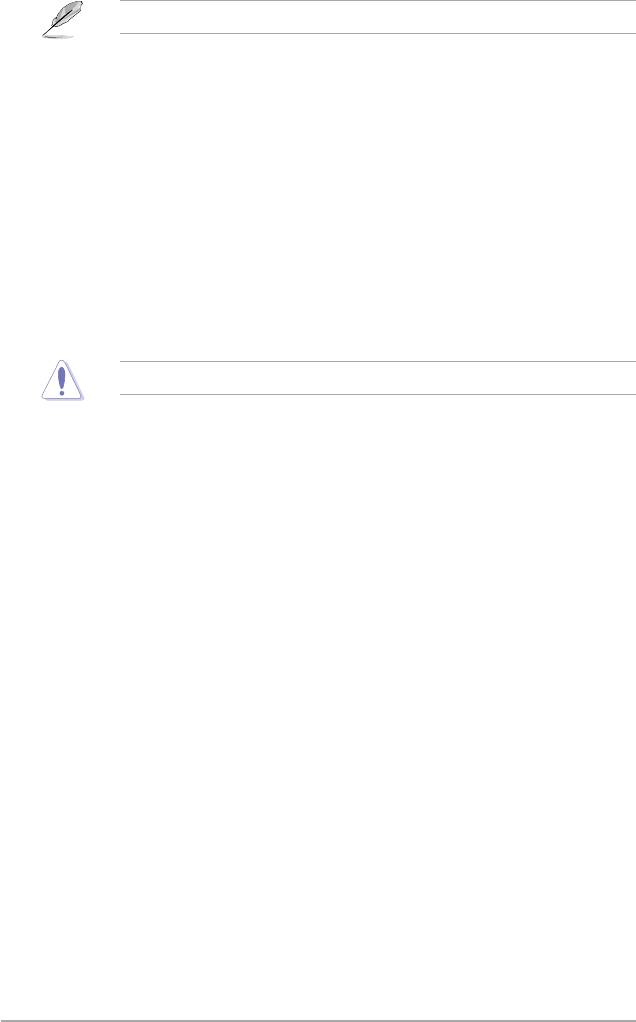
USB 儲存裝置設定(USB Mass Storage Device Configuration)
USB Mass Storage Reset Delay [20 Sec]
Emulation Type [Auto]
2.4.6 PCI 隨插即用裝置(PCI PnP)
Plug and Play O/S [No]
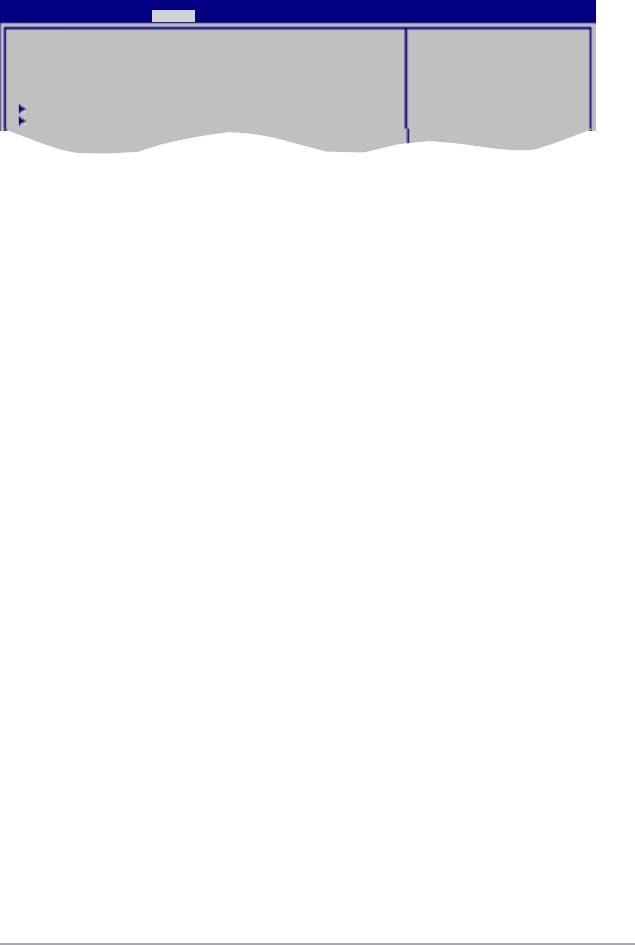
2.5 電源管理(Power)
BIOS SETUP UTILITY
Main Advanced Power Boot Tools Exit
Select the ACPI state
Suspend Mode [Auto]
used for System
ACPI 2.0 Support [Disabled]
Suspend.
ACPI APIC Support [Enabled]
Anti Surgy Support [Enabled]
APM Conguration
Hardware Monitor
2.5.1 Suspend Mode [Auto]
2.5.2 ACPI 2.0 Support [Enabled]
2.5.3 Anti Surge Support [Enabled]
2.5.4 ACPI APIC Support [Enabled]
2.5.5 進階電源管理設定(APM Configuration)
Restore on AC Power Loss [Power Off]

Power On By RTC Alarm [Disabled]
Power On By External Modem [Disabled]
[Disabled] [Enabled]
Power On By PCI Devices [Disabled]
Power On By PCIE Devices [Disabled]
Power On By PS/2 KB/MS [Disabled]
2.5.6 系統監控功能(Hardware Monitor)
CPU Temperature [xxxºC/xxxºF] 或 [Ignored]
MB Temperature [xxxºC/xxxºF] 或 [Ignored]
CPU Fan Speed [xxxxRPM] 或 [Ignored]
N/A
CPU Q-Fan Control [Disabled]
Chassis Fan Speed [Ignored] 或 [N/A]
N/A
VCORE Voltage, 3.3V Voltage, 5V Voltage, 12V Voltage [xxxV] 或
[Ignored]
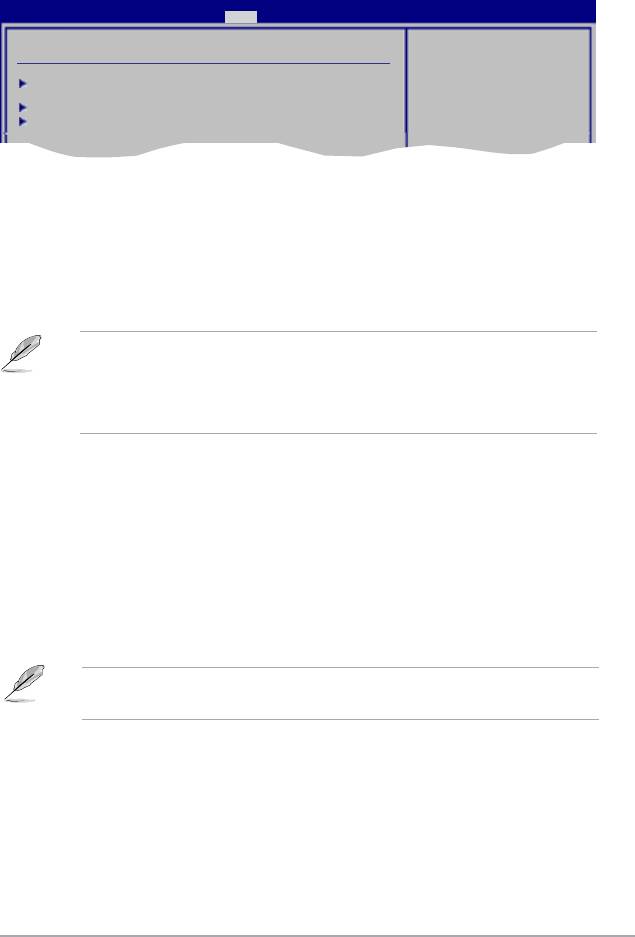
2.6 啟動選單(Boot)
<Enter>
BIOS SETUP UTILITY
Main Advanced Power Boot Tools Exit
Species the Boot
Boot Settings
Device Priority
sequence.
Boot Device Priority
A virtual drive (Drive
B:) may appear when you
Boot Settings Conguration
set the CD-ROM drive as
Security
the rst boot device.
2.6.1 啟動裝置順序(Boot Device Priority)
1st/2nd/3rd Boot Device
<F8>
®
<F5>
<F8>
2.6.2 啟動選項設定(Boot Settings Configuration)
Quick Boot [Enabled]
Full Screen Logo [Enabled]
Full Screen Logo
AddOn ROM Display Mode [Force BIOS]
Bootup Num-Lock [On]
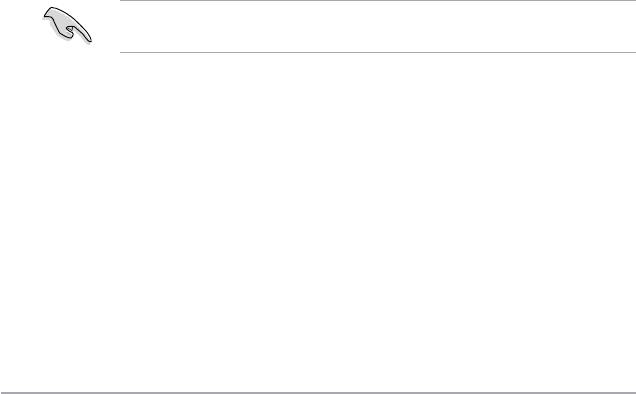
Wait For ‘F1’ If Error [Enabled]
<F1>
Hit ‘DEL’ Message Display [Enabled]
「Press DEL to run
Setup」
2.6.3 安全性選單(Security)
<Enter>
Change Supervisor Password(變更系統管理者密碼)
Change Supervisor Password<Enter>
<Enter>
<Enter>
Change Supervisor Password
<Enter>
「1.9 跳線選擇區」
User Access Level [Full Access]
No Access
View Only
Limited
Full Access

Change User Password
Change User Password <Enter>
<Enter>
Clear User Password
Password Check [Setup]
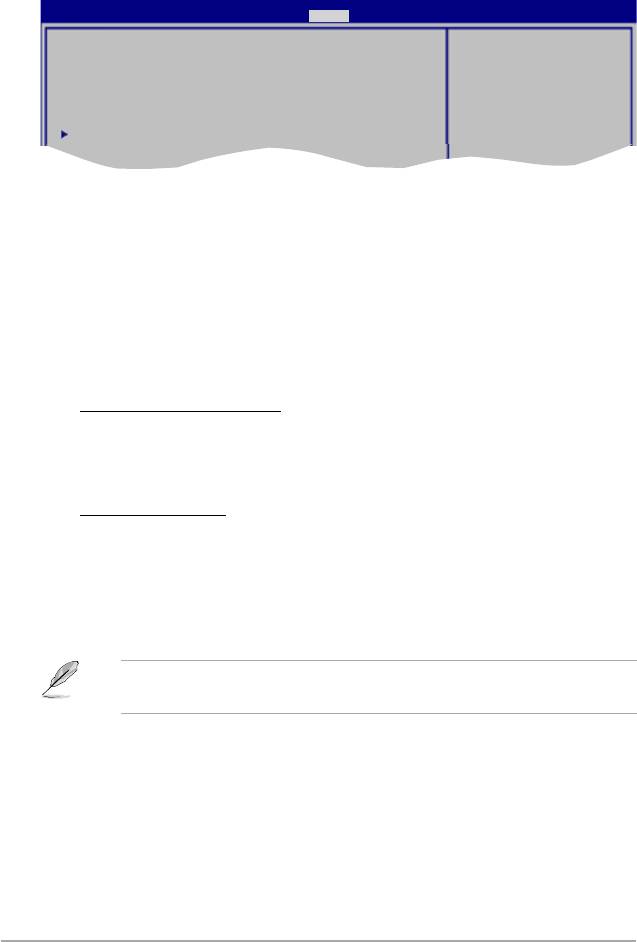
2.7 工具選單(Tools)
<Enter>
BIOS SETUP UTILITY
Main Advanced Power Boot Tools Exit
Press ENTER to run the
ASUS EZ Flash 2
utility to select and
update BIOS.
This utility supports
Express Gate [Auto]
1. FAT 12/16/32 (r/w)
Enter OS Timer [10 Seconds]
2. MTFS (read only)
Reset User Data [No]
3. CD-DISC (read only)
AI NET 2
2.7.1 ASUS EZ Flash 2
<Enter>
[Yes][No] <Enter>
2.7.2 Express Gate [Auto]
Enter OS Timer [10 Seconds]
Reset User Data [No]
2.7.3 AI NET 2
Check Atheros LAN cable [Disabled]
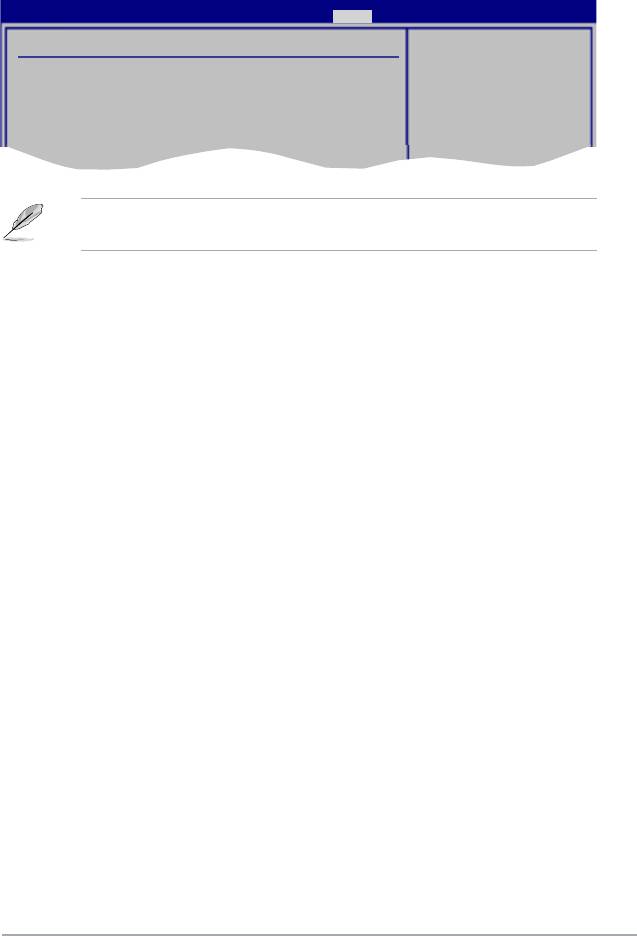
2.8 離開 BIOS 程式(Exit)
BIOS SETUP UTILITY
Main Advanced Power Boot Tools Exit
Exit Options
Exit system setup
after saving the
Exit & Save Changes
cahnges.
Exit & Discard Changes
Discard Changes
F10 key can be used
for this operation.
Load Setup Defaults
<Esc>
<F10>
Exit & Save Changes
Enter
Exit & Discard Changes
<Enter>
Discard Changes
[OK]
Load Setup Defaults
<F5> <Enter> [OK]
[Exit & Save Changes]