JVC MultiMediaNavigator: 4 EN
4 EN: JVC MultiMediaNavigator
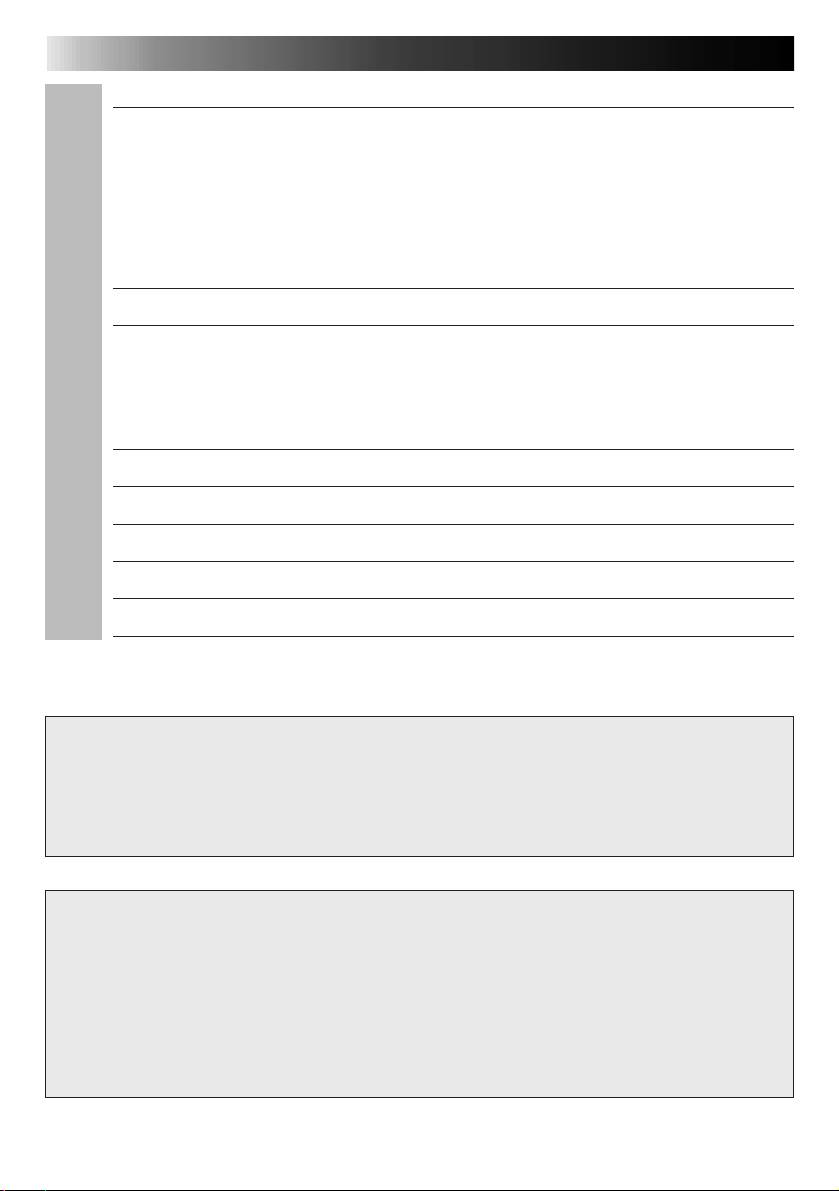
CONTENTS
4 EN
GETTING STARTED 5 – 6
What is MultiMediaNavigator?
..................................................... 5
What is JLIP?
........................................................................... 5
Major Features
......................................................................... 5
Connectable Devices
................................................................... 6
Operating Environment
............................................................... 6
CONNECTIONS 7 – 8
INSTALLATION 9
MultiMediaNavigator/JLIP Video Producer
...................................... 9
®
®
Adobe
Acrobat
Reader 3.0
....................................................... 9
Mr. Photo Gold
......................................................................... 9
MultiMediaNavigator WINDOW DISPLAY 10
CREATING TITLE/FRAME IMAGES 11
MODIFYING TITLE/FRAME IMAGES 12
TRANSFERRING TITLE/FRAME IMAGES 13
NOTICE FOR USERS 14
Presto! Mr. Photo Gold 15 – 21
CAUTION:
● Operate this equipment according to the operating procedures described in this manual.
● Use only the provided CD-ROM. Never use any other CD-ROM to run this software.
● Do not attempt to modify this software.
● Changes or modifications not approved by JVC could void user’s authority to operate the
equipment.
How to handle a CD-ROM
● Take care not to soil or scratch the mirror surface (opposite to the printed surface). Do
not write anything or put a sticker on either the front or back surface. If the CD-ROM gets
dirty, gently wipe it with a soft cloth outward from the center hole using a circular
motion.
● Do not use conventional disc cleaners or cleaning spray.
● Do not bend the CD-ROM or touch its mirror surface.
● Do not store your CD-ROM in a dusty, hot or humid environment. Keep it away from
direct sunlight.
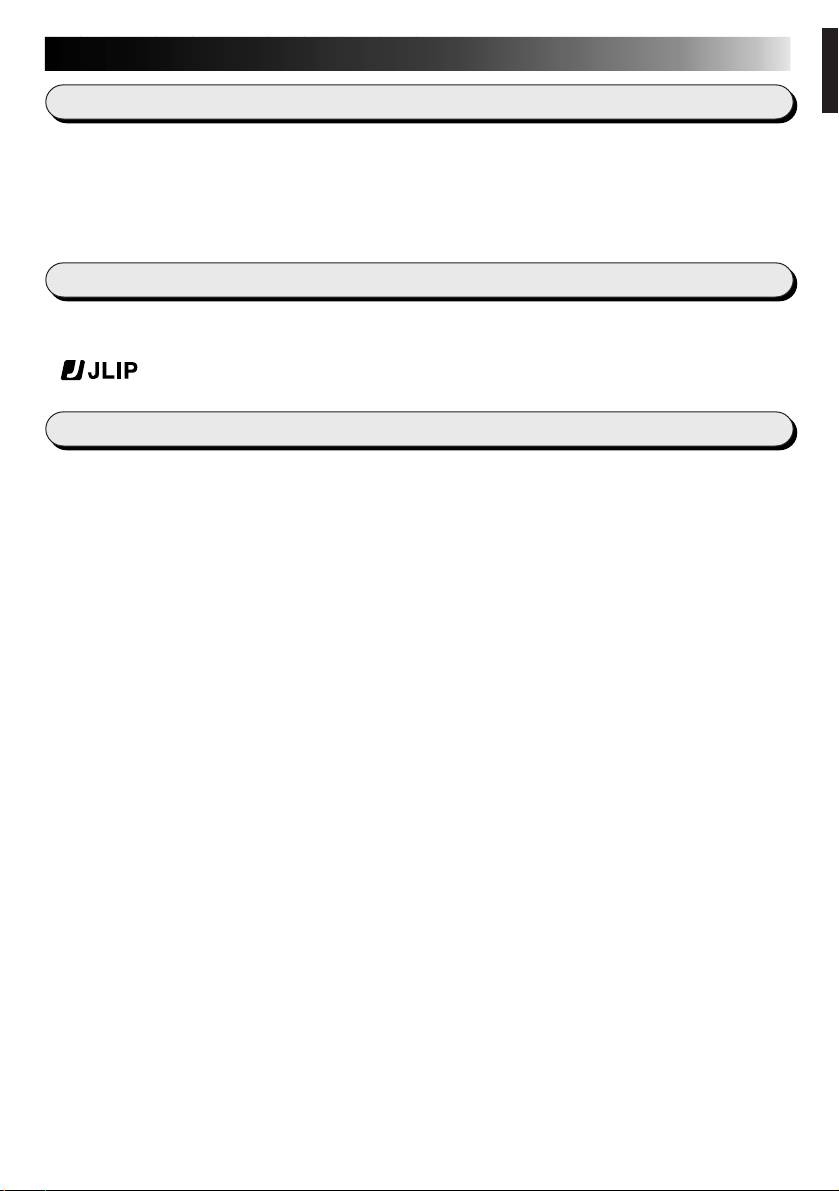
GETTING STARTED
EN 5
What is MultiMediaNavigator?
MultiMediaNavigator is a set of application software that gives you creative control over
recordings made with a video source unit. Using this software, you can transfer still images
from the video source unit to a PC for editing, as well as control the video source unit from the
PC. What’s more, you can also create your own Title/Frame Images on the PC, then transfer
them to the video source unit that is packaged with this software.
What is JLIP ?
JLIP* stands for Joint Level Interface Protocol, a new communication protocol which allows AV
units equipped with a JLIP terminal to be controlled by a personal computer.
*
is a registered trademark of JVC.
Major features
n
Picture Navigator
Picture Navigator allows you to transfer still images between a video source unit and a PC via
the RS-232C serial port. Captured images will be 640 x 480 pixels with 16,770,000 colors.
n
JLIP Video Capture
JLIP Video Capture allows you to capture still images from a video source unit to a PC via the
RS-232C serial port.
n
JLIP Video Producer
JLIP Video Producer allows you to control a video source unit from a PC. You can copy scenes
from the video source unit to a VCR by setting CUT IN/OUT points.
n
Title Creator
You can create or modify your own Title/Frame Images on a PC and transfer them to the video
source unit that is packaged with this software.
Оглавление
- 2 EN
- 4 EN
- 6 EN
- 8 EN
- 10 EN
- 12 EN
- 14 EN
- 16 EN
- 18 EN
- 20 EN
- 2 DE
- 4 DE
- 6 DE
- 8 DE
- 10 DE
- 12 DE
- 14 DE
- 16 DE
- 18 DE
- 20 DE
- 2 FR
- 4 FR
- 6 FR
- 8 FR
- 10 FR
- 12 FR
- 14 FR
- 16 FR
- 18 FR
- 20 FR
- 2 NE
- 4 NE
- 6 NE
- 8 NE
- 10 NE
- 12 NE
- 14 NE
- 16 NE
- 18 NE
- 20 NE
- 2 CA
- 4 CA
- 6 CA
- 8 CA
- 10 CA
- 12 CA
- 14 CA
- 16 CA
- 18 CA
- 20 CA
- 2 IT
- 4 IT
- 6 IT
- 8 IT
- 10 IT
- 12 IT
- 14 IT
- 16 IT
- 18 IT
- 20 IT
- 2 DA
- 4 DA
- 6 DA
- 8 DA
- 10 DA
- 12 DA
- 14 DA
- 16 DA
- 18 DA
- 20 DA
- 2 SU
- 4 SU
- 6 SU
- 8 SU
- 10 SU
- 12 SU
- 14 SU
- 16 SU
- 18 SU
- 20 SU
- 2 SV
- 4 SV
- 6 SV
- 8 SV
- 10 SV
- 12 SV
- 14 SV
- 16 SV
- 18 SV
- 20 SV
- 2 NO
- 4 NO
- 6 NO
- 8 NO
- 10 NO
- 12 NO
- 14 NO
- 16 NO
- 18 NO
- 20 NO
- 2 РУ
- 4 РУ
- 6 РУ
- 8 РУ
- 10 РУ
- 12 РУ
- 14 РУ
- 16 РУ
- 18 РУ
- 20 РУ

