JVC KD-G827: Troubleshooting
Troubleshooting: JVC KD-G827
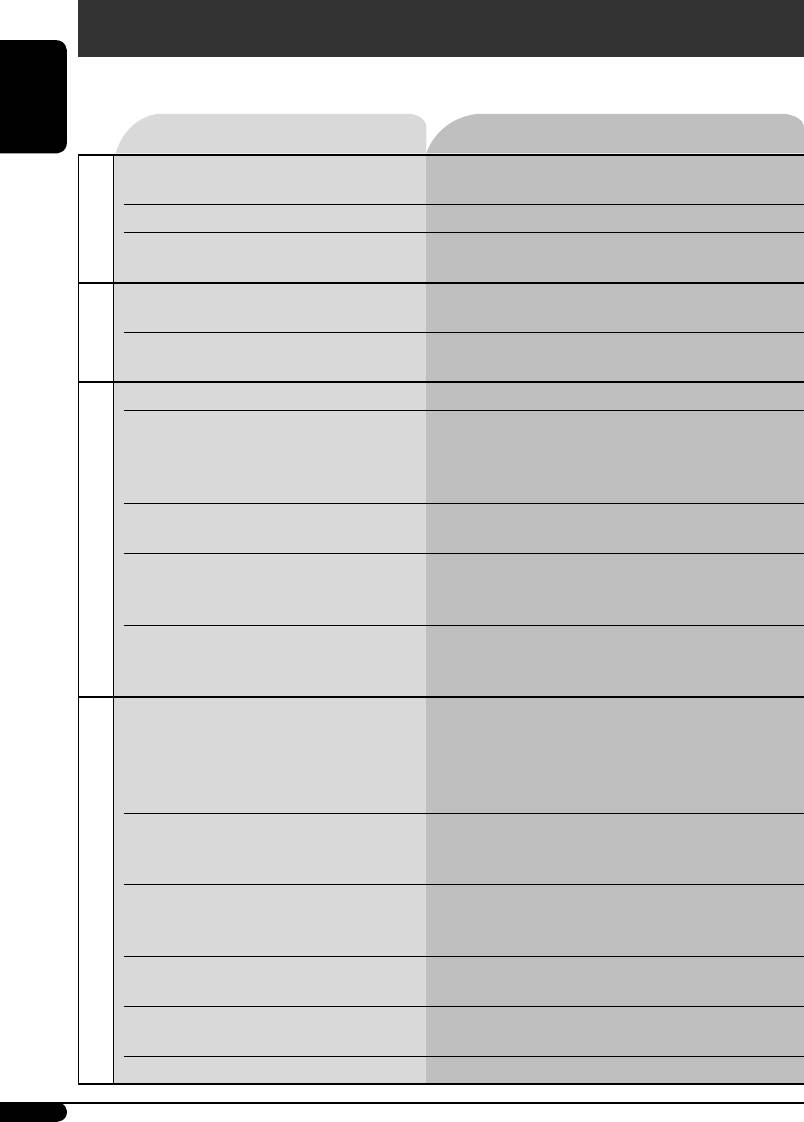
Troubleshooting
What appears to be trouble is not always serious. Check the following points before calling a service
center.
ENGLISH
Symptoms Remedies/Causes
• Sound cannot be heard from the
• Adjust the volume to the optimum level.
speakers.
• Check the cords and connections.
• The unit does not work at all. Reset the unit (see page 2).
General
• “Connect Error” appears on the
Remove the control panel, wipe the connector,
display.
then attach it again (see page 2).
• SSM automatic presetting does not
Store stations manually.
work.
FM/AM
• Static noise while listening to the
Connect the aerial firmly.
radio.
• Disc cannot be played back. Insert the disc correctly.
• CD-R/CD-RW cannot be played
• Insert a finalized CD-R/CD-RW.
back.
•
Finalize the CD-R/CD-RW with the component
• Tracks on the CD-R/CD-RW cannot
which you used for recording.
be skipped.
• Disc can be neither played back nor
• Unlock the disc (see page 16).
ejected.
• Eject the disc forcibly (see page 2).
• Disc cannot be recognized (“No
Eject the disc forcibly (see page 2).
Disc playback
Disc,” “Loading Error,” or “Eject
Error” flashes).
• Disc sound is sometimes interrupted. • Stop playback while driving on rough roads.
• Change the disc.
• Check the cords and connections.
• Disc cannot be played back. • Use a disc with MP3/WMA tracks recorded in
the format compliant with ISO 9660 Level 1,
Level 2, Romeo, or Joliet.
• Add the extension code <.mp3> or <.wma> to
the file names.
• Noise is generated. Skip to another track or change the disc. (Do not
add the extension code <.mp3> or <.wma> to
non-MP3 or WMA tracks.)
• A longer readout time is required
Do not use too many hierarchies and folders.
(“File Check” keeps flashing on the
display).
MP3/WMA playback
• Tracks do not play back in the order
Playback order is determined when the files are
you have intended them to play.
recorded.
• Elapsed playing time is not correct. This sometimes occurs while playing. This is
caused by how the tracks are recorded on the disc.
• “No Files” appears on the display. Insert a disc that contains MP3/WMA tracks.
40
EN36-43KD-G827[EE]f.indd 40EN36-43KD-G827[EE]f.indd 40 12/23/05 9:53:34 AM12/23/05 9:53:34 AM
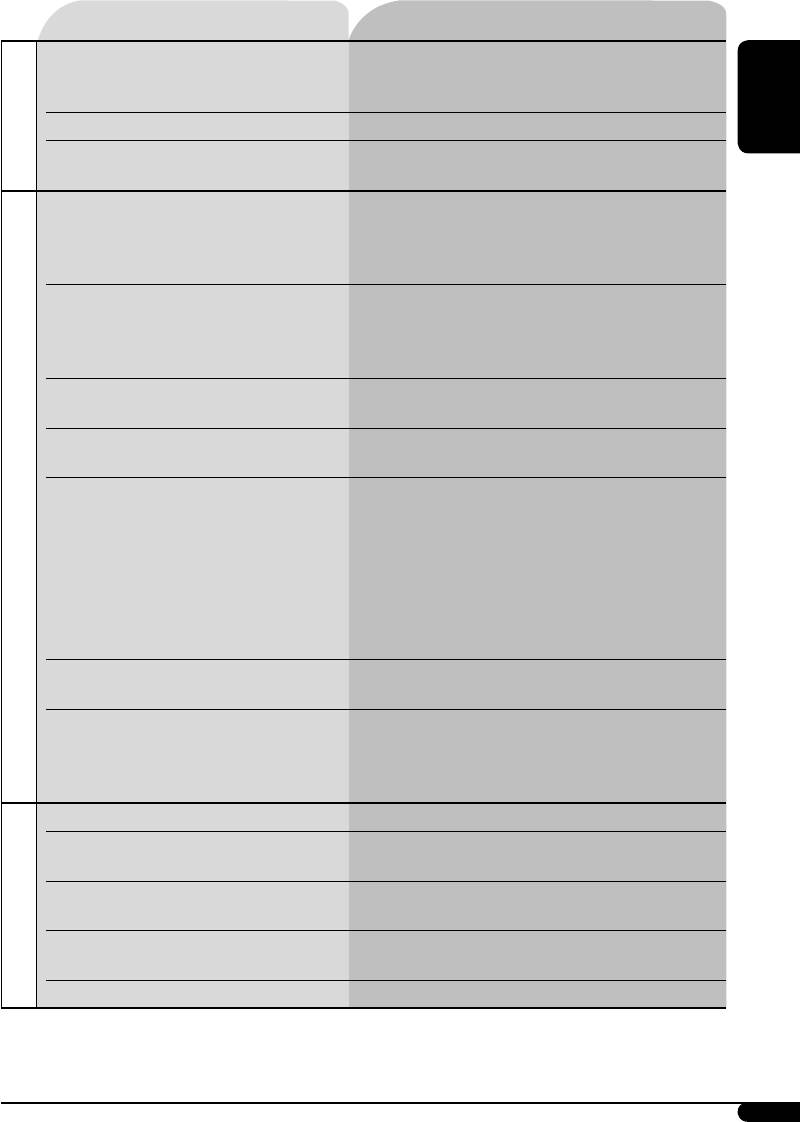
Symptoms Remedies/Causes
• “Not Support” appears on the display
Skip to the next track encoded in an appropriate
and track skips.
format or to the next non-copy-protected WMA
track.
• “NO MUSIC” appears on the display. Change the disc that contains MP3/WMA tracks.
ENGLISH
• Correct characters are not displayed
This unit can display Roman alphabets, Cyrillic
MP3/WMA playback
(e.g. album name).
alphabets, numbers and symbols (see page 38).
• Noise is generated. The track played back is not an MP3/WMA track.
Skip to another file. (Do not add the extension
code <.mp3> or <.wma> to non-MP3 or WMA
tracks.)
• “File Check” keeps flashing on the
• Readout time varies depending on the USB
display.
memory.
• Do not use too many hierarchy and folders.
• Turn off the power then on again.
• “No Files” appears on the display. Attach a USB memory that contains tracks
encoded in an appropriate format.
• “Not Support” appears on the display
The track is unplayable.
and track skips.
• “Read Failed” appears on the display,
• The attached USB memory may be
then returns to the previous source.
malfunctioning, or may not have been
formatted correctly.
The files included in the USB memory are
USB memory playback
corrupted.
• Do not pull out or attach the USB memory
repeatedly while “File Check” appears on the
display.
• Correct characters are not displayed
This unit can display Roman alphabets, Cyrillic
(e.g. album name).
alphabets, numbers and symbols (see page 38).
• While playing a track, sound is
MP3/WMA tracks have not been properly copied
sometimes interrupted.
into the USB memory.
Copy MP3/WMA tracks again into the USB
memory, and try again.
• “No Disc” appears on the display.
Insert a disc into the magazine.
• “No Magazine” appears on the
Insert the magazine.
display.
• “Reset 08” appears on the display. Connect this unit and the CD changer correctly
and press the reset button of the CD changer.
CD changer
• “Reset 01” – “Reset 07” appears on
Press the reset button of the CD changer.
the display.
• The CD changer does not work at all. Reset the unit (see page 2).
Continued on next page...
41
EN36-43KD-G827[EE]f.indd 41EN36-43KD-G827[EE]f.indd 41 12/23/05 9:53:35 AM12/23/05 9:53:35 AM
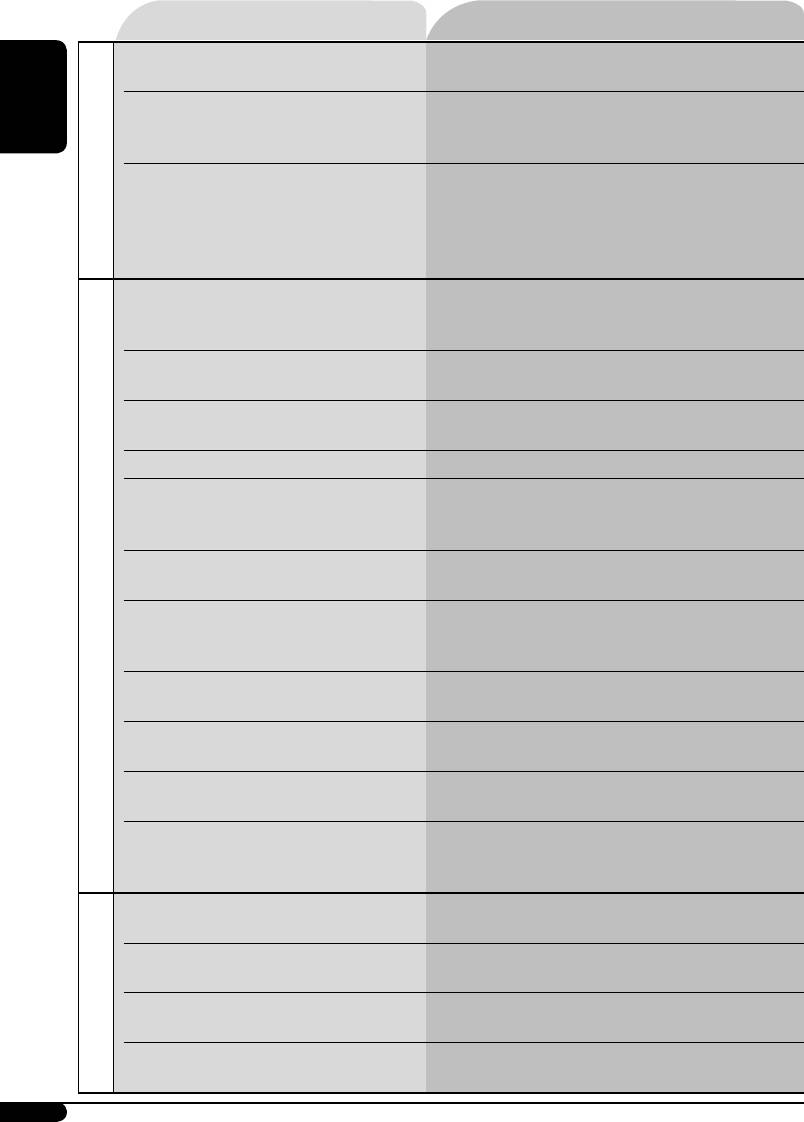
Symptoms Remedies/Causes
• Download does not seem to finish. It takes quite a long time to download an
animation with many frames (see page 38).
• Animation does not move.
Wait until the operating temperature resumes.
• The display graphic function does
ENGLISH
not work correctly.
• You cannot select an image or
Select an image only after downloading the
PICT—PSM
animation for “Set” in “Pict.”
appropriate files in memory.
(“Default” cannot be changed for
“Movie” and “Picture, ” or beeps
sound for “Slideshow.”)
• The iPod or D. player does not turn
• Check the connecting cable and its connection.
on or does not work.
• Update the firmware version.
• Change the battery.
• Buttons do not work as intended. The functions of the buttons have been changed.
Press MODE before performing the operation.
• The sound is distorted. Deactivate the equalizer either on the unit or the
iPod/D. player.
• “Disconnect” appears on the display. Check the connecting cable and its connection.
• Playback stops. The headphones are disconnected during
playback. Restart the playback operation using
the control panel (see page 29).
• No sound can be heard when
Disconnect the headphones from the iPod nano.
connecting an iPod nano.
• No sound can be heard.
Disconnect the adapter from the D. player. Then,
• “Error 01” appears on the display
connect it again.
iPod/D. player playback
when connecting a D. player.
• “NO FILES” or “NO TRACK”
No tracks are stored. Import tracks to the iPod or
appears on the display.
D. player.
• “Reset 01” – “Reset 07” appears on
Disconnect the adapter from both the unit and
the display.
iPod/D. player. Then, connect it again.
• “Reset 08” appears on the display. Check the connection between the adapter and
this unit.
• The iPod’s or D. player’s controls do
Reset the iPod or D. player.
not work after disconnecting from
this unit.
• “No DAB Signal” appears on the
Move to an area with stronger signals.
display.
• “Reset 08” appears on the display. Connect this unit and the DAB tuner correctly
and reset the unit (see page 2).
DAB
• “Antenna Power NG” appears on the
Check the cords and connections.
display.
• The DAB tuner does not work at all. Reconnect this unit and the DAB tuner correctly
and reset the unit (see page 2).
42
EN36-43KD-G827[EE]f.indd 42EN36-43KD-G827[EE]f.indd 42 12/23/05 9:53:35 AM12/23/05 9:53:35 AM
Оглавление
- CONTENTS
- Control panel
- Remote controller — RM-RK50
- ⁄ Adjust the volume.
- Radio operations
- FM RDS operations
- ⁄ Start searching for your favorite
- Disc/USB memory
- ~
- Sound adjustments
- General settings — PSM
- Title assignment
- ~
- Other external component operations
- Ÿ Turn on the connected component Ÿ
- More about this unit
- Maintenance
- Troubleshooting
- Specifications
- CОДЕРЖАНИЕ
- Панель управления
- Пульт дистанционного управления — RM-RK50
- ⁄ Настройка громкости.
- Операции с радиоприемником
- Операции с FM RDS
- ⁄ Запустите поиск любимой
- ~
- ~
- Настройки звучания
- Общие настройки — PSM
- Присвоения названия
- ~
- Другие операции с внешним устройством
- Ÿ Включите подключенное Ÿ
- Дополнительная
- Обслуживание
- Устранение проблем
- Технические характеристики
- Please reset your unit






