JVC KD-G731: Using the Bluetooth ® devices
Using the Bluetooth ® devices: JVC KD-G731
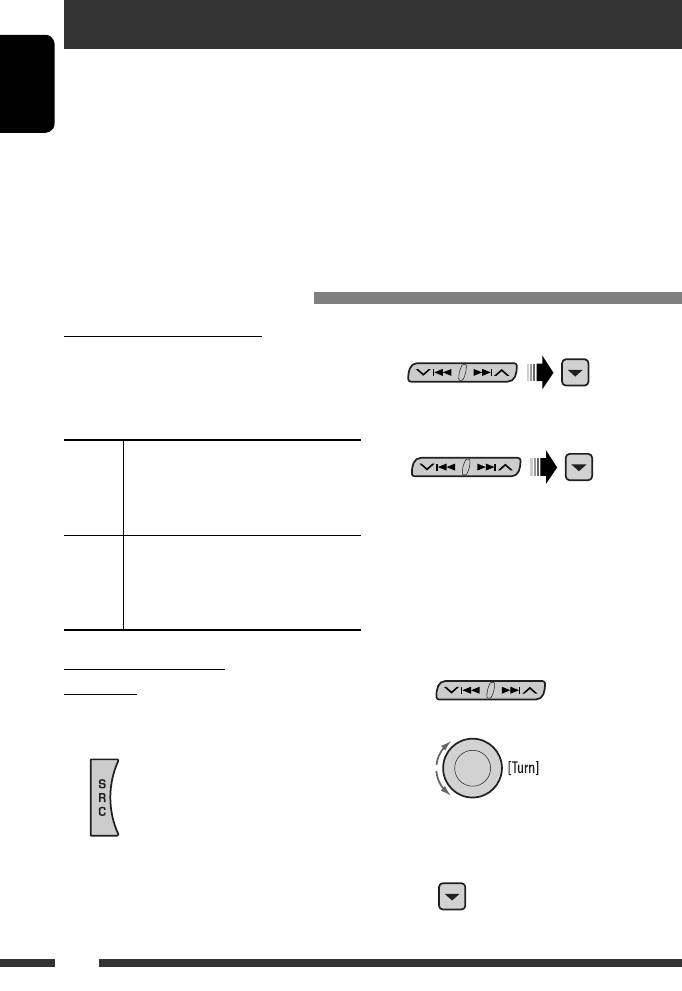
Using the Bluetooth ® devices
For Bluetooth operations, it is required to connect the Bluetooth Adapter (KS-BTA200) to the CD changer jack on
the rear of this unit. See also page 23.
• Refer also to the instructions supplied with the Bluetooth adapter and the Bluetooth device.
ENGLISH
• Refer to the list (included in the box) to see the countries where you may use the Bluetooth® function.
To use a Bluetooth device through the unit (“BT-PHONE” and “BT-AUDIO”) for the first time, you need to establish
Bluetooth wireless connection between the unit and the device.
• Once the connection is established, it is registered in the unit even if you reset your unit. Up to five devices can be
registered in total.
• Only one device can be connected at a time for each source (“BT-PHONE” and “BT-AUDIO”).
Registering a Bluetooth device
Registration (Pairing) methods
2 Select “NEW.”
Use either of the following items in the Bluetooth menu
to register and establish the connection with a device.
• Select “BT-PHONE” or “BT-AUDIO” as the source to
operate the Bluetooth menu.
3 Select “OPEN.”
OPEN Make the unit ready to establish a new
Bluetooth connection.
Connection is established by operating the
4 Enter a PIN (Personal Identification
Bluetooth device.
Number) code to the unit.
SEARCH Make the unit ready to establish a new
• You can enter any number you like (1-digit to
Bluetooth connection.
16-digit number). [Initial: 0000]
Connection is established by operating
* Some devices have their own PIN code. Enter the
the unit.
specified PIN code to the unit.
1 Move to the next (or previous) number
position.
Registering using “OPEN”
Preparation
Operate the device to turn on its Bluetooth function.
2 Select a number or blank space.
1 Select “BT-PHONE” or “BT-AUDIO.”
3 Repeat steps 1 and 2 until you finish
entering a PIN code.
4 Confirm the entry.
“OPEN...” flashes on the display.
14
EN14-21_KD-G731_003A_f.indd 14EN14-21_KD-G731_003A_f.indd 14 12/14/06 9:23:25 AM12/14/06 9:23:25 AM
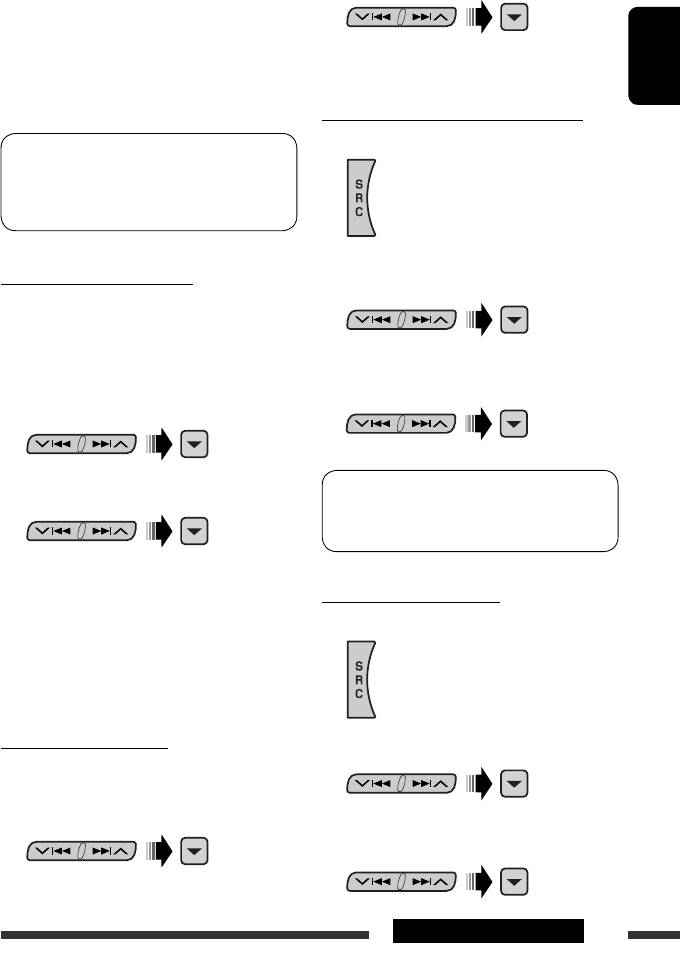
2 Select a device you want to connect.
5 Use the Bluetooth device to search and
connect.
On the device to be connected, enter the same PIN
code you have just entered for this unit. “CONNECT”
3 Use “OPEN’ or “SEARCH’ to connect.
flashes on the display.
Now connection is established and you can use the
ENGLISH
device through the unit.
To connect/disconnect a registered device
1 Select “BT-PHONE” or “BT-AUDIO.”
The device remains registered even after you
disconnect the device. Use “CONNECT“ (or activate
“AUTO CNT”) to connect the same device from next
time. (See the right column and page 28.)
2 Select a registered device you want to
To search for available devices
connect/disconnect.
Perform steps 1 and 2 on page 14, then...
1 Select “SEARCH.”
The unit searches and displays the list of the
available devices.
3 Select “CONNECT” or “DISCNNCT” to connect/
• If no available device is detected, “UNFOUND”
disconnect the selected device.
appears.
2 Select a device you want to connect.
You can set the unit to connect a Bluetooth device
automatically when the unit is turned on. (See
“AUTO CNT” on page 28.)
3 Enter the specific PIN code of the device to
the unit.
To delete a registered device
• Refer to the instructions supplied with the device
1 Select “BT-PHONE” or “BT-AUDIO.”
to check the PIN code.
4 Use the Bluetooth device to connect.
Now connection is established and you can use the
device through the unit.
To connect a special device
2 Select a registered device you want to delete.
Perform steps 1 and 2 on page 14, then...
1 Select “SPECIAL.”
The unit displays the list of the preset devices.
3 Select “DELETE,” then “YES” to delete the
selected device.
15EXTERNAL DEVICES
EN14-21_KD-G731_003A_f.indd 15EN14-21_KD-G731_003A_f.indd 15 12/12/06 4:43:56 PM12/12/06 4:43:56 PM
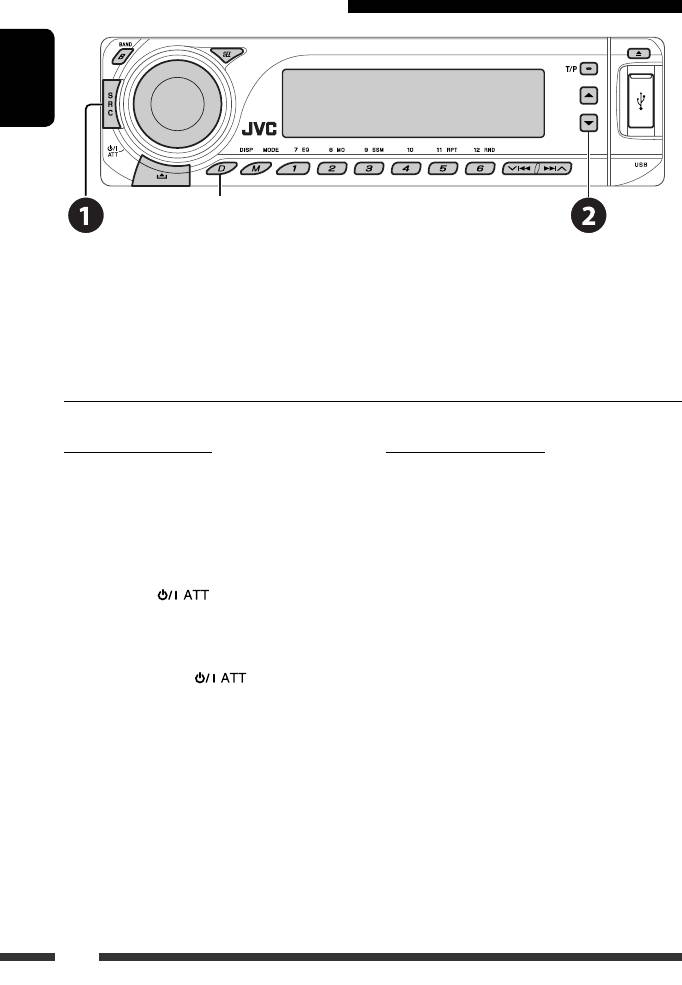
Using the Bluetooth cellular phone
ENGLISH
Change the display information
~
Select “BT-PHONE.”
Ÿ Enter Bluetooth menu.
! Make a call or settings using the Bluetooth menu. (See pages 17 and 28.)
When a call comes in....
When an SMS comes in....
The source is automatically changed to “BT-PHONE.”
If the cellular phone is compatible with SMS (Short
Message Service) and “MSG-INFO” (message info) is set
When “AUTO ANS” (answer) is activated....
to “AUTO” (see page 28), the unit rings and “RCV MSG”
The unit answers the incoming calls automatically, see
(receiving message) appears on the display to inform
page 28.
you the arrival of the message.
• When “AUTO ANS” (answer) is deactivated, press any
button (except /control dial) to answer the
incoming call.
To end the call
Hold any button (except /control dial).
• You can adjust the microphone volume level (see
page 28).
16
EN14-21_KD-G731_003A_f.indd 16EN14-21_KD-G731_003A_f.indd 16 12/12/06 9:37:36 AM12/12/06 9:37:36 AM
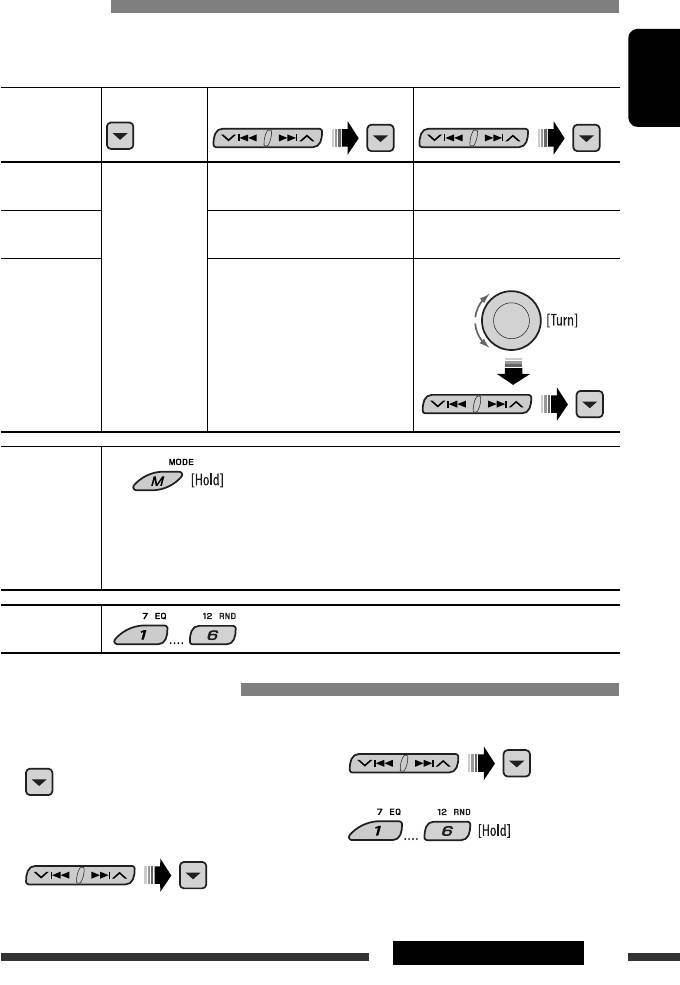
Making a call
You can make a call using the following methods.
Select “BT-PHONE,” then follow the following steps to make a call:
1 2
3 (unless mentioned otherwise)
ENGLISH
Call history Display the Dial
Select a call history.
Select a name (if it is acquired) or
Menu.
REDIAL, RECEIVED, MISSED
phone number.
Phone book Select “PH BOOK.”
Select a name from the list.
The list of phone number appears.
Direct dialing Select “NUMBER.” Enter the phone number.
Voice command
1 “SAY NAME” appears on the display.
2 Speak the name you want to call.
• You can also use voice command from the Dial Menu. Select “VOICE” from the Dial Menu.
• If your cellular phone does not support the voice recognition system, “ERROR” appears on the
display.
Preset phone
See the following for settings.
number
Presetting the phone number
You can preset up to six phone numbers.
3 Select a phone number.
1 Display the Dial Menu.
2 Select “PH BOOK,“ “MISSED,” or
4
“RECEIVED” whichever you want to use.
17EXTERNAL DEVICES
EN14-21_KD-G731_003A_f.indd 17EN14-21_KD-G731_003A_f.indd 17 12/12/06 4:44:13 PM12/12/06 4:44:13 PM
Оглавление
- CONTENTS
- Preparation
- Basic operations
- Listening to the radio
- Searching for FM RDS programme — PTY Search
- Disc operations
- Listening to the USB device
- Using the Bluetooth ® devices
- Listening to the CD changer
- Listening to the DAB tuner
- Listening to the iPod / D. player
- Listening to the other external components
- Selecting a preset sound mode
- General settings — PSM
- Bluetooth settings
- Maintenance
- More about this unit
- Troubleshooting
- Specifications
- INHALT
- Vorbereitung
- Grundlegende Bedienung
- Rundfunkempfang
- Suchen nach UKW RDS-Programm—PTY-Suchlauf
- Bedienung der Disc
- Hören vom USB-Gerät
- Verwendung der Bluetooth®-Geräte
- Hören vom CD-Wechsler
- DAB-Tuner-Empfang
- Hören vom iPod / D. player
- Hören von den anderen externen Komponenten
- Wählen eines Vorgabe-Klangmodus
- Allgemeine Einstellungen
- Bluetooth-Einstellungen
- Wartung
- Weitere Informationen zu Ihrem Receiver
- Störungssuche
- Technische Daten
- CОДЕРЖАНИЕ
- Подготовка
- Основные операции
- Прослушивание радио
- Поиск программы FM RDS—поиск PTY
- Операции с дисками
- Прослушивание устройства USB
- Использование устройств Bluetooth®
- Прослушивание с устройства автоматической смены компакт-дисков
- Прослушивание тюнера DAB
- Прослушивание с проигрывателя iPod или D.
- Прослушивание с других внешних устройств
- Выбор запрограммированного режима звучания
- Общие настройки —
- Настройки Bluetooth
- Обслуживание
- Дополнительная информация о приемнике
- Устранение проблем
- Технические характеристики





