JVC KD-G731: Troubleshooting
Troubleshooting: JVC KD-G731
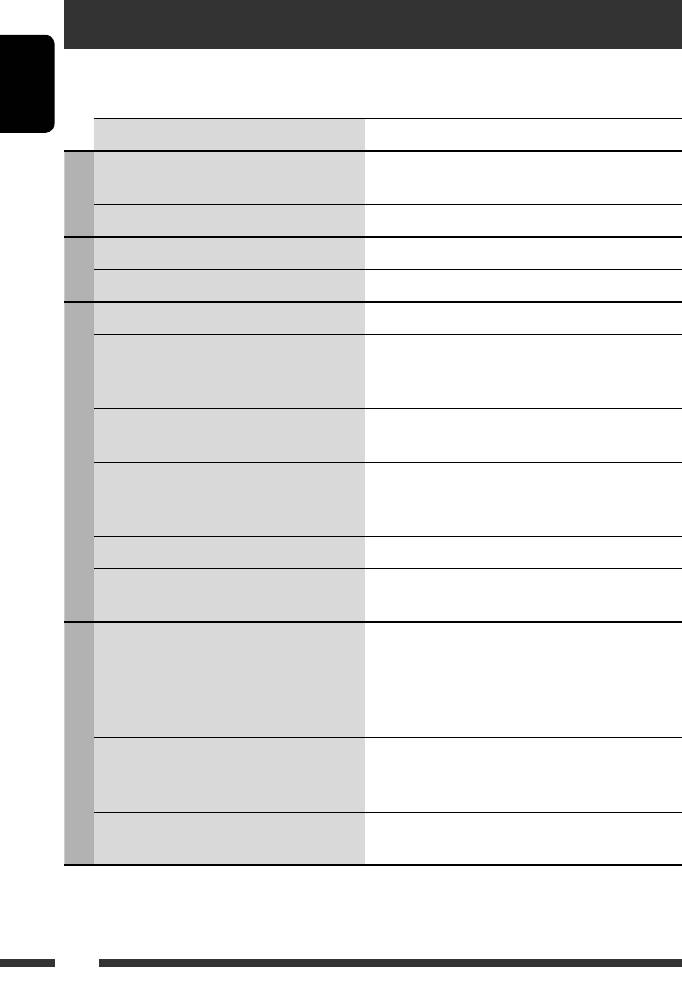
Troubleshooting
What appears to be trouble is not always serious. Check the following points before calling a service center.
ENGLISH
Symptom Remedy/Cause
• Sound cannot be heard from the speakers. • Adjust the volume to the optimum level.
• Check the cords and connections.
General
• The unit does not work at all. Reset the unit (see page 2).
• SSM automatic presetting does not work. Store stations manually.
FM/AM
• Static noise while listening to the radio. Connect the aerial firmly.
• Disc cannot be played back. Insert the disc correctly.
• CD-R/CD-RW cannot be played back.
• Insert a finalized CD-R/CD-RW.
• Tracks on the CD-R/CD-RW cannot be skipped.
• Finalize the CD-R/CD-RW with the component which
you used for recording.
• Disc can neither be played back nor ejected. • Unlock the disc (see page 11).
• Eject the disc forcibly (see page 2).
• Disc sound is sometimes interrupted. • Stop playback while driving on rough roads.
Discs in general
• Change the disc.
• Check the cords and connections.
• “NO DISC” appears on the display. Insert a playable disc into the loading slot.
• “PLEASE” and “EJECT” appear alternately on
This occurs sometimes due to over-heating. Eject the disc
the display.
or change to another playback source.
• Disc cannot be played back. • Use a disc with MP3/WMA/AAC tracks recorded in
the format compliant with ISO 9660 Level 1, Level 2,
Romeo, or Joliet.
• Add the extension code <.mp3>, <.wma>, or
<.m4a> to the file names.
• Noise is generated. Skip to another track or change the disc. (Do not add
the extension code <.mp3>, <.wma>, or <.m4a> to
MP3/WMA/AAC
non-MP3/WMA/AAC tracks.)
• A longer readout time is required (“CHECK”
Do not use too many hierarchies and folders.
keeps flashing on the display).
34
EN30-39_KD-G731_003A_f.indd 34EN30-39_KD-G731_003A_f.indd 34 12/22/06 5:23:07 PM12/22/06 5:23:07 PM
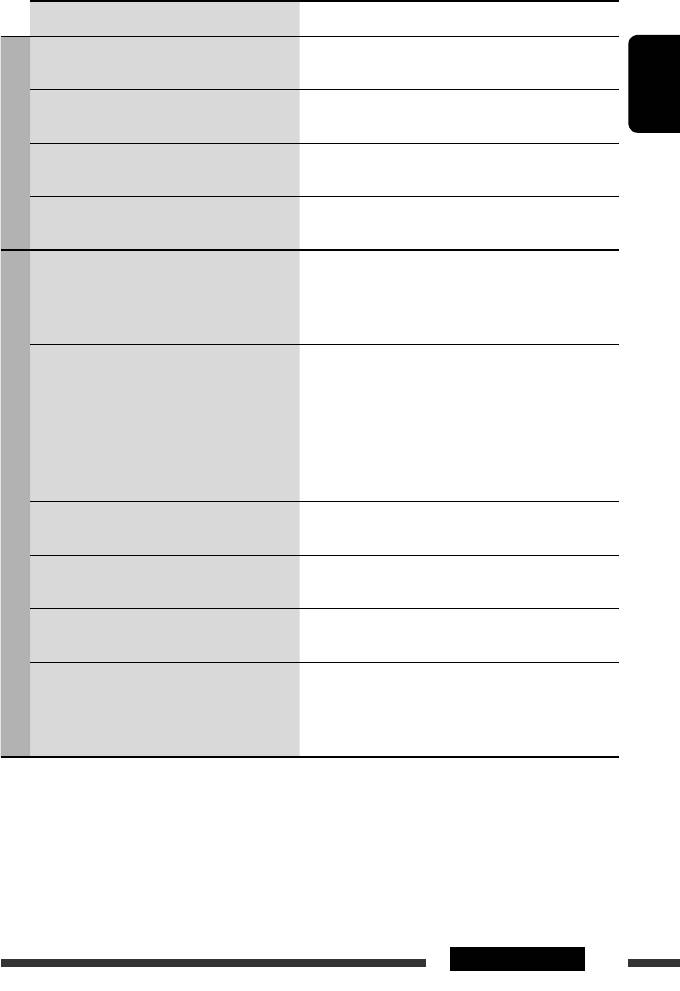
Symptom Remedy/Cause
• Tracks do not play back in the order you have
Playback order is determined when files are recorded.
intended them to play.
• Elapsed playing time is not correct. This sometimes occurs during play. This is caused by how
ENGLISH
the tracks are recorded on the disc.
• “PLEASE” and “EJECT” appear alternately on
Insert a disc that contains MP3/WMA/AAC tracks.
MP3/WMA/AAC
the display.
• Correct characters are not displayed (e.g.
This unit can only display letters (upper case), numbers,
album name).
and a limited number of symbols.
• Noise is generated. The track played back is not an MP3/WMA/AAC/WAV
track. Skip to another file. (Do not add the extension code
<.mp3>, <.wma>, <.m4a>, or <.wav> to non-MP3/
WMA/AAC/WAV tracks.)
• “CHECK” keeps flashing on the display. • Readout time varies depending on the USB device.
• Do not use too many hierarchy, folders, and empty
folders*.
• Turn off the power then on again.
* Folder that is physically empty or folder that contains
data but does not contain valid MP3/WMA/AAC/WAV
track.
• “NO FILE” flashes on the display.
Attach a USB device that contains tracks encoded in an
USB device
• “NO USB” appears on the display.
appropriate format.
• “READ” and “FAILED” appear alternately on
The total number of tracks could not be accessed properly.
the display.
• Correct characters are not displayed (e.g.
This unit can only display letters (upper case), numbers,
album name).
and a limited number of symbols.
• While playing a track, sound is sometimes
MP3/WMA/AAC/WAV tracks have not been properly
interrupted.
copied into the USB device.
Copy MP3/WMA/AAC/WAV tracks again into the USB
device, and try again.
Continued on the next page
35REFERENCES
EN30-39_KD-G731_003A_f.indd 35EN30-39_KD-G731_003A_f.indd 35 12/12/06 9:36:43 AM12/12/06 9:36:43 AM
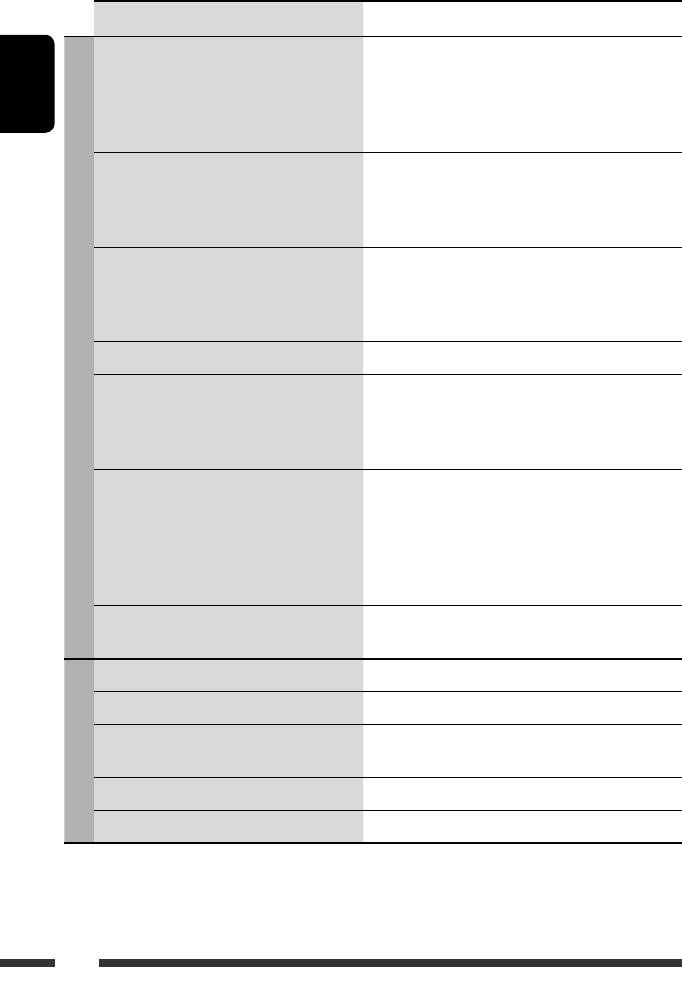
Symptom Remedy/Cause
• Bluetooth device does not detect the unit. The unit can be connected with one Bluetooth cellular
phone and one Bluetooth audio device at a time.
While connecting a device, this unit cannot be detected
ENGLISH
from another device. Disconnect currently connected
device and search again.
• The unit does not detect the Bluetooth device. • Check the Bluetooth setting of the device.
• Search from the Bluetooth device. After the device
detects the unit, select “OPEN” on the unit to connect
the device. (See page 14.)
• The unit does not make pairing with the
• Enter the same PIN code for both the unit and target
Bluetooth device.
device.
• Select the device name from “SPECIAL,” then try to
connect again. (See page 15.)
• Echo or noise occurs. Adjust the microphone unit position.
Bluetooth *
• Phone sound quality is poor. • Reduce the distance between the unit and the
Bluetooth audio device.
• Move the car to a place where you can get a better
signal reception.
• The sound is interrupted or skipped during
• Reduce the distance between the unit and the
playback of a Bluetooth audio device.
Bluetooth audio device.
• Disconnect the device connected for “BT-PHONE.”
• Turn off, then turn on the unit.
• (When the sound is not yet restored,) connect the
device again.
• The connected audio device cannot be
Check whether the connected audio device supports
controlled.
AVRCP (Audio Video Remote Control Profile).
• “NO DISC” appears on the display. Insert a disc into the magazine.
• “NO MAG” appears on the display. Insert the magazine.
• “RESET 8” appears on the display. Connect this unit and the CD changer correctly and press
the reset button of the CD changer.
CD changer
• “RESET 1” – “RESET 7” appears on the display. Press the reset button of the CD changer.
• The CD changer does not work at all. Reset the unit (see page 2).
* For Bluetooth operations, refer also to the instructions supplied with the Bluetooth Adapter.
36
EN30-39_KD-G731_003A_f.indd 36EN30-39_KD-G731_003A_f.indd 36 12/12/06 9:36:43 AM12/12/06 9:36:43 AM
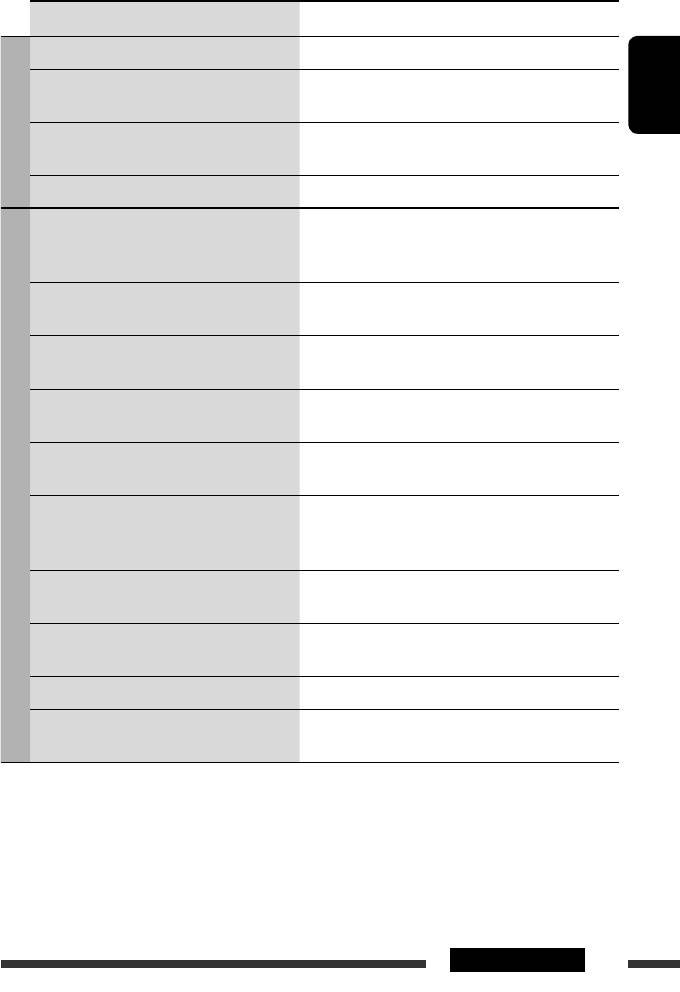
Symptom Remedy/Cause
• “noSIGNAL” appears on the display. Move to an area with stronger signals.
• “RESET 08” appears on the display. Connect this unit and the DAB tuner correctly and reset
the unit (see page 2).
ENGLISH
DAB
• The DAB tuner does not work at all. Reconnect this unit and the DAB tuner correctly. Then,
reset the unit (see page 2).
• “ANTENANG” appears on the display. Check the cords and connections.
• The iPod or D. player does not turn on or does
• Check the connecting cable and its connection.
not work.
• Update the firmware version.
• Charge the battery.
• The sound is distorted. Deactivate the equalizer either on this unit or the
iPod/D. player.
• “NO IPOD” or “NO DP” appears on the display. • Check the connecting cable and its connection.
• Charge the battery.
• Playback stops. The headphones are disconnected during playback.
Restart the playback operation (see page 21).
• No sound can be heard when connecting an
• Disconnect the headphones from the iPod nano.
iPod nano.
• Update the firmware version of the iPod nano.
• No sound can be heard.
Disconnect the adapter from the D. player. Then, connect
iPod/D. player
• “ERROR 01” appears on the display when
it again.
connecting a D. player.
• “NO FILE” or “NO TRACK” appears on the
No tracks are stored. Import tracks to the iPod or D. player.
display.
• “RESET 1” – “RESET 7” appears on the display. Disconnect the adapter from both the unit and iPod/
D. player. Then, connect it again.
• “RESET 8” appears on the display. Check the connection between the adapter and this unit.
• The iPod’s or D. player’s controls do not work
Reset the iPod or D. player.
after disconnecting from this unit.
• Microsoft and Windows Media are either registered trademarks or trademarks of Microsoft Corporation in the
United States and/or other countries.
• iPod is a trademark of Apple Computer, Inc., registered in the U.S. and other countries.
• The Bluetooth word mark and logos are owned by the Bluetooth SIG, Inc. and any use of such marks by Victor
Company of Japan, Limited (JVC) is under license. Other trademarks and trade names are those of their respective
owners.
37REFERENCES
EN30-39_KD-G731_003A_f.indd 37EN30-39_KD-G731_003A_f.indd 37 12/26/06 6:51:01 PM12/26/06 6:51:01 PM
Оглавление
- CONTENTS
- Preparation
- Basic operations
- Listening to the radio
- Searching for FM RDS programme — PTY Search
- Disc operations
- Listening to the USB device
- Using the Bluetooth ® devices
- Listening to the CD changer
- Listening to the DAB tuner
- Listening to the iPod / D. player
- Listening to the other external components
- Selecting a preset sound mode
- General settings — PSM
- Bluetooth settings
- Maintenance
- More about this unit
- Troubleshooting
- Specifications
- INHALT
- Vorbereitung
- Grundlegende Bedienung
- Rundfunkempfang
- Suchen nach UKW RDS-Programm—PTY-Suchlauf
- Bedienung der Disc
- Hören vom USB-Gerät
- Verwendung der Bluetooth®-Geräte
- Hören vom CD-Wechsler
- DAB-Tuner-Empfang
- Hören vom iPod / D. player
- Hören von den anderen externen Komponenten
- Wählen eines Vorgabe-Klangmodus
- Allgemeine Einstellungen
- Bluetooth-Einstellungen
- Wartung
- Weitere Informationen zu Ihrem Receiver
- Störungssuche
- Technische Daten
- CОДЕРЖАНИЕ
- Подготовка
- Основные операции
- Прослушивание радио
- Поиск программы FM RDS—поиск PTY
- Операции с дисками
- Прослушивание устройства USB
- Использование устройств Bluetooth®
- Прослушивание с устройства автоматической смены компакт-дисков
- Прослушивание тюнера DAB
- Прослушивание с проигрывателя iPod или D.
- Прослушивание с других внешних устройств
- Выбор запрограммированного режима звучания
- Общие настройки —
- Настройки Bluetooth
- Обслуживание
- Дополнительная информация о приемнике
- Устранение проблем
- Технические характеристики





