JVC KD-DV7308: Using the Bluetooth ® devices
Using the Bluetooth ® devices: JVC KD-DV7308
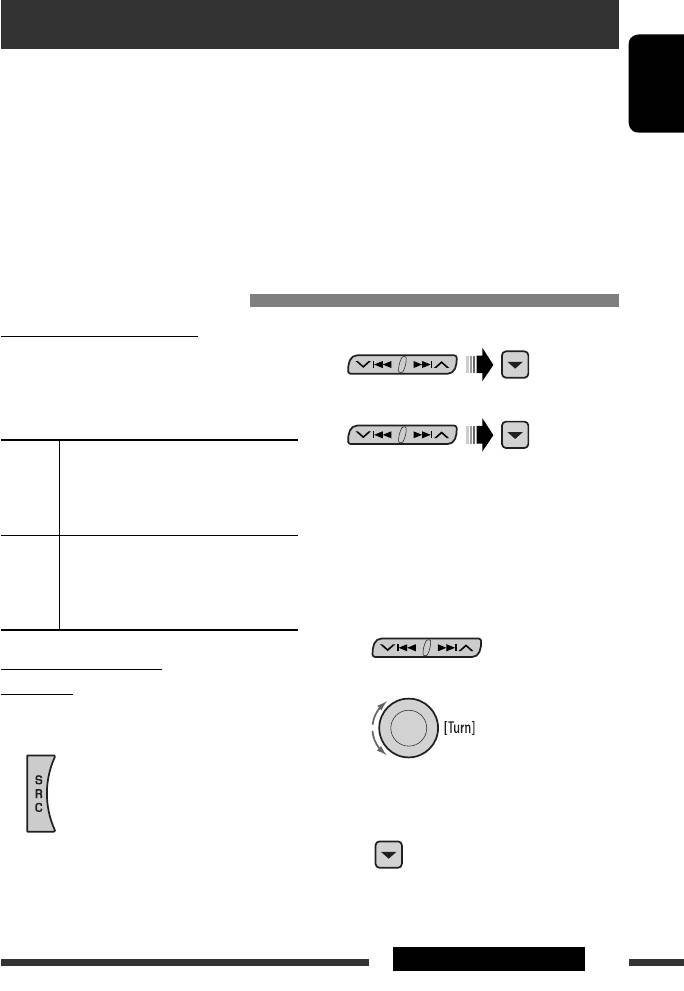
Using the Bluetooth ® devices
For Bluetooth operations, it is required to connect the Bluetooth Adapter (KS-BTA200) to the CD changer jack on
the rear of this unit. See also page 40.
• Refer also to the instructions supplied with the Bluetooth adapter and the Bluetooth device.
ENGLISH
• Refer to the list (included in the box) to see the countries where you may use the Bluetooth® function.
To use a Bluetooth device through the unit (“BT-PHONE” and “BT-AUDIO”) for the first time, you need to establish
Bluetooth wireless connection between the unit and the device.
• Once the connection is established, it is registered in the unit even if you reset your unit. Up to five devices can be
registered in total.
• Only one device can be connected at a time for each source (“BT-PHONE” and “BT-AUDIO”).
Registering a Bluetooth device
Registration (Pairing) methods
2 Select “NEW.”
Use either of the following items in the Bluetooth menu
to register and establish the connection with a device.
• Select “BT-PHONE” or “BT-AUDIO” as the source to
3 Select “OPEN.”
operate the Bluetooth menu.
OPEN Make the unit ready to establish a new
4 Enter a PIN (Personal Identification
Bluetooth connection.
Number) code to the unit.
Connection is established by operating the
• You can enter any number you like (1-digit to
Bluetooth device.
16-digit number). [Initial: 0000]
SEARCH Make the unit ready to establish a new
* Some devices have their own PIN code. Enter the
Bluetooth connection.
specified PIN code to the unit.
Connection is established by operating
1 Move to the next (or previous) number
the unit.
position.
Registering using “OPEN”
2 Select a number or blank space.
Preparation
Operate the device to turn on its Bluetooth function.
1 Select “BT-PHONE” or “BT-AUDIO.”
3 Repeat steps 1 and 2 until you finish
entering a PIN code.
4 Confirm the entry.
“OPEN...” flashes on the display.
Continued on the next page
31EXTERNAL DEVICES
EN24-31_DV7308_001A_1.indd 31EN24-31_DV7308_001A_1.indd 31 1/18/07 5:12:55 PM1/18/07 5:12:55 PM
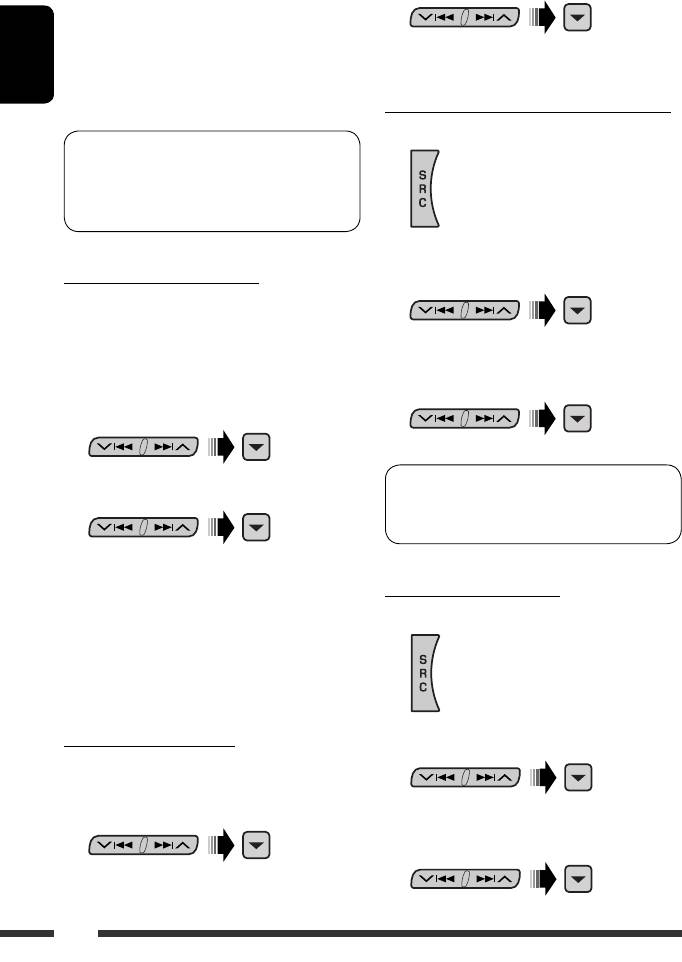
2 Select a device you want to connect.
5 Use the Bluetooth device to search and
connect.
On the device to be connected, enter the same PIN
code you have just entered for this unit. “CONNECT”
3 Use “OPEN’ or “SEARCH’ to connect.
appears on the display.
ENGLISH
Now connection is established and you can use the
device through the unit.
Connecting/disconnecting a registered device
1 Select “BT-PHONE” or “BT-AUDIO.”
The device remains registered even after you
disconnect the device. Use “CONNECT“ (or activate
“AUTO CNT”) to connect the same device from next
time. (See the following and page 48.)
2 Select a registered device you want to
Searching for available devices
connect/disconnect.
Perform steps 1 and 2 on page 31, then...
1 Select “SEARCH.”
The unit searches and displays the list of the
3 Select “CONNECT” or “DISCNNCT” to connect/
available devices.
disconnect the selected device.
• If no available device is detected, “UNFOUND”
appears.
You can set the unit to connect the Bluetooth device
2 Select a device you want to connect.
automatically when the unit is turned on. (See
“AUTO CNT” on page 48.)
3 Enter the specific PIN code of the device to
the unit.
Deleting a registered device
• Refer to the instructions supplied with the device
1 Select “BT-PHONE” or “BT-AUDIO.”
to check the PIN code.
4 Use the Bluetooth device to connect.
Now connection is established and you can use the
device through the unit.
Connecting a special device
2 Select a registered device you want to delete.
Perform steps 1 and 2 on page 31, then...
1 Select “SPECIAL.”
The unit displays the list of the preset devices.
3 Select “DELETE,” then “YES” to delete the
selected device.
32
EN32-39_DV7308_001A_1.indd 32EN32-39_DV7308_001A_1.indd 32 1/18/07 5:13:42 PM1/18/07 5:13:42 PM
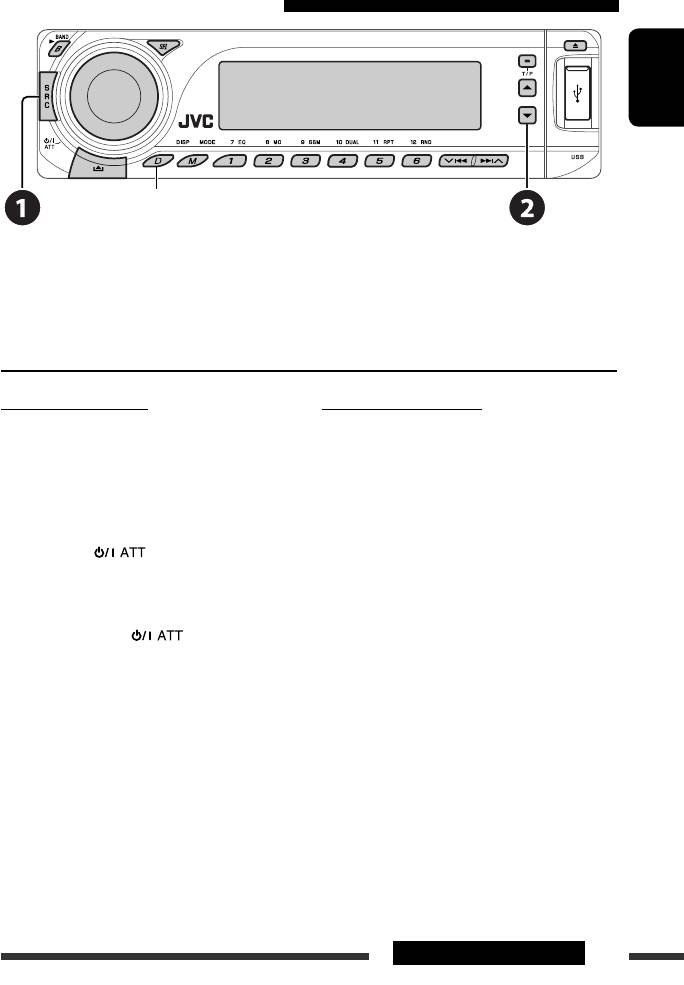
Using the Bluetooth cellular phone
ENGLISH
Change the display information
~ Select “BT-PHONE.”
Ÿ Enter Bluetooth menu.
! Make a call or setting using the Bluetooth setting menu. (See pages 34 and 48.)
When a call comes in....
When an SMS comes in....
The source is automatically changed to “BT-PHONE.”
If the cellular phone is compatible with SMS (Short
Message Service) and “MSG-INFO” (message info) is set
When “AUTO ANS” (answer) is activated....
to “AUTO” (see page 48), the unit rings and “RCV MSG”
The unit answers the incoming calls automatically, see
(receiving message) appears on the display to inform
page 48.
you the arrival of the message.
• When “AUTO ANS” (answer) is deactivated, press any
button (except /control dial) to answer the
incoming call.
To end the call
Hold any button (except /control dial).
• You can adjust the microphone volume level (see
page 48).
33EXTERNAL DEVICES
EN32-39_DV7308_001A_1.indd 33EN32-39_DV7308_001A_1.indd 33 1/18/07 5:13:48 PM1/18/07 5:13:48 PM
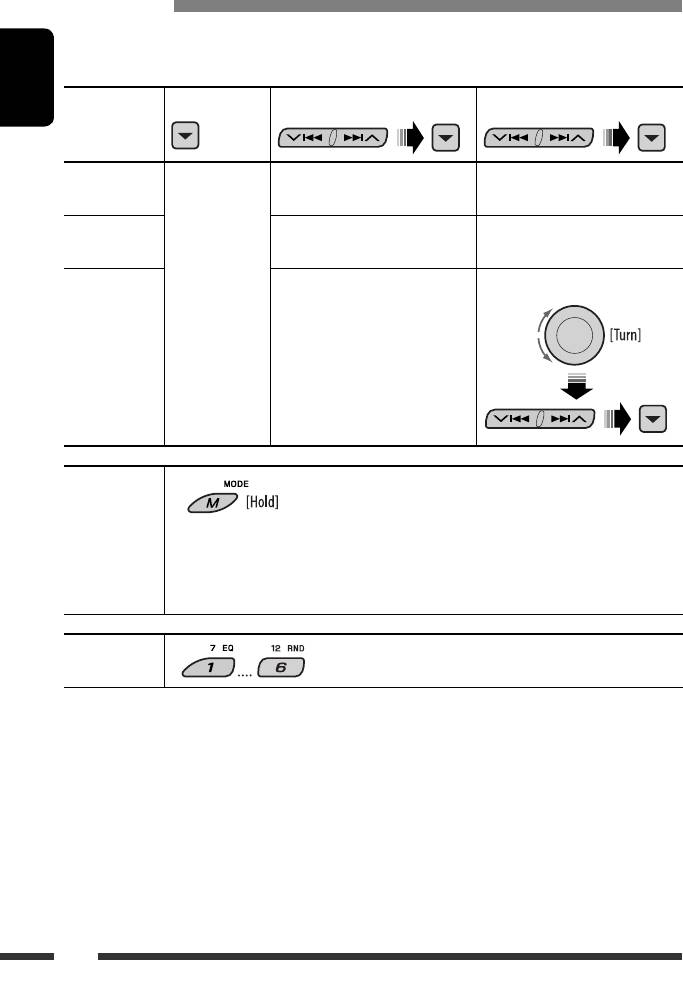
Making a call
You can make a call using the following methods.
Select “BT-PHONE,” then follow the following steps to make a call:
ENGLISH
1 2
3 (unless mentioned otherwise)
Call history Display the Dial
Select a call history.
Select a name (if it is acquired) or
Menu.
REDIAL, RECEIVED, MISSED
phone number.
Phone book Select “PH BOOK.”
Select a name from the list.
The list of phone number appears.
Direct dialing Select “NUMBER.” Enter the phone number.
Voice
1 “SAY NAME” appears on the display.
command
2 Speak the name you want to call.
• You can also use voice command from the Dial Menu. Select “VOICE” from the Dial Menu.
• If your cellular phone does not support the voice recognition system, “ERROR” appears on the
display.
Preset phone
See page 35 for settings.
number
34
EN32-39_DV7308_001A_1.indd 34EN32-39_DV7308_001A_1.indd 34 1/18/07 5:13:49 PM1/18/07 5:13:49 PM
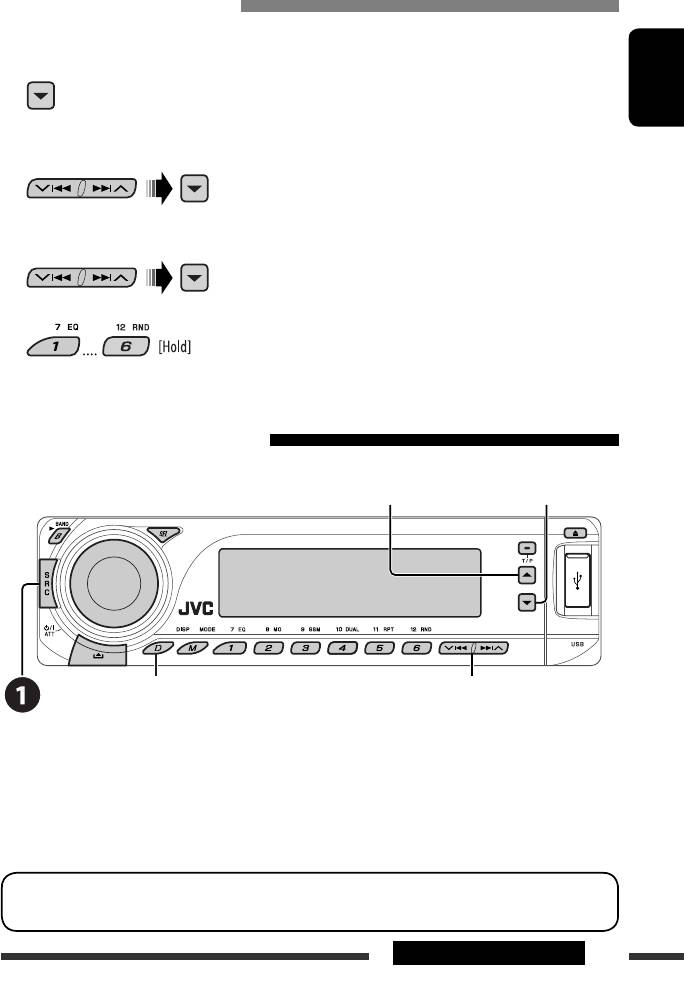
Presetting the phone number
You can preset up to six phone numbers.
1 Display the Dial Menu.
ENGLISH
2 Select “PH BOOK,” “MISSED,” “REDIAL,” or “RECEIVED” whichever you want to use.
3 Select a phone number
4
Using the Bluetooth audio player
Enter setting menu
Pause/start play back
(Device list)
Change the display information
Reverse skip/forward skip
~ Select “BT-AUDIO.”
If playback did not start automatically, operate the Bluetooth audio player to start playback.
• Refer also to page 32 for connecting/disconnecting/deleting a registered device.
Bluetooth Information:
If you wish to receive more information about Bluetooth, visit our JVC web site.
35EXTERNAL DEVICES
EN32-39_DV7308_001A_1.indd 35EN32-39_DV7308_001A_1.indd 35 1/18/07 5:13:50 PM1/18/07 5:13:50 PM
Оглавление
- CONTENTS
- Playable disc type
- Preparation
- Basic operations
- Listening to the radio
- Searching for FM RDS programme — PTY Search
- Disc operations
- Listening to the USB device
- Dual Zone operations
- Using the Bluetooth ® devices
- Listening to the CD changer
- Listening to the DAB tuner
- Listening to the iPod / D. player
- Listening to the other external components
- Selecting a preset sound mode
- General settings — PSM
- Setup menu
- Bluetooth settings
- Maintenance
- More about this unit
- Troubleshooting
- Specifications
- CОДЕРЖАНИЕ
- Тип воспроизводимых дисков
- Подготовка
- Основные операции
- Прослушивание радио
- Поиск программы FM RDS — поиск PTY
- Операции с дисками
- Прослушивание устройства USB
- Операции в режиме “Dual Zone”
- Использование устройств Bluetooth ®
- Прослушивание с устройства автоматической смены компакт-дисков
- Прослушивание тюнера DAB
- Прослушивание с проигрывателя iPod или D.
- Прослушивание с других внешних устройств
- Выбор запрограммированного режима звучания
- Общие настройки — PSM
- Меню настройки
- Настройки Bluetooth
- Обслуживание
- Дополнительная информация о приемнике
- Устранение проблем
- Технические характеристики
- ЗМІСТ
- Типи дисків, які можна програвати
- Підготовка
- Основні функції
- Прослуховування радіо
- Пошук програми FM RDS — PTY-пошук
- Робота з дисками
- Прослуховування USB-пристроїв
- Робота у режимі <Dual Zone>
- Використання Bluetooth ®-пристроїв
- Прослуховування пристрою зміни CD-дисків
- Прослуховування тюнера DAB (цифрового радіомовлення)
- Прослуховування програвачів iPod / D.
- Прослуховування інших зовнішніх компонентів
- Вибір запрограмованих режимів звучання
- Загальні параметри — PSM
- Меню налаштувань
- Налаштування Bluetooth
- Обслуговування
- Додаткова інформація про пристрій
- Пошук та усунення несправностей
- Характеристики
- Please reset your unit






