JVC KD-DV7308: Troubleshooting
Troubleshooting: JVC KD-DV7308
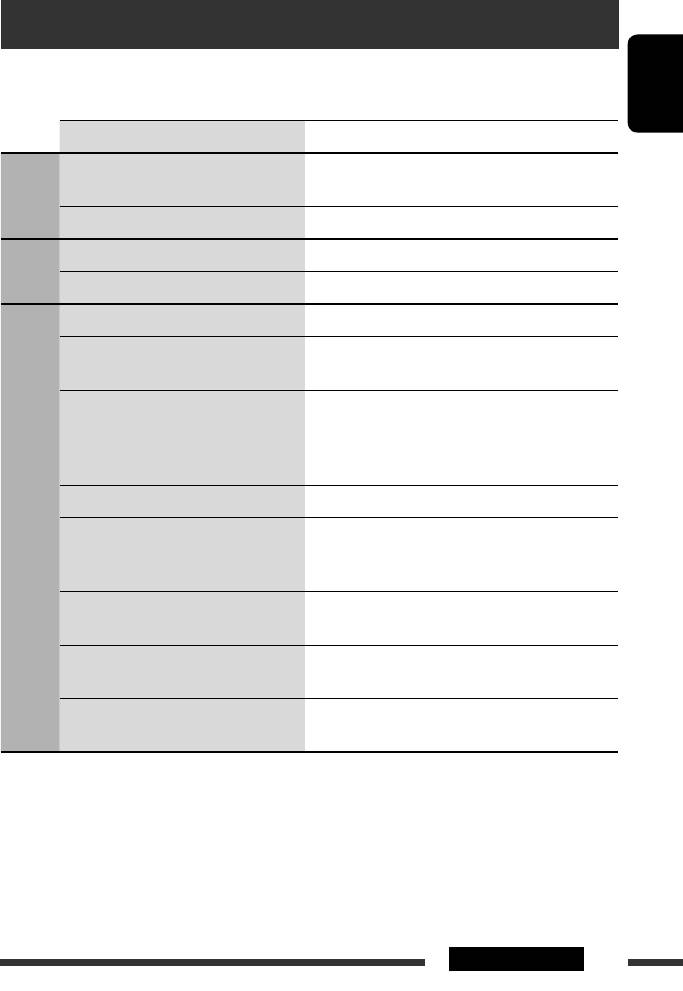
Troubleshooting
What appears to be trouble is not always serious. Check the following points before calling a service center.
ENGLISH
Symptom Remedy/Cause
• Sound cannot be heard from the speakers. • Adjust the volume to the optimum level.
• Check the cords and connections.
General
• The unit does not work at all. Reset the unit (see page 2).
• SSM automatic presetting does not work. Store stations manually.
FM/AM
• Static noise while listening to the radio. Connect the aerial firmly.
• Disc cannot be played back. Insert the disc correctly.
• Disc can be neither played back nor
• Unlock the disc (see page 15).
ejected.
• Eject the disc forcibly (see page 2).
• Recordable/Rewritable discs cannot be
• Insert a finalized disc.
played back.
• Finalize the discs with the component which you have
• Tracks on the Recordable/Rewritable discs
used for recording.
cannot be skipped.
• Disc cannot be recognized. Eject the disc forcibly (see page 2).
• Sound and pictures are sometimes
• Stop playback while driving on rough roads.
interrupted or distorted.
• Change the disc.
Discs in general
• Check the cords and connections.
• No playback picture (DVD-Video/DVD-VR/
Parking brake wire is not connected properly. (See
DivX/MPEG/VCD) appears on the monitor.
Installation/Connection Manual.)
• No picture appears on the monitor at all. • Connect the video cord correctly.
• Select a correct input on the monitor.
• The left and right edges of the picture are
Select “4:3 LETTERBOX” (see page 47).
missing on the monitor.
Continued on the next page
57REFERENCES
EN56-63_DV7308_001A_1.indd 57EN56-63_DV7308_001A_1.indd 57 1/18/07 5:14:57 PM1/18/07 5:14:57 PM
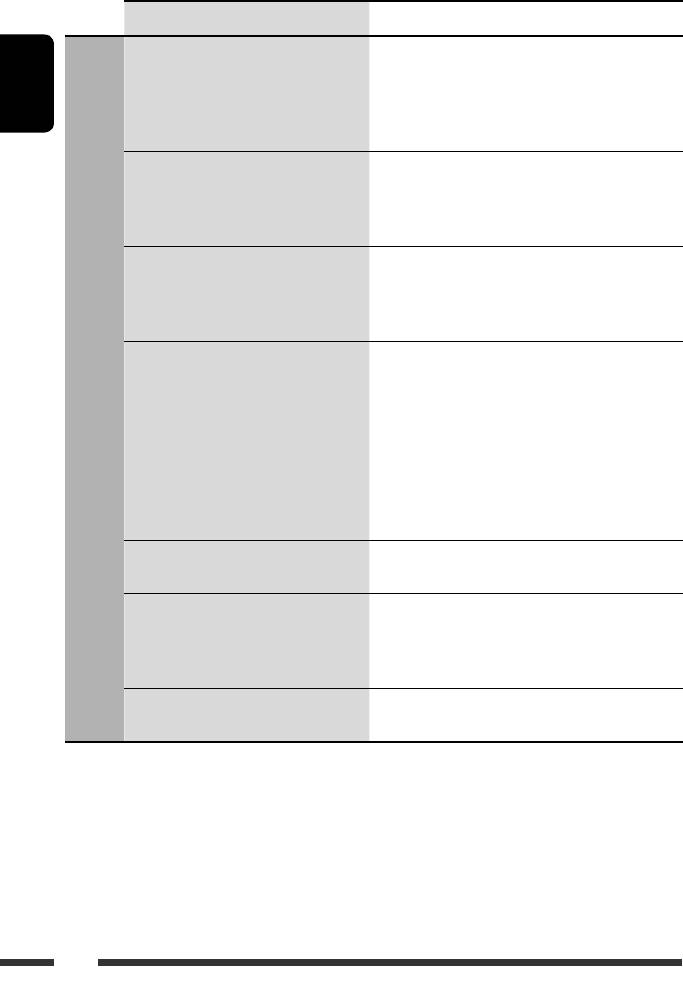
Symptom Remedy/Cause
• Tracks cannot be played back. • Record the tracks using a compliant application in the
appropriate discs (see page 6).
• Add the extension code <.divx>, <.div>, <.avi>,
ENGLISH
<.mpg>, <.mpeg>, <.mp3>, <.wma>, <.m4a>, or
<.wav> to the file names.
• Noise is generated. The track played back is not an MP3/WMA/AAC/WAV
track. Skip to another track. (Do not add the extension
code <.mp3>, <.wma>, <.m4a>, or <.wav> to non-
MP3/WMA/AAC/WAV tracks.)
• While playing a track, sound is
MP3/WMA/AAC/WAV tracks have not been properly
sometimes interrupted while listening to
copied into the USB device.
a USB device.
Copy MP3/WMA/AAC/WAV tracks again into the USB
device, and try again.
• Longer readout time is required.
• Readout time varies due to the complexity of the
• “READING” keeps flashing on the display
folder/file configuration.
while listening to a USB device.
• Readout time varies depending on the USB device.
• Do not use too many hierarchy, folders, and empty
folders*.
• Turn off the power then on again.
* Folder that is physically empty or folder that contains
data but does not contain valid MP3/WMA/AAC/WAV
track.
DivX/MPEG Video/MP3/WMA/AAC/WAV and USB device
• Tracks cannot play back as you have
Playback order is determined when files are recorded.
intended them to play.
• No sound can be heard when picture is
• Record the audio track using MP3 or Dolby Digital as
displayed while playing a DivX/MPEG
the audio stream of DivX files.
Video file.
• Record the audio track using MPEG1 Audio Layer 2 as
the audio stream for MPEG Video files.
• Elapsed playing time is not correct. This sometimes occurs during playback. This is caused by
how the tracks are recorded.
58
EN56-63_DV7308_001A_1.indd 58EN56-63_DV7308_001A_1.indd 58 1/18/07 5:14:57 PM1/18/07 5:14:57 PM
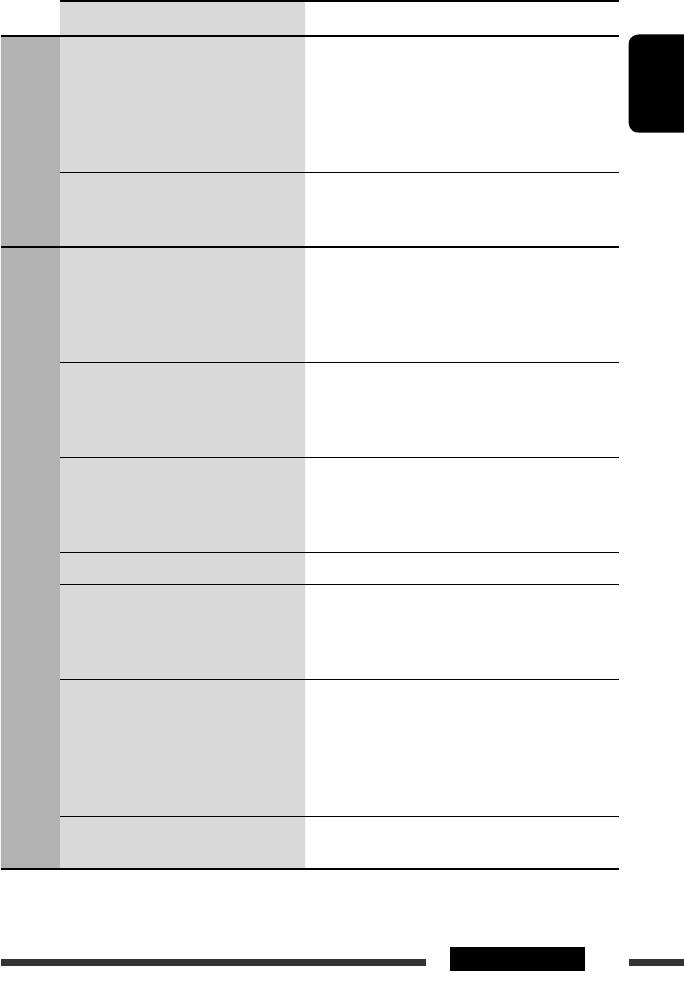
Symptom Remedy/Cause
• “PLEASE” and “EJECT” appear alternately
• Insert a disc that contains tracks encoded in an
on the display while listening to a disc.
appropriate format.
• “NO FILE” or “NO USB” appears on the
• Connect a USB device that contains tracks encoded in
display while listening to a USB device.
an appropriate format.
ENGLISH
• The total number of tracks recorded on the USB device
could not be accessed properly.
• Correct characters are not displayed (e.g.
This unit can only display letters (Roman and Cyrillic
WAV and USB device
album name).
alphabets—upper case), numbers, and a limited
DivX/MPEG Video/MP3/WMA/AAC/
number of symbols.
• Bluetooth device does not detect the unit. The unit can be connected with one Bluetooth cellular
phone and one Bluetooth audio device at a time.
While connecting a device, this unit cannot be detected
from another device. Disconnect currently connected
device and search again.
• The unit does not detect the Bluetooth
• Check the Bluetooth setting of the device.
device.
• Search from the Bluetooth device. After the device
detects the unit, select “OPEN” on the unit to connect
the device. (See page 31.)
• The unit does not make pairing with the
• Enter the same PIN code for both the unit and target
Bluetooth device.
device.
• Select the device name from “SPECIAL,” then try to
connect again. (See page 32.)
• Echo or noise occurs. Adjust the microphone unit position.
Bluetooth *
• Phone sound quality is poor. • Reduce the distance between the unit and the
Bluetooth audio device.
• Move the car to a place where you can get a better
signal reception.
• The sound is interrupted or skipped
• Reduce the distance between the unit and the
during playback of a Bluetooth audio
Bluetooth audio device.
device.
• Disconnect the device connected for “BT-PHONE.”
• Turn off, then turn on the unit.
• (When the sound is not yet restored,) connect the
device again.
• The connected audio device cannot be
Check whether the connected audio device supports
controlled.
AVRCP (Audio Video Remote Control Profile).
* For Bluetooth operations, refer also to the instructions supplied with the Bluetooth Adapter.
Continued on the next page
59REFERENCES
EN56-63_DV7308_001A_1.indd 59EN56-63_DV7308_001A_1.indd 59 1/18/07 5:14:58 PM1/18/07 5:14:58 PM
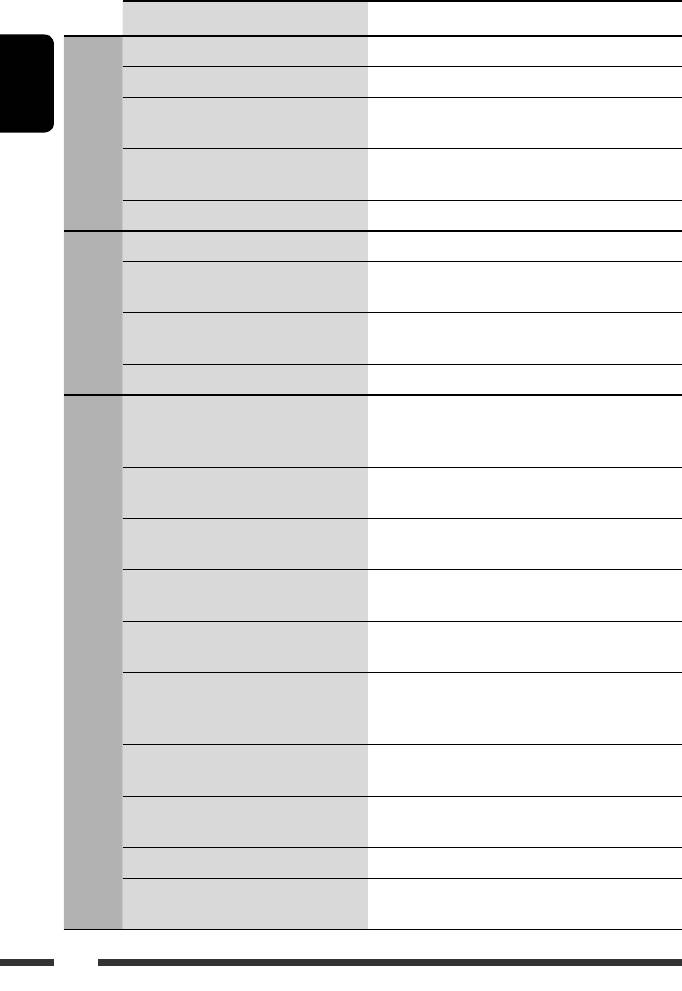
Symptom Remedy/Cause
• “NO DISC” appears on the display. Insert a disc into the magazine.
• “NO MAG” appears on the display. Insert the magazine.
ENGLISH
• “RESET 8” appears on the display. Connect this unit and the CD changer correctly and press
the reset button of the CD changer.
CD changer
• “RESET 1” – “RESET 7” appears on the
Press the reset button of the CD changer.
display.
• The CD changer does not work at all. Reset the unit (see page 2).
• “noSIGNAL” appears on the display. Move to an area with stronger signals.
• “RESET 8” appears on the display. Connect this unit and the DAB tuner correctly and reset
the unit (see page 2).
DAB
• The DAB tuner does not work at all. Reconnect this unit and the DAB tuner correctly. Then,
reset the unit (see page 2).
• “ANTENNA” appears on the display. Check the cords and connections.
• The iPod or D. player does not turn on or
• Check the connecting cable and its connection.
does not work.
• Update the firmware version.
• Charge the battery.
• The sound is distorted. Deactivate the equalizer either on this unit or the
iPod/D. player.
• “NO IPOD” or “NO DP” appears on the
• Check the connecting cable and its connection.
display.
• Charge the battery.
• Playback stops. The headphones are disconnected during playback.
Restart the playback operation (see page 38).
• No sound can be heard when connecting
• Disconnect the headphones from the iPod nano.
an iPod nano.
• Update the firmware version of the iPod nano.
• No sound can be heard.
Disconnect the adapter from the D. player. Then, connect
iPod/D. player
• “ERROR 01” appears on the display when
it again.
connecting a D. player.
• “NO FILES” or “NO TRACK” appears on the
No tracks are stored. Import tracks to the iPod or D.
display.
player.
• “RESET 1” – “RESET 7” appears on the
Disconnect the adapter from both this unit and iPod/
display.
D. player. Then, connect it again.
• “RESET 8” appears on the display. Check the connection between the adapter and this unit.
• The iPod’s or D. player’s controls do not
Reset the iPod or D. player.
work after disconnecting from this unit.
60
EN56-63_DV7308_001A_1.indd 60EN56-63_DV7308_001A_1.indd 60 2/7/07 9:36:50 AM2/7/07 9:36:50 AM
Оглавление
- CONTENTS
- Playable disc type
- Preparation
- Basic operations
- Listening to the radio
- Searching for FM RDS programme — PTY Search
- Disc operations
- Listening to the USB device
- Dual Zone operations
- Using the Bluetooth ® devices
- Listening to the CD changer
- Listening to the DAB tuner
- Listening to the iPod / D. player
- Listening to the other external components
- Selecting a preset sound mode
- General settings — PSM
- Setup menu
- Bluetooth settings
- Maintenance
- More about this unit
- Troubleshooting
- Specifications
- CОДЕРЖАНИЕ
- Тип воспроизводимых дисков
- Подготовка
- Основные операции
- Прослушивание радио
- Поиск программы FM RDS — поиск PTY
- Операции с дисками
- Прослушивание устройства USB
- Операции в режиме “Dual Zone”
- Использование устройств Bluetooth ®
- Прослушивание с устройства автоматической смены компакт-дисков
- Прослушивание тюнера DAB
- Прослушивание с проигрывателя iPod или D.
- Прослушивание с других внешних устройств
- Выбор запрограммированного режима звучания
- Общие настройки — PSM
- Меню настройки
- Настройки Bluetooth
- Обслуживание
- Дополнительная информация о приемнике
- Устранение проблем
- Технические характеристики
- ЗМІСТ
- Типи дисків, які можна програвати
- Підготовка
- Основні функції
- Прослуховування радіо
- Пошук програми FM RDS — PTY-пошук
- Робота з дисками
- Прослуховування USB-пристроїв
- Робота у режимі <Dual Zone>
- Використання Bluetooth ®-пристроїв
- Прослуховування пристрою зміни CD-дисків
- Прослуховування тюнера DAB (цифрового радіомовлення)
- Прослуховування програвачів iPod / D.
- Прослуховування інших зовнішніх компонентів
- Вибір запрограмованих режимів звучання
- Загальні параметри — PSM
- Меню налаштувань
- Налаштування Bluetooth
- Обслуговування
- Додаткова інформація про пристрій
- Пошук та усунення несправностей
- Характеристики
- Please reset your unit






