Yamaha DVD-S1800: GETTING STARTED
GETTING STARTED: Yamaha DVD-S1800
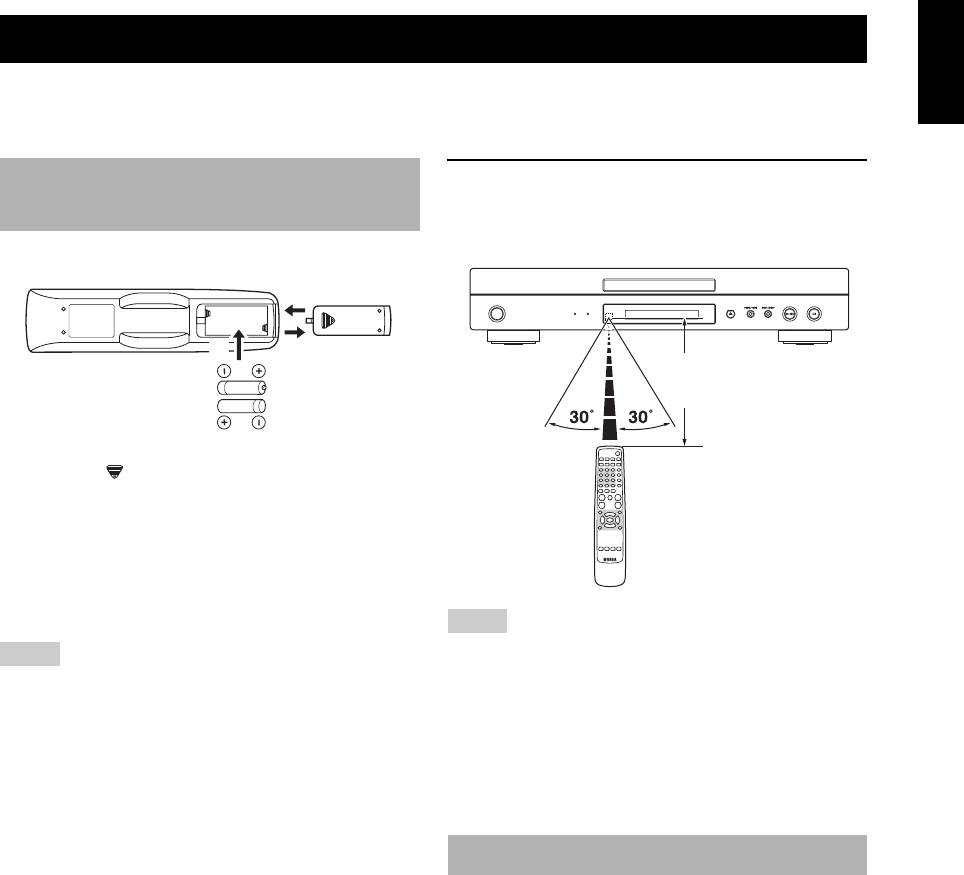
GETTING STARTED
English
GETTING STARTED
y
If the settings you have made are inappropriate, you can always reset all options and your personal settings to the initial factory settings.
For details, see “Resetting the system” on page 30.
Step 1: Inserting batteries into
Using the remote control
the remote control
Use the remote control within 6 m (20 ft approx.) of this
unit and point it toward the remote control sensor.
3
2
1
within 6m
(20 ft approx.)
1 Press the part and slide the battery
compartment cover off.
2 Insert the two supplied batteries (AAA, R03,
UM-4), following the indications (+/–) on the
inside of the compartment.
3 Slide the cover back until it snaps into place.
Notes
Notes
• Do not spill water or other liquids on the remote control.
• Do not drop the remote control.
• Insert batteries correctly according to the polarity markings
• Do not leave or store the remote control in the following types
(+/–). The batteries inserted in the opposite direction may leak.
of conditions:
• Replace the exhausted batteries immediately with new ones to
– places of high humidity, such as near a bath
prevent a leakage.
– places of high temperature, such as near a heater or stove
• Remove the batteries from the compartment if the remote
– places of extremely low temperature
control is not used for more than a month.
– dusty places
• If the batteries have leaked, dispose of them immediately.
Avoid touching the leaked material or letting it come into
contact with clothing, etc. Clean the battery compartment
Step 2: Turning on the power
thoroughly before installing new batteries.
• Do not use old batteries together with new ones.
1 Make sure that the power cable is connected to
• Do not use different types of batteries (such as alkaline and
manganese batteries) together. Read the packaging carefully as
an AC outlet.
these different types of batteries may have the same shape and
2 Turn on your TV and AV receiver.
color.
• Dispose of the batteries correctly in accordance with your local
3 Select the appropriate input source of the AV
regulations.
receiver connected to this unit. Refer to the
manual supplied with your AV receiver for
details.
4 Press STANDBY/ON on the front panel or
POWER (
l
) on the remote control to turn on
this unit.
➜ The front panel display lights up.
5 Set the TV to the correct Video IN channel (e.g.,
EXT1/2, AV1/2, AUDIO/VIDEO, etc. Refer to
the manual supplied with your TV for details).
➜ The default screen appears on the TV.
15 En
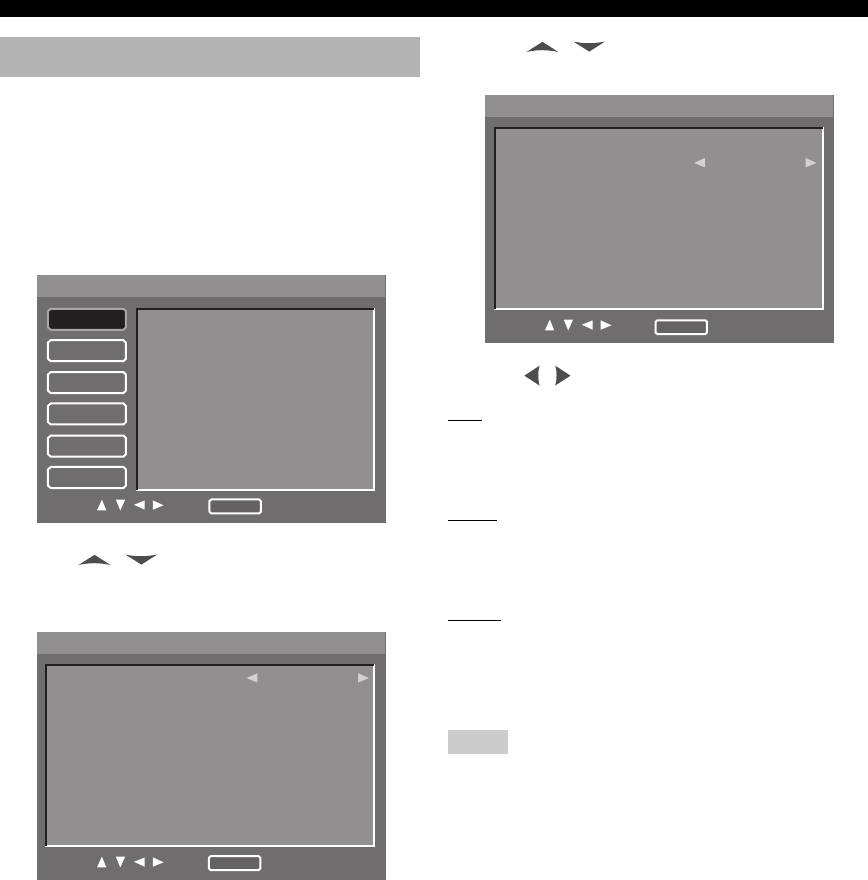
GETTING STARTED
3 Press / repeatedly to highlight [TV
Step 3: Setting a TV type
Type].
This unit is compatible with both NTSC and PAL video
VIDEO
1/1
formats. Select the color system that matches your TV.
TV Display
16:9
y
TV Type
PAL
• Press RETURN to display the previous menu.
Wide Screen Format
Off
• Press SETUP to exit from the setup menu.
Black Level*1
Off
1 Press SETUP.
Closed Caption*1
Off
➜ The setup menu appears.
Still Mode
Field
Component
Interlaced
SETUP
1/2
Scart Video Out*2
RGB
GENERAL
DVD-Audio mode
Move :
Return
Select : Enter
SA-CD mode
AUDIO
OSD Language
SPEAKER
4 Press / to select one of the options below.
Parental Rating
Parental Password
VIDEO
PAL
Screen Saver
Select this if the connected TV is a PAL system TV. It will
HDMI
Auto Power Off
change video signals of NTSC discs and output them in
Sleep Timer
DISC
PAL format.
Move :
Return
Select : Enter
NTSC
Select this if the connected TV is an NTSC system TV. It
2 Press / repeatedly to select [VIDEO],
will change video signals of PAL discs and output them in
and then press ENTER.
NTSC format.
➜ [VIDEO] menu appears.
MULTI
Select this if the connected TV is compatible with both
VIDEO
1/1
NTSC and PAL formats (such as a multi-system TV). The
TV Display
16:9
output format will be in accordance with the video signals
TV Type
PAL
of the disc.
Wide Screen Format
Off
Black Level
*1
Off
Notes
Closed Caption*1
Off
• Before changing the current TV Standard setting, ensure that
Still Mode
Field
your TV supports the selected TV type system.
Component
Interlaced
• If you play an NTSC-formatted disc with the [PAL] setting or a
Scart Video Out*2
RGB
PAL-formatted disc with the [NTSC] setting, the video quality
may deteriorate.
Move :
Return
Select : Enter
• When [TV Type] is set to [MULTI], this unit may change the
HDMI resolution unwantedly. In this case, try the [NTSC] or
*1: [Black Level] and [Closed Caption] are only for U.S.A. and
Canada models.
[PAL] setting.
*2: [Scart Video Out] is only for U.K., Europe, and Russia
models.
16 En
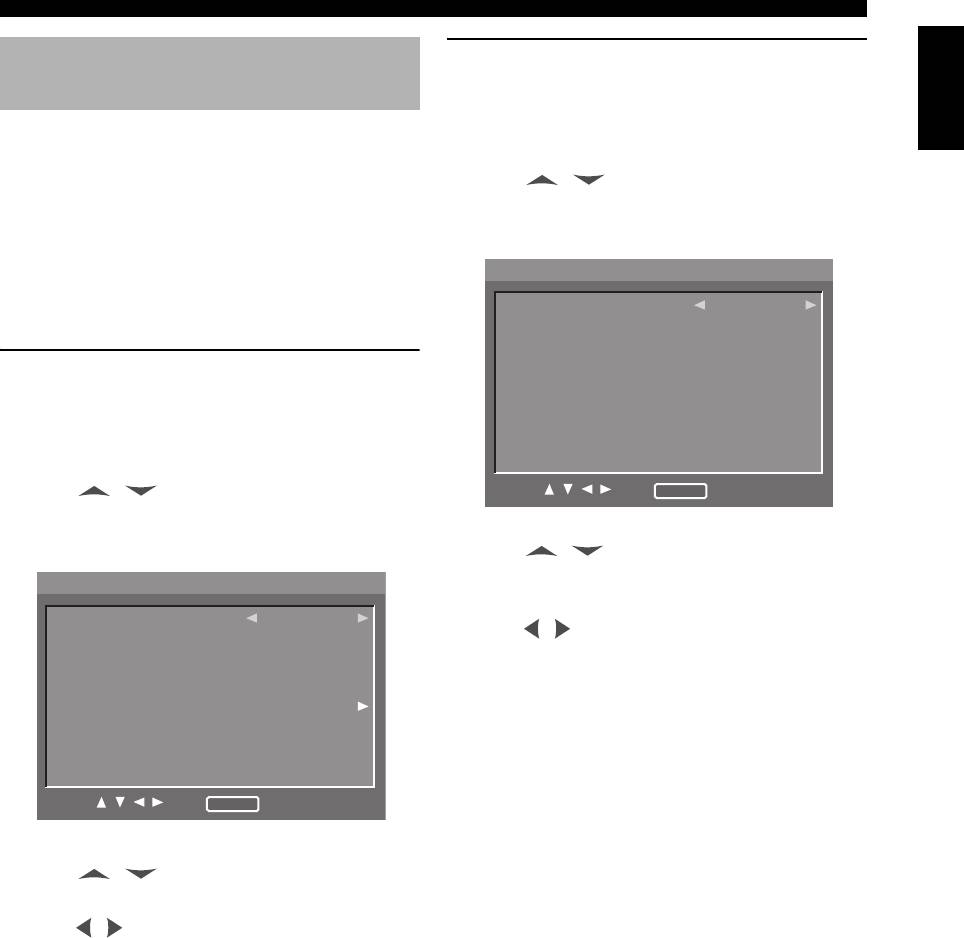
GETTING STARTED
English
Step 4: Setting a language
Setting the audio, subtitle and disc
menu languages
preference
1 Press SETUP.
You can select your own preferred language settings. This
➜ The setup menu appears.
unit will automatically switch to your preferred language
for you whenever you load a disc. If the language selected
2 Press / repeatedly to highlight [DISC],
is not available on the disc, the default language of the disc
and then press ENTER.
will be used instead. The OSD (On-Screen Display)
➜ [DISC] menu appears.
language in the system menu will remain once selected.
DISC
1/1
y
• Press RETURN to display the previous menu.
AUDIO Language
English
• Press SETUP to exit from the setup menu.
Subtitle Language
Off
DVD Menu Language
English
Setting the OSD (On-Screen Display)
Angle Mark
On
PBC
Off
language
Time Interval
3 sec
1 Press SETUP.
➜ The setup menu appears.
2 Press / repeatedly to highlight
Move :
Return
Select : Enter
[GENERAL], and then press ENTER.
➜ [GENERAL] menu appears.
3 Press / repeatedly to highlight [AUDIO
Language] or [Subtitle Language] or [DVD
GENERAL
1/2
Menu Language].
DVD-Audio mode
DVD-Audio
4 Press / to select a language.
SA-CD mode
SA-CD
OSD Language
English
■ To select the language not in the list:
Parental Rating
Level 8
Parental Password
- - - -
1 Select [Others] under [AUDIO Language] or
Screen Saver
On
[Subtitle Language] or [DVD Menu Language].
Auto Power Off
Mode 1
Sleep Timer
Off
2 Press ENTER.
Move :
3 Use the numeric buttons (0-9) to enter the
Return
Select : Enter
4-digit language code (see “LANGUAGE CODE
LIST” on page 39).
3 Press / repeatedly to highlight [OSD
4 Press ENTER.
Language].
4 Press / to select a language.
17 En
Оглавление
- CAUTION: READ THIS BEFORE OPERATING THIS UNIT.
- CONTENTS
- INTRODUCTION
- FUNCTIONAL OVERVIEW
- CONNECTIONS
- GETTING STARTED
- DISC OPERATION
- SETUP MENU
- LANGUAGE CODE LIST
- TROUBLESHOOTING
- GLOSSARY
- SPECIFICATIONS
- ПРЕДУПРЕЖДЕНИЕ: ВНИМАТЕЛЬНО ИЗУЧИТЕ ЭТО ПЕРЕД ИСПОЛЬЗОВАНИЕМ АППАРАТА.
- СОДЕРЖАНИЕ
- ВВЕДЕНИЕ
- ФУНКЦИОНАЛЬНЫЙ ОБЗОР
- ПОДКЛЮЧЕНИЯ
- ПОДГОТОВКА К ЭКСПЛУАТАЦИИ
- УПРАВЛЕНИЕ ДИСКОМ
- МЕНЮ НАСТРОЙКИ
- СПИСОК ЯЗЫКОВЫХ КОДОВ
- ВОЗМОЖНЫЕ НЕИСПРАВНОСТИ И СПОСОБЫ ИХ УСТРАНЕНИЯ
- СПРАВОЧНИК
- ТЕХНИЧЕСКИЕ ХАРАКТЕРИСТИКИ






