Yamaha BD-S1067 Black: CONTROLS AND FUNCTIONS
CONTROLS AND FUNCTIONS: Yamaha BD-S1067 Black
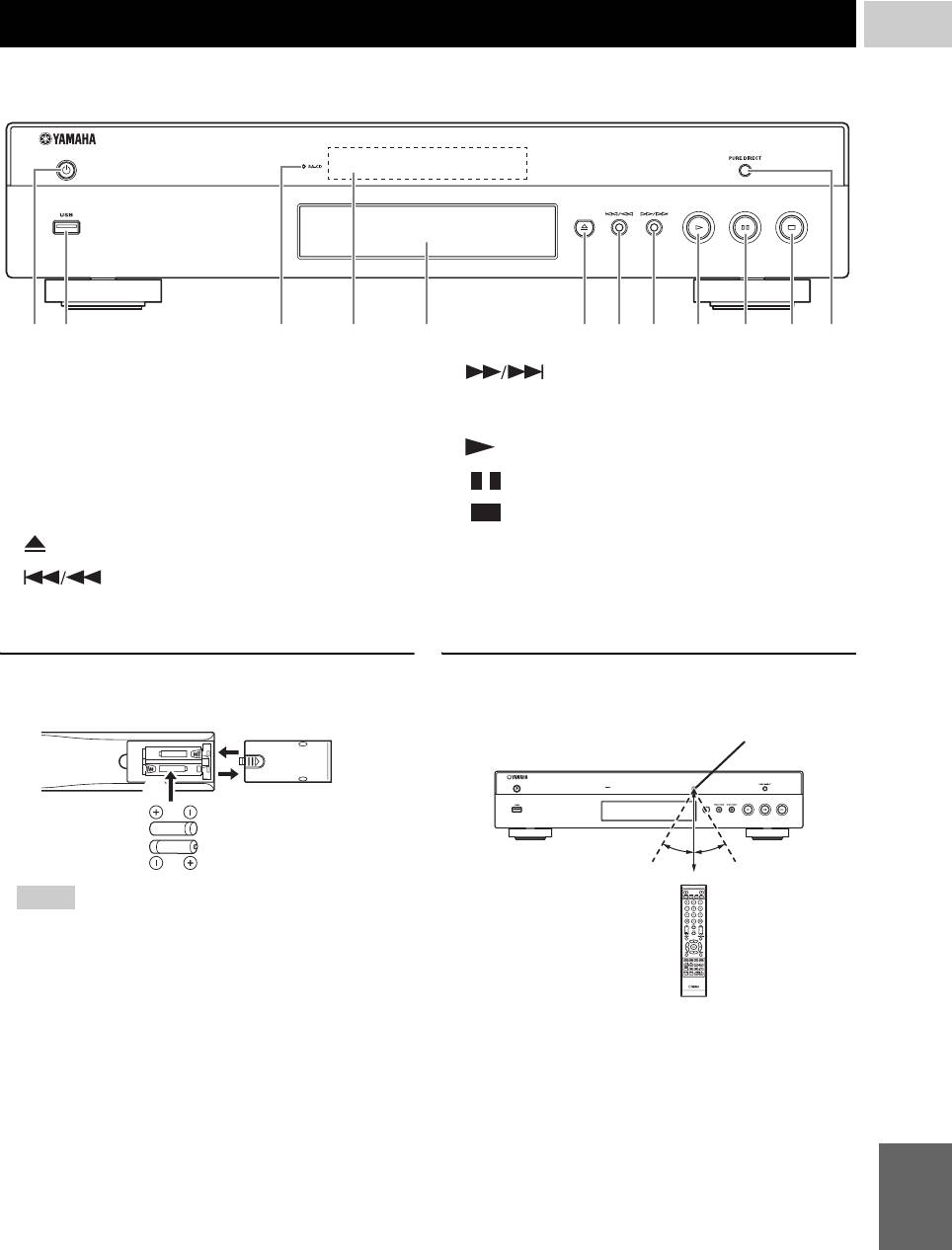
CONTROLS AND FUNCTIONS
1
INTRODUCTION
■ Front panel
2 5 61 43 7 8 9 0 A B
1 p (On/Standby)
8 (Search forward/Skip forward):
Press to skip forward, and press and hold to search
2 USB port (p. 16)
forward.
3 SA-CD indicator: Lights up when an SA-CD is
loaded and the SA-CD layer (p. 4) is selected.
9 (Play)
4 Front panel display
0 (Pause)
5 Disc tray (p. 4)
A (Stop)
6 (Eject): Opens/closes the disc tray.
B PURE DIRECT: Press to change the Pure Direct
mode (p. 7) to mode 1/mode 2/off. This button lights
7 (Search backward/Skip backward):
up when Pure Direct mode is set to mode 1/mode 2.
Press to skip backward, and press and hold to search
backward.
Loading the batteries in the remote
Approximate operating range of
control
remote control
Remote control sensor
3
2
1
30˚30˚
6 m (20 ft)
Notes
– Do not subject the remote control unit to shock,
water or excessive humidity.
– The remote control unit may not function if the
Player’s remote sensor is in direct sunlight or any
other strong light.
– Incorrect use of batteries may cause them to leak or
burst. Read the battery warnings and use the
batteries properly.
– Do not mix old and new batteries, or mix different
brands.
– Remove the batteries if you will not use the remote
control unit for an extended period of time.
English
– Dispose of batteries according to your regional
regulations.
5 En
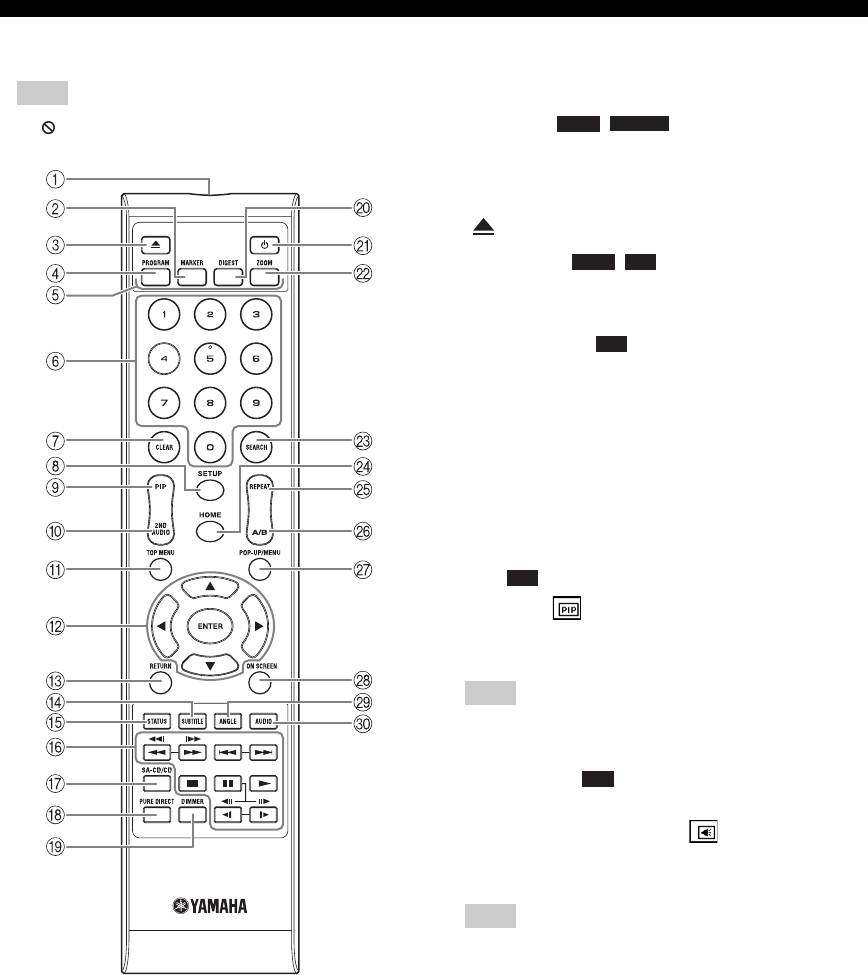
CONTROLS AND FUNCTIONS
■ Remote control
1 Infrared signal transmitter: Outputs infrared
signal. Aim this window to the remote control sensor
(p. 5).
Note
– will appear on the top left corner of the screen
2 MARKER : Sets Bookmark (p. 24) at
DVD
VIDEO
when the pressed button is not available.
a specified point of a movie. After Bookmark is set, to
select the set point you want to jump to, press
DIGEST. You can set up to 12 Bookmarks.
3 : Opens/closes the disc tray.
4 PROGRAM : Sets the order of playback
DVD CD
(p. 24). You can set up to 15 tracks (for an audio disc)
or titles/chapters (DVD-Video).
5 Color buttons : Use these buttons according to
BD
on-screen instructions.
6 Number buttons: Enters numbers, or during
playback, jumps to the track/chapter corresponding to
the number you input. These buttons may not be
available depending on the disc type and playback
condition.
7 CLEAR: Clears entered number/set item.
8 SETUP: Displays SETUP menu screen (p. 26).
9 PIP : Turns on/off the Picture in Picture (p. 25).
BD
PIP Mark ( ) is displayed on the screen when this
function is available. You can also select this item from
On Screen menu (p. 22).
Note
– PIP Mark is displayed only when the PIP Mark is set
to on (p. 30).
0 2ND AUDIO : Selects the secondary audio of
BD
the Picture in Picture (p. 25) or audio commentaries.
The Secondary Audio Mark ( ) is displayed on the
screen when this function is available (p. 33). You can
also select this item from On Screen menu (p. 22).
Note
– Secondary Audio Mark is displayed only when
Secondary Audio Mark is set to on (p. 30).
6 En
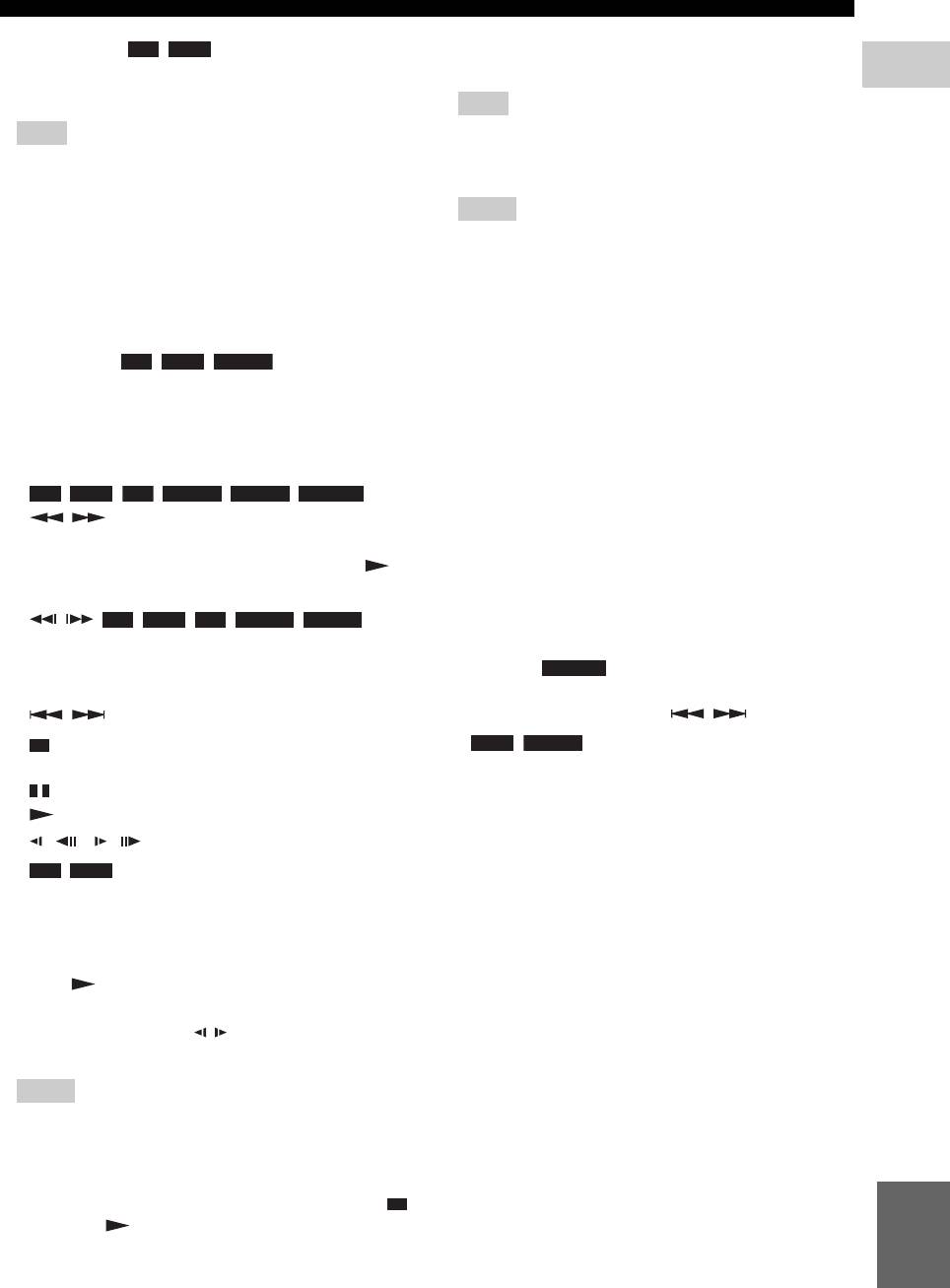
CONTROLS AND FUNCTIONS
G SA-CD/CD: Switches the playback layer of a hybrid
A TOP MENU : Displays the top menu
BD DVD
SA-CD between SA-CD and CD (p. 4).
screen (p. 41) if the disc contains a menu. Select the
1
desired item using 5/a /2 /3 and ENTER.
INTRODUCTION
Hint
Note
– The SA-CD/CD indicator (p. 5) on the front panel
lights up when an SA-CD is loaded and the SA-CD
– Specific operations may be different depending on
layer is selected (p. 33).
the disc. Follow the instructions of each menu
screen.
Notes
B Cursor buttons (5 /a /2/3): Moves the focus in
– Audio signals are only output from the AUDIO OUT
the menu screen.
jacks (p. 11) while the SA-CD layer is selected.
ENTER: Selects the focused menu/item.
– Audio signals recorded in DSD multi-channel format
cannot be played on this Player.
C RETURN: Returns to the previous menu or screen,
etc.
H PURE DIRECT: Changes Pure Direct mode. Pure
Direct mode shown below will change each time you
D SUBTITLE : Changes subtitle
BD DVD VIDEO
press the button. Pure Direct mode improves audio
languages (p. 41) if available . You can also select this
quality. PURE DIRECT on the front panel lights up
item from On Screen menu (p. 22).
when Pure Direct mode is set to mode 1/mode 2.
E STATUS: Displays the playback information (p. 23).
Mode 1: Front panel display is turned off, and video
signals are not output. This mode is suitable listening
F Control buttons
audio.
BD DVD CD VIDEO MUSIC PHOTO
Mode 2: Front panel display is turned off, and video
/: Searches backward/forward. The search
signals from other than HDMI terminal are not output.
speed will change each time you press the button
This mode is suitable for watching movies with high
(search backward/forward: 5 steps each). Press to
quality sound.
resume normal playback.
off: Normal play back.
I DIMMER: Changes brightness of the front panel
/ :
BD DVD CD VIDEO MUSIC
display in 5 steps.
Press and hold for instant search/replay. Instant search
skips the content 30 seconds. Instant replay replays
J DIGEST : Shows 12 photo thumbnails.
PHOTO
the content from 10 seconds before.
When thumbnails are displayed, you can proceed to
/: Skips backward/forward.
the next/previous page with / .
: Stops playback. To stop playback completely,
DVD VIDEO
: Displays Bookmark select bar
press this button twice.
(p. 24).
: Pauses playback.
: Plays back contents.
()/ ()
BD DVD
: Performs slow backward/forward. Slow
playback speed will change each time you press the
button (slow backward/forward: 4 steps each).
These buttons also perform frame advance/reverse
playback during pause.
Press to resume normal playback.
Many DVD-Audio discs include slide show and page
turn capabilities. Press / to move to a previous/
next page. This function is only for DVD-Audio.
Notes
– Some BD/DVD discs are not compatible with frame
advance/reverse playback.
– Depending on the disc, this Player resumes playback
from the point that where the Player was previously
English
stopped. To play back from the beginning, press
and then .
Continued to the next page.
7 En
\
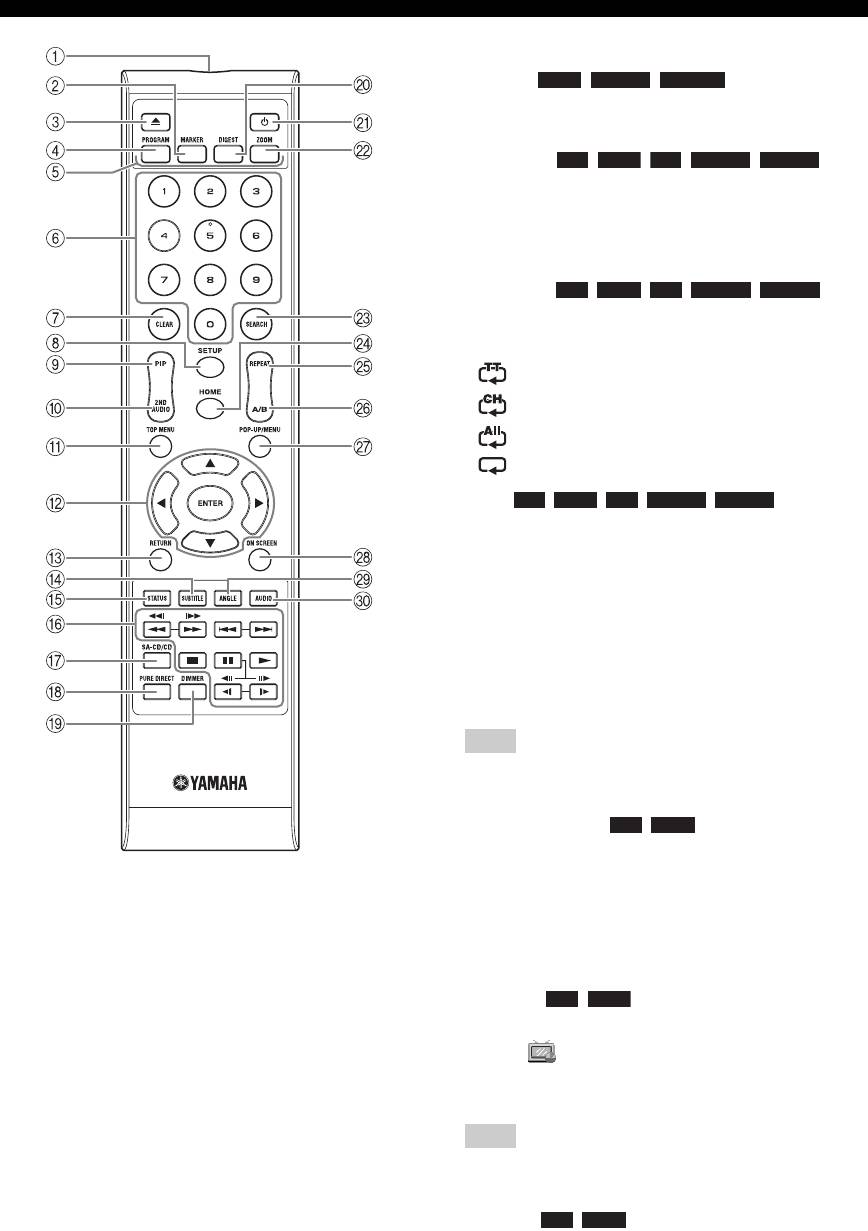
CONTROLS AND FUNCTIONS
K p: Turns this Player on or sets it to the standby mode.
L ZOOM : Zooms in/out.
DVD VIDEO PHOTO
The size of the screen will change each time you press
the button (zoom in/out: 3 steps each).
M SEARCH :
BD DVD CD VIDEO MUSIC
Jumps to a specified point during playback. For details
on this function, refer to “Using search” (p. 24). You
can also select this item from status menu (p. 23).
N HOME: Displays the HOME menu screen (p. 19).
O REPEAT :
BD DVD CD VIDEO MUSIC
Changes repeat mode. Repeat mode shown below will
change each time you press the button.
: Repeats the title being played back.
: Repeats the chapter being played back.
: Repeats all tracks/files on the disc/folder.
: Repeats the track/file being played back.
P A/B : Plays back
BD DVD CD VIDEO MUSIC
a specific part you want to repeat.
1 Press A/B at the scene where you want to set the
start point. “A-” is displayed on the screen.
2 Press A/B again at the scene where you want to set
the end point. “A-B” is displayed on the screen.
Repeat playback starts.
3 To cancel the repeat playback, press A/B. “A-B”
disappears and the repeat playback is finished.
Note
– This function cannot be performed depending on the
specifications of the disc.
Q POP-UP/MENU : Displays pop-up
BD DVD
menu. The menu contents displayed vary depending
on the disc. For details on how to see and operate the
pop-up menu, refer to the manual for the disc.
The top menu screen may be displayed by pressing
POP-UP/MENU depending on the DVD.
R ON SCREEN: Displays On Screen menu (p. 22).
S ANGLE : Changes the camera angle if
BD DVD
video is recorded with multiple angles. The Angle
Mark ( ) is displayed on the screen when this
function is available. You can also select this item
from On Screen menu (p. 22).
Note
– Angle Mark is displayed only when the Angle Mark
is set to on (p. 30).
T AUDIO : Changes the audio language or
BD DVD
format. You can also select this item from On Screen
menu (p. 22).
8 En
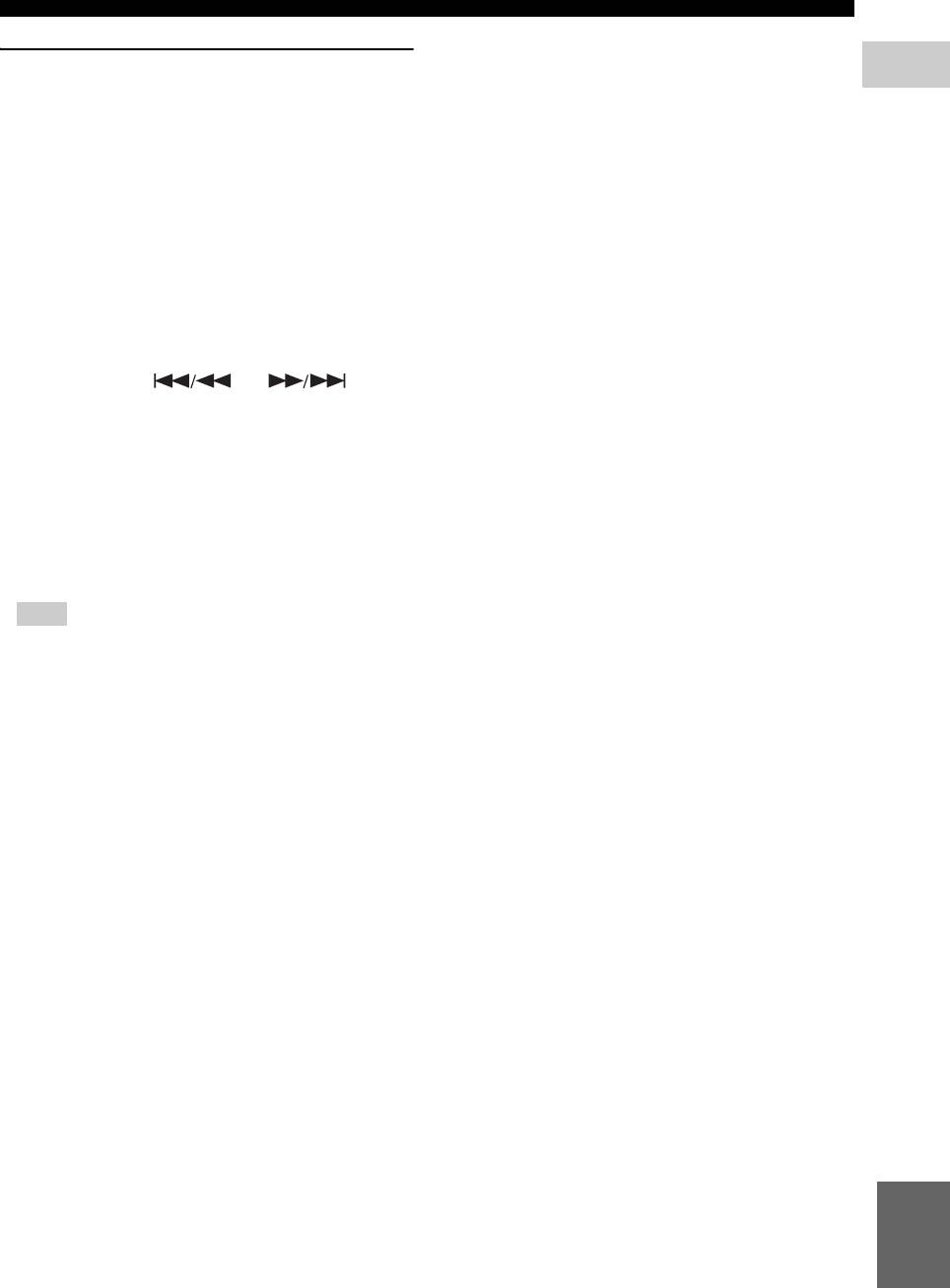
CONTROLS AND FUNCTIONS
ID function
1
You can change the remote control ID to prevent
INTRODUCTION
unwanted operation of the other Yamaha player such as
DVD player. If you have changed the remote control ID,
make sure that you select the same ID for the main unit.
The default setting is ID1.
1 Remote control setting
To change the ID from ID1 to ID2, press and hold
the red color button and 2 of number button
simultaneously for 3 seconds. To change the ID
from ID2 to ID1, press and hold the red color button
and 1 of number button simultaneously for 3
seconds.
2 Main unit setting
Press and hold and on the
front panel simultaneously for 2 seconds to display
current ID when:
– No disc is inserted in this Player.
– The disc tray is closed.
– Playback is stopped.
– “NO DISC” is displayed on the front panel
display.
Keep pressing and holding the keys for another 2
seconds to change the ID between ID1 and ID2.
Note
– If the remote control is without batteries for a few
minutes or if exhausted batteries remain in the
remote control, the remote control ID is
automatically set to ID1. If you want to use the
remote control in ID2 setting, install new batteries
and set the remote control ID again.
English
9 En
Оглавление
- ĎÐĹÄÓĎÐĹĆÄĹÍČĹ: ÂÍČĚŔŇĹËÜÍÎ ĎÐÎ×ČŇŔÉŇĹ ÝŇÎ ĎĹÐĹÄ ČŃĎÎËÜÇÎÂŔÍČĹĚ ŔĎĎŔÐŔŇŔ.
- ŃÎÄĹÐĆŔÍČĹ
- ÂÎÇĚÎĆÍÎŃŇČ ÝŇÎĂÎ ĎÐÎČĂÐŰÂŔŇĹËß
- Î ÄČŃĘŔŐ Č ÔŔÉËŔŐ
- ÎÐĂŔÍŰ ÓĎÐŔÂËĹÍČß Č ÔÓÍĘÖČČ
- ÂÂĹÄĹÍČĹ ĎĹÐĹÄ ÂŰĎÎËÍĹÍČĹĚ ĎÎÄĘËŢ×ĹÍČÉ
- HDMI ĎÎÄĘËŢ×ĹÍČĹ
- ĎÎÄĘËŢ×ĹÍČĹ ÂČÄĹÎ
- ĎÎÄĘËŢ×ĹÍČĹ ŔÓÄČÎ
- ŃĹŇĹÂÎĹ Č USB−ĎÎÄĘËŢ×ĹÍČĹ
- ÄÐÓĂČĹ ĎÎÄĘËŢ×ĹÍČß
- ÍŔ×ŔËÜÍŰĹ ÓŃŇŔÍÎÂĘČ/ĎÐÎŃŇŔß ÓŃŇŔÍÎÂĘŔ
- HOME/MEDIA ĚĹÍŢ
- ÐŔŃŘČÐĹÍÍŰĹ ÎĎĹÐŔÖČČ ÂÎŃĎÐÎČÇÂĹÄĹÍČß
- ĚĹÍŢ ÓŃŇŔÍÎÂĘČ
- ÎÁÍÎÂËĹÍČĹ ĎÐÎĂÐŔĚĚÍÎĂÎ ÎÁĹŃĎĹ×ĹÍČß
- ÓŃŇÐŔÍĹÍČĹ ÍĹČŃĎÐŔÂÍÎŃŇĹÉ
- ĂËÎŃŃŔÐČÉ
- ŇĹŐÍČ×ĹŃĘČĹ ŐŔÐŔĘŇĹÐČŃŇČĘČ
- CAUTION: READ THIS BEFORE OPERATING YOUR UNIT.
- CONTENTS
- WHAT YOU CAN DO WITH THIS PLAYER
- ABOUT DISCS AND FILES
- CONTROLS AND FUNCTIONS
- INTRODUCTION TO CONNECTIONS
- HDMI CONNECTION
- VIDEO CONNECTIONS
- AUDIO CONNECTIONS
- NETWORK AND USB CONNECTION
- OTHER CONNECTIONS
- INITIAL WIZARD/EASY SETUP
- HOME/MEDIA MENU
- ADVANCED PLAYBACK OPERATION
- SETUP MENU
- SOFTWARE UPGRADE
- TROUBLESHOOTING
- GLOSSARY
- SPECIFICATIONS






