JVC KW-AVX706: Menu operations
Menu operations: JVC KW-AVX706
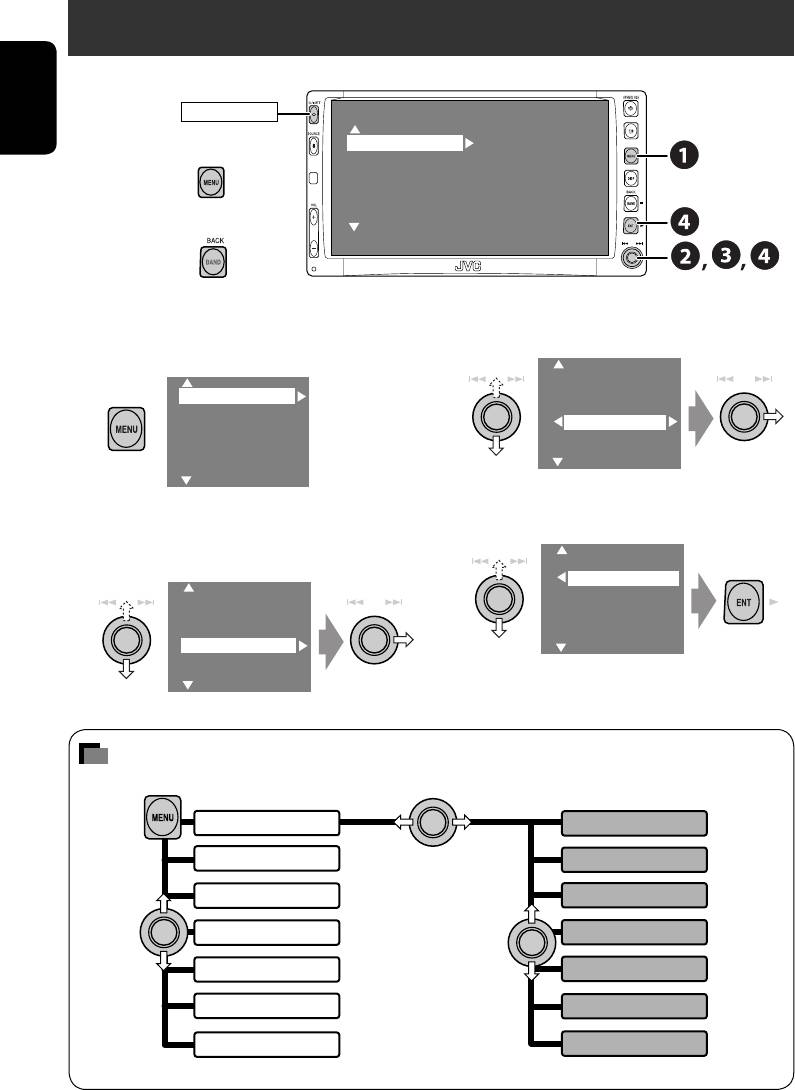
Menu operations
POWER]ON
MENU
ENGLISH
Setup
To return to (or erase) the top menu
Display
Surround
Clock
Equalizer
Disc Setup1
Sound
Disc Setup2
Mode
Tuner
To return to the previous screen
List
Input
Ex. Changing the “High Pass Filter” setting
!
Fader/Balance
~
Setup
Volume Adjust
Surround
Subwoofer
Equalizer
High Pass Filter
Sound
Crossover
Mode
Amplifier Gain
List
• Some items require you to repeat this
• Non-available items will be displayed
steps to set the sub-items.
being shaded.
⁄
Through
Ÿ
On
Setup
Surround
Equalizer
Sound
Mode
List
Menu items
Setup
Display
Surround
Clock
Equalizer
Disc Setup 1
Sound
Disc Setup 2
Mode
Tuner
List
Input
Dual Zone
Others
42
EN40-49_KW-AVX706EE_f.indd 42EN40-49_KW-AVX706EE_f.indd 42 06.2.17 5:08:08 PM06.2.17 5:08:08 PM
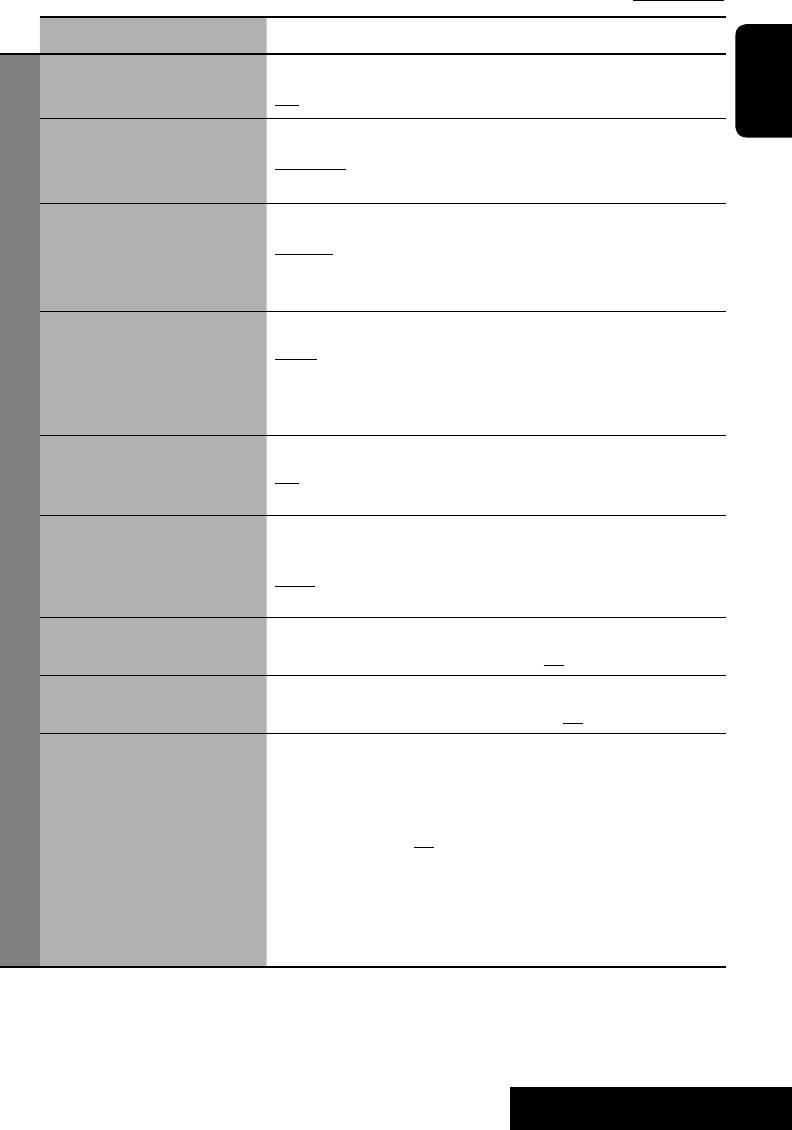
Initial: Underlined
Menu items Selectable settings, [reference page]
Demonstration Off : Cancels.
On: Activates the demonstration on the monitor.
ENGLISH
Wall Paper
You can select the background picture of the monitor.
Standard, Geometric Design, Sea, Simple Green, Simple
Orange, Simple Red, Simple Brown, Simple Grey
Level Meter
You can select the level meter you want.
Meter 1, Meter 2, Meter 3
• Press DISP repeatedly to display the selected level meter on
the monitor.
Scroll Off : Cancels.
Once: Scrolls the disc information once.
Auto:
Repeats scrolling (5-second intervals).
• Holding DISP scrolls the information regardless of this
setting.
Tag Display Off : Cancels.
On: Shows the Tag data while playing MP3/WMA/WAV
tracks.
Display
Dimmer Off : Cancels.
On: Activates dimmer.
Auto: Dims the monitor when you turn on the headlights.
Time Set: Sets the Dimmer On/Off times.
Dimmer Level
You can preset the brightness for dimmer.
00 (brightest) to 10 (darkest); Initial 05
Bright
You can adjust color and brightness of the monitor.
–15 (darkest) to +15 (brightest); Initial 00
1
*
Screen Control
You can adjust the following to make the monitor clear and
legible for watching the playback picture. The settings are
stored separately for each source—“DISC,” “AV-IN,” and
“TV.”
–15 to +15; Initial 00
Bright: Adjust if the picture is too bright or too dark.
Contrast: Adjust the contrast.
Color: Adjust the color of the picture—lighter or darker.
Tint: “FIX” appears. This cannot be adjusted for this
model.
1
*
Not adjustable for audio sources.
43
SETTINGS
EN40-49_KW-AVX706EE_f.indd 43EN40-49_KW-AVX706EE_f.indd 43 06.2.17 5:08:09 PM06.2.17 5:08:09 PM
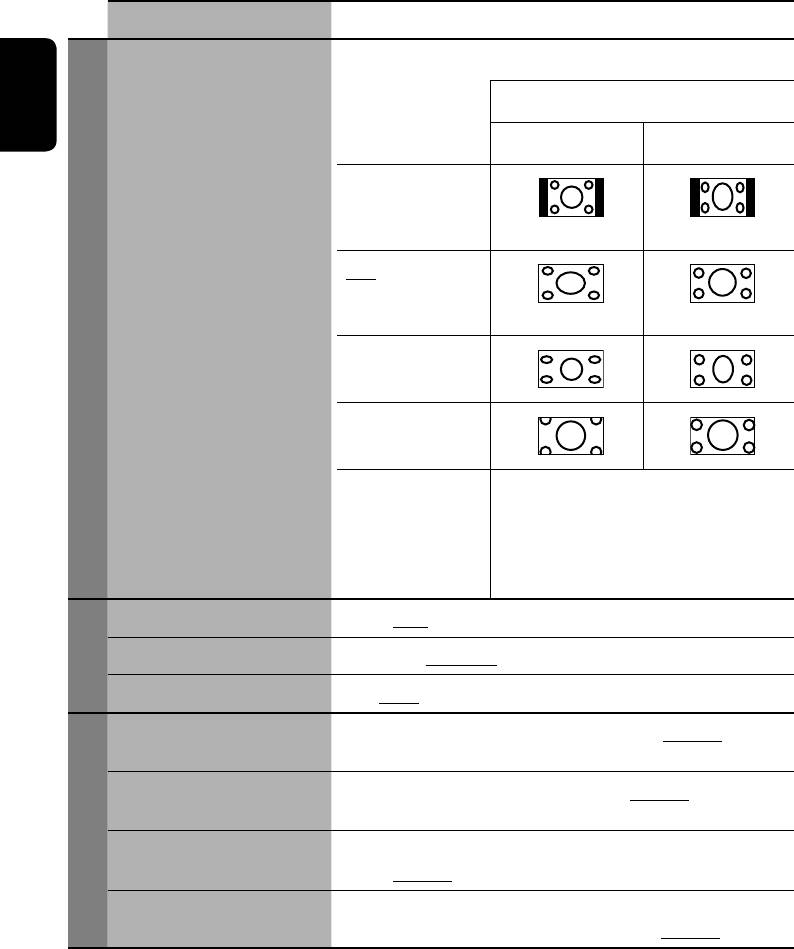
Menu items Selectable settings, [reference page]
1
*
Aspect
You can change the aspect ratio of the picture.
Aspect ratio of incoming signal
ENGLISH
4:3 16:9
Normal:
For 4:3 original
pictures
Full:
For 16:9 original
pictures
Display
Just:
Zoom:
Auto:
•
For “DISC”:
Aspect ratio is
automatically selected to match to the
incoming signals.
•
For the other video sources:
Aspect
ratio is xed to “NORMAL.”
Time Set
Initial 0:00,
☞ [6]
12Hours/24Hours
12 Hours, 24 Hours, ☞ [6]
Clock
Clock Adjust
Off, Auto, ☞ [6]
Menu Language
Select the initial disc menu language; Initial English (
☞ also
page 54).
2
*
Audio Language
Select the initial audio language; Initial English (
☞ also
page 54).
Subtitle Select the initial subtitle language or erase the subtitle (OFF);
Initial English (
☞ also page 54).
Disc Setup 1
OSD Language
Select the on-screen language used for the external monitor
connected to the VIDEO OUT plug; Initial English.
1
*
Not adjustable for audio sources.
2
*
Selectable only for “DISC” or “SD” (while not playing).
44
EN40-49_KW-AVX706EE_f.indd 44EN40-49_KW-AVX706EE_f.indd 44 06.2.17 5:08:12 PM06.2.17 5:08:12 PM
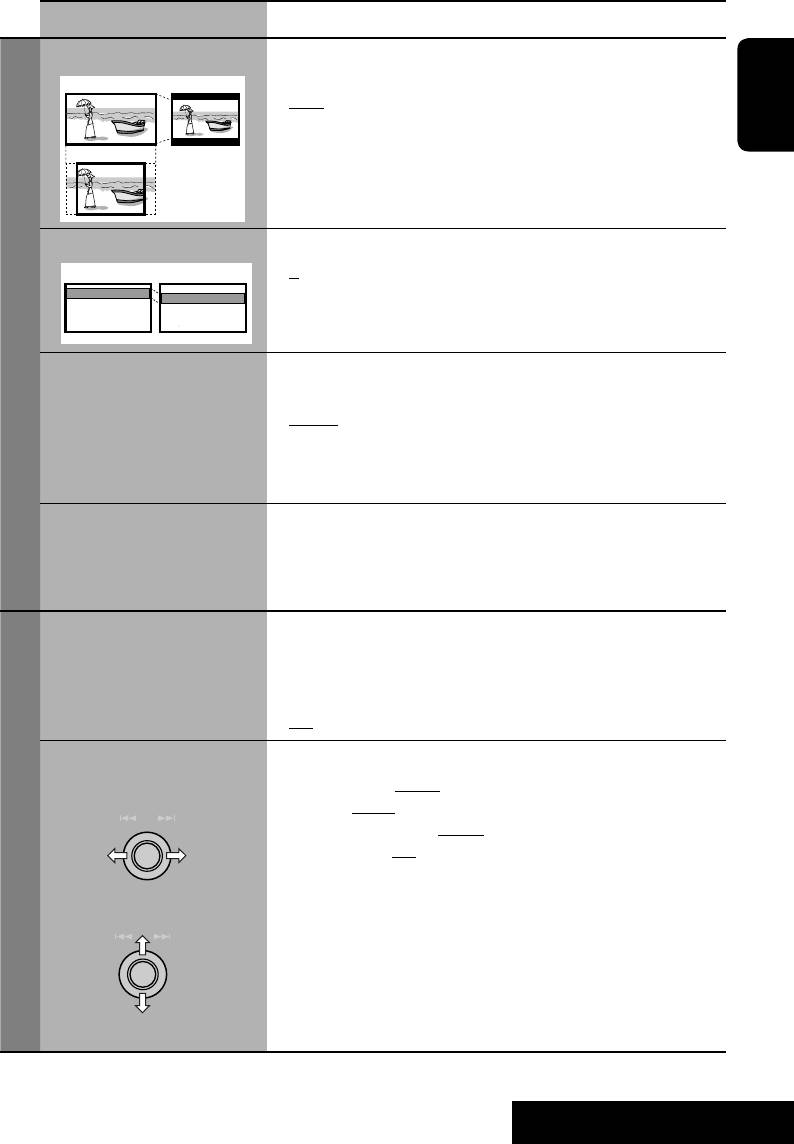
Menu items Selectable settings, [reference page]
Monitor Type
Select the monitor type to watch a wide screen picture on the
external monitor.
16:9 4:3 LB
• 16:9
: Select when the aspect ratio of the external monitor
is 16:9.
ENGLISH
• 4:3LB [Letter Box]/4:3PS [Pan Scan]: Select when the
4:3 PS
aspect ratio of the external monitor is 4:3. Refer to the
illustrations on the left to see how the pictures are shown
on the monitor.
OSD Position
Select the position of the on-screen bar,
☞ [25].
2
Position 1 Position 2
• 1 : Higher position
*
• 2 : Lower position
Disc Setup 1
File Type
Select playback file type when a disc or an SD card contains
different types of files.
• Audio : Plays back audio files.
• Picture : Plays back JPEG files.
• Video : Plays back DivX/MPEG files (not available for SD
cards).
DivX Regi. (Registration)
This unit has its own Registration Code. Once you have
Code
played back a disc in which the Registration Code recorded,
this unit’s Registration Code is overwritten for copyright
protection.
D. (Dynamic) Range
You can enjoy a powerful sound at a low volume level while
2
Compres. (Compression)*
playing Dolby Digital software.
• Auto : Select to apply the effect to multi-channel encoded
software.
• On : Select this to always use this function.
2
Speaker Size*
You can adjust the speaker size setting.
3
*
• Front: Small, Large
Selects the speaker
• Center: None, Small, Large
• Rear: None, Small, Large
• Sub Woofer: On, Off
• Speaker size: “Large” for 13-cm diameter or more; “Small”
Disc Setup 2
for 13 cm or less.
Adjusts the speaker size
Regardless of the setting above...
• No sound comes out of the subwoofer while playing Dolby
Pro Logic II Movie or Music if the front speaker is set to
“Large.”
• No sound comes out of the center speaker when surround
is deactivated.
3
*
Selectable only for “DISC” or “SD.”
45
SETTINGS
EN40-49_KW-AVX706EE_f.indd 45EN40-49_KW-AVX706EE_f.indd 45 06.2.17 5:08:16 PM06.2.17 5:08:16 PM
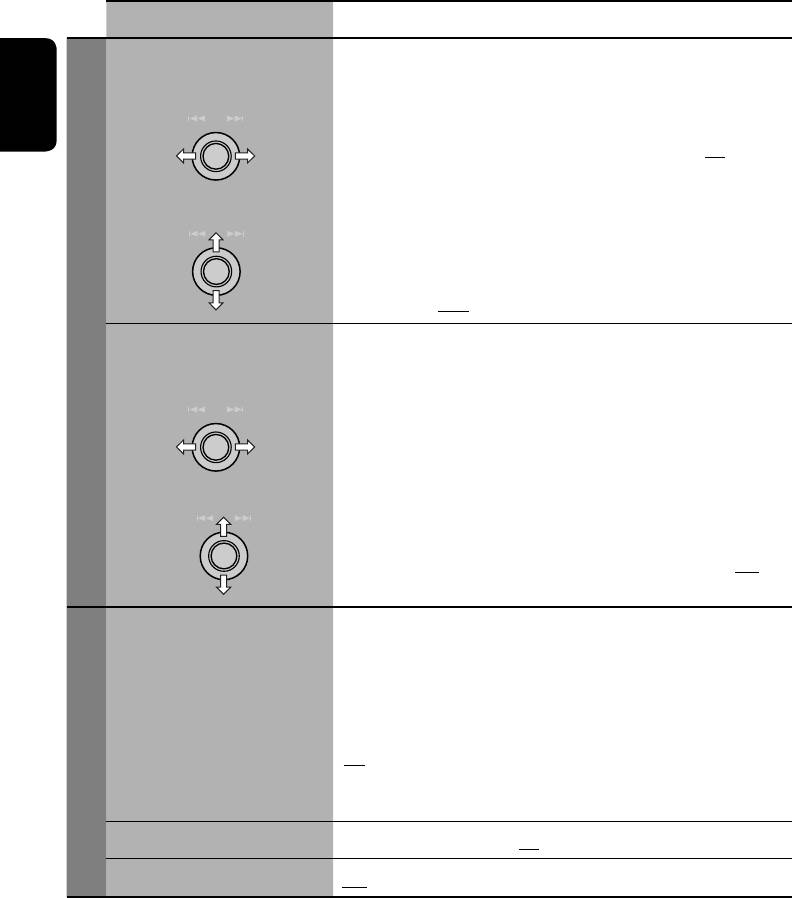
Menu items Selectable settings, [reference page]
Speaker Level
You can adjust the output level of the activated speakers (
☞
Selects the speaker
see “Speaker Size” on page 45), monitoring the test tone.
• Front Left/Center/Front Right/Rear Right/
4
Sub Woofer*
/Rear Left: adjust the output level of each
ENGLISH
speaker in the range of –10dB to +10dB; Initial 00.
Adjusts the speaker level
3
*
• Press and hold ENT to turn on and off the test tone—Test
Tone: ON, OFF.
5
Speaker Distance*
You can adjust the speaker output timing.
• Front Left/Center/Front Right/Rear Right/Rear Left:
Disc Setup 2
Selects the speaker
adjust the speaker distance from the listening position in
the range of 15 cm/6 inches to 600 cm/240 inches in 15-
cm/6-inch step. [Initial: 120 cm (for center speaker), 150
cm (for the other speakers)]
Adjusts the speaker distance
• Press and hold DISP to change the measuring unit—cm and
inch.
AF Regional
When the received signals from the current station become
weak...
Off : Cancels—not selectable when “DAB AF” is set to
“On.”
AF Regional: Switches to another station broadcasting the
same programme. (REG indicator lights up.)
AF: Switches to another station. The programme may
Tuner
differ from the one currently received (AF indicator
lights up),
☞ [14].
TA Volume
6
00 to 30 or 50*
; Initial 15, ☞ [13].
Program Search
Off, On, ☞ [14]
3
*
Selectable only for “DISC” or “SD.”
4
*
This subwoofer level setting takes effect only when surround is activated (
☞ also page 49).
5
*
Not selectable when only the front speakers are activated.
6
*
Depends on the amplifier gain control.
46
EN40-49_KW-AVX706EE_f.indd 46EN40-49_KW-AVX706EE_f.indd 46 06.2.17 5:08:19 PM06.2.17 5:08:19 PM
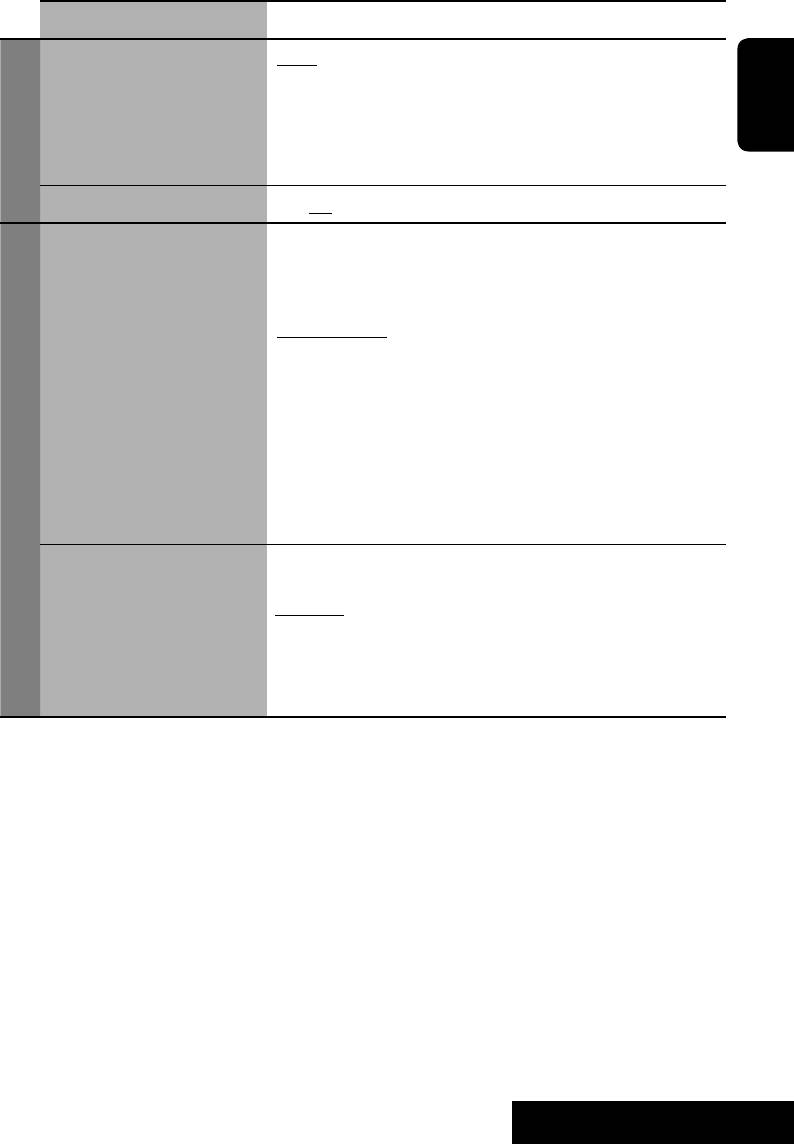
Menu items Selectable settings, [reference page]
IF Band Width Auto: Increases the tuner selectivity to reduce interference
noises between adjacent stations. (Stereo effect may
be lost.)
Wide: Subject to the interference from adjacent stations,
ENGLISH
Tuner
but sound quality will not be degraded and the stereo
effect will remain.
7
*
DAB AF
Off, On, ☞ [35]
AV Input
You can determine the use of LINE IN and VIDEO IN plugs.
Off : Select when no component is connected
(“AV-IN” is skipped while selecting the
source).
Audio&Video: Select when connecting an AV
component such as a VCR.
Audio: Select when connecting an audio
component such as an MD player.
8
*
Camera
: Select when connecting the rear view
camera.
8
*
Camera Reverse
: The mirror image of the rear view is
Input
displayed on the monitor. (The monitor
on the receiver only; the normal rear view
appears on the external monitor.)
External Input
When connecting an external component to the CD changer
jack on the rear.
9
*
Changer/iPod/D. player
: CD changer, iPod, or D. player
☞ [31, 38]
External Input: Any other than the above.
☞ [39]
• For connecting the DAB tuner, this setting is not required.
It is automatically detected.
7
*
Appears only when DAB tuner is connected.
8
*
Reverse lamp wire connection is required. See Installation/Connection Manual (separate volume).
The rear view through the camera appears on the monitor in “Full” aspect ratio (regardless of the
aspect ratio setting) when you shift the gear to the reverse (R) position.
9
*
The name of the component detected through the CD changer jack is shown.
47
SETTINGS
EN40-49_KW-AVX706EE_f.indd 47EN40-49_KW-AVX706EE_f.indd 47 06.2.17 5:08:22 PM06.2.17 5:08:22 PM
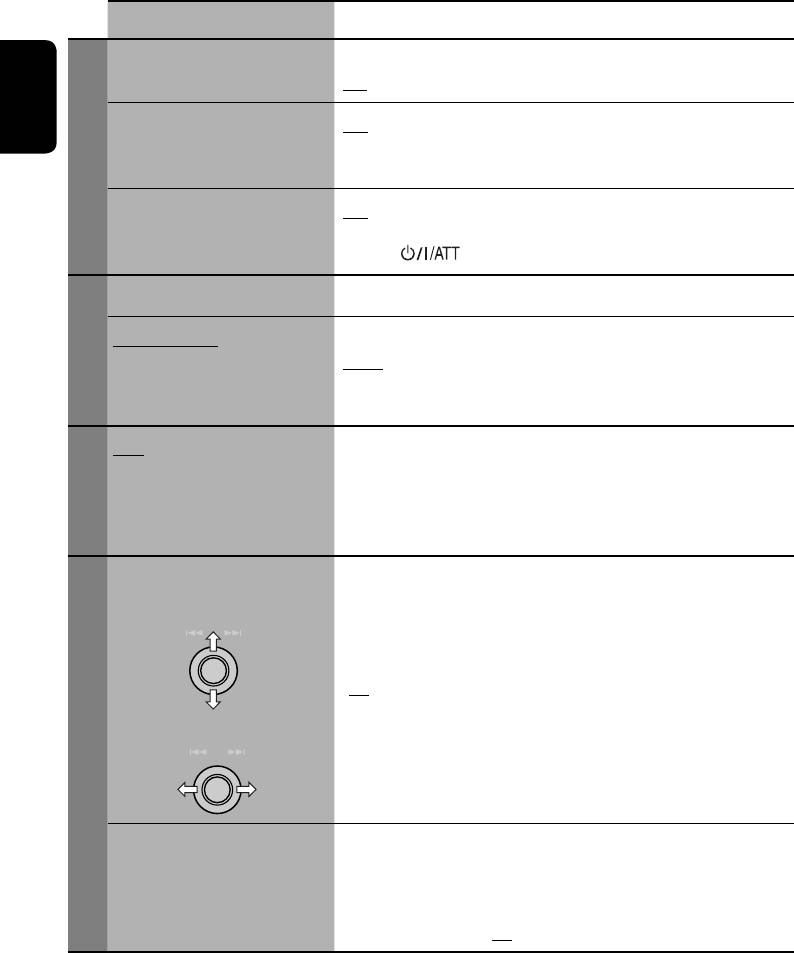
Menu items Selectable settings, [reference page]
Beep Off : Cancels.
On: Activates the key-touch tone.
Telephone Muting Off : Cancels.
ENGLISH
Muting1, Muting2: Select either one which mutes the
sounds while using the cellular phone.
Others
Power LED Flash Off : Cancels.
On: When the ignition is turned off, the lamp on the
button flashes.
Surround Off
Select to deactivate the surround function.
10
*
Surround On
Select to activate the surround function.
☞ [23]
Auto, Dolby PLII Movie, Dolby PLII Music
• When you select “Dolby PLII Music,” you can adjust
Surround
“Panorama” and “CenterWidth.”
11
Flat/Hard Rock/R&B/Pop/
☞ [40]
*
Jazz/Dance/Country/
Reggae/Classic/User
1/User 2/User 3
Equalizer
Fader/Balance
Adjust fader—speaker output balance between the front and
rear speakers.
Adjusts fader
• Upmost—front only
• Downmost—rear only
When using a two-speaker system, set the fader to the center
(00).
Adjust balance—speaker output balance between the left and
Adjust balance
right speakers.
• Leftmost—left only
Sound
• Rightmost—right only
Volume Adjust
Adjust and store auto-adjustment volume level for each
source, comparing to the FM volume level. The volume level
will automatically increase or decrease when you change the
source.
• –12 to +12; Initial 00
10
*
Selectable only for “DISC” and “SD.”
11
*
Selectable only when surround is deactivated.
48
EN40-49_KW-AVX706EE_f.indd 48EN40-49_KW-AVX706EE_f.indd 48 06.2.17 5:08:24 PM06.2.17 5:08:24 PM
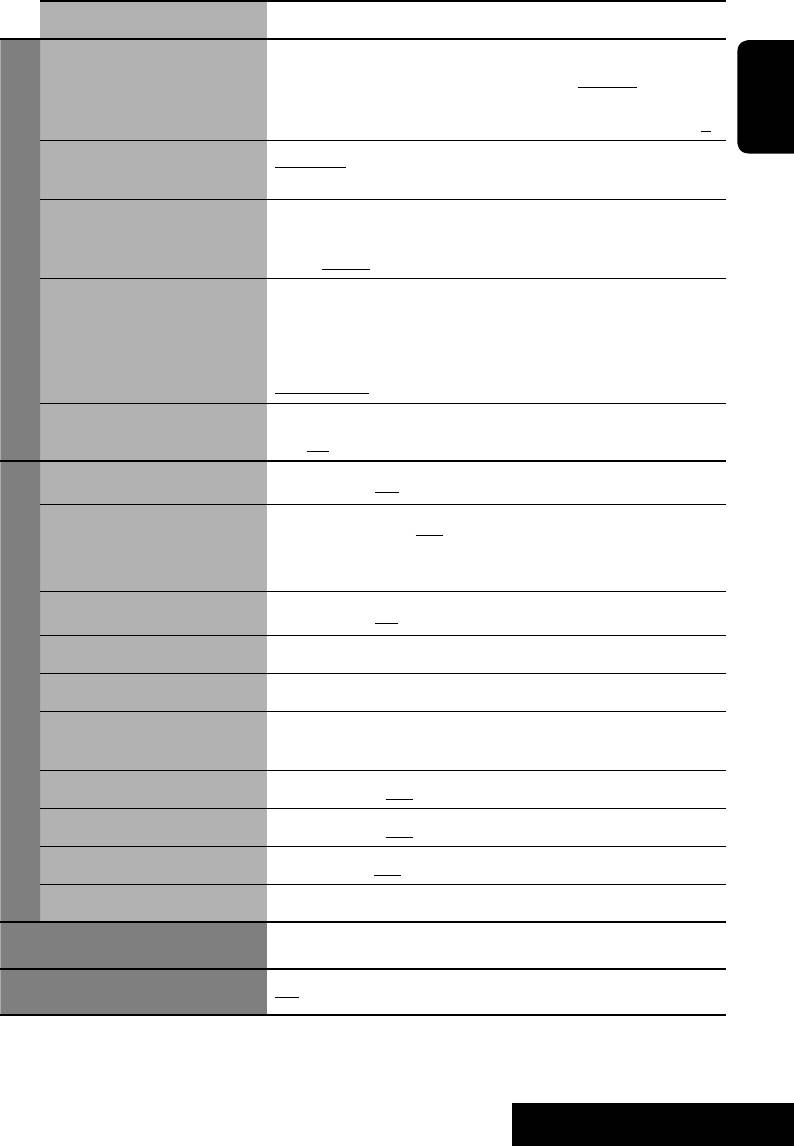
Menu items Selectable settings, [reference page]
Subwoofer
Adjust the settings below in the submenu:
• Phase: Subwoofer phase. Select either “Normal” or
“Reverse,” which reproduces a better sound.
12
• Level*
: Subwoofer output level. Level: –6 to +8; Initial 0
ENGLISH
High Pass Filter Through: Select when the subwoofer is not connected.
On: Select when the subwoofer is connected.
Crossover
Adjust the crossover frequency between the front/rear
speakers and the subwoofer.
80Hz, 120Hz, 150Hz
Sound
Amplifi er Gain You can change the maximum volume level of this receiver.
Off : Deactivates the built-in amplifier.
Low Power: VOL 00 to 30 (Select this if the maximum
power of the speakers is less than 50 W)
High Power: VOL 00 to 50
13
Rear Speaker*
You can activate/deactivate the rear speakers.
Off, On
Mono
Only for FM. (Off, On),
☞ [10]
PTy Standby
Only for FM/DAB. (Off , News),
☞ [13, 34]
• When you activate PTY Standby Reception, you can change
the PTY code for PTY Standby Reception.
DX / Local
Only for FM. (DX , Local),
☞ [11]
SSM
Only for FM.
☞ [11]
14
Title Entry
Only for conventional CDs, TV stations, AV-IN, and EXT-IN.
☞ [41]
Mode*
Off /Intro/Repeat/Random
Only for disc playback, SD playback, and iPod/D. player.
☞ [18, 32, 38]
D.
(Dynamic)
Range Control
Only for DAB. (Off , 1, 2, 3),
☞ [33]
Announce Standby
Only for DAB. (Off , TransportNews),
☞ [35]
OSD
Only for TV. (Off , Channel, Channel+Station),
☞ [37]
Auto MEMORY
Only for TV.
☞ [36]
The accessible lists differ depending on the sources.
List
Off, On/Surround Off, On/Surround On,
☞ [26]
Dual Zone
12
*
This subwoofer level setting take effects only when surround is deactivated (
☞ also page 46).
13
*
Functions only when Dual Zone is activated.
14
*
Items listed under <Mode> vary among the playback sources.
49
SETTINGS
EN40-49_KW-AVX706EE_f.indd 49EN40-49_KW-AVX706EE_f.indd 49 06.2.17 5:08:27 PM06.2.17 5:08:27 PM
Оглавление
- CONTENTS
- Introduction
- Basic operations — Control panel
- Basic operations — Remote controller (RM-RK240)
- Listening to the radio
- Disc operations
- Dual Zone operations
- SD operations
- Listening to the CD changer
- Listening to the DAB tuner
- Watching TV
- Listening to the iPod®/D. player
- Listening to other external components
- Sound equalization
- Assigning titles to the sources
- Menu operations
- Maintenance
- More about this unit
- Troubleshooting
- Specifications
- CОДЕРЖАНИЕ
- Введение
- Основные операции — Панель управления
- Основные операции — Пульт дистанционного управления (RM-RK240)
- Прослушивание радио
- Операции с дисками
- Операции в режиме “Dual Zone”
- Операции с SD-картам
- Прослушивание с устройства автоматической смены компакт-дисков
- Прослушивание тюнера DAB
- Просмотр телевизора
- Прослушивание с проигрывателя iPod® или D.
- Прослушивание с других внешних компонентов
- Звуковой эквалайзер
- Присвоение названий источникам
- Операции с меню
- Обслуживание
- Дополнительная информация о приемнике
- Устранение проблем
- Технические характеристики
- Please reset your unit






