JVC KW-AVX706: Disc operations
Disc operations: JVC KW-AVX706
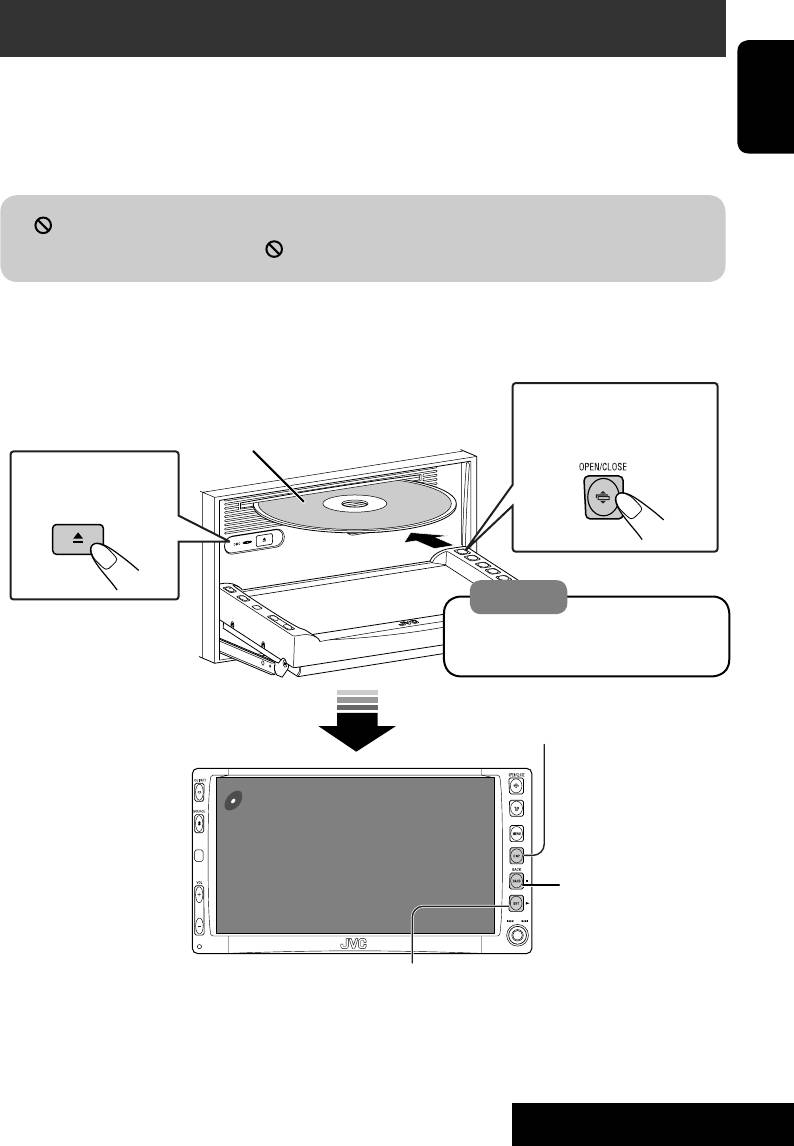
Disc operations
The disc type is automatically detected, and playback starts automatically (for some discs: automatic
start depends on its internal program).
If a disc does not have any disc menu, all tracks in it will be played repeatedly until you change the
ENGLISH
source or eject the disc.
If “
” appears on the monitor, the unit cannot accept the operation you have tried to do.
• In some cases, without showing “
,” operations will not be accepted.
15
OPERATIONS
Now Reading...
DISC
15: 45
Open the monitor panel and insert the disc.
Playback starts automatically.
To open/close the
monitor panel
Label side
To eject the disc
Caution:
Do not place your finger behind the
monitor panel.
DISP: Press if no playback picture appears , but disc
information (☞ pages 16 and 17) screen is displayed.
7: Stop.
3: Start playback if necessary.
(For DVD: 10-second review if pressed during play.)
EN15-30_KW-AVX706EE_f.indd 15EN15-30_KW-AVX706EE_f.indd 15 06.2.17 4:46:23 PM06.2.17 4:46:23 PM
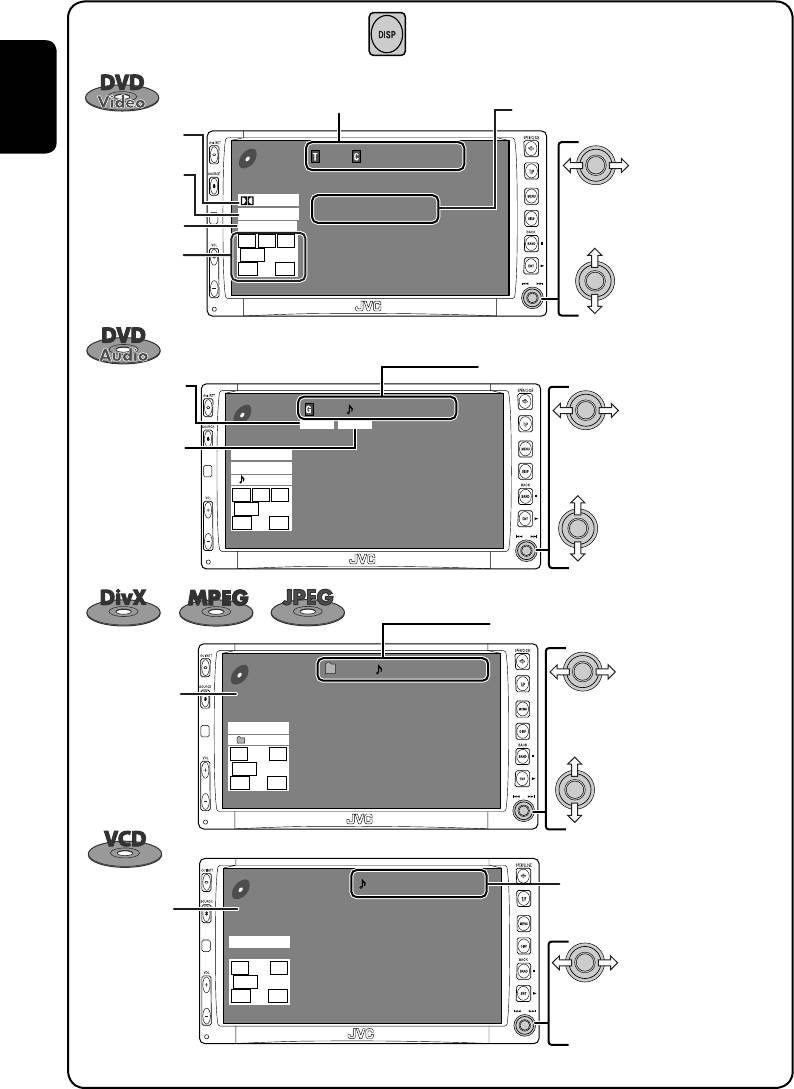
While playing the following discs, press .
Sampling frequency/Bit rate/Recorded
Title no./Chapter no./Play time
signal channels
ENGLISH
Audio format
01 01 0:00:12
DVD
Surround/
VIDEO
sound mode
DIGITAL
Press: Select chapter
48kHz 24Bit 3/2.1
MULTI
CHAP.RPT
1
Playback mode
Hold: Reverse/forward search*
L C R
SW LFE
LS RS
15: 45
Group no./Track no./Play time
01 01 0:00:12
DVD
BONUS B.S.P
AUDIO
PPCM
96kHz 24Bit 3/2.1
Press: Select track
MULTI
1
REPEAT
Hold: Reverse/forward search*
L C R
SW LFE
LS RS
15: 45
For DivX/MPEG: Folder no./Track no./Play time
For JPEG: Folder no./Track no.
Press: Select track
Hold: For DivX/MPEG: Reverse/
2
forward search*
16
01 01 0:00:12
CD
Current folder Name
DivX
Current file name.avi
Next file name.avi
FLAT
Next file name.avi
REPEAT
L R
Next file name.avi
SW
Next file name.avi
LS RS
Next file name.avi
15: 45
Next file name.avi
• Each time you press the button, playback
picture and disc information screens
(with/without level meter) appear in turn.
Speaker/signal
indicators
Press: Select title
(☞ page 51)
BONUS indicator
(☞ page 22)
B.S.P. indicator
(☞ page 22)
Press: Select group
Disc type
Press: Select folder
Hold: Display Folder List
01 0:00:12
Track no./Play time
VCD
PBC indicator
PBC
lights up when
FLAT
PBC is in use.
L R
SW
LS RS
Press: Select track
15: 45
1
Hold: Reverse/forward search*
EN15-30_KW-AVX706EE_f.indd 16EN15-30_KW-AVX706EE_f.indd 16 06.2.17 4:46:30 PM06.2.17 4:46:30 PM
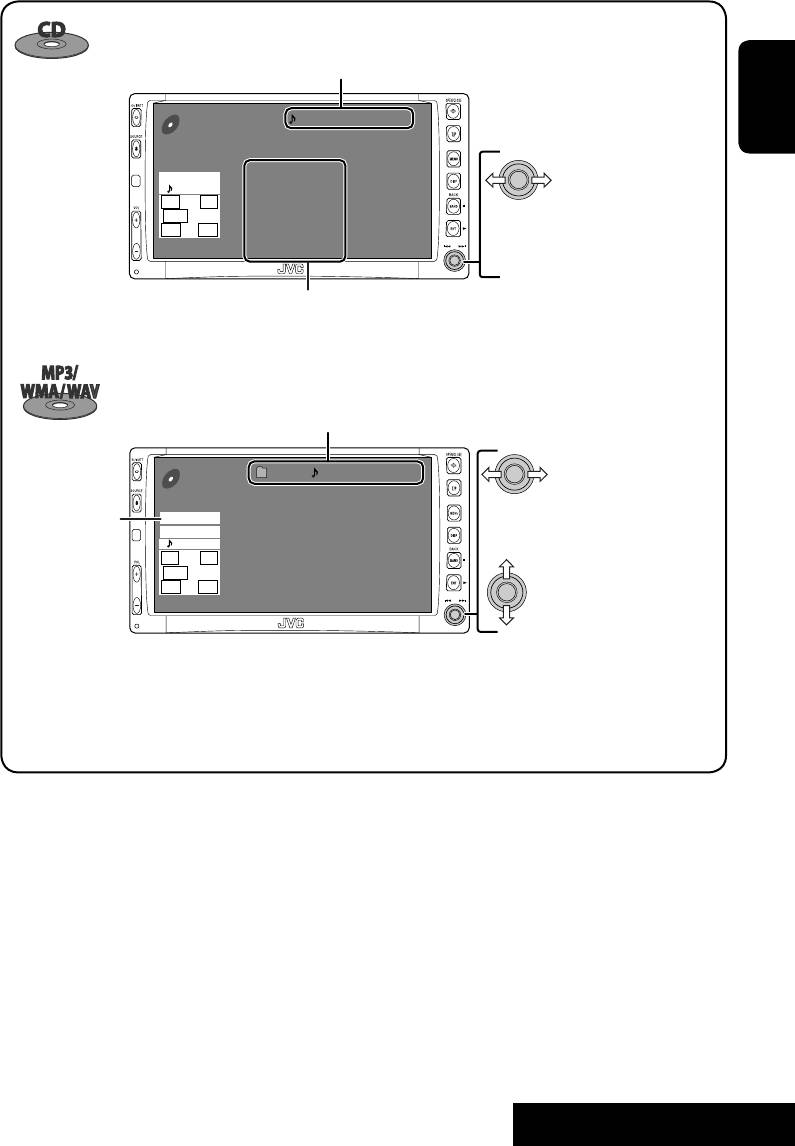
Track no./Play time
01 0:00:12
CD
Disc Title
ENGLISH
Current track Title
Next track title
FLAT
REPEAT
Next track title
L R
Next track title
SW
Next track title
LS RS
Press: Select track
Next track title
15: 45
Next track title
1
Hold: Reverse/forward search*
Next track list (only for CD Text)
• “NO NAME” appears if no title is assigned
or recorded.
Folder no./Track no./Play time
01 01 0:00:12
CD
Current folder Name
Current file name.mp3
Press: Select track
Audio format
MP3
Next file name.mp3
1
FLAT
Hold: Reverse/forward search*
(MP3/WMA/WAV)
Next file name.mp3
REPEAT
L R
Next file name.mp3
SW
Next file name.mp3
Press: Select folder
LS RS
Next file name.mp3
15: 45
Next file name.mp3
Hold: Display Folder List
• Tag data will be shown instead of folder/
file names when they are recorded (with
“Tag Display” set to “On” ☞ page 43).
1
*
Search speed: x2 ] x10.
2
*
Search speed: ¡1 ] ¡2.
• DivX, DivX Ultra Certified, and associated logos are trademarks of DivX, inc. and are used under license.
• Official DivX
®
Ultra Certified product
• Plays all versions of DivX
®
video (including DivX
®
6) with enhanced playback of DivX
®
media files and the DivX
®
Media Format
• Microsoft and Windows Media are either registered trademarks or trademarks of Microsoft Corporation in the United States and/
or other countries.
17
OPERATIONS
EN15-30_KW-AVX706EE_f.indd 17EN15-30_KW-AVX706EE_f.indd 17 06.2.17 4:46:33 PM06.2.17 4:46:33 PM
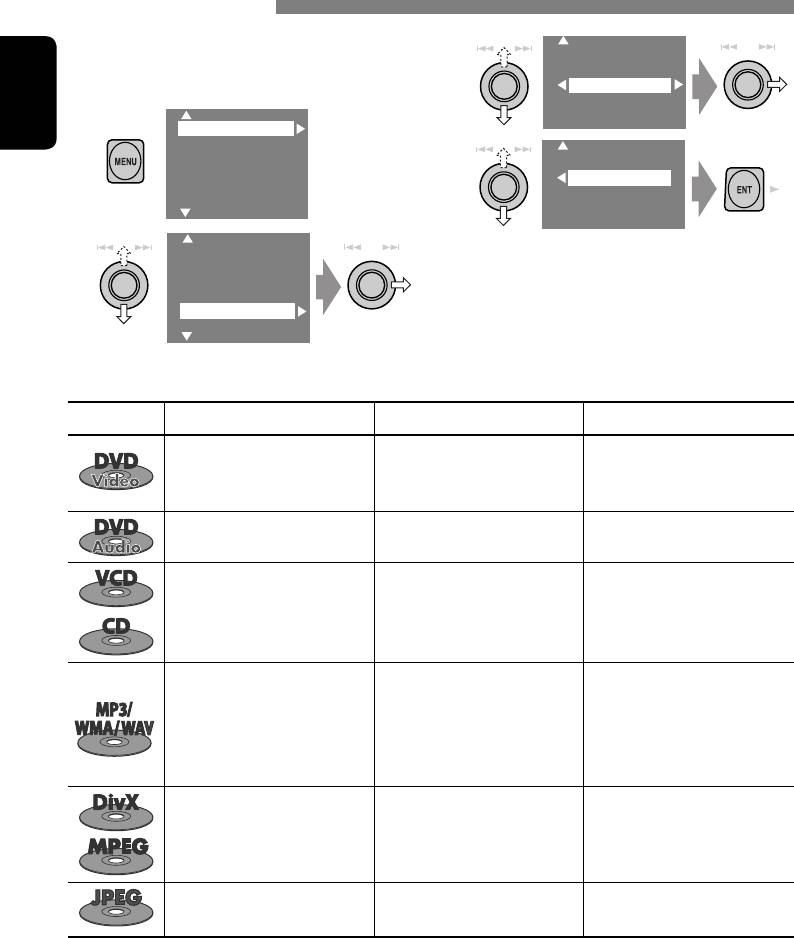
Selecting playback modes
You can use only one of the following playback
3
Off
modes—Intro/Repeat/Random.
Intro
Ex. To select Track Repeat
Repeat
Random
1
Setup
ENGLISH
Surround
4
Equalizer
Off
Sound
Track
Mode
Folder
List
2
When one of the playback modes is
Setup
Surround
selected, the corresponding indicator lights
Equalizer
up on the disc information screen.
Sound
Mode
List
To cancel, select “Off” in step 3 or 4.
Disc type Intro Repeat Random
Chapter: Repeats current
—
chapter
—
Title: Repeats current title
— Track: Repeats current track —
Track: Plays the first 15
Track: Repeats current track
Disc: Randomly plays all tracks
seconds of each track (for
(for VCD: PBC not in use)
(for VCD: PBC not in use)
VCD: PBC not in use)
Track: Plays the first 15
Track: Repeats current track
Folder: Randomly plays all
seconds of each track
Folder: Repeats all tracks of the
tracks of current folder,
Folder: Plays the first 15
current folder
then tracks of next folders
seconds of the first track of
Disc: Randomly plays all tracks
each folder
Track: Repeats current track
Folder: Repeats current folder
—
—
Folder: Repeats current folder
—
—
18
EN15-30_KW-AVX706EE_f.indd 18EN15-30_KW-AVX706EE_f.indd 18 06.2.17 4:46:35 PM06.2.17 4:46:35 PM
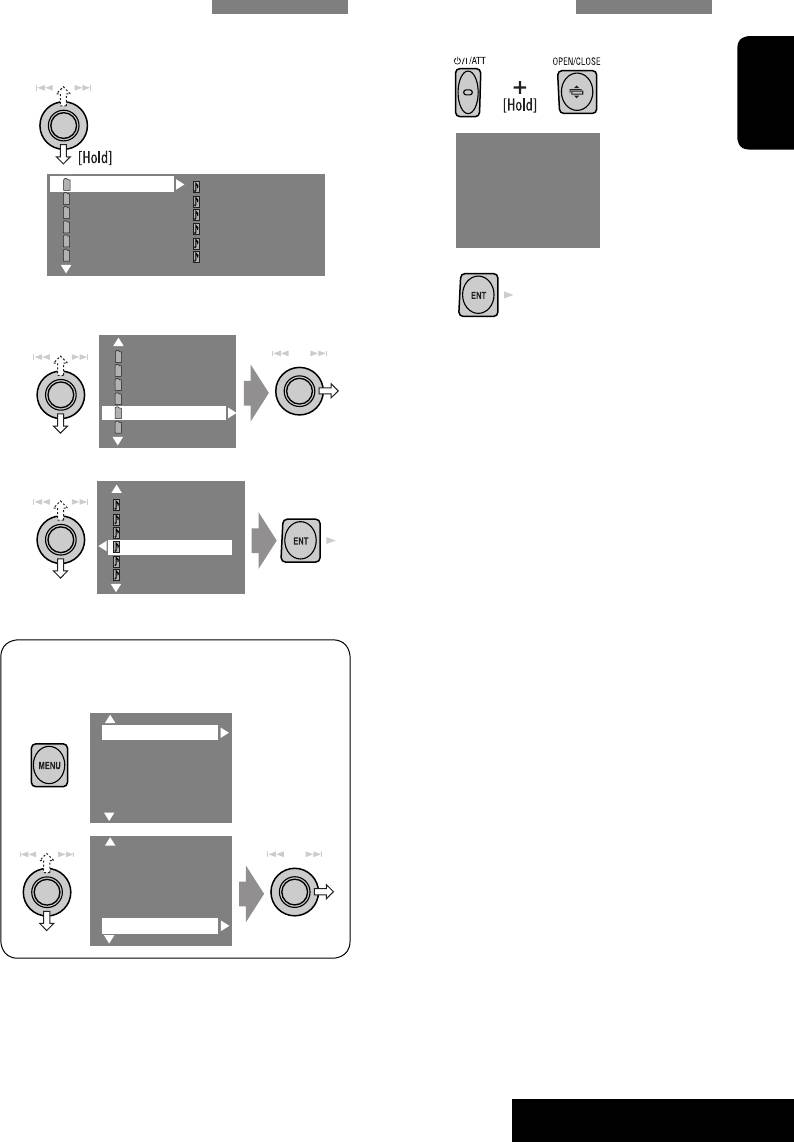
Selecting tracks on the list
Prohibiting disc ejection
If a disc includes folders, you can display the
You can lock a disc in the loading slot.
Folder/Track Lists, then start playback.
1
1
Folder List with the current
Track List on the right column
ENGLISH
NO EJECT?
appears.
EMERGENCY EJECT?
My Best
Track001.mp3
Cinema
Track002.mp3
My Best 2
Track003.mp3
Pops
Track004.mp3
Favorite Songs
Track005.mp3
Easy Listenings
Track006.mp3
2
2
Select a folder, then activate the Track
List.
“No Eject” appears.
My Best
Cinema
My Best 2
To cancel the prohibition, repeat the same
Pops
Favorite Songs
procedure to select “EJECT OK”.
Easy Listenings
3
Select a track, and start playing.
Song015.mp3
Song016.mp3
Song017.mp3
Song018.mp3
Song019.mp3
Song020.mp3
• Preset List can also be accessed through
<MENU> = <List>.
Setup
Surround
Equalizer
Sound
Mode
List
Setup
Surround
Equalizer
Mode
List
19
OPERATIONS
EN15-30_KW-AVX706EE_f.indd 19EN15-30_KW-AVX706EE_f.indd 19 06.2.17 4:46:38 PM06.2.17 4:46:38 PM

Operations using the remote controller—RM-RK240
EXTRA MONITOR CONTROL
: Stop play.
MODE MENU
ASPECT
: Pause (Frame by frame playback if pressed during pause).
: Start play (10-second review if pressed during play).
ENGLISH
:
DVD / RECEIVER CONTROL
1
ATT
ZOOM
Reverse/forward search*
. (No sound can be heard.)
2
+10
(Slow motion*
during pause. No sound can be heard.)
SOURCE
–100
+100
:
BAND
Press: Select chapter (during play or pause).
–10
DIRECT
DUAL
ASPECT
OSD
3
Hold: Reverse/forward search*
VOL
123
DISC
+
MENUTOP M
: Select title.
2nd VOL
456
ENTER
: Select aspect ratio.
78
DISC
–
9
Using menu driven features...
SETUP
RETURN
: Select subtitle language.
0
SURROUND
1
: Select audio language.
SHIFT
2 Select an item you want to start
: Select view angle.
RM-RK240
play.
+ :
Select chapter (during play or pause).
3
Select title (when not playing).
DIRECT
• To select a number, see also
OSD
+(
= ):
“How to select a number” on
Select title directly.
page 9.
: Stop play.
: Pause (Frame by frame playback if pressed
while pausing moving pictures).
+ :
: Start play (10-second review if pressed while
Select track.
playing moving pictures).
DIRECT
:
OSD
+(
= ):
1
Reverse/forward search*
.
Select group directly.
:
Using menu driven features...
Press: Select track.
1
3
Hold: Reverse/forward search*
.
2 Select an item you want to start play.
: Select group.
: Select aspect ratio.
3
: Select audio language.
1
*
Search speed: x2 ] x5 ] x10 ] x20 ] x60
2
*
Slow motion speed: 1/32 ] 1/16 ] 1/8 ] 1/4 ] 1/2
3
*
Search speed: x2 ] x10
20
EN15-30_KW-AVX706EE_f.indd 20EN15-30_KW-AVX706EE_f.indd 20 06.2.17 4:46:39 PM06.2.17 4:46:39 PM
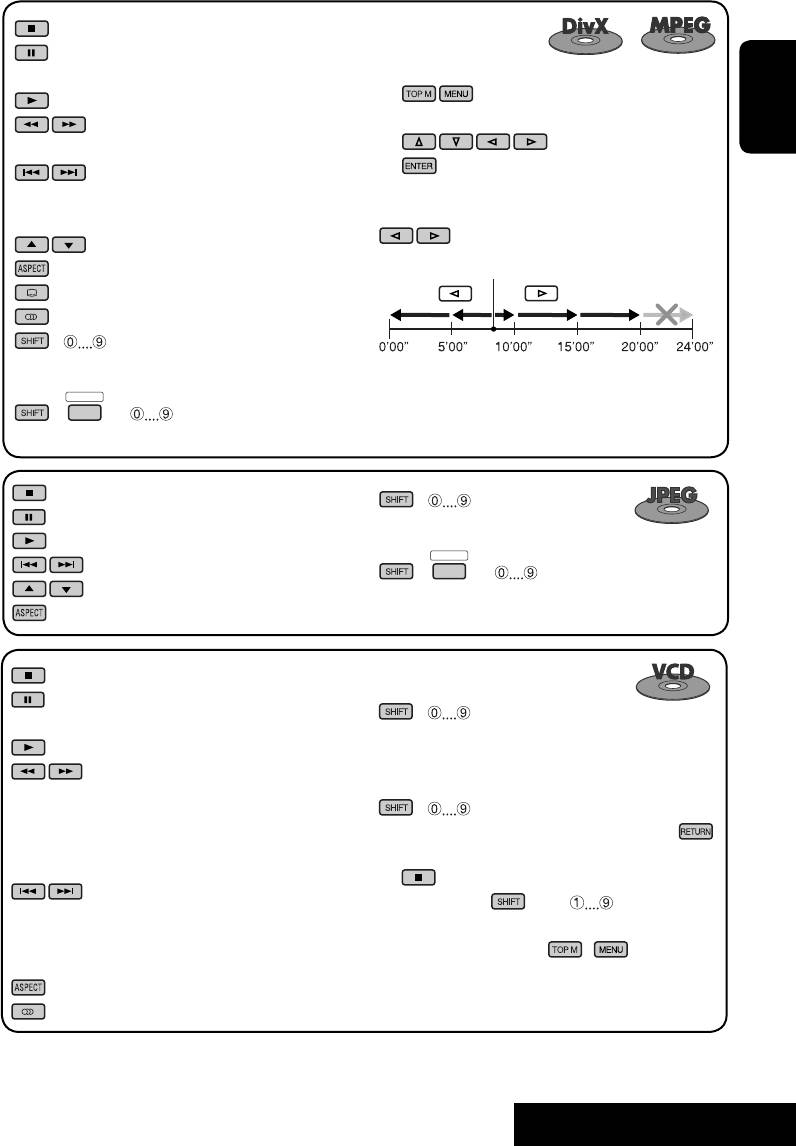
: Stop play.
: Pause (Frame by frame playback if pressed
For DivX 6: Using menu driven features...
during pause).
1
: Start play.
4
2 Select an item you want to start play.
: Reverse/forward search*
. (No sound can
ENGLISH
be heard.)
3
: Press: Select track.
5
Hold: Reverse/forward search*
. (No
While playing...
sound can be heard.)
: Return/advance the scenes by 5 minutes.
: Select folder.
Current playback position
: Select aspect ratio.
: Select subtitle language. (DivX only)
: Select audio language. (DivX only)
+ :
Select track (within the same folder).
2nd press
1st press
3rd press
1st press
2nd press
DIRECT
OSD
+(
= ):
6
Select folder directly*
.
: Stop play.
+ :
: Pause.
Select track (within the same folder).
: Start play.
DIRECT
: Select track.
OSD
+(
= ):
: Select folder.
6
Select folder directly*
.
: Select aspect ratio.
: Stop play.
: Pause (Frame by frame playback if pressed during
+ :
pause).
Select track.
: Start play.
:
During PBC playback...
1
Reverse/forward search*
(Forward slow
+ : Select an item on the menu.
2
motion*
during pause. No sound can be
To return to the previous menus, press .
heard.)
To cancel PBC playback
• Reverse slow motion does not work.
1
:
2 While holding , press to start the
Press: Select track.
desired track.
3
Hold: Reverse/forward search*
. (No sound can
• To resume PBC, press
/ .
be heard.)
: Select aspect ratio.
: Select audio channel (ST: stereo, L: left, R: Right).
4
6
*
Search speed: ¡1 ] ¡2 ] ¡3
*
When 2-digit numbers are assigned at the beginning of their
5
*
Search speed: ¡1 ] ¡2
folder names—01, 02, 03, and so on.
21
OPERATIONS
EN15-30_KW-AVX706EE_f.indd 21EN15-30_KW-AVX706EE_f.indd 21 06.2.17 4:46:46 PM06.2.17 4:46:46 PM
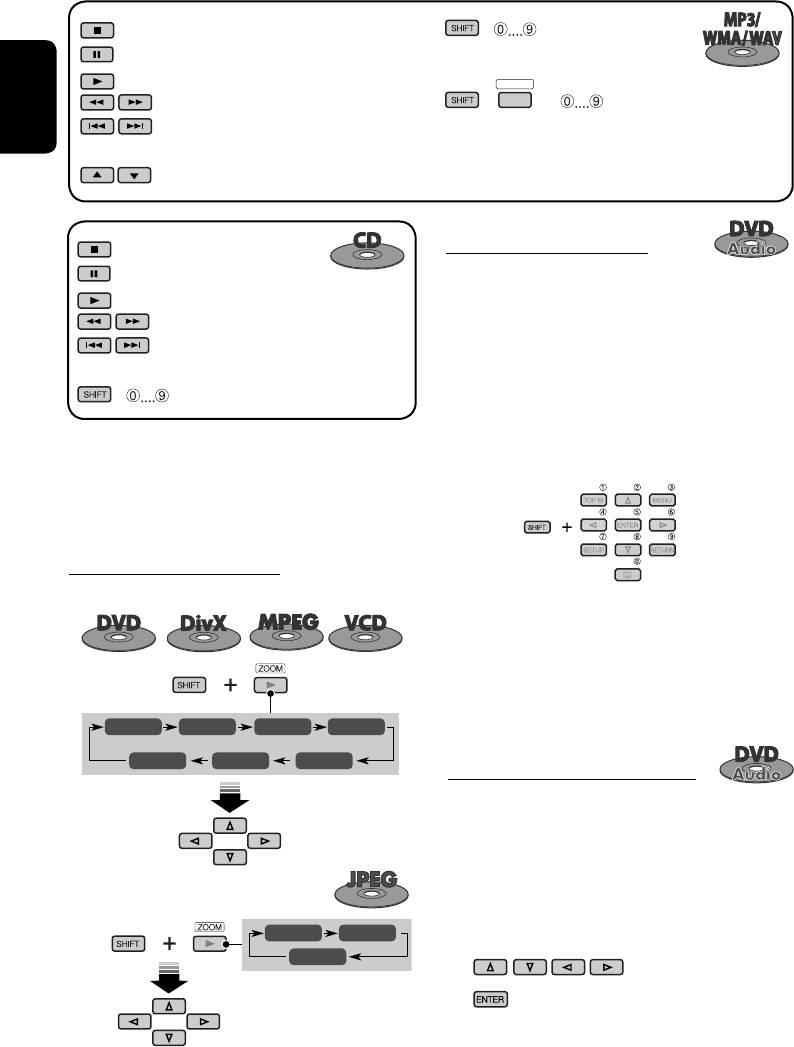
: Stop play.
+ :
: Pause.
Select track (within the same folder).
: Start play.
DIRECT
1
OSD
: Reverse/forward search*
.
+(
= ):
6
: Press: Select tracks.
Select folder directly*
.
ENGLISH
3
Hold: Reverse/forward search*
.
: Select folder.
Playing back a bonus group
: Stop play.
: Pause.
If a DVD Audio including a “bonus group” is
detected, the BONUS indicator lights up on the
: Start play.
1
disc information screen.
: Reverse/forward search*
.
: Press: Select track.
To play a bonus group...
3
Hold: Reverse/forward search*
.
1 Select the bonus group.
+ : Select track.
• The bonus group is usually recorded as
1
the last group.
*
Search speed: x2 ] x5 ] x10 ] x20 ] x60
3
*
Search speed: x2 ] x10
2 Enter the key number.
6
*
When 2-digit numbers are assigned at the beginning of their
folder names—01, 02, 03, and so on.
Enlarging the view (Zoom in)
During moving picture playback...
• “key number” (a kind of password) for
the bonus group is not open to public.
The way of getting the key number
depends on the disc.
3 Follow the interactive instructions
shown on the monitor.
ZOOM 1 ZOOM 2 ZOOM 3 ZOOM 4
ZOOM OFF
ZOOM 5ZOOM 6
Selecting browsable still picture...
When a disc including browsable still pictures
Move the enlarged
is detected, the B.S.P. indicator lights up on the
portion.
disc information screen.
When disc shows the BSP selecting icons such
While pausing...
as @ or # on the screen...
ZOOM 1 ZOOM 2
1 Select an item you want to display.
ZOOM OFF
2
To cancel zoom, select “ZOOM OFF.”
22
EN15-30_KW-AVX706EE_f.indd 22EN15-30_KW-AVX706EE_f.indd 22 06.2.17 4:46:53 PM06.2.17 4:46:53 PM
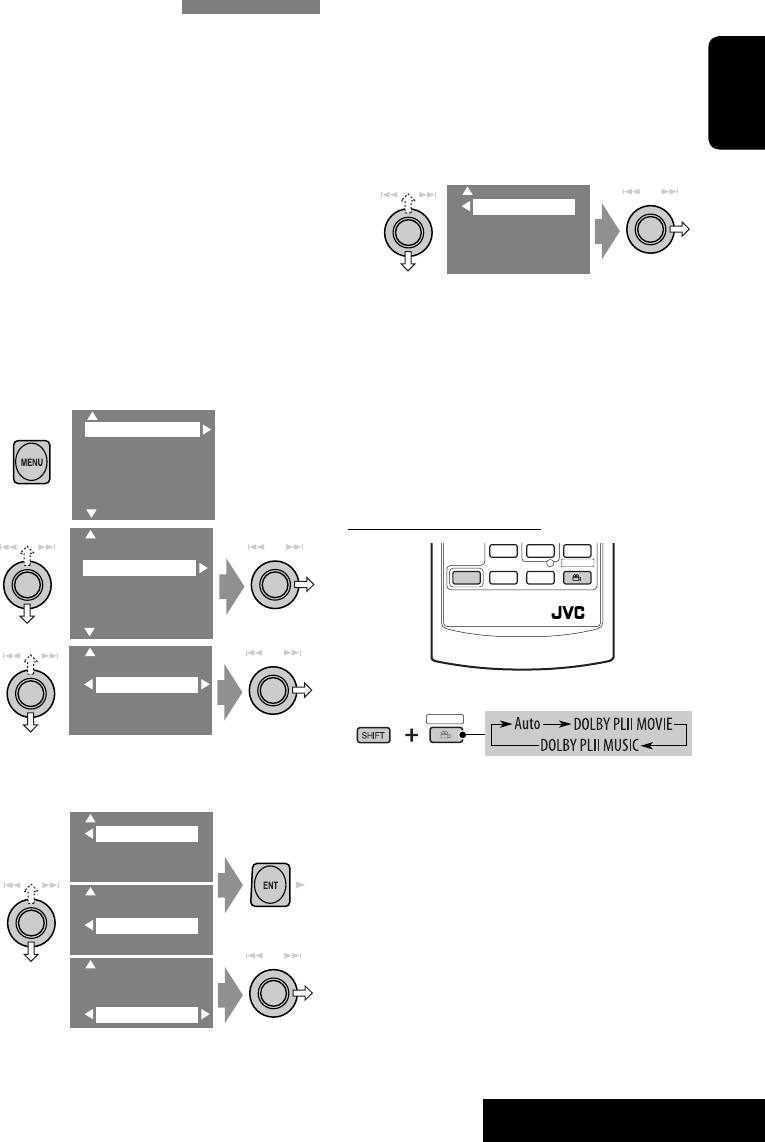
• Auto: “MULTI” surround is activated when
Enjoying surround sounds
multi-channel digital signals are detected.
You can enjoy multi-channel surround
• Dolby PLII Movie: Activates Dolby Pro
playback through the front, center, surround
Logic II Movie.
speakers.
• Dolby PLII Music: Activates Dolby Pro
• Without connecting (and activating) center
Logic II Music = go to the following step.
speaker and surround speakers, you cannot
ENGLISH
5
enjoy surround playback .
Only when selecting “Dolby PLII
Music”
MULTI: For multi-channel encoded sources
1
2
Panorama
such as Dolby Digital*
, DTS*
, and DVD
CenterWidth
Audio. (When activated, “MULTI” is shown on
the disc information screen.)
Dolby Pro Logic II (Movie/Music): For 2
channel sources except for DivX/MPEG 2-
• Panorama: Select “Panorama On” to add
channel discs. (This can also be used for SD
wraparound sound effect.
card playback. ☞ page 29)
• CenterWidth: Adjust the center image
so it may be heard only from the center
To turn on the surround...
speaker, only form the left/right front
speaker as a “phantom” center image, or
1
Setup
various combination of these speakers. As
Surround
Equalizer
the number increases, the “phantom” effect
Sound
becomes stronger (normally select “4”).
Mode
List
On the remote controller:
2
Setup
SURROUND
Surround
SHIFT
Equalizer
Mode
RM-RK240
List
3
Surround Off
Surrond On
1
SURROUND
• Surround Off: Deactivates surround.
• Surround On: Activates surround = go to
• You cannot change the “Dolby PL II Music”
the following steps.
settings using the remote controller.
4
Auto
Dolby PLII Movie
1
*
Manufactured under license from Dolby Laboratories. Dolby,
Dolby PLII Music
Pro Logic, MLP Lossless, and the double-D symbol are
Auto
trademarks of Dolby Laboratories.
Dolby PLII Movie
2
*
“DTS” and “DTS Digital Surround” are registered trademarks
Dolby PLII Music
of Digital Theater Systems, Inc.
Auto
Dolby PLII Movie
Dolby PLII Music
23
OPERATIONS
EN15-30_KW-AVX706EE_f.indd 23EN15-30_KW-AVX706EE_f.indd 23 06.2.17 4:46:58 PM06.2.17 4:46:58 PM
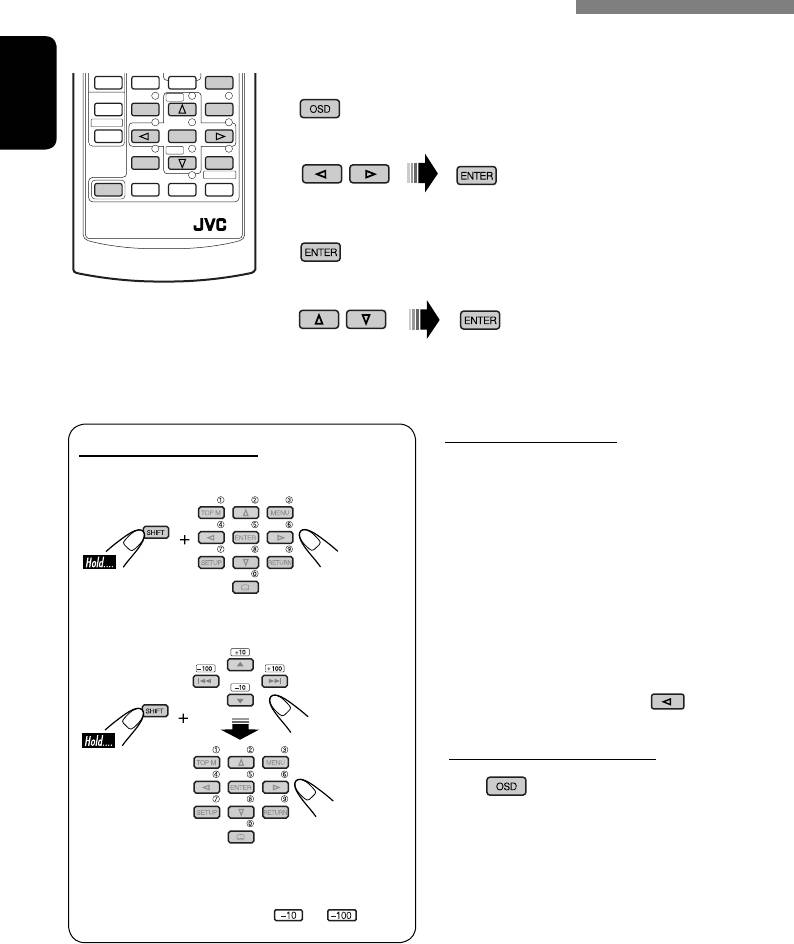
Operations using the on-screen bar (DVD/VCD/DivX/MPEG/JPEG)
These operations are possible on the monitor using the remote controller.
OSD
~ Display the on-screen bar (☞ page 25).
123
(twice)
456
ENGLISH
ENTER
Ÿ Select an item.
78
9
0
SHIFT
! Make a selection.
RM-RK240
If pop-up menu appears...
• For entering time/numbers, see below.
Entering time/numbers
How to select a number
Ex.:
To select a number from 0 – 9:
DVD ] _:_ _:_ _
To enter 1 (hours): 02 (minutes): 00 (seconds),
press 1, 0, 2, 0, 0, then ENTER.
VCD (PBC not in use) ] _ _:_ _
To enter 64 (minutes): 00 (seconds),
press 6, 4, 0, 0, then ENTER.
To select a number greater than 9:
• It is not required to enter tailing zeros (the
last two digits in the examples above).
• To correct a misentry, use
.
To remove the on-screen bar
• +100/–100 buttons used only to enter the
number greater than 99.
• To reduce numbers, use
or .
24
EN15-30_KW-AVX706EE_f.indd 24EN15-30_KW-AVX706EE_f.indd 24 06.2.17 4:47:01 PM06.2.17 4:47:01 PM
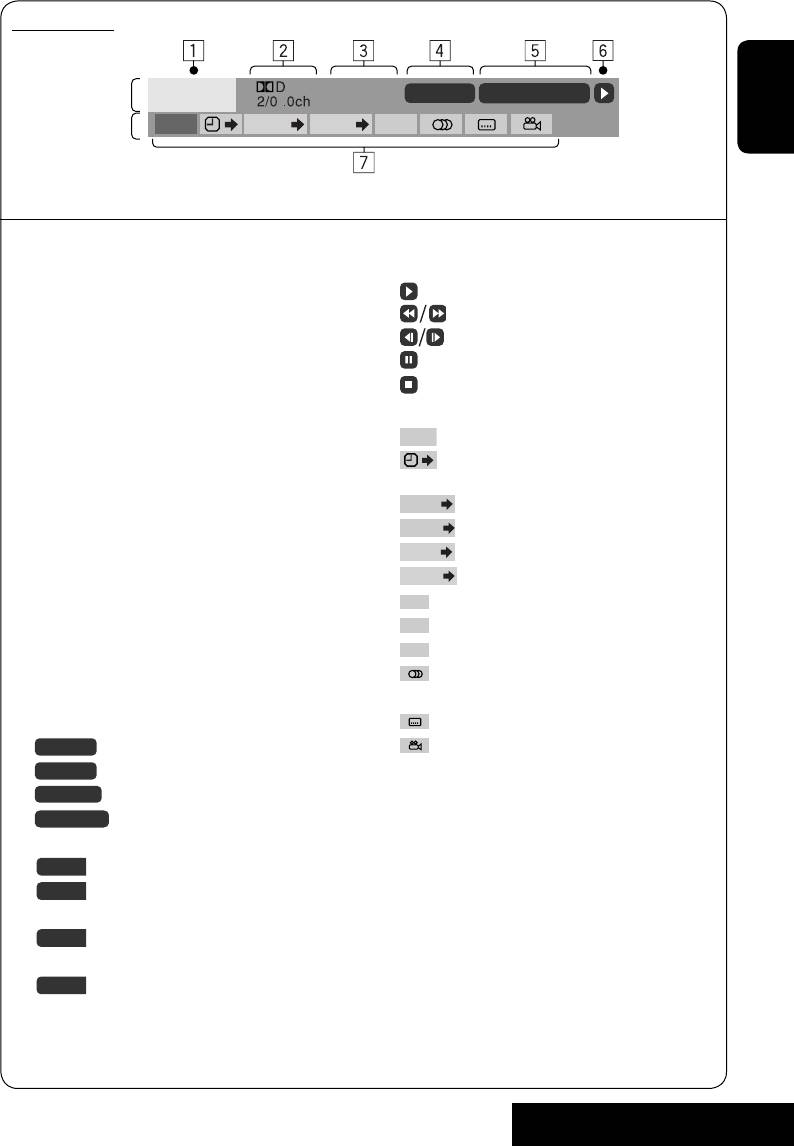
On-screen bar
Information
C. RPT
T02-C03 TOTAL 1:25:58
DVD -V
TIME TITLE CHAP
RPT
Operation
ENGLISH
Above example is of DVD Video. Items shown on the bar vary due to the disc type.
1 Disc type
2 • DVD: Audio signal format
6 Playback status
• VCD: PBC
Play
3 Playback mode
Reverse/forward search
DVD Video:
Reverse/forward slow-motion
T. RPT: Title repeat
Pause
C. RPT: Chapter repeat
Stop
DVD Audio:
7 Operation icons
T. RPT: Track repeat
TIME
Change time indication (see 5)
DivX/MPEG:
Time Search (Enter the elapsed playing
T. RPT: Track repeat
time of the current title or of the disc.)
TITLE
F. RPT: Folder repeat
Title Search (by its number)
GROUP
JPEG:
Group Search (by its number)
CHAP
F. RPT: Folder repeat
Chapter Search (by its number)
TRACK
VCD:
Track Search (by its number)
T. RPT: Track repeat
RPT
1
Repeat play*
1
D. RND: Disc random
INT
Intro play*
T. INT: Track intro
RND
1
Random play*
Plays the beginning 15 seconds of
Change the audio language or audio
the current track
channel
4 Playback information
Change the subtitle language
T02-C03
Current title/chapter
Change the view angle
G02-T03
Current group/track
1
TRACK 01
Current track
*
☞ page 18.
F001-T001
Current folder/track
5 Time indication
TOTAL
Elapsed playing time of the disc
T. REM
Remaining title time (for DVD)
Remaining disc time (for others)
TIME
Elapsed playing time of the current
chapter/track
REM
Remaining time of the current
chapter/track
25
OPERATIONS
EN15-30_KW-AVX706EE_f.indd 25EN15-30_KW-AVX706EE_f.indd 25 06.2.17 4:47:03 PM06.2.17 4:47:03 PM
Оглавление
- CONTENTS
- Introduction
- Basic operations — Control panel
- Basic operations — Remote controller (RM-RK240)
- Listening to the radio
- Disc operations
- Dual Zone operations
- SD operations
- Listening to the CD changer
- Listening to the DAB tuner
- Watching TV
- Listening to the iPod®/D. player
- Listening to other external components
- Sound equalization
- Assigning titles to the sources
- Menu operations
- Maintenance
- More about this unit
- Troubleshooting
- Specifications
- CОДЕРЖАНИЕ
- Введение
- Основные операции — Панель управления
- Основные операции — Пульт дистанционного управления (RM-RK240)
- Прослушивание радио
- Операции с дисками
- Операции в режиме “Dual Zone”
- Операции с SD-картам
- Прослушивание с устройства автоматической смены компакт-дисков
- Прослушивание тюнера DAB
- Просмотр телевизора
- Прослушивание с проигрывателя iPod® или D.
- Прослушивание с других внешних компонентов
- Звуковой эквалайзер
- Присвоение названий источникам
- Операции с меню
- Обслуживание
- Дополнительная информация о приемнике
- Устранение проблем
- Технические характеристики
- Please reset your unit






