JVC KD-DV7307: Listening to the USB device
Listening to the USB device: JVC KD-DV7307
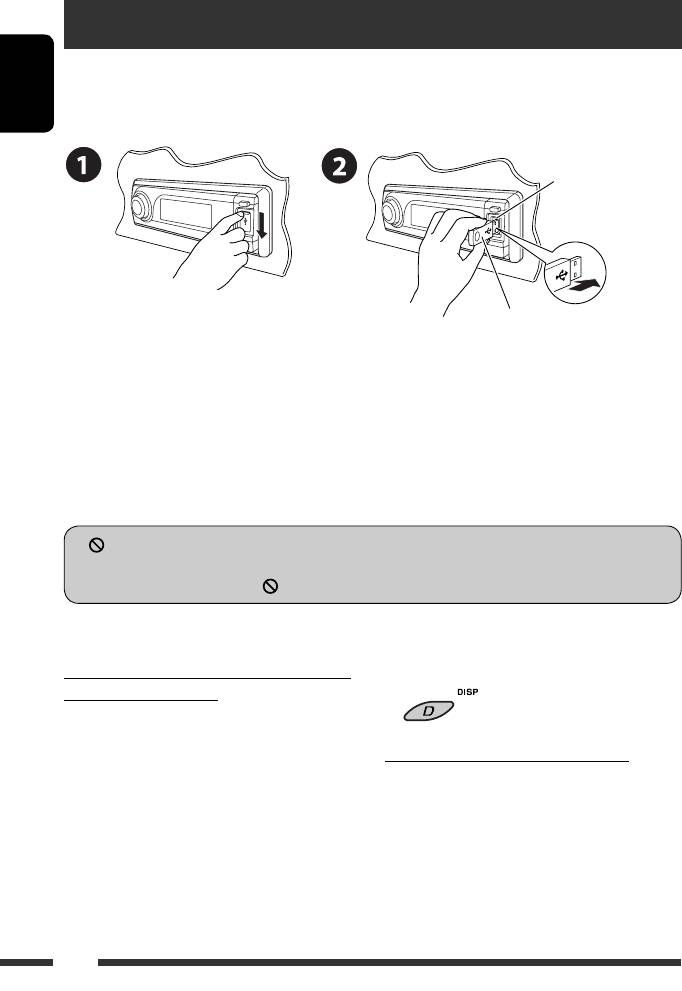
Listening to the USB device
You can connect a USB mass storage class device such as a USB memory, Digital Audio Player (USB mass storage class
device), portable HDD, etc. to the unit.
ENGLISH
Attaching a USB memory
USB input terminal
USB memory
This unit can play DivX/MPEG Video/MP3/WMA/AAC*/WAV tracks stored in a USB device.
* This unit can play back AAC files encoded using iTunes. This unit cannot play back AAC files purchased from iTunes
Store.
Turn on the monitor to watch the playback picture if you play back a DivX/MPEG file. You can also control playback
by referring to the monitor screen. (See also pages 23 – 26.)
• See pages 20 – 26 for operation using the remote controller.
• See pages 46 and 47 for more settings.
If “
” appears on the monitor when pressing a button, the unit cannot accept the operation you have tried to
do.
• In some cases, without showing “ ,” operations will not be accepted.
To change the source to “USB” while listening
Change the display information
to other playback source
• See also pages 17 and 18.
Press SRC to select “USB” if a USB device is attached.
Playback starts automatically.
To stop play and detach the USB device
• If no USB device is attached, “NO USB” appears on
the display. Press SRC to listen to another playback
Straightly pull it out from the unit.
source.
• Press SRC to listen to another playback source.
28
EN24-31_DV7308_001A_1.indd 28EN24-31_DV7308_001A_1.indd 28 1/25/07 4:17:32 PM1/25/07 4:17:32 PM
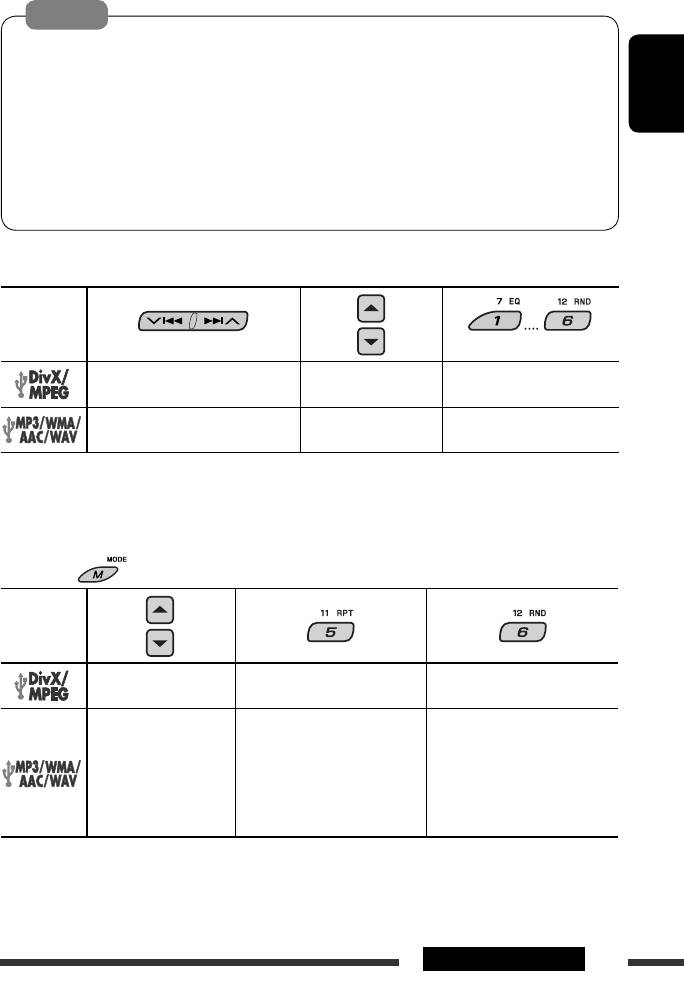
Cautions:
• Avoid using the USB device if it might hinder your safety driving.
• Do not pull out and attach the USB device repeatedly while “READING” is flashing on the display.
• Do not start the car engine if a USB device is connected.
• Stop play back before disconnecting a USB device.
ENGLISH
• This unit may not be able to play the files depending on the type of USB device.
• You cannot connect a computer to the USB input terminal of the unit.
• Make sure all important data has been backed up to avoid losing the data.
• Do not leave a USB device in the car, expose to direct sunlight, or high temperature to avoid deformation or
cause damages to the device.
Pressing (or holding) the following buttons allows you to...
File type
3
(Number buttons) *
Press: Select track
Select folder Locate particular folder directly
1
Hold: Reverse/fast-forward track *
Press: Select track
Select folder Locate particular folder directly
2
Hold: Reverse/fast-forward track *
1
*
Search speed changes 1 ] 2 on the monitor.
2
*
Search speed changes to × 2 ] × 10 on the monitor.
3
*
Press to select number 1 to 6; hold to select number 7 to 12.
After pressing , press the following buttons to...
File type
Skip 10 tracks (within the
TRK RPT: Repeat current track
—
same folder)
FLDR RPT: Repeat current folder
Skip 10 tracks (within the
TRK RPT: Repeat current track
FLDR RND: Randomly play all
same folder)
FLDR RPT: Repeat current folder
tracks of current
folder, then tracks of
next folders
DISC RND: Randomly play all
tracks
• To cancel repeat play or random play, select “RPT OFF” or “RND OFF.”
• To select intro play, see pages 23 – 25 for details.
29OPERATIONS
EN24-31_DV7308_001A_1.indd 29EN24-31_DV7308_001A_1.indd 29 1/18/07 5:12:52 PM1/18/07 5:12:52 PM
Оглавление
- CONTENTS
- Playable disc type
- Preparation
- Basic operations
- Listening to the radio
- Searching for FM RDS programme — PTY Search
- Disc operations
- Listening to the USB device
- Dual Zone operations
- Using the Bluetooth ® devices
- Listening to the CD changer
- Listening to the DAB tuner
- Listening to the iPod / D. player
- Listening to the other external components
- Selecting a preset sound mode
- General settings — PSM
- Setup menu
- Bluetooth settings
- Maintenance
- More about this unit
- Troubleshooting
- Specifications
- CОДЕРЖАНИЕ
- Тип воспроизводимых дисков
- Подготовка
- Основные операции
- Прослушивание радио
- Поиск программы FM RDS — поиск PTY
- Операции с дисками
- Прослушивание устройства USB
- Операции в режиме “Dual Zone”
- Использование устройств Bluetooth ®
- Прослушивание с устройства автоматической смены компакт-дисков
- Прослушивание тюнера DAB
- Прослушивание с проигрывателя iPod или D.
- Прослушивание с других внешних устройств
- Выбор запрограммированного режима звучания
- Общие настройки — PSM
- Меню настройки
- Настройки Bluetooth
- Обслуживание
- Дополнительная информация о приемнике
- Устранение проблем
- Технические характеристики
- ЗМІСТ
- Типи дисків, які можна програвати
- Підготовка
- Основні функції
- Прослуховування радіо
- Пошук програми FM RDS — PTY-пошук
- Робота з дисками
- Прослуховування USB-пристроїв
- Робота у режимі <Dual Zone>
- Використання Bluetooth ®-пристроїв
- Прослуховування пристрою зміни CD-дисків
- Прослуховування тюнера DAB (цифрового радіомовлення)
- Прослуховування програвачів iPod / D.
- Прослуховування інших зовнішніх компонентів
- Вибір запрограмованих режимів звучання
- Загальні параметри — PSM
- Меню налаштувань
- Налаштування Bluetooth
- Обслуговування
- Додаткова інформація про пристрій
- Пошук та усунення несправностей
- Характеристики
- Please reset your unit






