JVC KD-DV7307: Disc operations
Disc operations: JVC KD-DV7307
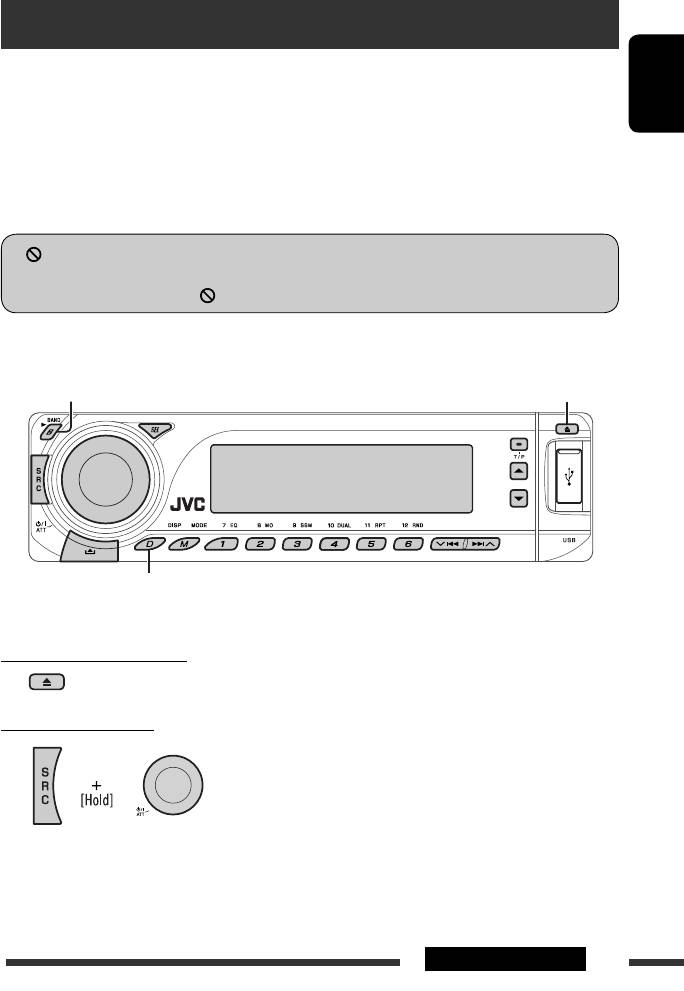
Disc operations
Before performing any operations...
Turn on the monitor to watch the playback picture. If you turn on the monitor, you can also control playback of other
discs by referring to the monitor screen. (See pages 23 – 27.)
ENGLISH
The disc type is automatically detected, and playback starts automatically (for DVD: automatic start depends on its
internal program).
If the current disc does not have any disc menu, all tracks will be played repeatedly until you change the source or
eject the disc.
• See pages 46 and 47 for more settings.
If “
” appears on the monitor when pressing a button, the unit cannot accept the operation you have tried to
do.
• In some cases, without showing “ ,” operations will not be accepted.
Open the control panel and insert the disc.
Start playback if necessary.
Playback starts automatically.
Change the display information
To stop play and eject the disc
• Press SRC to listen to another playback source.
Prohibiting disc ejection
To cancel the prohibition, repeat the same procedure.
Continued on the next page
15OPERATIONS
EN08-15_DV7308_001A_1.indd 15EN08-15_DV7308_001A_1.indd 15 1/18/07 5:12:00 PM1/18/07 5:12:00 PM
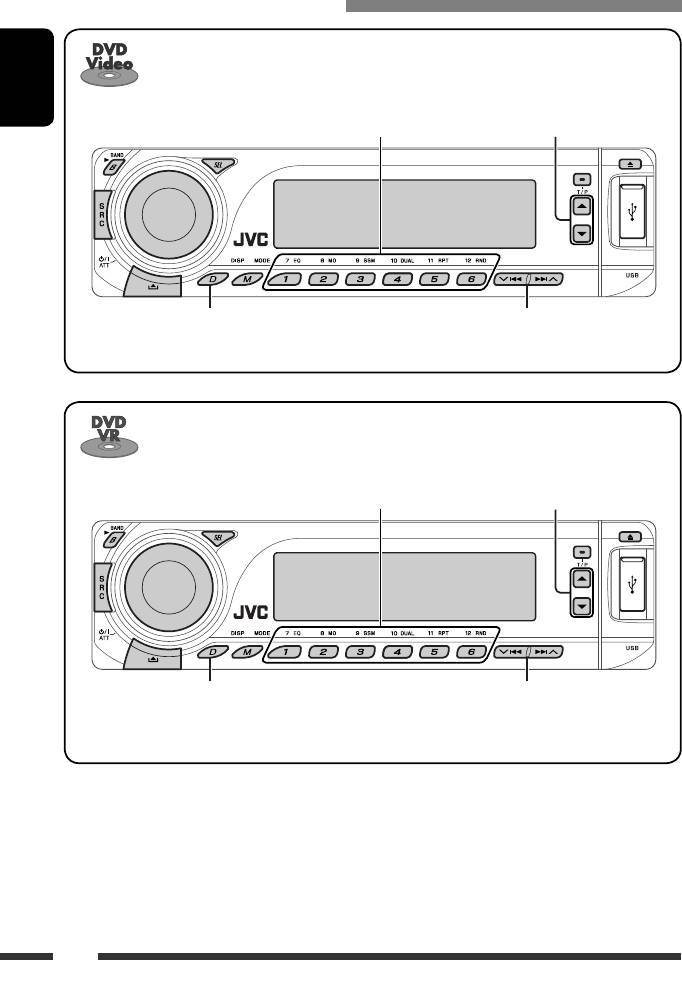
Operations using the control panel
1
*
During stop: Locate title
ENGLISH
1
*
During play/pause: Locate chapter
Select title
Elapsed playing time = Clock = Current title
Press: Select chapter
2
and chapter number = (back to the beginning)
Hold: Reverse/fast-forward chapter *
1
*
During stop: Locate program
Select program number/
1
*
During play/pause: Locate chapter
playlist number
Elapsed playing time = Clock = Current program
Press: Select chapter
(or playlist) number and chapter number = (back to
2
Hold: Reverse/fast-forward chapter *
the beginning)
1
*
Press to select number 1 to 6; hold to select number 7 to 12.
2
*
Search speed changes to × 2 ] × 10 on the monitor.
16
EN16-23_DV7308_001A_1.indd 16EN16-23_DV7308_001A_1.indd 16 1/25/07 4:15:39 PM1/25/07 4:15:39 PM
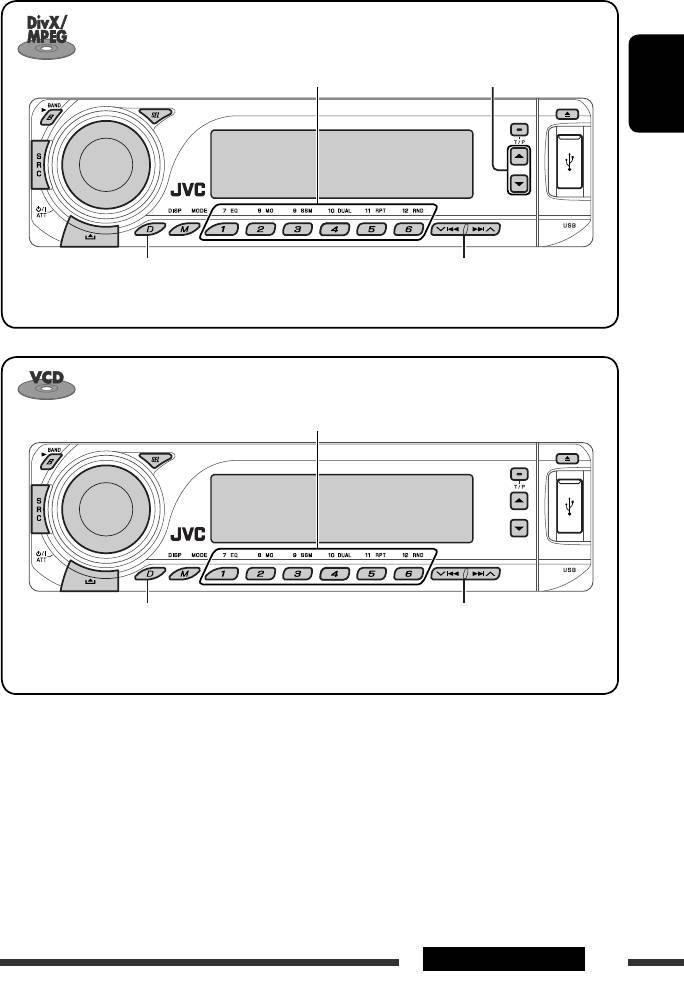
1
*
Locate particular folder directly Select folder
ENGLISH
Elapsed playing time = Clock = Folder number
Press: Select track
2
= Track title = (back to the beginning)
Hold: Reverse/fast-forward track *
1
*
Locate particular track directly (PBC not in use)
Elapsed playing time and Current track number =
Press: Select track
Clock and Current track number
= (back to the
3
Hold: Reverse/fast-forward track *
beginning)
1
*
Press to select number 1 to 6; hold to select number 7 to 12.
2
*
Search speed changes 1 ] 2 on the monitor.
3
*
Search speed changes to × 2 ] × 10 on the monitor.
Continued on the next page
17OPERATIONS
EN16-23_DV7308_001A_1.indd 17EN16-23_DV7308_001A_1.indd 17 1/18/07 5:12:15 PM1/18/07 5:12:15 PM
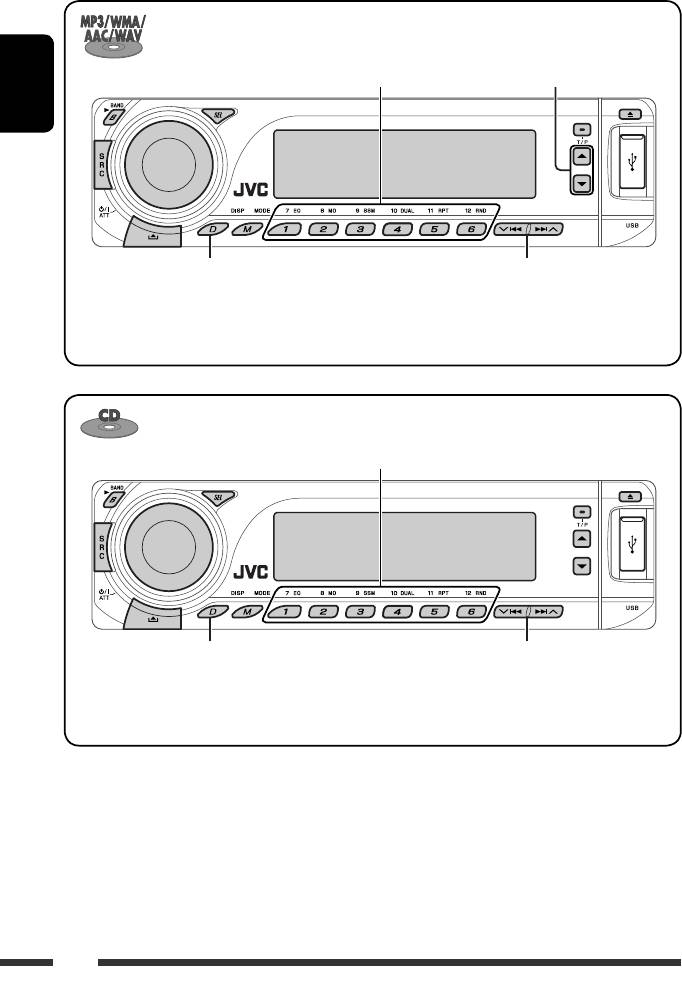
1
*
Locate particular folder directly Select folder
ENGLISH
Elapsed playing time and Current track number
Press: Select track
= Clock and Current track number = Album
3
Hold: Reverse/fast-forward track *
2
name/performer (folder name *
) = Track title
2
(file name *
) = (back to the beginning)
1
*
Locate particular track directly
Elapsed playing time and Current track number
Press: Select track
= Clock and Current track number = Disc
3
Hold: Reverse/fast-forward track *
4
4
title/performer *
= Track title *
= (back to the
beginning)
1
*
Press to select number 1 to 6; hold to select number 7 to 12.
2
*
If the file does not have Tag information or “TAG DISP” is set to “TAG OFF” (see page 45), folder name and file name
appear. TAG indicator will not light up.
3
*
Search speed changes to × 2 ] × 10 on the monitor.
4
*
“NO NAME” appears for an audio CD.
18
EN16-23_DV7308_001A_1.indd 18EN16-23_DV7308_001A_1.indd 18 1/18/07 5:12:16 PM1/18/07 5:12:16 PM
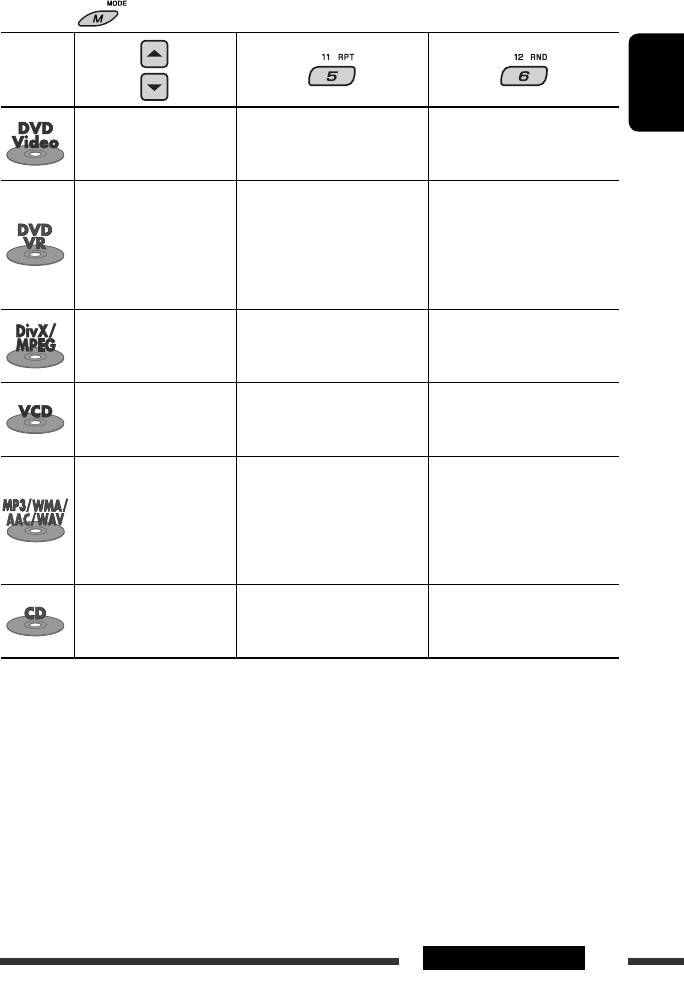
After pressing , press the following buttons to...
Disc type
ENGLISH
Skip 10 chapters * CHP RPT: Repeat current
chapter
—
TIT RPT: Repeat current title
Skip 10 chapters * CHP RPT: Repeat current
chapter
PRG RPT: Repeat current
—
program (not
available for Playlist
playback)
Skip 10 tracks (within the
TRK RPT: Repeat current track
same folder)
FLDR RPT: Repeat current folder
—
Skip 10 tracks (PBC not in
TRK RPT: Repeat current track
DISC RND: Randomly play all
use)
(PBC not in use)
tracks (PBC not in use)
Skip 10 tracks (within the
TRK RPT: Repeat current track
FLDR RND: Randomly play all
same folder)
FLDR RPT: Repeat current folder
tracks of current
folder, then tracks of
next folders
DISC RND: Randomly play all
tracks
Skip 10 tracks TRK RPT: Repeat current track DISC RND: Randomly play all
tracks
• To cancel repeat play or random play, select “RPT OFF” or “RND OFF.”
* During play or pause
19OPERATIONS
EN16-23_DV7308_001A_1.indd 19EN16-23_DV7308_001A_1.indd 19 1/31/07 3:37:40 PM1/31/07 3:37:40 PM
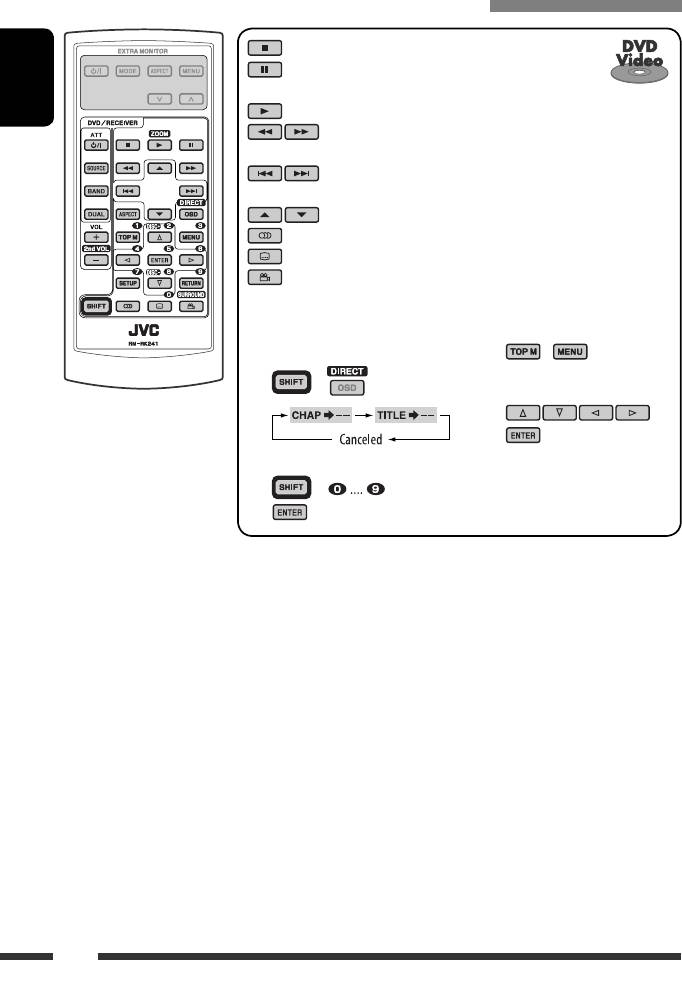
Operations using the remote controller—RM-RK241
: Stop play
: Pause (Frame by frame playback if pressed during
pause.)
ENGLISH
: Start play
1
: Reverse/forward chapter search *
2
• Slow motion *
during pause. No sound can be heard.
3
: Press: Select chapter *
4
Hold: Reverse/fast-forward chapter search *
: Select title
: Select audio language
: Select subtitle language
: Select view angle
To search for chapter/title directly
Using menu driven features...
1 Select chapter/title search.
1 /
2 Select an item you want to
+
start play.
3
2 Enter the desired number.
+
3
1
*
Search speed changes to × 2 ] × 5 ] × 10 ] × 20 ] × 60 on the monitor if pressed repeatedly.
2
*
Slow motion speed changes to 1/32 ] 1/16 ] 1/8 ] 1/4 ] 1/2 on the monitor if pressed repeatedly.
3
*
During play or pause
4
*
Search speed changes to × 2 ] × 10 on the monitor.
20
EN16-23_DV7308_001A_1.indd 20EN16-23_DV7308_001A_1.indd 20 1/18/07 5:12:17 PM1/18/07 5:12:17 PM
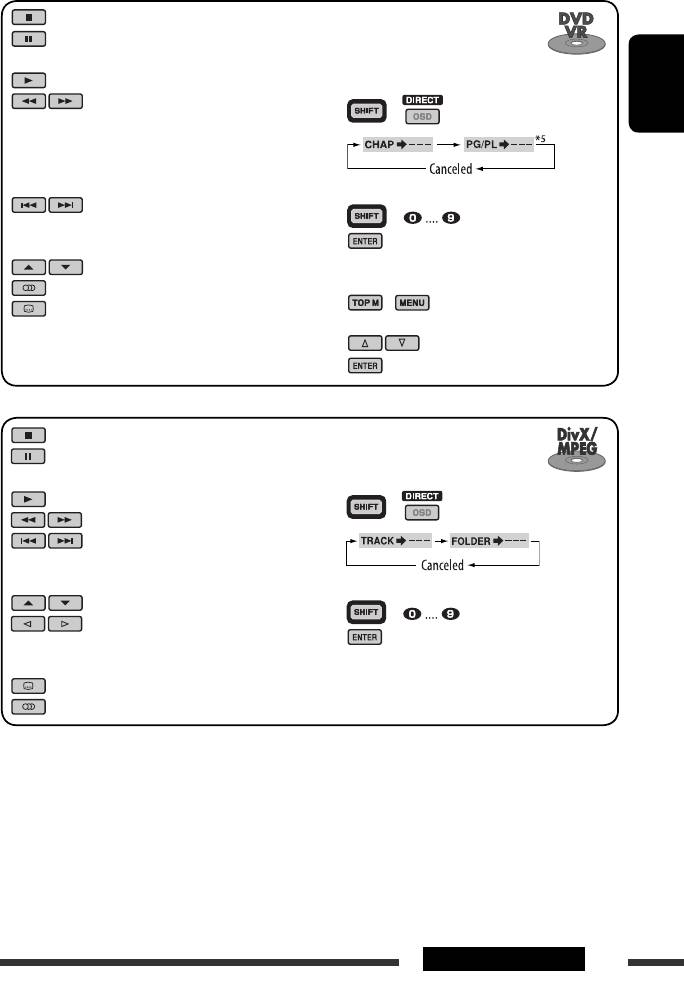
: Stop play
To search for chapter/program/
: Pause (Frame by frame playback if
playlist directly
pressed during pause.)
1 Select chapter/program/playlist
: Start play
search.
1
: Reverse/forward chapter search *
+
2
ENGLISH
• Forward slow motion *
during
pause. No sound can be heard.
(Reverse slow motion does not
work.)
2 Enter the desired number.
3
: Press: Select chapter *
+
Hold: Reverse/fast-forward chapter
4
3
search *
: Select program/playlist
Using menu driven features...
: Select audio language
1 /
: Select subtitle language
2 Select an item you want to start play.
3
: Stop play
To search for track (within the same
: Pause (Frame by frame playback if
folder)/folder directly
pressed during pause.)
1 Select track/folder search.
: Start play
+
6
: Reverse/forward track search *
3
: Press: Select track *
Hold: Reverse/fast-forward track
7
search *
2 Enter the desired number.
: Select folder
+
: • Return/advance the scenes by
3
about 5 minutes (Index search).
• Select chapter.
: DivX: Select subtitles language
: DivX: Select audio language
1
*
Search speed changes to × 2 ] × 5 ] × 10 ] × 20 ] × 60 on the monitor if pressed repeatedly.
2
*
Slow motion speed changes to 1/32 ] 1/16 ] 1/8 ] 1/4 ] 1/2 on the monitor if pressed repeatedly.
3
*
During play or pause
4
*
Search speed changes to × 2 ] × 10 on the monitor.
5
*
During Original program playback (PG)/Playlist playback (PL)
6
*
Search speed changes 1 ] 2 ] 3 on the monitor if pressed repeatedly.
7
*
Search speed changes 1 ] 2 on the monitor.
Continued on the next page
21OPERATIONS
EN16-23_DV7308_001A_1.indd 21EN16-23_DV7308_001A_1.indd 21 1/25/07 4:16:09 PM1/25/07 4:16:09 PM
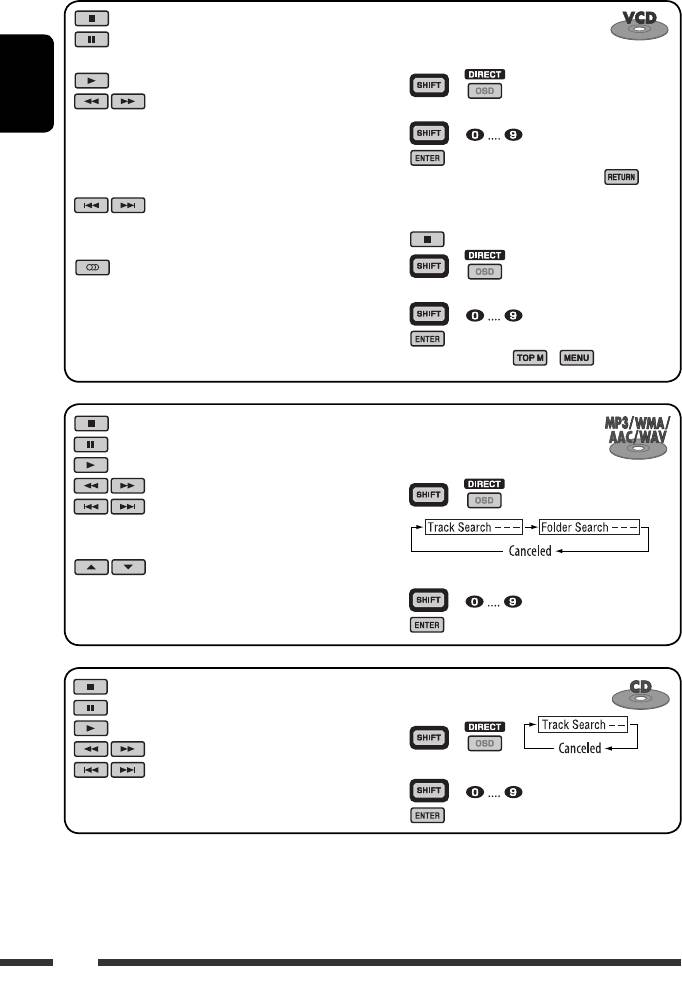
: Stop play
To select track directly
: Pause (Frame by frame playback if
• For VCD with PBC, a list of items is
pressed during pause.)
shown on the disc menu.
: Start play
1 +
1
: Reverse/forward track search *
2 Enter the desired number.
ENGLISH
2
• Forward slow motion *
during
+
pause. No sound can be heard.
3
(Reverse slow motion does not
• To return to the previous menus, press .
work.)
3
: Press: Select track *
Canceling the PBC playback...
Hold: Reverse/fast-forward track
4
1
search *
: Select audio channel
2 +
(ST: stereo, L: left, R: Right)
3 Enter the desired number.
+
4
• To resume PBC, press / .
: Stop play
To search for track (within the
: Pause
same folder)/folder directly
: Start play
1 Select track/folder search.
1
: Reverse/forward track search *
+
3
: Press: Select tracks *
Hold: Reverse/fast-forward track
4
search *
: Select folder
2 Enter the desired number.
+
3
: Stop play
To search for track directly
: Pause
1 Select track search.
: Start play
+
1
: Reverse/forward track search *
3
: Press: Select tracks *
2 Enter the desired number.
Hold: Reverse/fast-forward track
+
4
search *
3
1
*
Search speed changes to × 2 ] × 5 ] × 10 ] × 20 ] × 60 on the monitor if pressed repeatedly.
2
*
Slow motion speed changes to 1/32 ] 1/16 ] 1/8 ] 1/4 ] 1/2 on the monitor if pressed repeatedly.
3
*
During play or pause
4
*
Search speed changes to × 2 ] × 10 on the monitor.
22
EN16-23_DV7308_001A_1.indd 22EN16-23_DV7308_001A_1.indd 22 1/18/07 5:12:23 PM1/18/07 5:12:23 PM
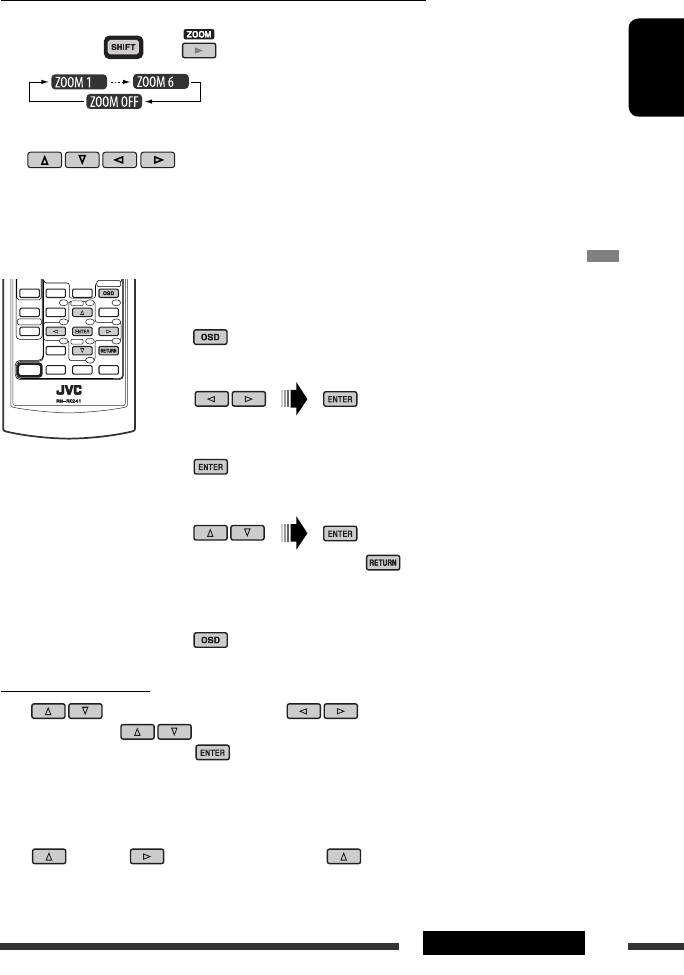
Enlarging the view—Zoom in (DVD/DVD-VR/DivX/MPEG Video/VCD)
During play or pause...
1 While holding , press repeatedly.
ENGLISH
2 Move the enlarged portion.
• To cancel zoom, select “ZOOM OFF.”
Operations using the on-screen bar (DVD/DVD-VR/DivX/MPEG Video/VCD)
These operations are possible on the monitor using the remote controller.
~ Show the on-screen bar (see page 24).
(twice)
Ÿ Select an item.
! Make a selection.
If pop-up menu appears...
• To cancel pop-up menu, press .
• For entering time/numbers, see the following.
⁄ Remove the on-screen bar.
Entering time/numbers
Press to change the number, then press to move to the next entry.
• Each time you press , the number increases/decreases by one value.
• After entering the numbers, press .
• It is not required to enter the zero and tailing zeros (the last two digits in the example below).
Ex.: Time search
DVD: _:_ _:_ _ (Ex.: 1:02:00)
Press once, then twice to go to the third entry, twice, then press ENTER.
Continued on the next page
23OPERATIONS
EN16-23_DV7308_001A_1.indd 23EN16-23_DV7308_001A_1.indd 23 1/18/07 5:12:28 PM1/18/07 5:12:28 PM
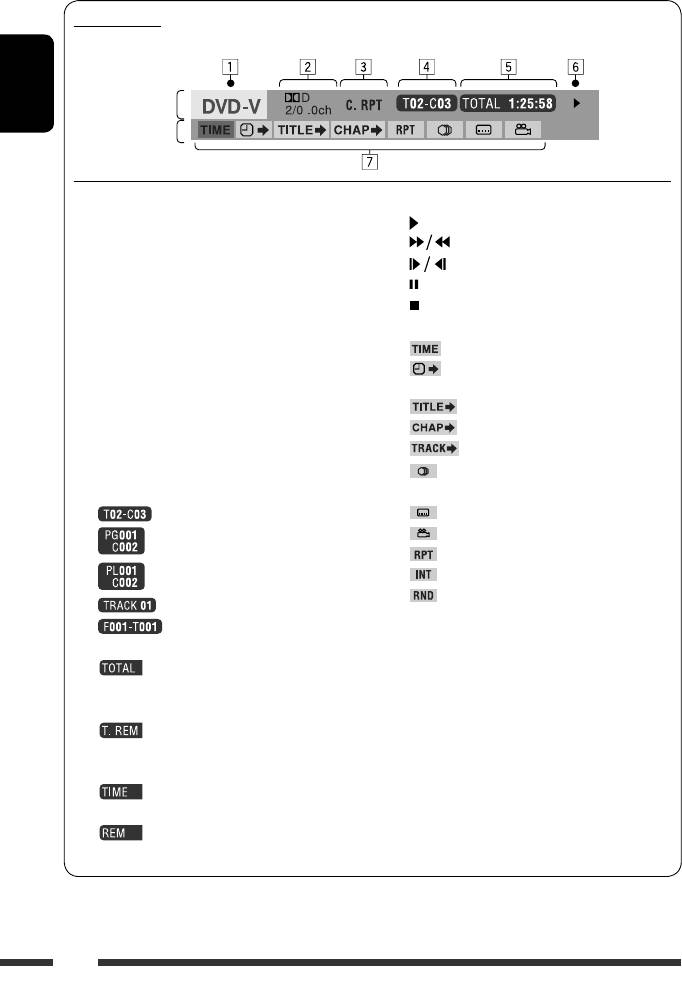
On-screen bar
Ex.: DVD-Video
Information
ENGLISH
Operation
1 Disc type
6 Playback status
2 • DVD-Video/DVD-VR/DTS-CD: Audio signal
Play
format type and channel
Forward/reverse search
• VCD: PBC
Forward/reverse slow-motion
1
3 Playback mode *
Pause
DVD-Video: T. RPT: Title repeat
Stop
C. RPT: Chapter repeat
7 Operation icons
DVD-VR: C. RPT: Chapter repeat
Change time indication (see 5)
PG. RPT: Program repeat
Time Search (Enter the elapsed playing
DivX/MPEG Video: T. RPT: Track repeat
time of the current title or of the disc.)
F. RPT: Folder repeat
Title Search (by its number)
2
VCD *
: T. RPT: Track repeat
Chapter Search (by its number)
A. RND: All random
Track Search (by its number)
3
T. INT: Track intro *
Change the audio language or audio
4 Playback information
channel
Current title/chapter
Change the subtitle language
Current program/chapter
Change the view angle
1
Repeat play *
Current playlist/chapter
3
Intro play *
1
Random play *
Current track
Current folder/track
1
*
For repeat play/random play, see also page 19.
5 Time indication
2
*
While PBC is not in use.
Elapsed playing time of the disc
3
*
Plays the beginning 15 seconds of...
(For DVD-Video, elapsed playing
TRACK INTRO : All tracks of the current disc.
time of the current title.)
FOLDER INTRO : First tracks of all folders of the
DVD-Video/DVD-VR: Remaining
current disc (for MP3/WMA/
title/program time
AAC/WAV only).
VCD: Remaining disc time
4
*
Not applicable for DVD-VR.
Elapsed playing time of the current
4
chapter/track *
Remaining time of the current
4
chapter/track *
24
EN24-31_DV7308_001A_1.indd 24EN24-31_DV7308_001A_1.indd 24 1/18/07 5:12:38 PM1/18/07 5:12:38 PM
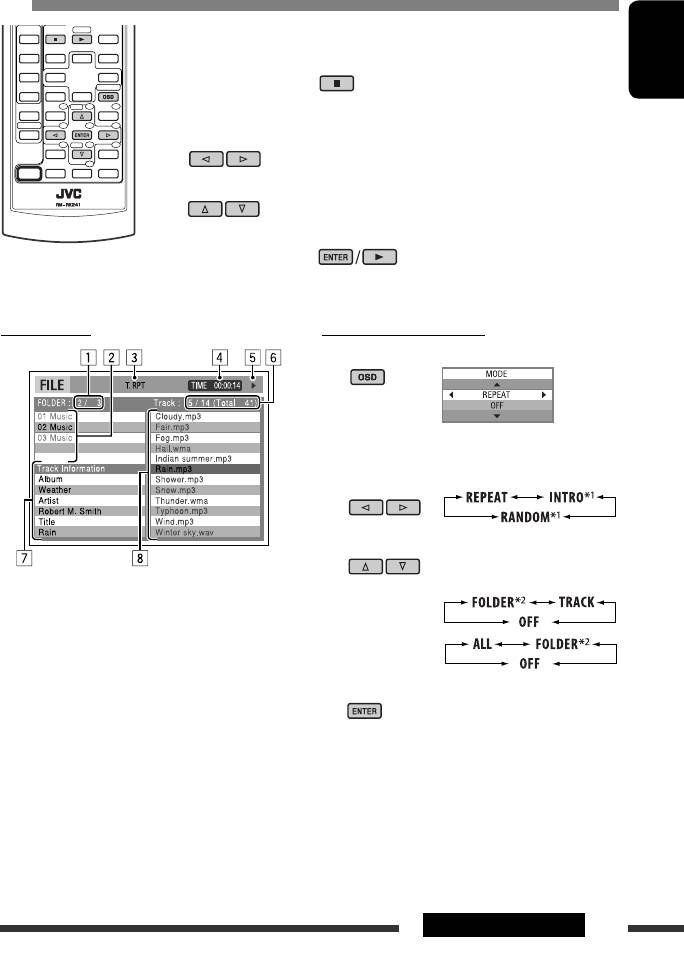
Operations using the control screen (DivX/MPEG Video/MP3/WMA/AAC/WAV/
CD)
These operations are possible on the monitor using the remote controller.
~ Show the control screen.
DivX/MPEG Video: Press during play.
ENGLISH
MP3/WMA/AAC/WAV/CD: Automatically appear during play.
Ÿ Select “Folder” column or “Track” column (except for CD).
! Select a folder or track.
⁄ Start playback.
DivX/MPEG Video: Press .
MP3/WMA/AAC/WAV/CD: Playback starts automatically.
Control screen
To select a playback mode
1 While control screen is displayed...
Playback mode selection screen appears on the
folder list section of the control screen.
2 Select a playback mode.
3 Select an item.
Ex.: MP3/WMA/WAV disc
REPEAT/INTRO :
1 Current folder number/total folder number
2 Folder list with the current folder selected
RANDOM:
3 Selected playback mode
4 Elapsed playing time of the current track
4 Confirm the selection.
5 Operation mode icon ( 3, 7, 8, ¡, 1 )
6 Current track number/total number of tracks in the
1
current folder (total number of tracks on the disc)
*
Not selectable for DivX/MPEG Video
2
7 Track information
*
FOLDER INTRO/RANDOM: For MP3/WMA/AAC/WAV
8 Track list with the current track selected
only
Continued on the next page
25OPERATIONS
EN24-31_DV7308_001A_1.indd 25EN24-31_DV7308_001A_1.indd 25 1/18/07 5:12:46 PM1/18/07 5:12:46 PM
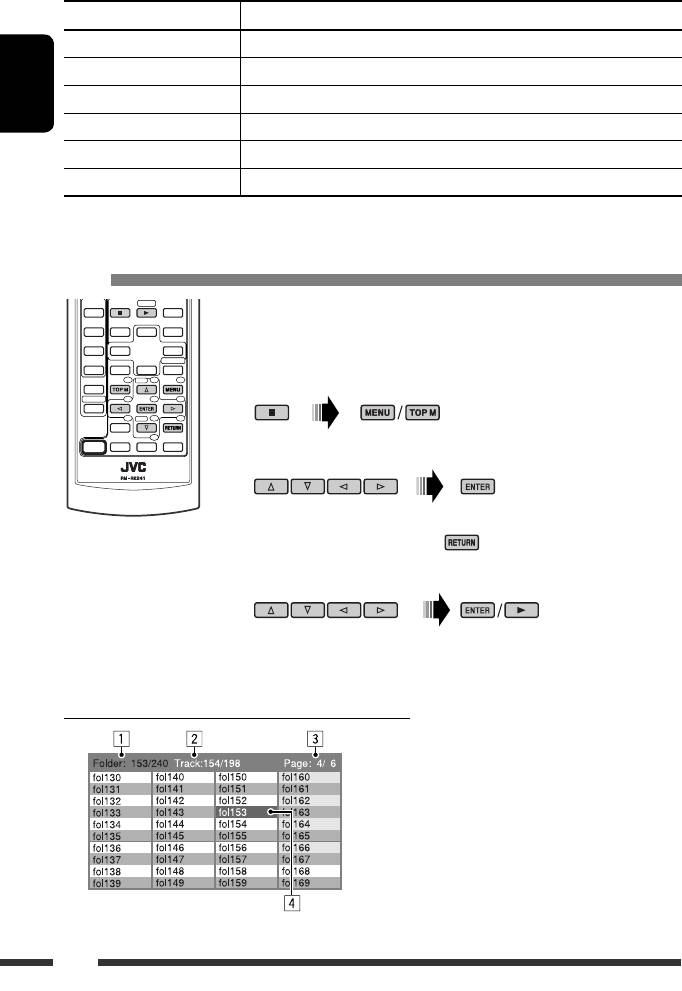
Mode Playback functions
F. RPT (folder repeat): Repeat current folder
T. RPT (track repeat): Repeat current track
F. INT (folder intro): Plays the beginning 15 seconds of first tracks of all folders of the current disc
ENGLISH
T. INT (track intro): Plays the beginning 15 seconds of all tracks of the current disc
A. RND (all random): Randomly play all tracks
F. RND (folder random): Randomly play all tracks of current folder, then tracks of next folders
Operations using the list screen (DVD-VR/DivX/MPEG Video/MP3/WMA/AAC/
WAV)
These operations are possible on the monitor using the remote controller.
Before playing, you can display the folder list/track list to confirm the contents and
start playing a track.
~ Display the folder list while stop.
Ÿ Select an item from the folder list.
• Track list of the selected folder appears.
• To go back to the folder list, press .
! Select a track to start playing.
• MP3/WMA/AAC/WAV: Control screen appears (see page 25).
List screen (For DivX/MPEG Video/MP3/WMA/AAC/WAV)
1 Current folder number/total folder number
2 Current track number/total number of tracks in the
current folder
3 Current page/total number of the pages included
in the list
4 Current folder/track (highlighted bar)
Ex.: Folder list
26
EN24-31_DV7308_001A_1.indd 26EN24-31_DV7308_001A_1.indd 26 1/18/07 5:12:49 PM1/18/07 5:12:49 PM
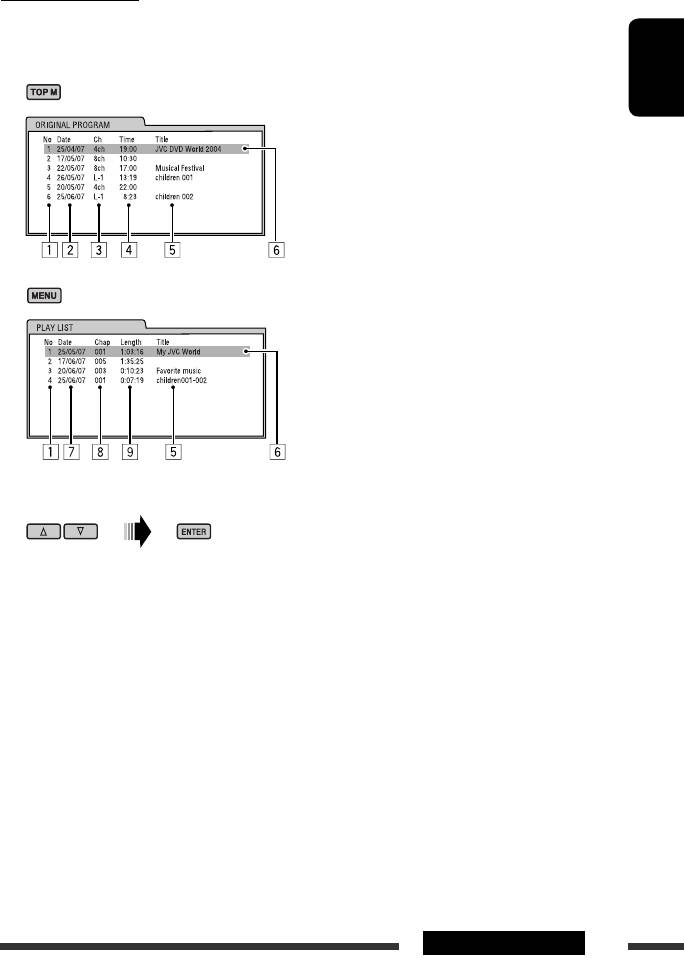
List screen for DVD-VR
You can use ORIGINAL PROGRAM or PLAY LIST screen anytime while playing DVD-VR with its data recorded.
1 Select a list screen.
ENGLISH
2 Select an item from the list.
1 Program/playlist number
2 Recording date
3 Recording source (TV station, the input terminal of the recording equipment, etc.)
4 Start time of recording
5 Title of the program/playlist *
6 Current selection (highlighted bar)
7 Creating date of playlist
8 Number of chapters
9 Playback time
* The title of the original program or playlist may not be displayed depending on the recording equipment.
27OPERATIONS
EN24-31_DV7308_001A_1.indd 27EN24-31_DV7308_001A_1.indd 27 1/25/07 4:17:30 PM1/25/07 4:17:30 PM
Оглавление
- CONTENTS
- Playable disc type
- Preparation
- Basic operations
- Listening to the radio
- Searching for FM RDS programme — PTY Search
- Disc operations
- Listening to the USB device
- Dual Zone operations
- Using the Bluetooth ® devices
- Listening to the CD changer
- Listening to the DAB tuner
- Listening to the iPod / D. player
- Listening to the other external components
- Selecting a preset sound mode
- General settings — PSM
- Setup menu
- Bluetooth settings
- Maintenance
- More about this unit
- Troubleshooting
- Specifications
- CОДЕРЖАНИЕ
- Тип воспроизводимых дисков
- Подготовка
- Основные операции
- Прослушивание радио
- Поиск программы FM RDS — поиск PTY
- Операции с дисками
- Прослушивание устройства USB
- Операции в режиме “Dual Zone”
- Использование устройств Bluetooth ®
- Прослушивание с устройства автоматической смены компакт-дисков
- Прослушивание тюнера DAB
- Прослушивание с проигрывателя iPod или D.
- Прослушивание с других внешних устройств
- Выбор запрограммированного режима звучания
- Общие настройки — PSM
- Меню настройки
- Настройки Bluetooth
- Обслуживание
- Дополнительная информация о приемнике
- Устранение проблем
- Технические характеристики
- ЗМІСТ
- Типи дисків, які можна програвати
- Підготовка
- Основні функції
- Прослуховування радіо
- Пошук програми FM RDS — PTY-пошук
- Робота з дисками
- Прослуховування USB-пристроїв
- Робота у режимі <Dual Zone>
- Використання Bluetooth ®-пристроїв
- Прослуховування пристрою зміни CD-дисків
- Прослуховування тюнера DAB (цифрового радіомовлення)
- Прослуховування програвачів iPod / D.
- Прослуховування інших зовнішніх компонентів
- Вибір запрограмованих режимів звучання
- Загальні параметри — PSM
- Меню налаштувань
- Налаштування Bluetooth
- Обслуговування
- Додаткова інформація про пристрій
- Пошук та усунення несправностей
- Характеристики
- Please reset your unit






