JVC KD-SHX751: ! Select the picture size—“Large”
! Select the picture size—“Large” : JVC KD-SHX751
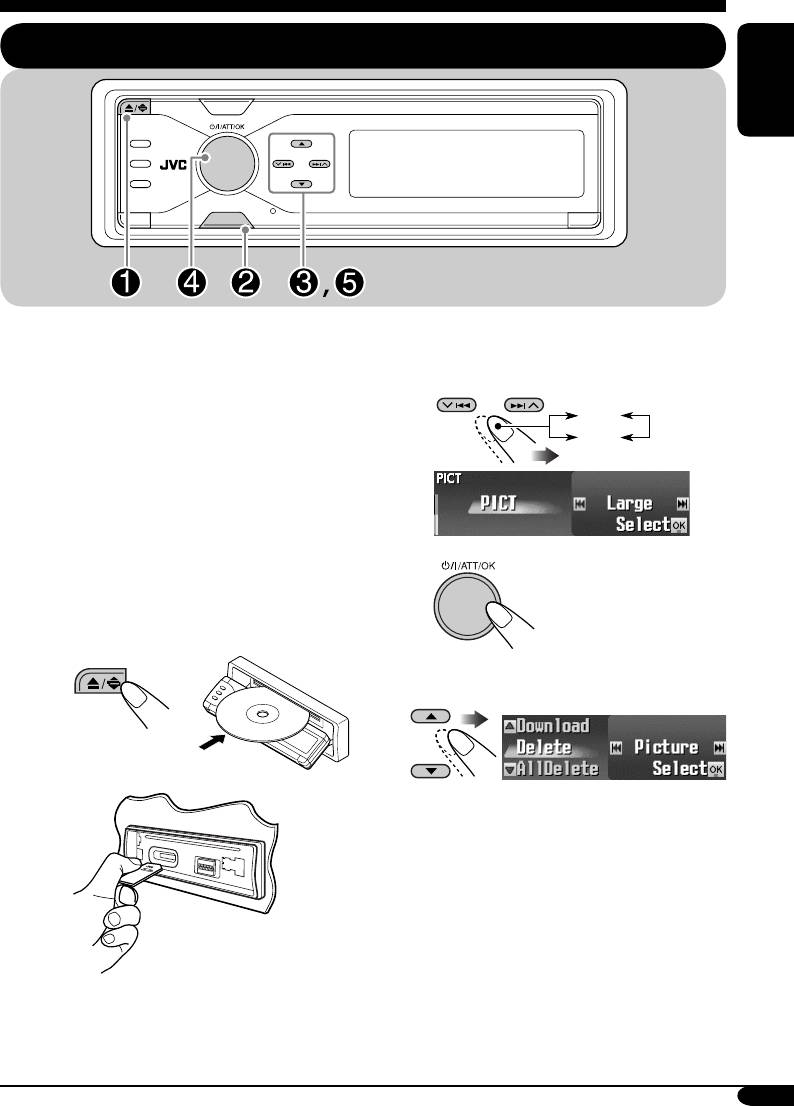
Graphic displays
Basic procedure
ENGLISH
MENU
Before starting the following procedure,
prepare a CD-R or an SD card including still
! Select the picture size—“Large”
images (pictures) and animations (movies).
or “Small.”
• With Image Converter (Color Ver. 2.0)
Large
included in the supplied CD-ROM, you can
Small
create your own images and animations.
(Samples are included in the CD-ROM.)
• You can store two sizes of picture and
animation—“Large” and “Small” as the
graphic display (see page 5).
⁄
~ Insert a CD-R, an SD card, or the
supplied CD-ROM.
• CD-R/supplied CD-ROM
@ Select the item.
• SD card
Ex.: When “Delete” is selected
• To download the file(s):
\ “Download” (see page 32)
• To delete the file(s):
\ “Delete” (see page 33)
• To delete all files:
\ “AllDelete” (see page 34)
• To activate the file(s):
Ÿ Enter the PICT menu (see page 5).
\ Activating the downloaded files
•
If you press PICT, you can enter the
(see page 35)
PICT menu directly.
31
EN31-35_KD-SHX751[EY]f.indd 31EN31-35_KD-SHX751[EY]f.indd 31 05.2.15 8:16:56 PM05.2.15 8:16:56 PM
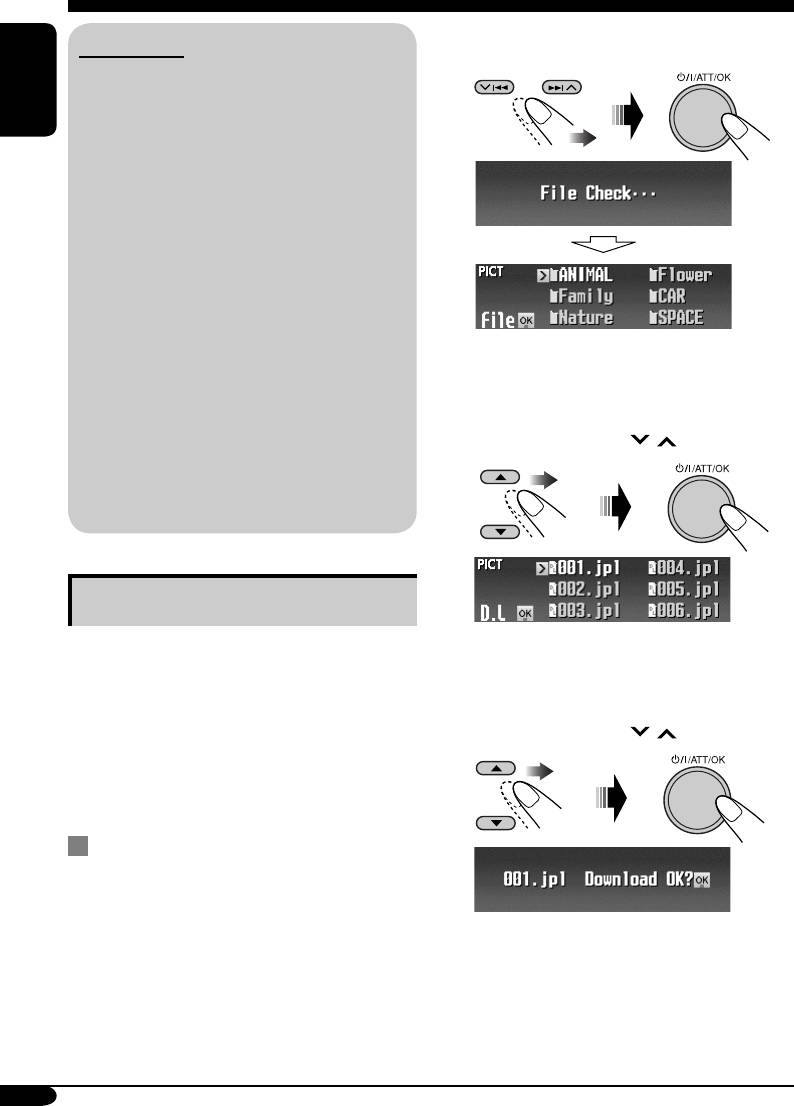
2 Select the file type—either “Picture”
IMPORTANT:
or “Movie.”
• Refer also to Image Converter PDF files
included in the “Manual” folder on the
ENGLISH
supplied CD-ROM.
• Still images (pictures) and animations
(movie) should have the following
extension code in their file names:
– jpl: for large size still images
– jpm: for small size still images
– jpa: for large size animations
– jpb: for small size animations
– jpw: for ImageLink (see pages 36 and 52)
• Before you download or delete the files,
observe the following:
The Folder List appears.
– Do not download a file while driving.
– Do not turn off the ignition key of the
3 Select a folder.
car while downloading or deleting a
• You can move to the other lists by
file.*
pressing 4/¢ (
/ ).
– Do not detach the control panel while
downloading or deleting a file.*
* If you do so, the file download or deletion
will not be done correctly.
Downloading the fi les
The File List appears.
• Picture: Graphic screen
To download/delete still images (16 still
images each for large size and for small size)
4 Select a file.
which will be shown while playing a source.
• You can move to the other lists by
• Movie: Graphic screen
pressing 4/¢ (
/ ).
To download/delete animations (60 frames
each for large size and for small size) which
will be shown while playing a source.
Downloading pictures or animations
• It takes a long time to download an animation.
For details, see page 53.
• To activate the downloaded files, see page 35.
1 Follow steps ~ to @ on page 31.
• In step !, select the picture size.
• Then in step @, select “Download.”
32
EN31-35_KD-SHX751[EY]f.indd 32EN31-35_KD-SHX751[EY]f.indd 32 05.2.15 8:16:57 PM05.2.15 8:16:57 PM
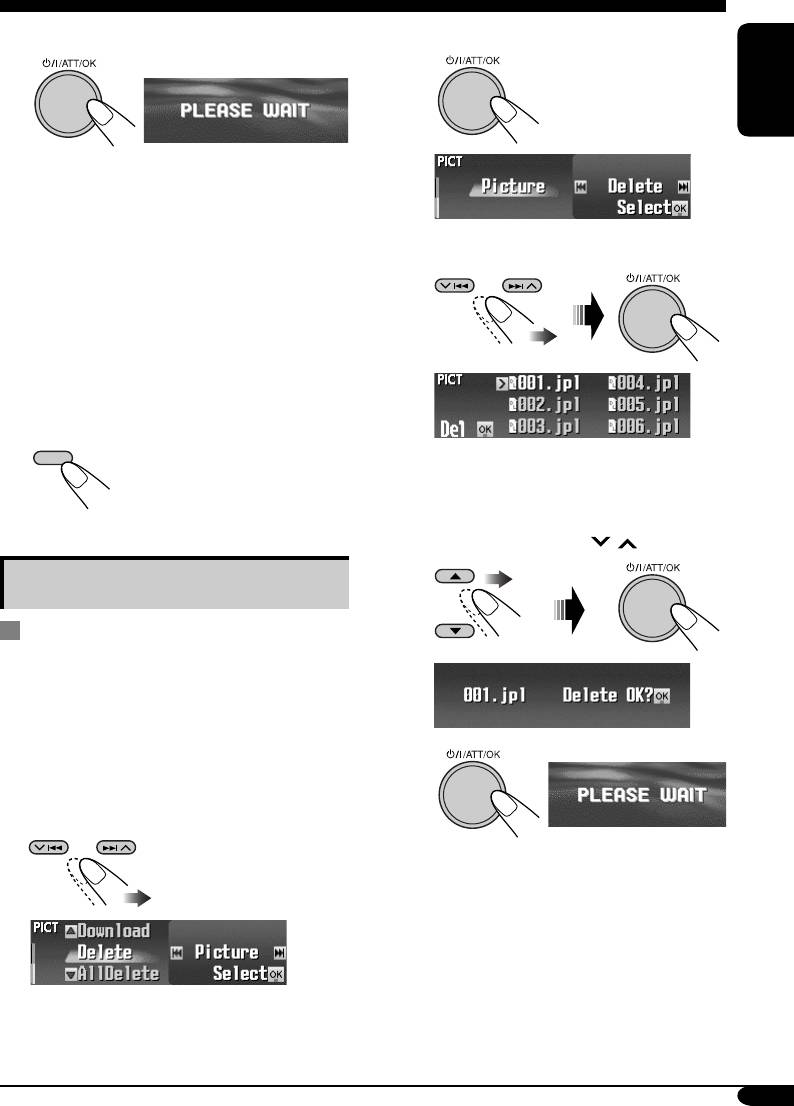
5 Download the file.
3 • To delete the stored pictures
1
ENGLISH
• To cancel downloading, press DISP.
• When download is complete, the File List
appears again.
2 Select “Delete.”
6 • To download more pictures from
the same folder, repeat steps 4 and
5.
• To download more pictures from
another folder, press BACK. Then,
repeat steps 3 to 5.
7 Finish the procedure.
DISP
The File List appears.
3 Select a file.
• You can move the other lists by
pressing 4/¢ (
/ ).
Deleting the fi les
Deleting the stored pictures and
animations
1
Follow steps ~ to @ on page 31.
• In step !, select the picture size.
• Then in step @, select “Delete.”
4
2 Select the file type—either “Picture”
or “Movie.”
• When a file is deleted, the File List
appears again.
5 Repeat steps 3 and 4 to delete more
pictures.
Ex.: When “Picture” is selected
To be continued...
33
EN31-35_KD-SHX751[EY]f.indd 33EN31-35_KD-SHX751[EY]f.indd 33 05.2.15 8:16:58 PM05.2.15 8:16:58 PM
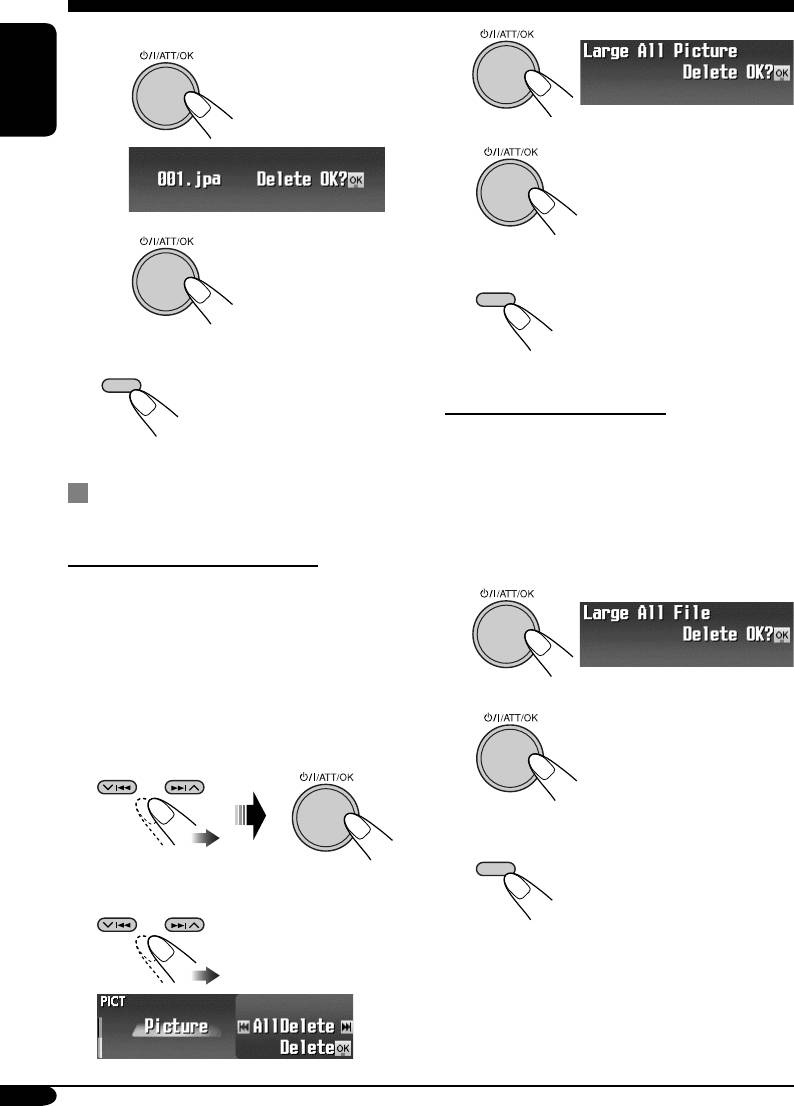
• To delete the stored animation
4
1
ENGLISH
5
• When all pictures are
deleted, the PICT menu
appears again.
2
• When the movie is
6 Finish the procedure.
deleted, the PICT
DISP
menu appears again.
4 Finish the procedure.
DISP
To delete all the stored files
You can delete all stored pictures and
animations of each size (“Large” or “Small”).
Deleting all the stored pictures and
1 Follow steps ~ to @ on page 31.
animations for each size
• In step !, select the picture size.
• Then in step @, select “AllDelete.”
To delete all the stored pictures
You can delete all stored pictures of each size
2
(“Large” or “Small”).
1 Follow steps ~ to @ on page 31.
• In step !, select the picture size.
• Then in step @, select “Delete.”
3
• When all files are deleted,
2 Select “Picture.”
the PICT menu appears
again.
4 Finish the procedure.
DISP
3 Select “AllDelete.”
34
EN31-35_KD-SHX751[EY]f.indd 34EN31-35_KD-SHX751[EY]f.indd 34 05.2.15 8:16:58 PM05.2.15 8:16:58 PM
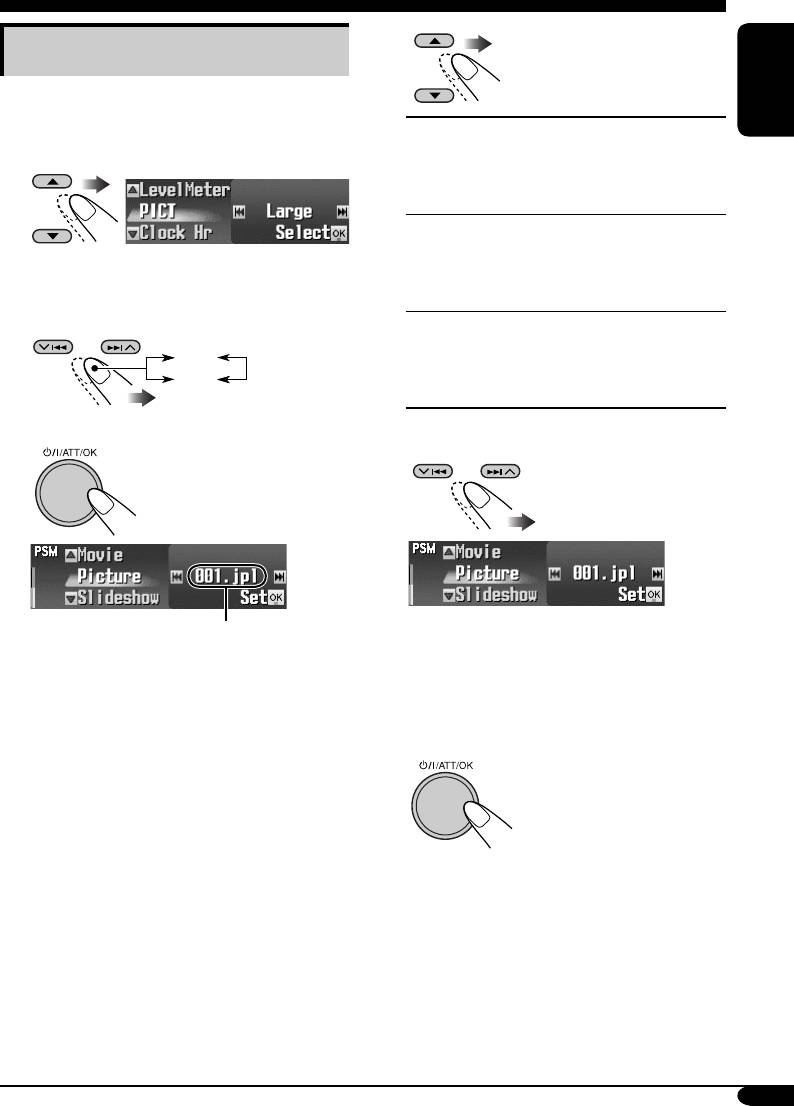
5
Activating the downloaded files
1 Enter the PSM menu (see page
5).
ENGLISH
Picture:
One of your edited still
2 Select “PICT.”
images stored in “Picture”
is activated.
\ Go to step 6.
Slideshow:
All stored still images are
activated and shown in
sequence (UserSlide).
3 Select the picture size you want to
\ Go to step 7.
activate—“Large” or “Small.”
Movie:
Your edited animation
stored in “Movie” is
Large
activated.
Small
\ Go to step 6.
6 Select a file.
4
*
• For “Movie,” select either “Default” or
“UserMovie.” (If no animation is stored,
* If there is no still images or animation
you can only select “Default.”)
downloaded, you can only select
“Default.”
7 Finish the procedure.
• To activate the file for the
other size, repeat steps 1
to 7.
35
EN31-35_KD-SHX751[EY]f.indd 35EN31-35_KD-SHX751[EY]f.indd 35 05.2.15 8:16:59 PM05.2.15 8:16:59 PM
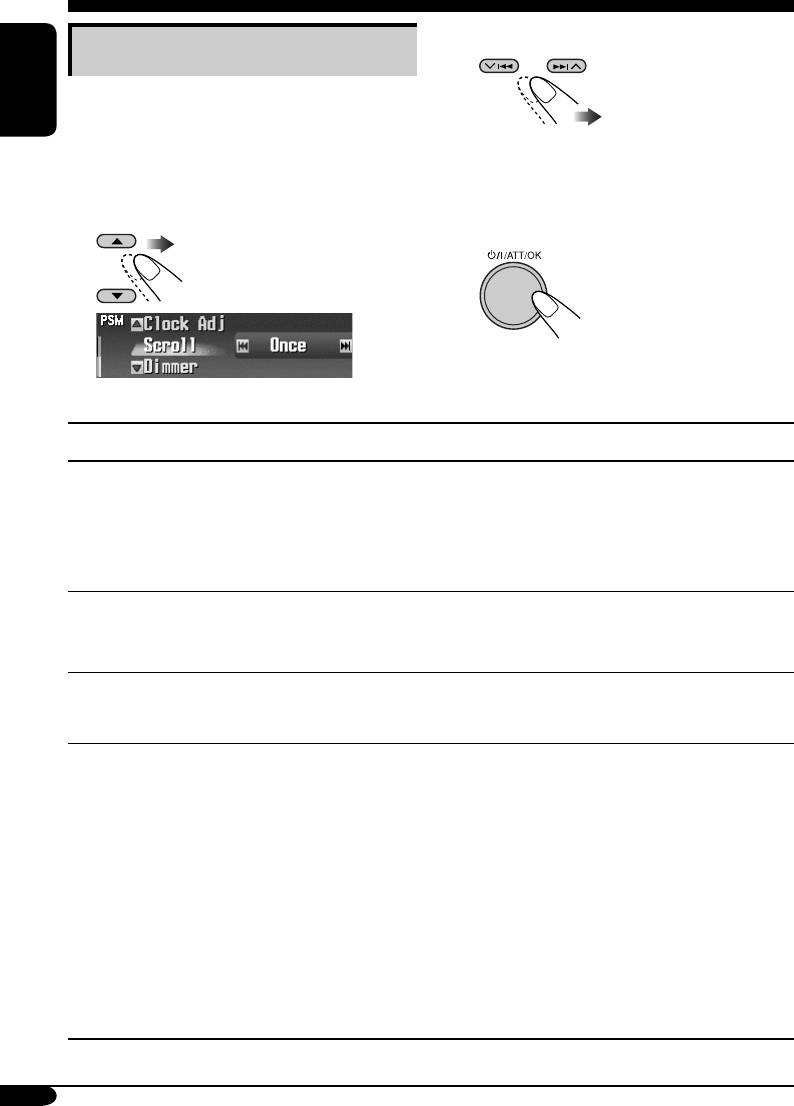
General settings — PSM
3 Adjust the setting.
Basic procedure
You can change PSM (Preferred Setting Mode)
items listed in the table that follows.
ENGLISH
4 Repeat steps 2 and 3 to adjust the
1 Enter the PSM menu (see page
5).
other PSM items if necessary.
2 Select a PSM item.
5 Finish the procedure.
Ex.: When “Scroll” is selected
Indications Selectable settings, [reference page]
Demo/Link
Demo: [Initial]; Display demonstration (animation) appears.
Display
ImageLink: To show a still image while playing back an
demonstration
MP3/WMA track, [17, 19, 52].
Off: Cancels.
• These graphics appear if no operation is done for about 45 seconds.
WallPaper
You can select the background screen of the display window.
Wall paper
Standard 1 [Initial] O Standard 2 O Standard 3
O (back to the beginning)
LevelMeter
You can select the level meter.
Audio level meter
Meter1 [Initial] O Meter2 O Meter3 O (back to the beginning)
• Press DISP repeatedly to show the selected level meter.
PICT
You can activate the graphic screen using either movie or picture, [35].
Pictures
Select the picture size first.
Large: [Initial]; 256 x 64 pixel (full screen size)
Small: 64 x 64 pixel (CD jacket image)
After select the picture size, you can select one of the following items
separately for “Large” and “Small.”
Picture: [Initial]; One of your edited still images stored in
“Picture” is activated.
Slideshow: All stored still images are activated and shown in
sequence (UserSlide).
Movie: Your edited animation stored in “Movie” is activated.
• Press DISP repeatedly to show the selected graphics.
36
EN36-43_KD-SHX751[EY]f.indd 36EN36-43_KD-SHX751[EY]f.indd 36 05.2.15 8:17:33 PM05.2.15 8:17:33 PM
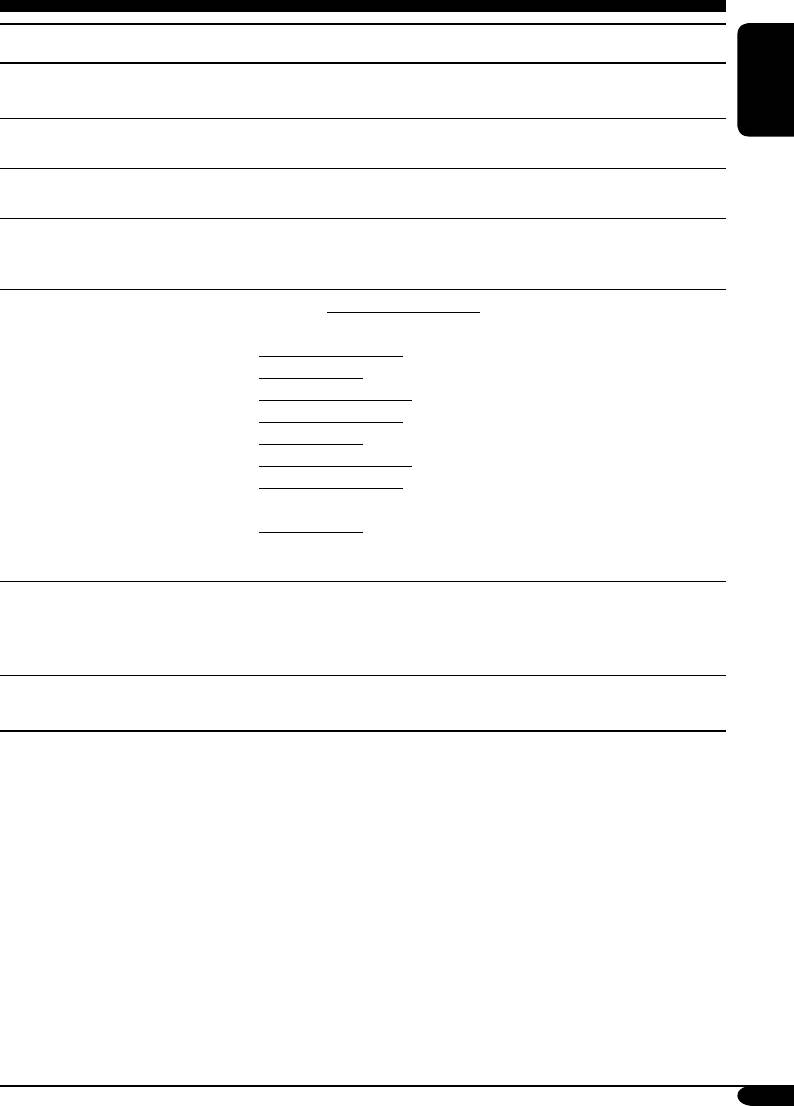
Indications Selectable settings, [reference page]
Clock Hr
0 – 23 (1 – 12), [9]
Clock hour
[Initial: 0 (0:00)]
ENGLISH
Clock Min
00 – 59, [9]
Clock minute
[Initial: 00 (0:00)]
24H/12H
12H (Hours) O 24H (Hours), [9]
Clock system
[Initial: 24H]
Clock Adj
Auto: [Initial]; The built-in clock is automatically adjusted using the
Automatic clock
CT (clock time) data in the RDS signal.
adjustment
Off: Cancels.
Scroll
Once: [Initial]; For disc information: scrolls the disc information only
Scroll mode
once.
For RDS Radiotext: scrolls the text message continuously.
For DAB text: scrolls the detailed DAB text.
Auto: For disc information: repeats the scroll (in 5-second intervals).
For RDS Radiotext: scrolls the text message continuously.
For DAB text: scrolls the detailed DAB text.
Off: For disc information: cancels.
For RDS Radiotext: shows only the first page of the text
message.
For DAB text: shows only headline if any.
• Holding DISP for more than one second can scroll the disc
information regardless of the setting.
Dimmer
Auto: [Initial]; Dims the display when you turn on the headlights.
Dimmer mode
Time Set: Sets the timer for dimmer, [40].
Off: Cancels.
On: Activates dimmer.
From–To*
Any hour – Any hour, [40]
Dimmer time
[Initial: 18:00 – 7:00]
* Displayed only when “Dimmer” is set to “Time Set.”
To be continued...
37
EN36-43_KD-SHX751[EY]f.indd 37EN36-43_KD-SHX751[EY]f.indd 37 05.2.15 8:17:33 PM05.2.15 8:17:33 PM
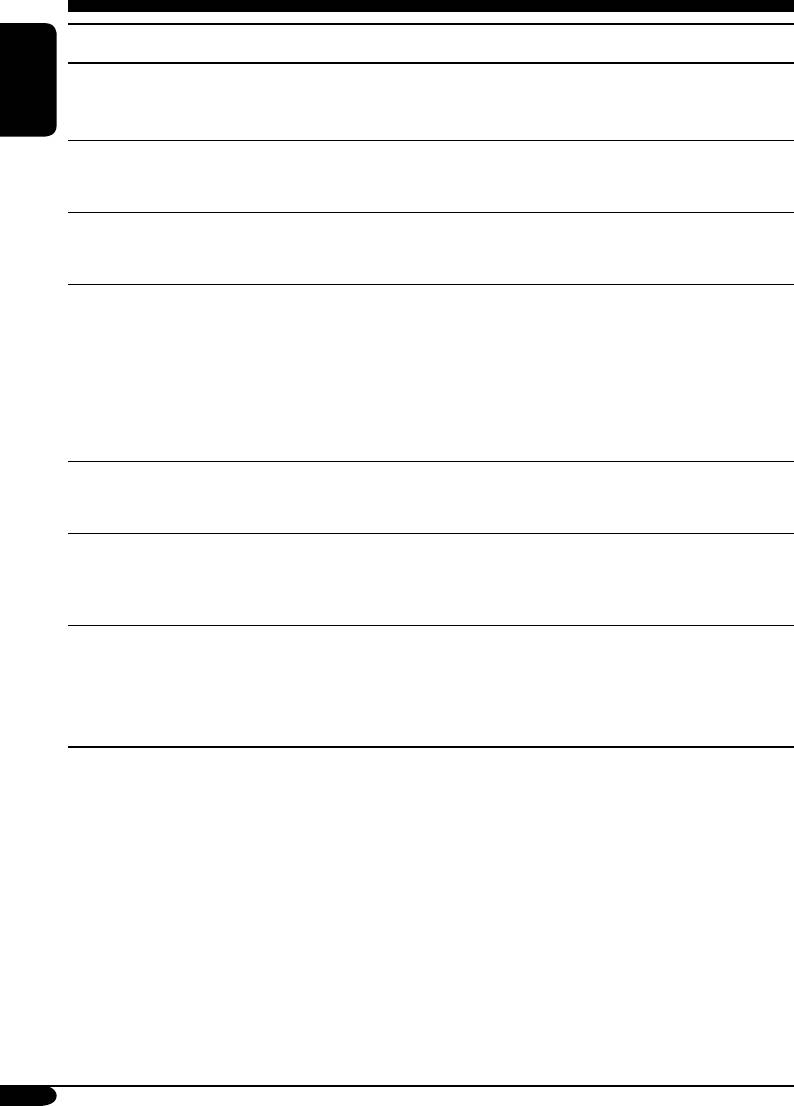
Indications Selectable settings, [reference page]
Bright
1 – 8: Adjust the display brightness to make the display indications
Brightness
clear and legible.
ENGLISH
[Initial: 8]
Tag
On: [Initial]; To show the ID3 tag display while playing MP3/WMA
Tag display
tracks, [17, 18, 20].
Off: Cancels.
PTyStandby
You can select one of the PTY codes for the PTY Standby Reception,
PTY Standby
[15].
[Initial: News]
AF-Regn’l
When the received signals from the current station become weak...
Alternate frequency/
AF: [Initial]; Switches to another station (the programme may
Regionalization
differ from the one currently received), [16].
reception
• The AF indicator lights up.
AF Reg: Switches to another station broadcasting the same
programme.
• The REG indicator lights up.
Off: Cancels (not selectable when “DAB AF” is set to “On”).
TA Volume
When a traffic programme (TA) is received, the volume level
Traffic announcement
automatically changes to the preset level.
1
volume
[Initial: 20]; 0 – 30 or 0 – 50*
P-Search
On: The receiver tunes in to another frequency broadcasting the
Programme search
same programme as the original preset RDS station is if the
preset station signals are not sufficient.
Off: [Initial]; Cancels.
IF Filter
Auto: [Initial]; Increases the tuner selectivity to reduce interference
Intermediate
noises between the stations. (Stereo effect will be lost.)
frequency filter
Wide: Subject to the interference noises from adjacent stations, but
sound quality will not be degraded. (Stereo effect will not be
lost.)
38
EN36-43_KD-SHX751[EY]f.indd 38EN36-43_KD-SHX751[EY]f.indd 38 05.2.15 8:17:34 PM05.2.15 8:17:34 PM
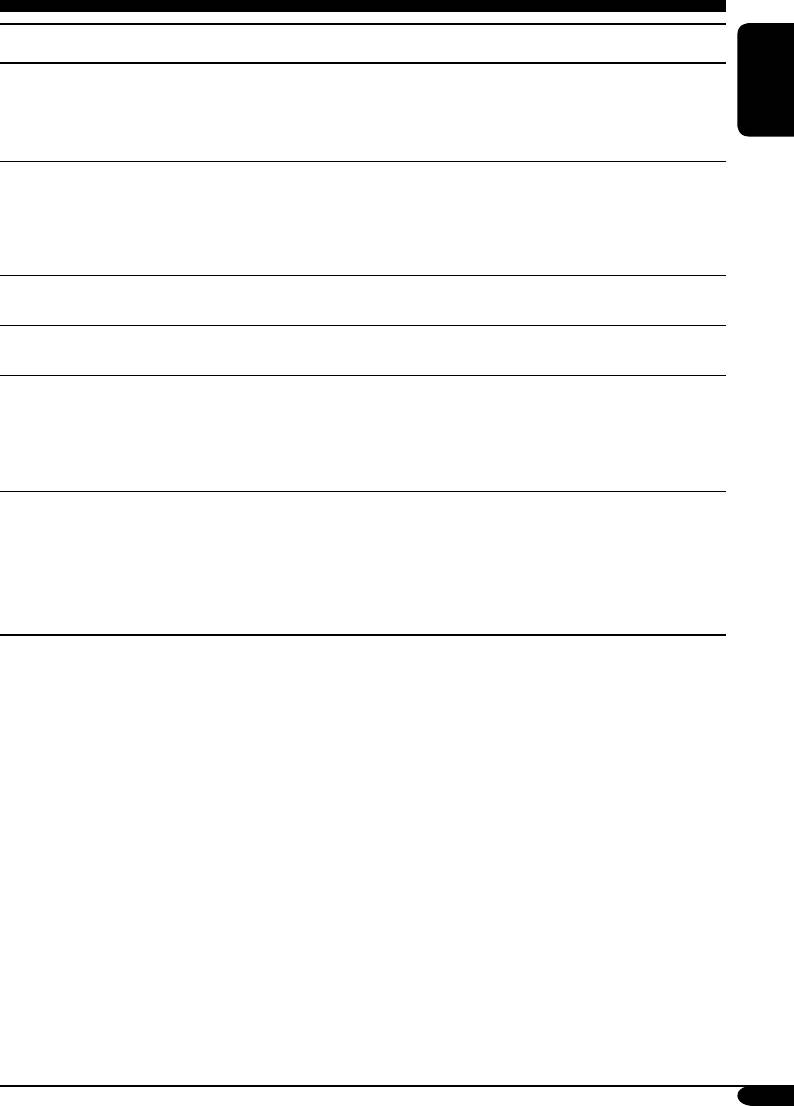
Indications Selectable settings, [reference page]
2
DAB AF*
On: [Initial]; Traces the programme among DAB services and FM
Alternative Frequency
RDS stations, [48].
• The AF indicator lights up.
ENGLISH
Reception
Off: Cancels.
2
Announce*
Select one of the 9 announcement types for Announcement Standby
Announcement
Reception.
Standby Reception
Travel [Initial] O Warning O News O Weather O Event O
Special O Rad Inf (Radio Information) O Sports O Finance O
(back to the beginning)
3
Ext Input*
Changer: [Initial]; To use a JVC CD changer, [18].
External input
Ext Input: To use any external component other than above, [43].
Beep
On: [Initial]; Activates the key-touch tone.
Key-touch tone
Off: Deactivates the key-touch tone.
Telephone
Muting1/Muting2: Select either one which mutes the sounds while
Telephone muting
using the cellular phone.
Off: [Initial]; Cancels.
• If CD or CD changer has been selected as the source, playback pauses
during telephone muting.
Amp Gain
You can change the maximum volume level of this receiver.
Amplifier gain control
HighPower: [Initial]; Volume 00 – Volume 50
Low Power: Volume 00 – Volume 30 (Select this if the maximum
power of the speaker is less than 52 W to avoid
damaging the speakers.)
Off: Deactivates the built-in amplifier.
1
*
Depends on the amplifier gain control.
2
*
Displayed only when the DAB tuner is connected.
3
*
Cannot be selected if the source is “CD-CH” or “EXT-IN.”
39
EN36-43_KD-SHX751[EY]f.indd 39EN36-43_KD-SHX751[EY]f.indd 39 05.2.15 8:17:34 PM05.2.15 8:17:34 PM
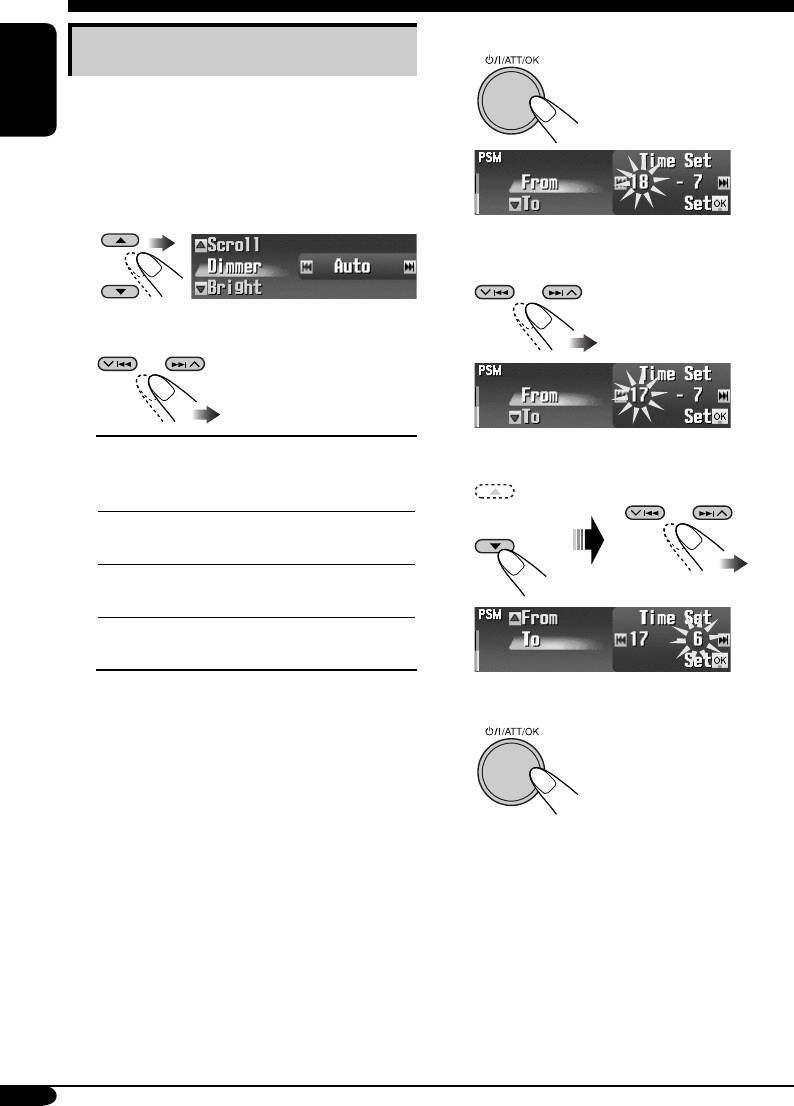
4 Enter the Time Set screen.
Selecting the dimmer mode
You can dim the display at night or as you set
the timer.
ENGLISH
1 Enter the PSM menu (see page
5).
2 Select “Dimmer.”
5 Adjust the dimmer time.
1 Set the dimmer start time.
3 Select a setting.
Auto:
Dims the display when you
2 Set the dimmer end time.
turn on the headlights.
\ Go to step 6.
Time Set:
Sets the timer for dimmer.
\ Go to step 4.
Off:
Cancels.
\ Go to step 6.
On:
Always dims the display.
\ Go to step 6.
6 Finish the procedure.
40
EN36-43_KD-SHX751[EY]f.indd 40EN36-43_KD-SHX751[EY]f.indd 40 05.2.15 8:17:34 PM05.2.15 8:17:34 PM
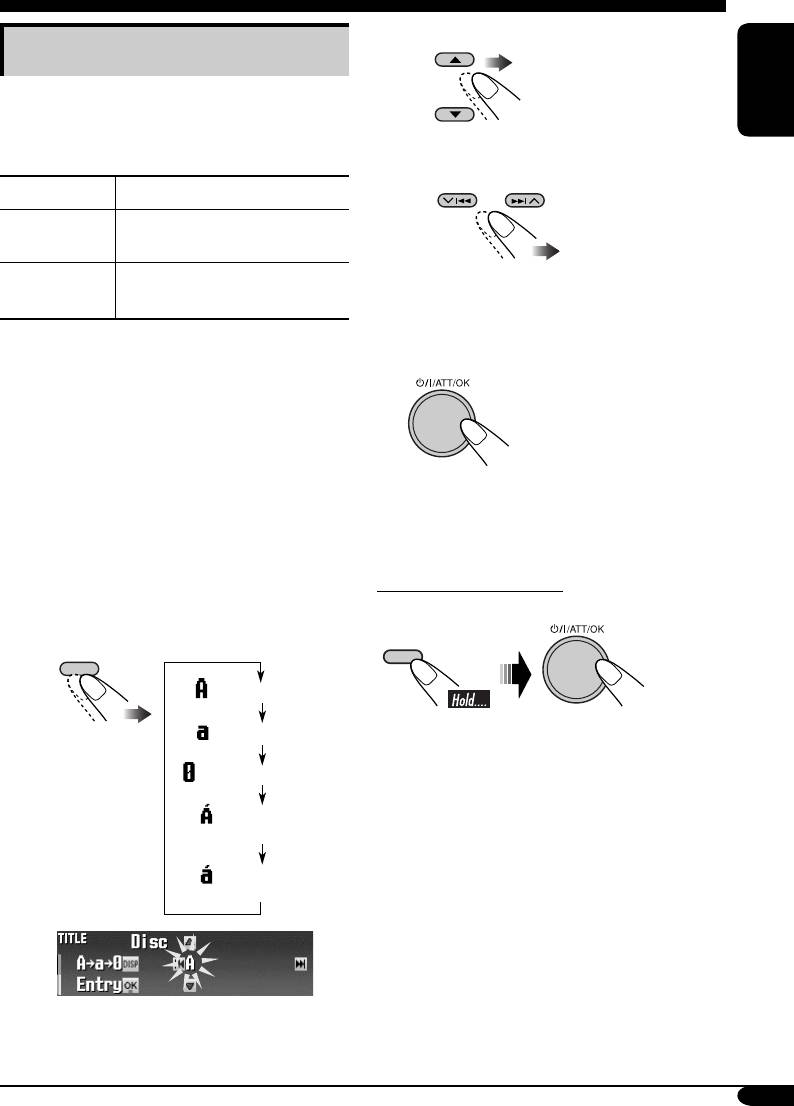
Other main functions
2 Select a character.
Assigning titles to the sources
• For available characters,
You can assign titles to CDs (both in this
see page 49.
receiver and in the CD changer) and the
ENGLISH
external components (LINE-IN and EXT-IN).
3 Move to the next (or previous)
character position.
Sources Maximum number of characters
CDs/CD-CH* Up to 32 characters (up to 30
discs)
External
Up to 16 characters
4 Repeat steps 1 to 3 until you
components
finish entering the title.
*
You cannot assign a title to a CD Text or an
MP3/WMA disc.
4 Finish the procedure.
1 Select the source.
• For a CD in this receiver: Insert a CD.
• For CDs in the CD changer: Select
“CD-CH,” then select a disc number.
• For external components: Select
• To cancel the title entry without
“EXT-IN” or “LINE-IN” (see page 43).
registration, press MENU.
2 Enter the TITLE menu (see page
5).
To erase the entire title
In step 3 on the left...
3 Assign a title.
1 Select a character set.
DISP
DISP
(A – Z: upper case)
(a – z: lower case)
(Numbers and symbols)
(Accented letters:
upper case)
(Accented letters:
lower case)
Ex.: When you assign a title to a CD
41
EN36-43_KD-SHX751[EY]f.indd 41EN36-43_KD-SHX751[EY]f.indd 41 05.2.15 8:17:35 PM05.2.15 8:17:35 PM
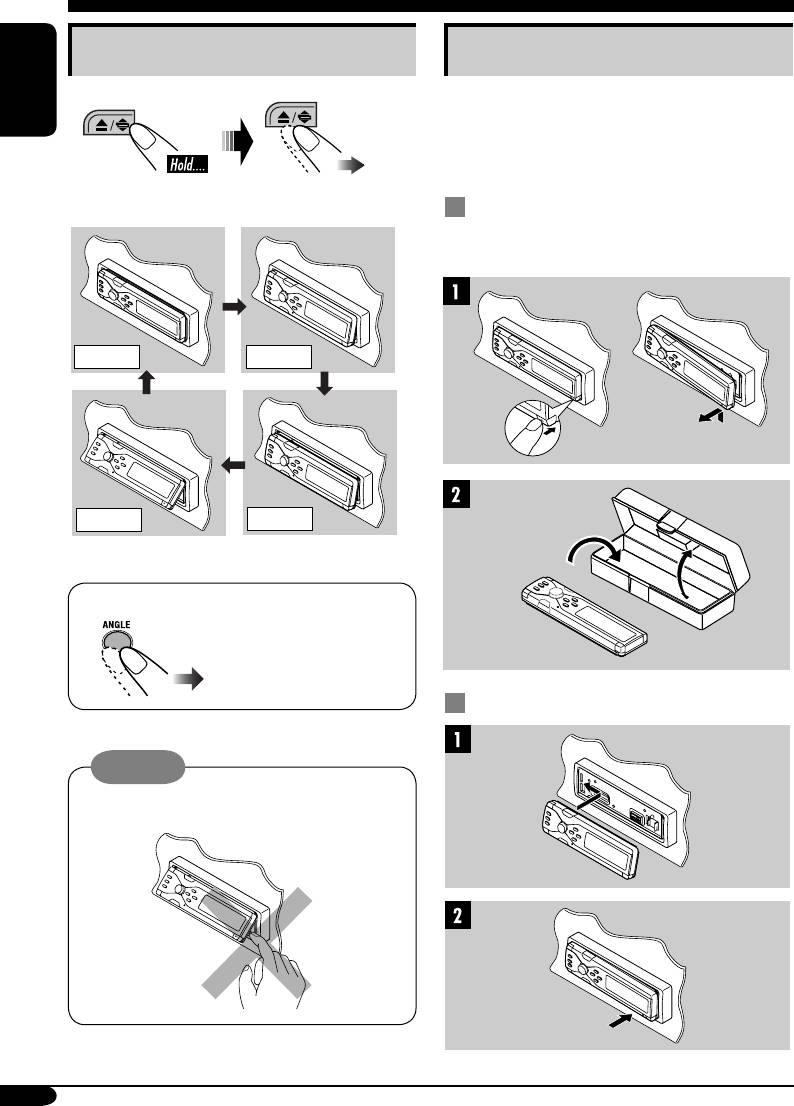
Changing the control panel angle
Detaching the control panel
When detaching or attaching the control panel,
be careful not to damage the connectors on
ENGLISH
the back of the control panel and on the panel
holder.
The control panel changes its angle as follows:
Detaching the control panel
Before detaching the control panel, be sure to
turn off the power.
Angle 1
Angle 2
Angle 4
Angle 3
When using the remote controller...
Attaching the control panel
Caution:
Do not insert your finger behind the control
panel.
42
EN36-43_KD-SHX751[EY]f.indd 42EN36-43_KD-SHX751[EY]f.indd 42 05.2.15 8:17:35 PM05.2.15 8:17:35 PM
Оглавление
- KD-SHX751
- ~ Turn on the power. ⁄ Adjust the volume.
- ~
- ! Select a PTY code.
- ~
- Ÿ
- ! Attach the control panel.
- ! Adjust the effect level (1 – 3).
- ! Select the picture size—“Large”
- Ÿ Turn on the connected component
- ~ ! Start searching for an ensemble.
- ~ Das Gerät einschalten. ⁄ Stellen Sie die Lautstärke ein.
- ~
- ! Wählen Sie einen PTY-Code.
- ~
- Ÿ
- ! Anbringen des Bedienfelds.
- ! Passen Sie die Effektstufe an
- !
- Ÿ Schalten Sie die angeschlossene
- ~ ! Starten Sie die Suche nach einem
- ~ Включение питания. ⁄ Настройка громкости.
- ~
- ! Выберите код PTY.
- ~
- Ÿ
- ! Подключите панель управления.
- ! Настройте уровень эффекта
- Ÿ Войдите в меню PICT (см. стр. 5).
- Ÿ Включите подключенное
- ~ ! Запустите поиск блока






