JVC KD-SHX751: ! Select a PTY code.
! Select a PTY code.: JVC KD-SHX751
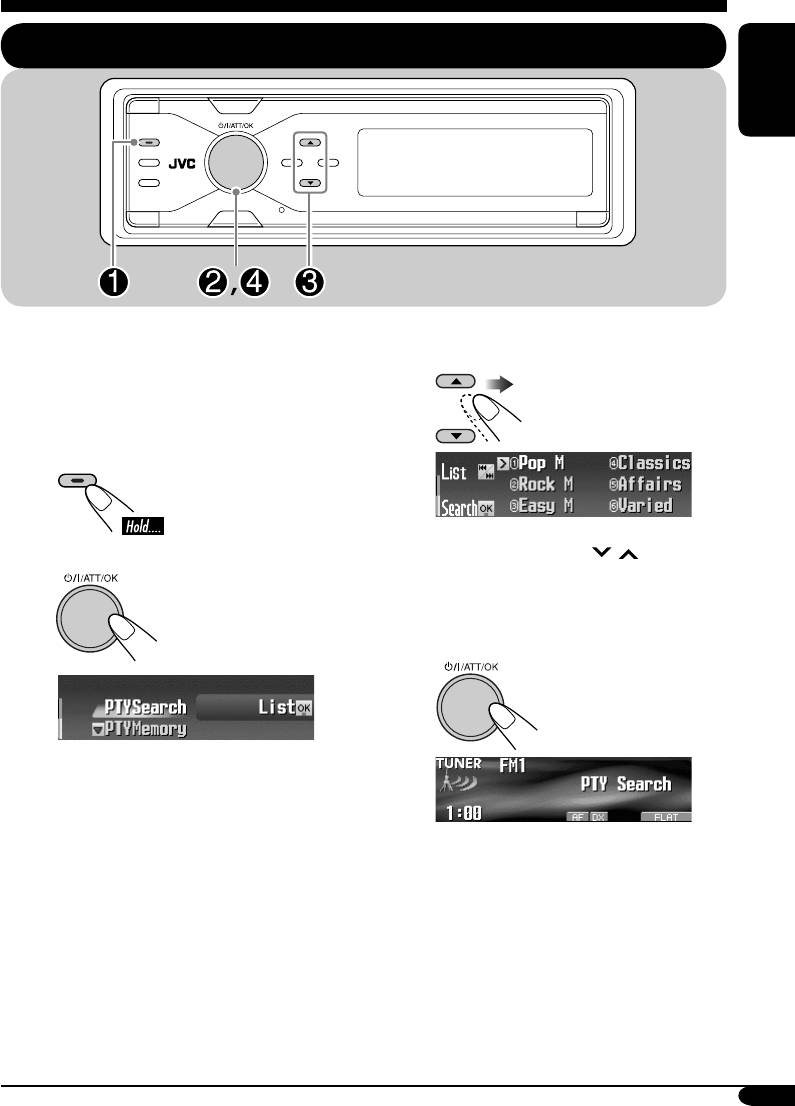
FM RDS operations
Searching for your favorite FM RDS programme
ENGLISH
T/P
You can tune in to a station broadcasting your
favorite programme by searching for a PTY
! Select a PTY code.
code.
•
To store your favorite programme, see page
14.
T/P
~
• You can move to the other lists by
pressing 4/¢ (
/ ).
Ÿ
• Make sure “PTYSearch”
is selected (highlighted).
⁄ Start searching for your favorite
programme.
If there is a station broadcasting a
programme of the same PTY code as
you have selected, that station is tuned
in.
13
EN13-16_KD-SHX751[EY]f.indd 13EN13-16_KD-SHX751[EY]f.indd 13 05.2.15 8:14:09 PM05.2.15 8:14:09 PM
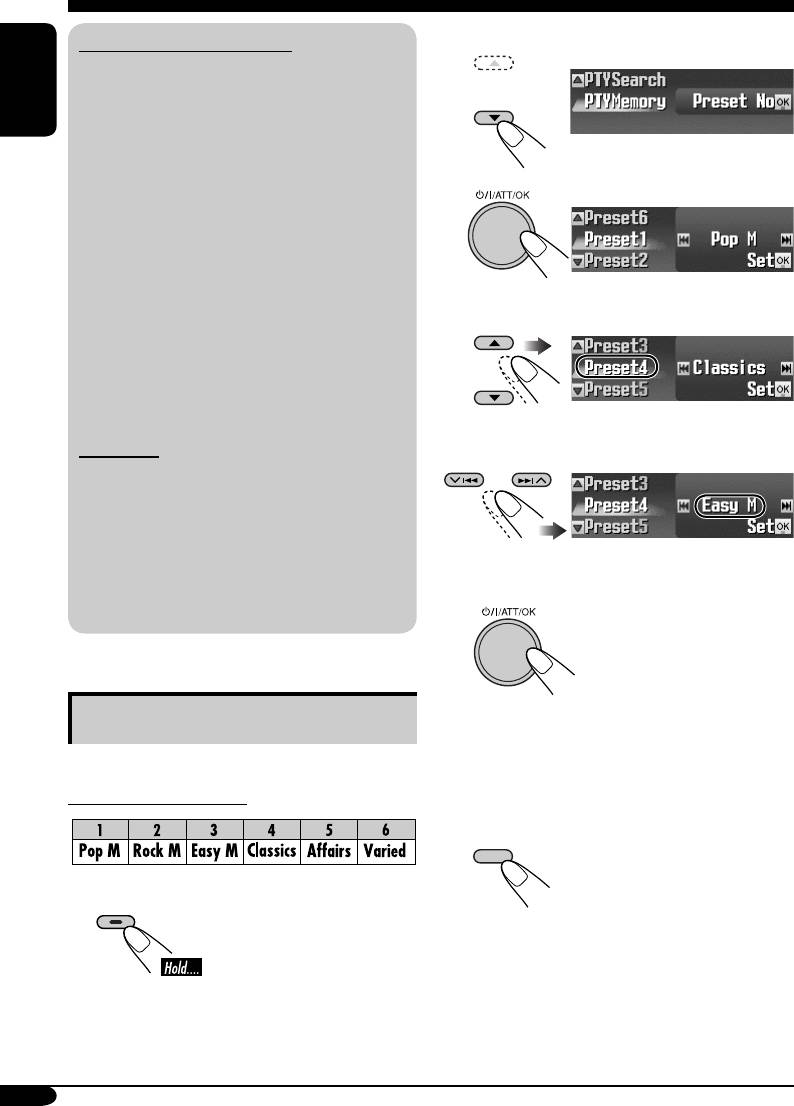
2 Select “PTYMemory.”
What you can do with RDS
RDS (Radio Data System) allows FM
stations to send an additional signal along
with their regular programme signals.
ENGLISH
By receiving the RDS data, this receiver can
do the following:
•
Programme Type (PTY) Search (see page 13)
• Temporarily switches to Traffic
3
Announcement—TA Standby Reception
(see page 15)
• Temporarily switches to your favorite
programme—PTY Standby Reception (see
pages 15 and 38)
4 Select a preset number.
•
Tracing the same programme automatically
—Network-Tracking Reception (see page 16)
• Programme Search (see page 38)
• Receiving the message service—RDS
Radiotext (RT) (see page 16)
PTY codes
5 Select a PTY code.
News, Affairs, Info, Sport, Educate, Drama,
Culture, Science, Varied, Pop M (music),
Rock M (music), Easy M (music),
Light M (music), Classics, Other M
(music), Weather, Finance, Children, Social,
Religion, Phone In, Travel, Leisure, Jazz,
6 Store the setting.
Country, Nation M (music), Oldies, Folk M
(music), Document
Storing your favorite programmes
7 Repeat steps 4 to 6 to store other
PTY codes into other preset
You can store six favorite programme types.
numbers.
Preset programme types:
8 Finish the procedure.
DISP
T/P
1
14
EN13-16_KD-SHX751[EY]f.indd 14EN13-16_KD-SHX751[EY]f.indd 14 05.2.15 8:14:10 PM05.2.15 8:14:10 PM
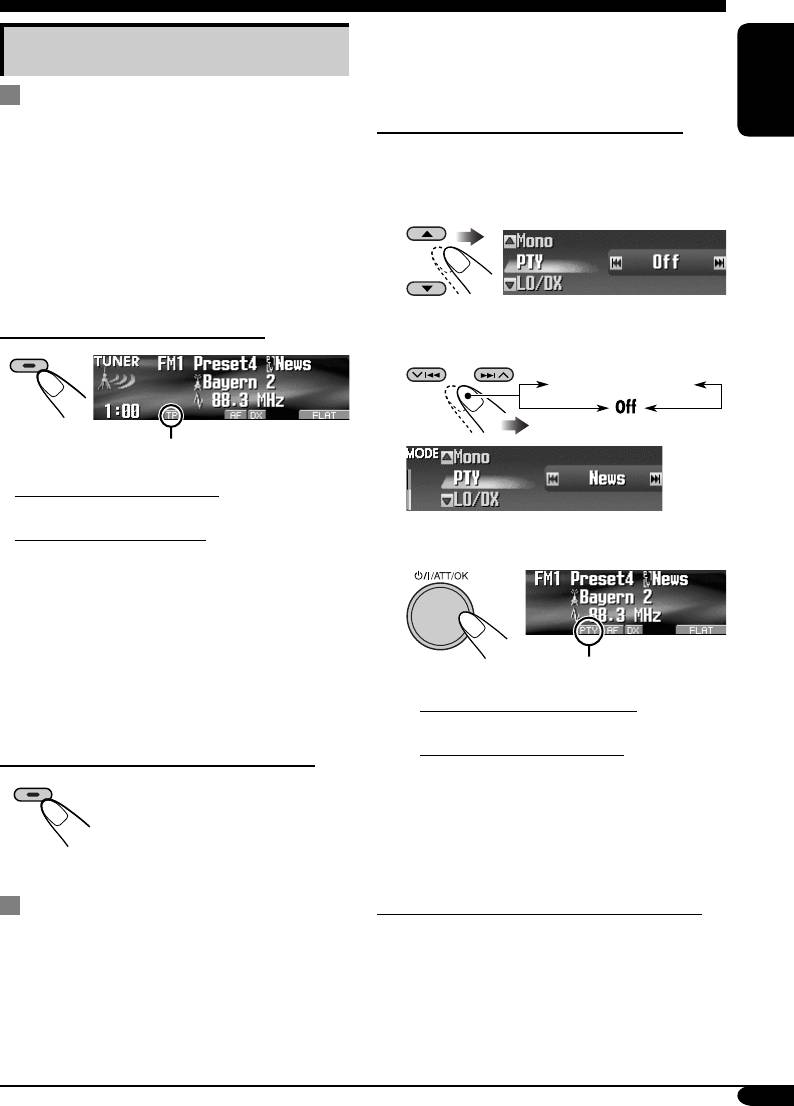
To select your favorite PTY code for PTY
Using the Standby Receptions
Standby Reception, see page 38.
The PTY indicator either lights up or flashes.
TA Standby Reception
To activate the PTY Standby Reception
ENGLISH
TA Standby Reception allows the receiver to
switch temporarily to Traffic Announcement
1 Enter the MODE menu (see page 5).
(TA) from any source other than AM.
The volume changes to the preset TA volume
2 Select “PTY.”
level (see page 38).
• If the DAB tuner is connected, Standby
Reception also works to search for a DAB
service broadcasting Traffic Announcement.
To activate TA Standby Reception
3 Select one of the PTY codes.
T/P
Selected PTY code
TP indicator appears.
• If the TP indicator lights up, TA Standby
Reception is activated.
• If the TP indicator flashes, TA Standby
4 Finish the procedure.
Reception is not yet activated. (This occurs
when you are listening to an FM station
without the RDS signals required for TA
Standby Reception.)
To activate TA Standby Reception, tune in to
another station (or DAB service) providing
PTY indicator appears.
these signals. The TP indicator will stop
• If the PTY indicator lights up, PTY
flashing and remain lit.
Standby Reception is activated.
• If the PTY indicator flashes, PTY Standby
To deactivate the TA Standby Reception
Reception is not yet activated.
T/P
To activate PTY Standby Reception,
tune in to another station (or DAB
The TP indicator goes off.
service) providing these signals. The PTY
indicator will stop flashing and remain lit.
To deactivate the PTY Standby Reception
PTY Standby Reception
Select “Off” in step 3 above.
PTY Standby Reception allows the receiver
The PTY indicator goes off.
to switch temporarily to your favorite PTY
programme from any source other than AM.
• If the DAB tuner is connected, Standby
Reception also works to search for a DAB
service.
15
EN13-16_KD-SHX751[EY]f.indd 15EN13-16_KD-SHX751[EY]f.indd 15 05.2.15 8:14:10 PM05.2.15 8:14:10 PM
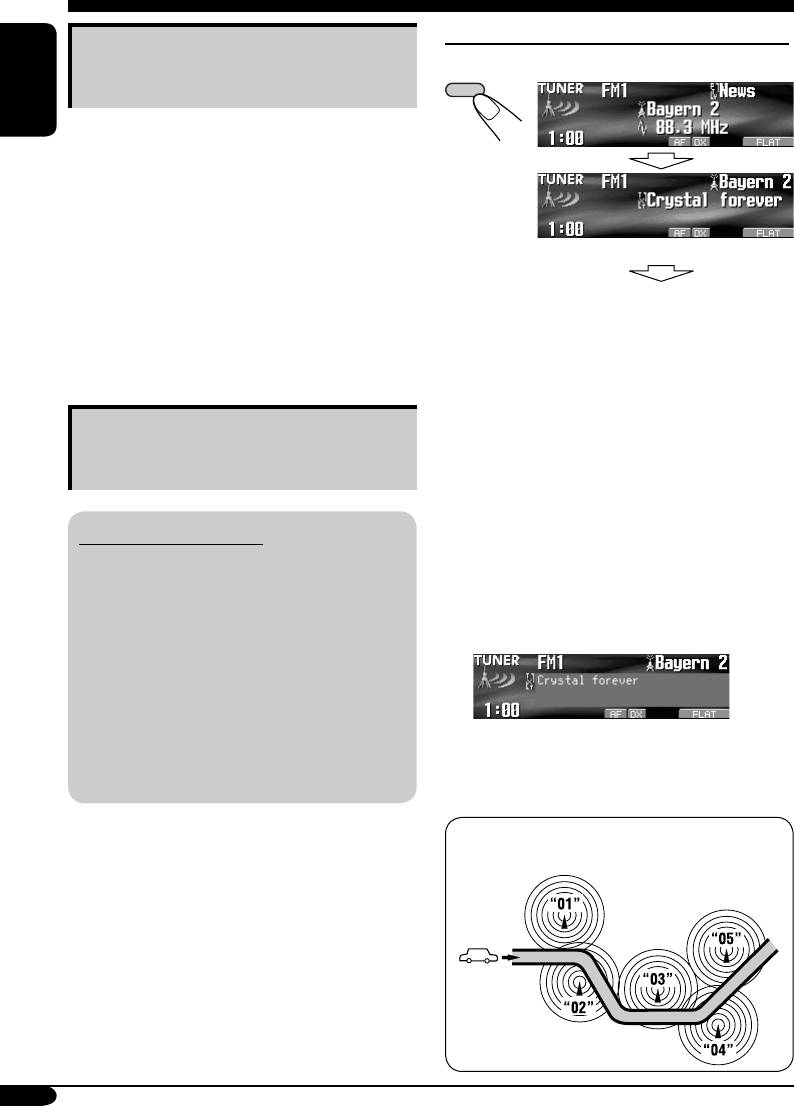
To show the RDS Radiotext (RT) information
Tracking the same programme—
While listening to a station that supports RT...
Network-Tracking Reception
DISP
ENGLISH
When driving in an area where FM reception
is not sufficient enough, this receiver
automatically tunes in to another FM RDS
station of the same network, possibly
broadcasting the same programme with stronger
signals (see the illustration on the right column).
Radiotext is displayed.
When shipped from the factory, Network-
See page 5.
Tracking Reception is activated.
To change the Network-Tracking Reception
•
The Radiotext screen will be temporarily
setting, see “AF-Regn’l” on page 38.
canceled when you operate the receiver.
It takes time to load data. While loading,
“Loading” and progress indications appear.
Using the message service—
• You can see approximate loading percentage
with the indications.
RDS Radiotext (RT)
If text message is unavailable, the text screen
will change to source operation screen. Yet,
What is RDS Radiotext
when text message becomes available later, the
RDS Radiotext is part of the RDS data signal
text screen will automatically appear.
to transmit various text information (e.g.
programme information, phone numbers,
To show whole text at once, press and hold
e-mail and web addresses, artist/title
DISP while Radiotext is displayed.
information and news headlines). The text
service is part of the RDS broadcast.
One message may contain up to 64
characters.
Multi-line text screen appears.
The message service is an optional service
To restore the previous screen, press and hold
and is not supported by all broadcasters.
DISP again.
Once you tuned in to a station that supports the
Programme A broadcasting on different
message service, the service is automatically
frequency areas (01 – 05)
received.
16
EN13-16_KD-SHX751[EY]f.indd 16EN13-16_KD-SHX751[EY]f.indd 16 05.2.15 8:14:10 PM05.2.15 8:14:10 PM
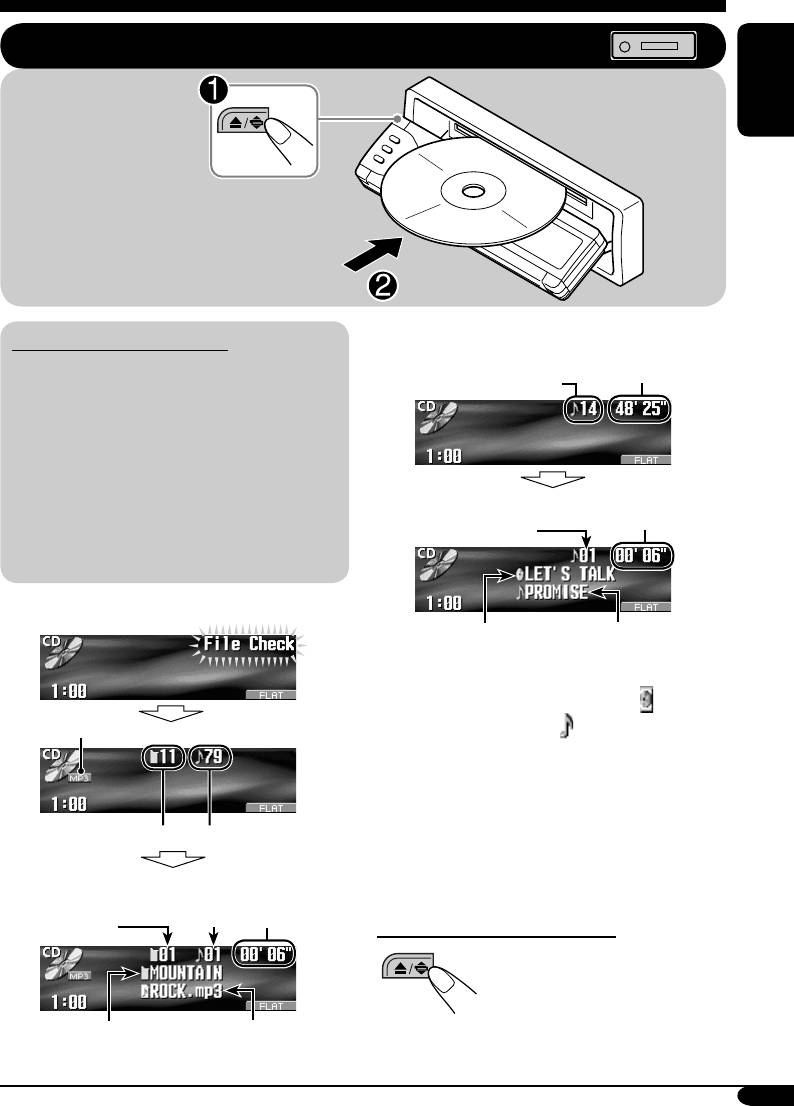
Disc/SD card operations
Playing a disc in the receiver
All tracks will be
played repeatedly until
ENGLISH
you change the source
or eject the disc.
• When inserting an audio CD or a CD Text
About MP3 and WMA discs
disc:
®
MP3 and WMA (Windows Media
Audio)
Total playing time
Total track number
“tracks” (words “file” and “track” are used
interchangeably) are recorded in “folders.”
• When an MP3 or a WMA folder includes
an image <jpw> file edited by Image
Converter (Color Ver. 2.0)—supplied in
the CD-ROM, you can show the image on
Elapsed
Current track
playing time
the display while the tracks in the folder
number
are played back—ImageLink. (See pages
36 and 52 for details.)
• When inserting an MP3 or a WMA disc:
3
4
Disc name*
Track name*
1
*
Either the MP3 or WMA indicator lights up
depending on the detected file.
2
*
The album name/performer with indicator
1
File type
*
and the track title with
indicator will appear
if “Tag” is set to “On” (see page 38).
3
*
Appears only for CD Texts and CDs if it has
been assigned or recorded. (“No Name”
appears if no name is recorded or assigned
Total folder number
Total track number
to an audio CD.)
4
*
Appears only for CD Texts. (“No Name”
Current
Elapsed
appears if no name is recorded.)
track
playing
Current folder
number
time
number
To stop play and eject the disc
To return the control panel to
its previous position, press it
again.
2
2
Folder name*
Track name*
17
EN17-24_KD-SHX751[EY]f.indd 17EN17-24_KD-SHX751[EY]f.indd 17 05.2.15 8:15:49 PM05.2.15 8:15:49 PM
Оглавление
- KD-SHX751
- ~ Turn on the power. ⁄ Adjust the volume.
- ~
- ! Select a PTY code.
- ~
- Ÿ
- ! Attach the control panel.
- ! Adjust the effect level (1 – 3).
- ! Select the picture size—“Large”
- Ÿ Turn on the connected component
- ~ ! Start searching for an ensemble.
- ~ Das Gerät einschalten. ⁄ Stellen Sie die Lautstärke ein.
- ~
- ! Wählen Sie einen PTY-Code.
- ~
- Ÿ
- ! Anbringen des Bedienfelds.
- ! Passen Sie die Effektstufe an
- !
- Ÿ Schalten Sie die angeschlossene
- ~ ! Starten Sie die Suche nach einem
- ~ Включение питания. ⁄ Настройка громкости.
- ~
- ! Выберите код PTY.
- ~
- Ÿ
- ! Подключите панель управления.
- ! Настройте уровень эффекта
- Ÿ Войдите в меню PICT (см. стр. 5).
- Ÿ Включите подключенное
- ~ ! Запустите поиск блока






