JVC KD-G807: MP3/WMA OPERATIONS
MP3/WMA OPERATIONS: JVC KD-G807
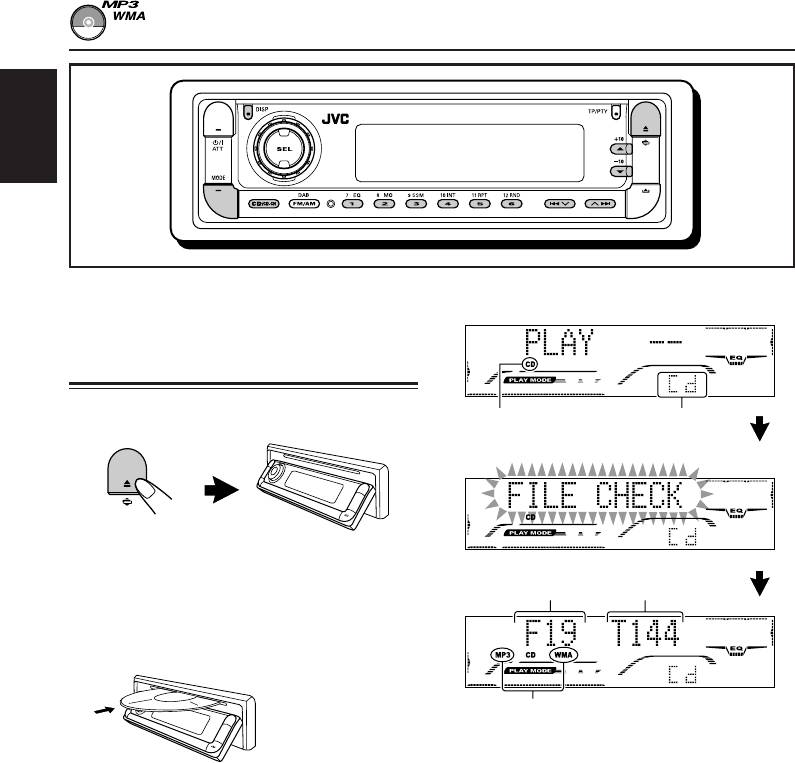
MP3/WMA OPERATIONS
ENGLISH
Refer also to “CD OPERATIONS” on pages
The display changes to show the following:
21 to 24.
Playing a disc
1
Open the control panel.
CD indicator
Current source
1
indication*
Note on One-Touch Operation:
Total folder
Total file
When a disc is already in the loading slot,
number
number
pressing CD/CD-CH turns on the unit and starts
playback automatically.
2
Insert a disc into the loading slot.
The unit draws the
disc, the control
2
MP3 or WMA indicator*
panel goes back to
the previous position
Ex.: When the disc contains 19 folders
(see page 40), and
and 144 MP3/WMA files
playback starts
1
*
When “CLOCK DISP” is set to “CLK DISP ON”
automatically.
(see page 36), the current indication will soon
change to the clock time.
All files will be played repeatedly until you
2
*
WMA or MP3 indicator lights up depending on the
stop playback.
first detected file.
Notes:
• MP3/WMA discs require a longer readout time.
(It differs due to the complexity of the folder/file
configuration.)
• When playback starts, folder and file names (or ID3
tags) will automatically appear. (See also page 27.)
• If you change the source or turn the power off, disc
playback stops (without ejecting the disc).
Next time you select the CD player as the source or
turn the power on, disc play starts from where
playback has been stopped previously.
26
EN26-30_KD-G807[EE]f.p65 1/15/04, 2:10 PM26
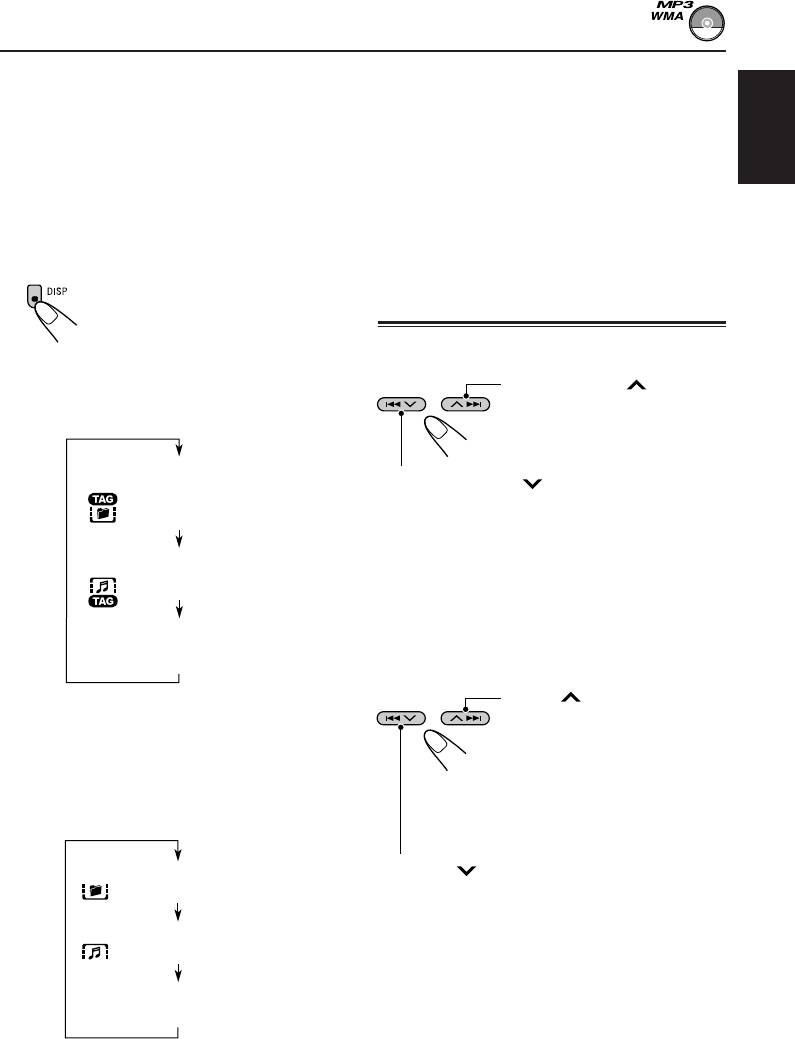
To stop play and eject the disc
Notes:
• The display shows up to 12 characters at a time and
Press 0.
scrolls if there are more than 12 characters.
Playback stops and the control panel moves
See also “To select the scroll mode—SCROLL
down. The disc automatically ejects from the
MODE” on page 37.
loading slot.
ENGLISH
• When file name is shown, TRACK indicator and
current file number also appear on the lower part
To change the display information
of the display.
While playing back an MP3/WMA file, you can
change the disc information shown on the
display.
Locating a file or a particular
Press DISP (display) repeatedly.
Each time you press the button,
portion on a disc
the display changes to show the
following:
To fast-forward or reverse the file
Press and hold ¢
• When “TAG DISPLAY” is set to “TAG
while playing a disc, to fast-
DISP ON” (initial setting: see page 38)
forward the file.
Album name / performer
Press and hold 4 while playing a disc, to
(folder name*)
reverse the file.
( lights up on the display)
Note:
During this operation, you can only hear intermittent
Track title (file name*)
sounds. (The elapsed playing time also changes
( lights up on the display)
intermittently on the display.)
Elapsed playing time and
Current file number
To skip to the next or previous files
Press ¢ briefly while
* If ID3 tags are not recorded, folder name and file
playing, to skip ahead to the
name appear. In this case, the TAG indicator will
beginning of the next file.
not light up on the display.
Each time you press the
button consecutively, the
• When “TAG DISPLAY” is set to “TAG
beginning of the next files is
DISP OFF”
located and played back.
Press 4 briefly while playing, to skip back
Folder name
to the beginning of the current file.
( lights up on the display)
Each time you press the button consecutively,
the beginning of the previous files is located and
File name
played back.
( lights up on the display)
Elapsed playing time and
Current file number
27
EN26-30_KD-G807[EE]f.p65 1/15/04, 2:10 PM27
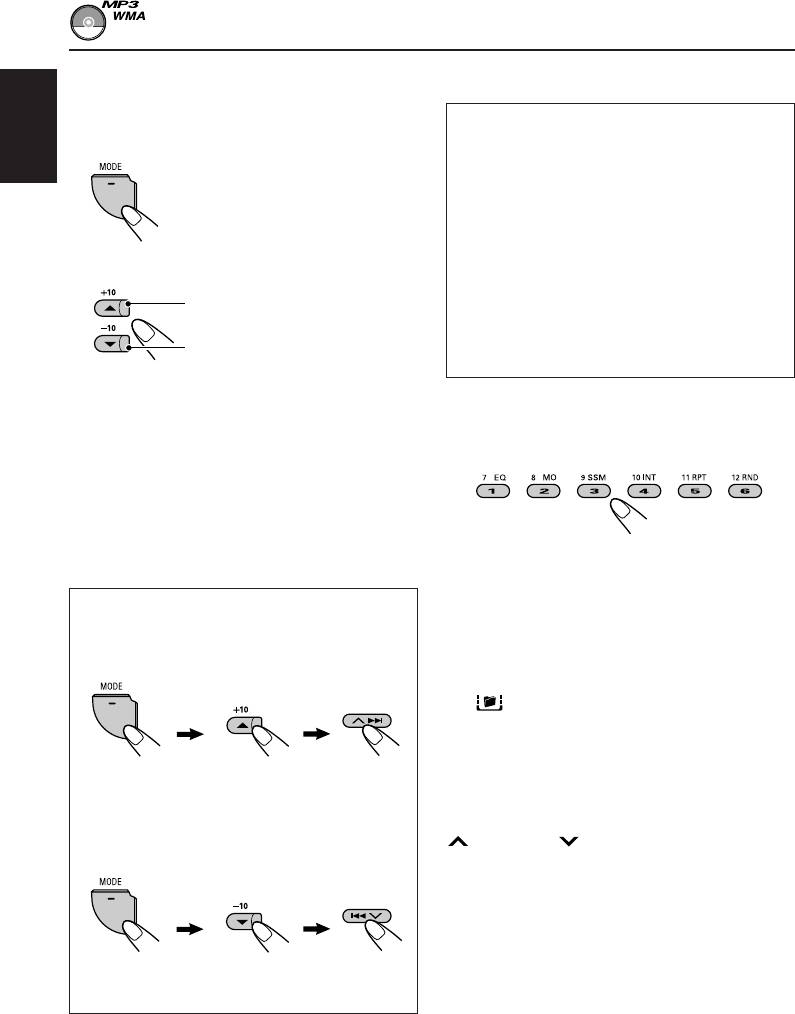
To go to a particular file quickly within the
To go to a particular folder directly
current folder (+10 and –10 buttons)
IMPORTANT:
1 Press MODE to enter the functions mode
To directly select the folders using the number
while playing a disc.
button(s), it is required that folders are
ENGLISH
assigned 2 digit numbers at the beginning of
their folder names. (This can only be done
during the recording of CD-Rs or CD-RWs.)
Ex.: If folder name is “01 ABC”
= Press 1 to go to Folder 01 ABC.
2 Press +10 or –10.
If folder name is “1 ABC,” pressing 1
To skip 10 files* forwards to the
does not work.
last file
If folder name is “12 ABC”
= Press and hold 6 (12) to go to Folder
To skip 10 files* backwards to
12 ABC.
the first file
Press the number button corresponding to the
* First time you press +10 or –10 button, the
folder number to start playing the first file in the
file skips to the nearest higher or lower file
selected folder.
with a file number of multiple ten (ex. 10th,
20th, 30th).
Then each time you press the button, you can
skip 10 files (see “How to use the +10 and
–10 buttons” below).
• After the last file, the first file will be
• To select a folder number from 01 – 06:
selected, and vice versa.
Press 1 (7) – 6 (12) briefly.
• To select a folder number from 07 – 12:
How to use the +10 and –10 buttons
Press and hold 1 (7) – 6 (12) for more than one
• Ex. 1: To select file number 32 while
second.
playing file number 6
Notes:
• If indicator flashes on the display after you
have selected a folder, it means that the folder does
not contain any MP3/WMA files.
• You cannot directly select a folder with a number
(Three times) (Twice)
greater than 12.
File 6 \ 10 \ 20 \ 30 \ 31 \ 32
To select a particular file in a folder, press
• Ex. 2 : To select file number 8 while playing
¢ or 4 after selecting the folder.
file number 36
(Three times)
(Twice)
File 36 \ 30 \ 20 \ 10 \ 9 \ 8
28
EN26-30_KD-G807[EE]f.p65 1/15/04, 2:10 PM28
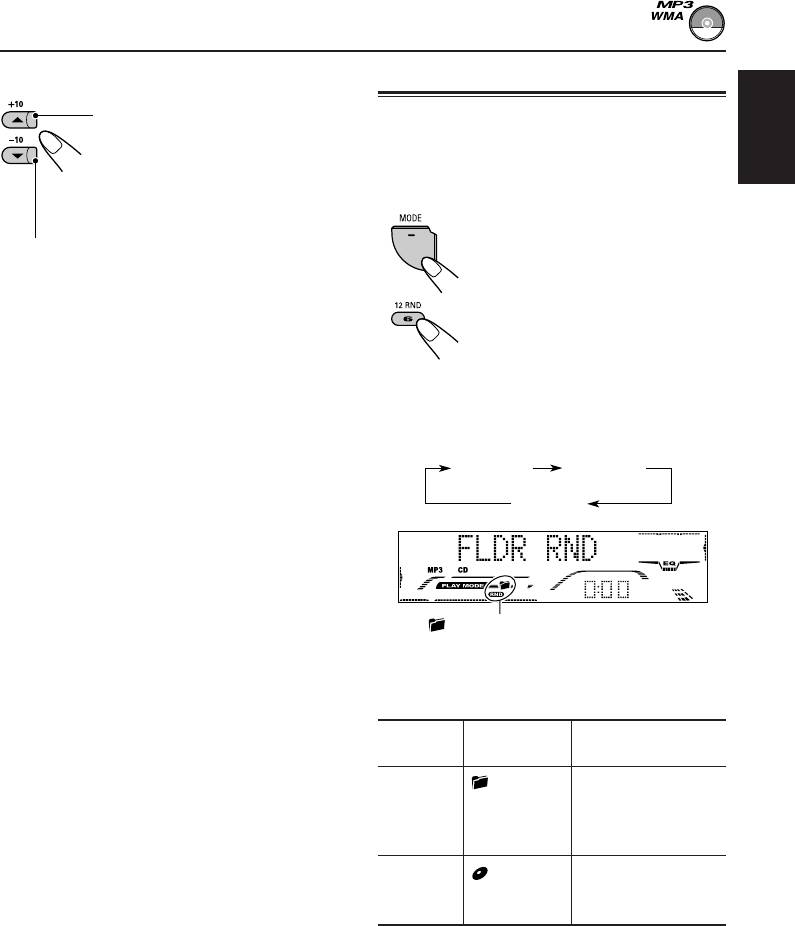
To skip to the next or previous folder
Selecting the playback modes
Press 5 (up) while playing a disc
To play back files at random
to skip to the next folder.
(Folder Random/Disc Random Play)
Each time you press the button
ENGLISH
consecutively, the next folder is
You can play back all files of the current folder or
located (and the first file in the
all files on the disc at random.
folder starts playing, if recorded).
1 Press MODE to enter the
functions mode while playing a
Press ∞ (down) while playing a disc to skip back
disc.
to the previous folder.
Each time you press the button consecutively,
2 Press RND (random), while
the previous folder is located (and the first file in
“MODE” is still on the display, so
the folder starts playing, if recorded).
that “FLDR RND” or “DISC
RND” appears on the display.
Note:
Each time you press the button,
If the folder does not contain any MP3/WMA files, it
the random play mode changes
is skipped.
as follows:
DISC RNDFLDR RND
Canceled
(folder) and RND indicators
Ex.: When you select “FLDR RND”
while listening to an MP3 file
Active
Mode
Plays at random
indicator
FLDR RND and RND All files of the
indicators current folder, then
light up. files of the next
folder and so on.
DISC RND and RND All files on the disc.
indicators
light up.
29
EN26-30_KD-G807[EE]f.p65 1/15/04, 2:10 PM29
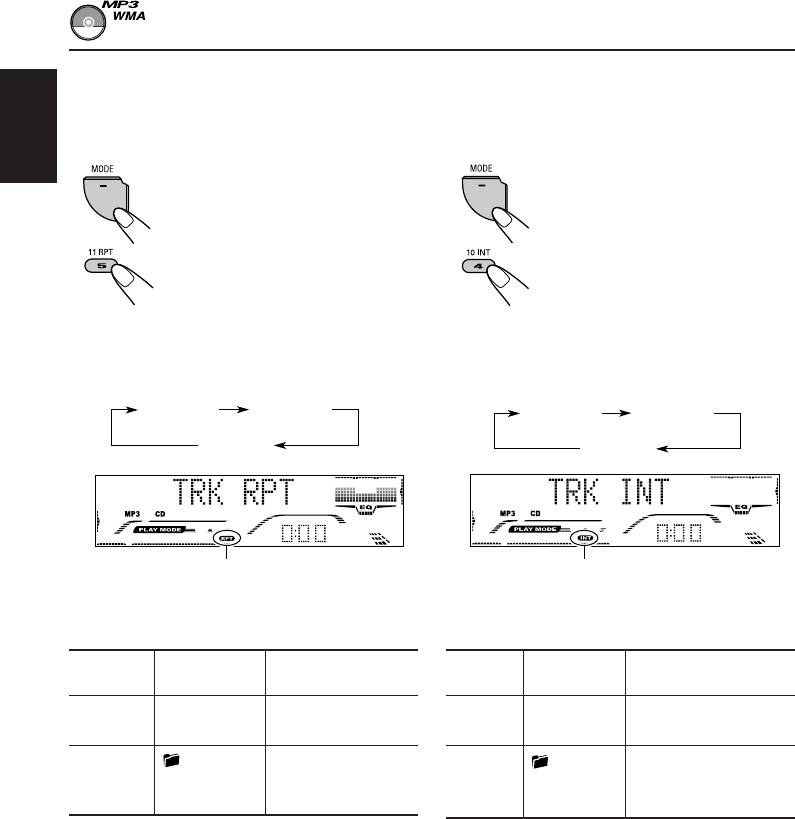
To play back files repeatedly
To play back only intros
(Track Repeat/Folder Repeat Play)
(Track Intro Scan/Folder Intro Scan)
You can play back the current file or all the files
You can play back the first 15 seconds of each
in the current folder repeatedly.
file sequentially.
ENGLISH
1 Press MODE to enter the
1 Press MODE to enter the
functions mode while playing a
functions mode while playing a
disc.
disc.
2 Press RPT (repeat), while
2 Press INT (intro), while
“MODE” is still on the display, so
“MODE” is still on the display, so
that “TRK RPT” or “FLDR RPT”
that “TRK INT” or “FLDR INT”
appears on the display.
appears on the display.
Each time you press the button,
Each time you press the button,
the repeat play mode changes
the intro scan mode changes as
as follows:
follows:
TRK RPT FLDR RPT
FLDR INTTRK INT
Canceled
Canceled
RPT indicator
INT indicator
Ex.: When you select “TRK RPT”
Ex.: When you select “TRK INT”
while listening to an MP3 file
while listening to an MP3 file
Active
Active Plays the beginnings
Mode
Plays repeatedly
Mode
indicator
indicator (15 seconds) of
TRK RPT RPT indicator The current (or
TRK INT INT indicator All files on the current
lights up. specified) file.
lights up. disc.
FLDR RPT and RPT All files of the
FLDR INT and INT The first file of every
indicators current (or
indicators folder of the current
light up. specified) folder.
lights up. disc.
30
EN26-30_KD-G807[EE]f.p65 1/15/04, 2:10 PM30
Оглавление
- CONTENTS
- LOCATION OF THE BUTTONS
- BASIC OPERATIONS
- RADIO OPERATIONS
- RDS OPERATIONS
- CD OPERATIONS
- MP3/WMA INTRODUCTION
- MP3/WMA OPERATIONS
- SOUND ADJUSTMENTS
- OTHER MAIN FUNCTIONS
- CD CHANGER OPERATIONS
- EXTERNAL COMPONENT OPERATIONS
- DAB TUNER OPERATIONS
- ADDITIONAL INFORMATION
- TROUBLESHOOTING
- MAINTENANCE
- SPECIFICATIONS
- СОДЕРЖАНИЕ
- РАСПОЛОЖЕНИЕ КНОПОК
- ОСНОВНЫЕ ОПЕРАЦИИ
- ОПЕРАЦИИ С РАДИОПРИЕМНИКОМ
- ОПЕРАЦИИ С RDS
- ОПЕРАЦИИ С КОМПАКТ-ДИСКАМИ
- ОБЩИЕ CВЕДЕHИЯ И ДИCKAХ MP3 И WMA
- ОПЕРАЦИИ С ДИСКАМИ MP3 И WMA
- НАСТРОЙКА ЗВУКА
- ДРУГИЕ ГЛАВНЫЕ ФУНКЦИИ
- ОПЕРАЦИИ С ВНЕШНИМ КОМПОНЕНТОМ
- ОПЕРАЦИИ С ТЮНЕРОМ DAB
- ДОПОЛНИТЕЛЬНАЯ ИНФОРМАЦИЯ
- ВЫЯВЛЕНИЕ НЕИСПРАВНОСТЕЙ
- ТЕХНИЧЕСКОЕ ОБСЛУЖИВАНИЕ
- ТЕХНИЧЕСКИЕ ХАРАКТЕРИСТИКИ
- Please reset your unit






