JVC GR-DVL300: 8 EN
8 EN: JVC GR-DVL300
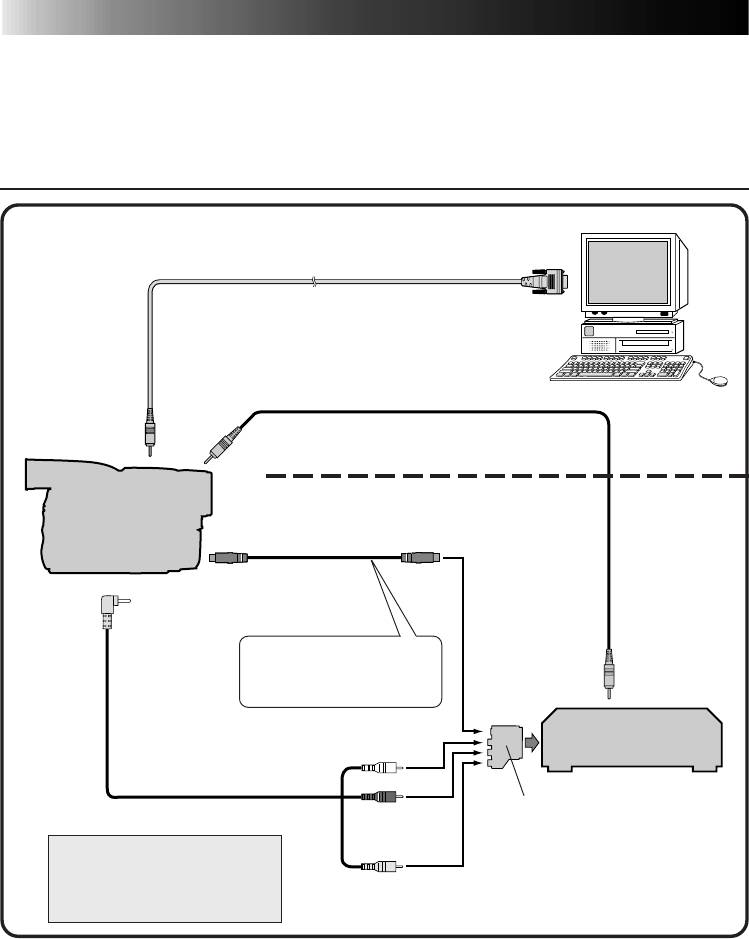
CONNECTIONS
8 EN
n To assure safety, make sure all units are turned off before making any connections.
n We recommend that you use the AC Power Adapter/Charger.
n When a core filter is attached to a cable, be sure to plug the connector equipped with the
core filter into the video camera.
n Do not make any connections to the video camera’s DV OUT connector.
WHEN CONNECTED TO A VCR EQUIPPED WITH A JLIP JACK
When JLIP Video Capture is used:
To COM port
(RS-232C)
PC connection cable
PC
To PC jack
To JLIP jack
When JLIP Video Producer is used:
Video Camera
S-VIDEO cable
To S-VIDEO
JLIP cable
To S OUT jack
input jack
To AV jack
Connect this if the video
source unit has an S-Video
To JLIP jack
input jack.
White to
VCR
AUDIO L
(Recording deck)
If your VCR has a SCART
AUDIO/VIDEO cable
Red to
connector, use the cable
AUDIO R
adapter.
NOTE:
The JLIP cable can only be
used with JVC VCRs equipped
Yellow to
VIDEO
with a JLIP jack.
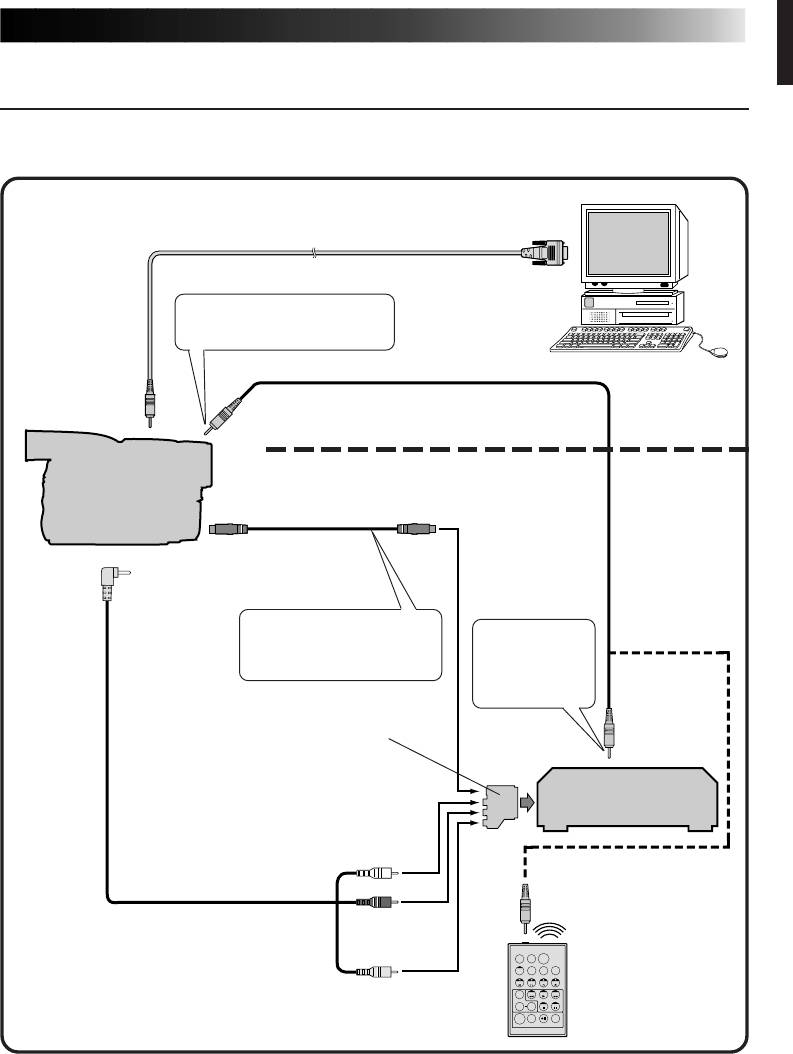
EN 9
WHEN CONNECTED TO A VCR NOT EQUIPPED WITH A
JLIP JACK
When using a VCR not equipped with a JLIP jack, set your VCR brand using the remote control
unit, then perform editing using the remote control.
When JLIP Video Capture is used:
To COM port
(RS-232C)
PC connection cable
Use the plug which has three
yellow rings around the pin.
PC
To PC jack
To JLIP jack
When JLIP Video Producer is used:
Video Camera
S-VIDEO cable
To S-VIDEO
To S OUT jack
input jack
Editing cable
To AV jack
Connect this if the video
Use the plug
source unit has an S-Video
which has one
input jack.
black ring
around the pin.
To remote
If your VCR has a SCART
pause jack
connector, use the cable
adapter.
VCR
(Recording deck)
White to
AUDIO L
Connect here if the
recording deck doesn’t
have a remote pause jack.
AUDIO/VIDEO cable
Red to
AUDIO R
TW
Yellow to
Remote control unit
VIDEO




