Yamaha RX-V465 Black: PREPARATION
PREPARATION: Yamaha RX-V465 Black
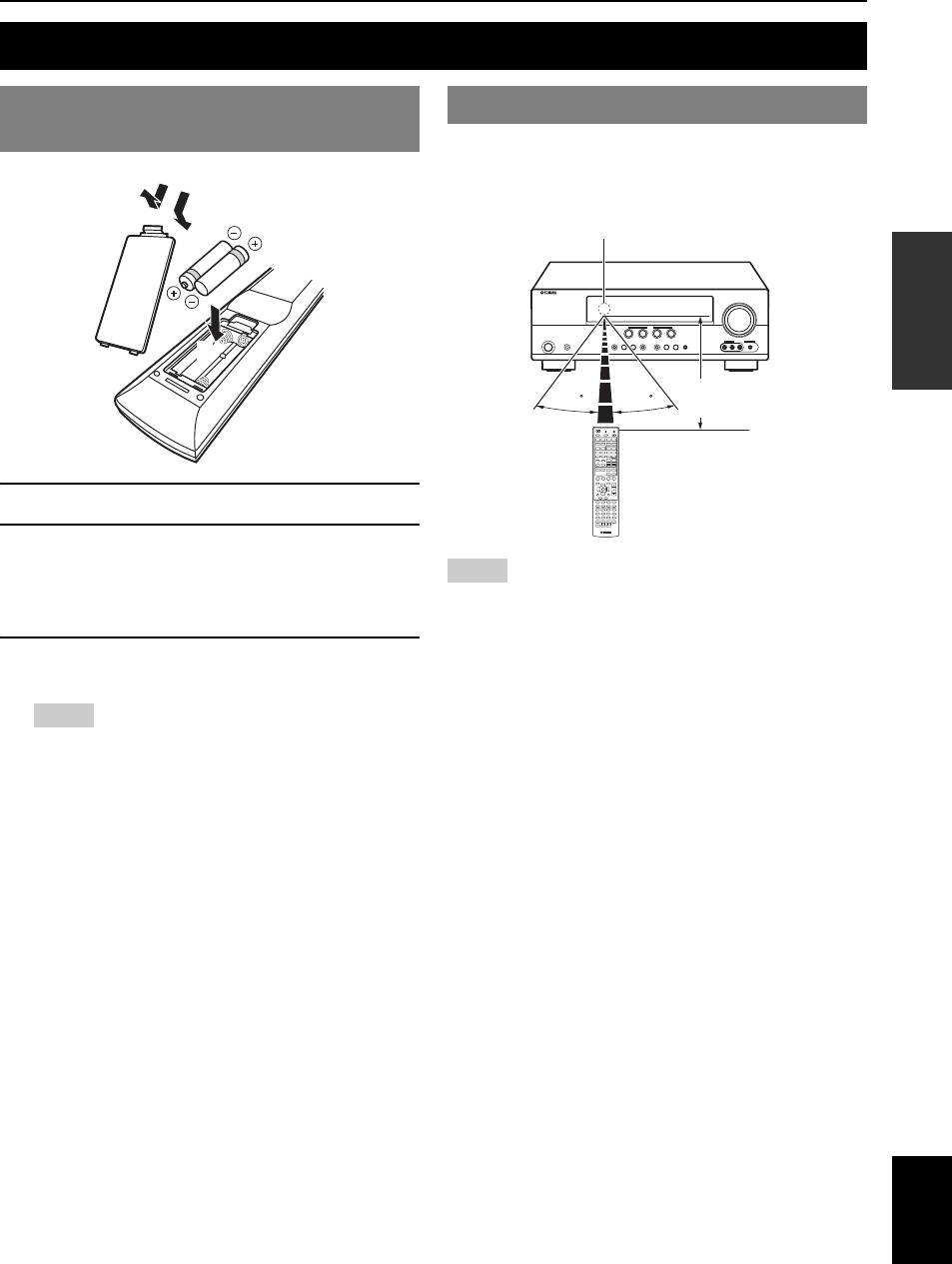
PREPARATION
Preparing remote control
INTRODUCTION
Installing batteries in the remote
Using the remote control
control
The remote control transmits a directional infrared ray. Be
sure to aim the remote control directly at the remote
control sensor on this unit during operation.
1
3
Remote control sensor window
PREPARATION
2
within 6 m (20 ft)
30 30
OPERATION
BASIC
1 Take off the battery compartment cover.
2 Insert the two supplied batteries (AAA, R03,
UM-4) according to the polarity markings (+
Notes
and –) on the inside of the battery
• Do not spill water or other liquids on the remote control.
OPERATION
ADVANCED
• Do not drop the remote control.
compartment.
• Do not leave or store the remote control in the following conditions:
– places of high humidity, such as near a bath
3 Snap the battery compartment cover back
– places of high temperatures, such as near a heater or stove
– places of extremely low temperatures
into place.
– dusty places
Notes
y
• You can operate external components with this remote control by setting
• Change all batteries if you notice the following conditions:
the remote control code. See page 46 for details.
INFORMATION APPENDIX
– the operation range of the remote control narrows
ADDITIONAL
– the transmit indicator does not flash or is dim
• Do not use old batteries together with new ones.
This may shorten the life of the new batteries or cause old batteries
to leak.
• Do not use different types of batteries (such as alkaline and
manganese batteries) together. Specification of batteries may be
different even though they look the same.
• If you find leaking batteries, discard the batteries immediately,
taking care not to touch the leaked material. If the leaked material
comes into contact with your skin or gets into your eyes or mouth,
rinse it away immediately and consult a doctor. Clean the battery
compartment thoroughly before installing new batteries.
• Dispose of the old batteries correctly in accordance with your local
regulations.
• If the remote control is without batteries for more than 2 minutes,
or if exhausted batteries remain in the remote control, the contents
of the memory may be cleared. In such a case, install new batteries
and set the remote control code.
English
9 En
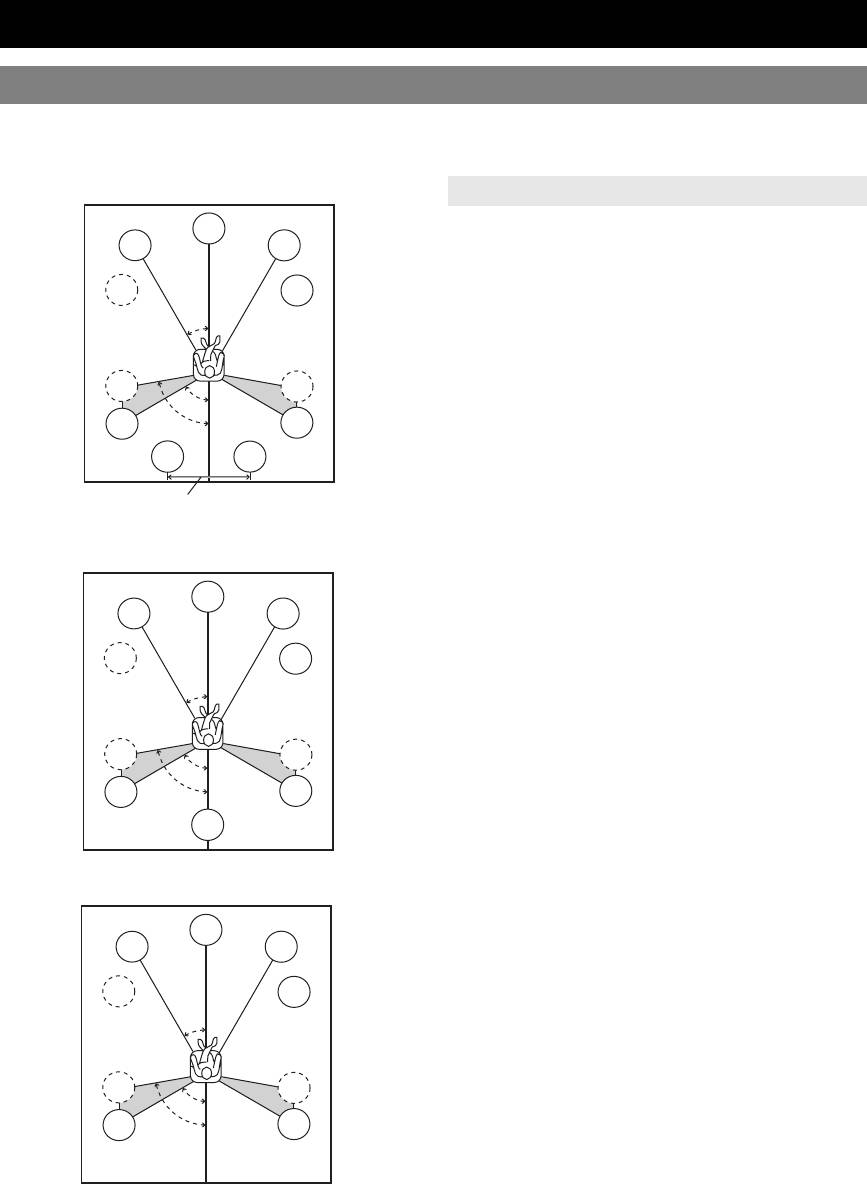
Connections
Placing speakers
This unit supports up to 7.1-channel surround. We recommend the following speaker layout in order to obtain the
optimum surround effect.
7.1-channel speaker layout
Speaker channels
C
■ Front left and right speakers (FL and FR)
FL
FR
The front speakers are used for the front channel sounds
(stereo sound) and effect sounds. Place these speakers at
SW
SW
an equal distance from the ideal listening position. When
30˚
using a screen, the appropriate top positions of the
speakers are about 1/4 of the screen from the bottom.
■ Center speaker (C)
SL
SR
The center speaker is for the center channel sounds
60˚
80˚
(dialog, vocals, etc.). Place it halfway between the left and
SL
SR
right speakers. When using a TV, place the speaker just
SBL
SBR
above or just under the center of the TV with the front
surfaces of the TV and the speaker aligned. When using a
30 cm (12 in) or more
screen, place it just under the center of the screen.
■ Surround left and right speakers (SL and SR)
6.1-channel speaker layout
The surround speakers are used for effect and surround
sounds.
C
Place them at the rear left and rear right facing the
FL
FR
listening position.
To obtain a natural sound flow in the 5.1-channel speaker
SW
SW
layout, place them slightly further back than in the 7.1-
30˚
channel speaker layout.
■ Surround back left and right speakers (SBL
and SBR) / Surround back speaker (SB)
SL
SR
60˚
The surround back left and right speakers are used for rear
80˚
SL
SR
effect sounds. When using the surround back speakers,
connect an external amplifier to the SURROUND BACK
SB
jacks of the PRE OUT terminals. Place them at the rear of
the room facing the listening position at least 30 cm away
5.1-channel speaker layout
from each other, ideally at the same distance as that
between the front left and right speakers.
In the 6.1-channel speaker layout, surround back left and
C
FL
FR
right channel sound signals are mixed down and output
from the single surround back speaker.
SW
SW
In the 5.1-channel speaker layout, surround back left and
right channel sound signals are output from the surround
30˚
left and right speakers.
■ Subwoofer (SW)
SL
SR
The subwoofer speaker is used for bass sounds and low-
60˚
frequency effect (LFE) sounds included in Dolby Digital
80˚
SL
SR
and DTS signals. Use a subwoofer with a built-in
amplifier, such as the Yamaha Active Servo Processing
Subwoofer System. Place it exterior to the front left and
right speakers facing slightly inward to reduce reflections
from a wall.
10 En
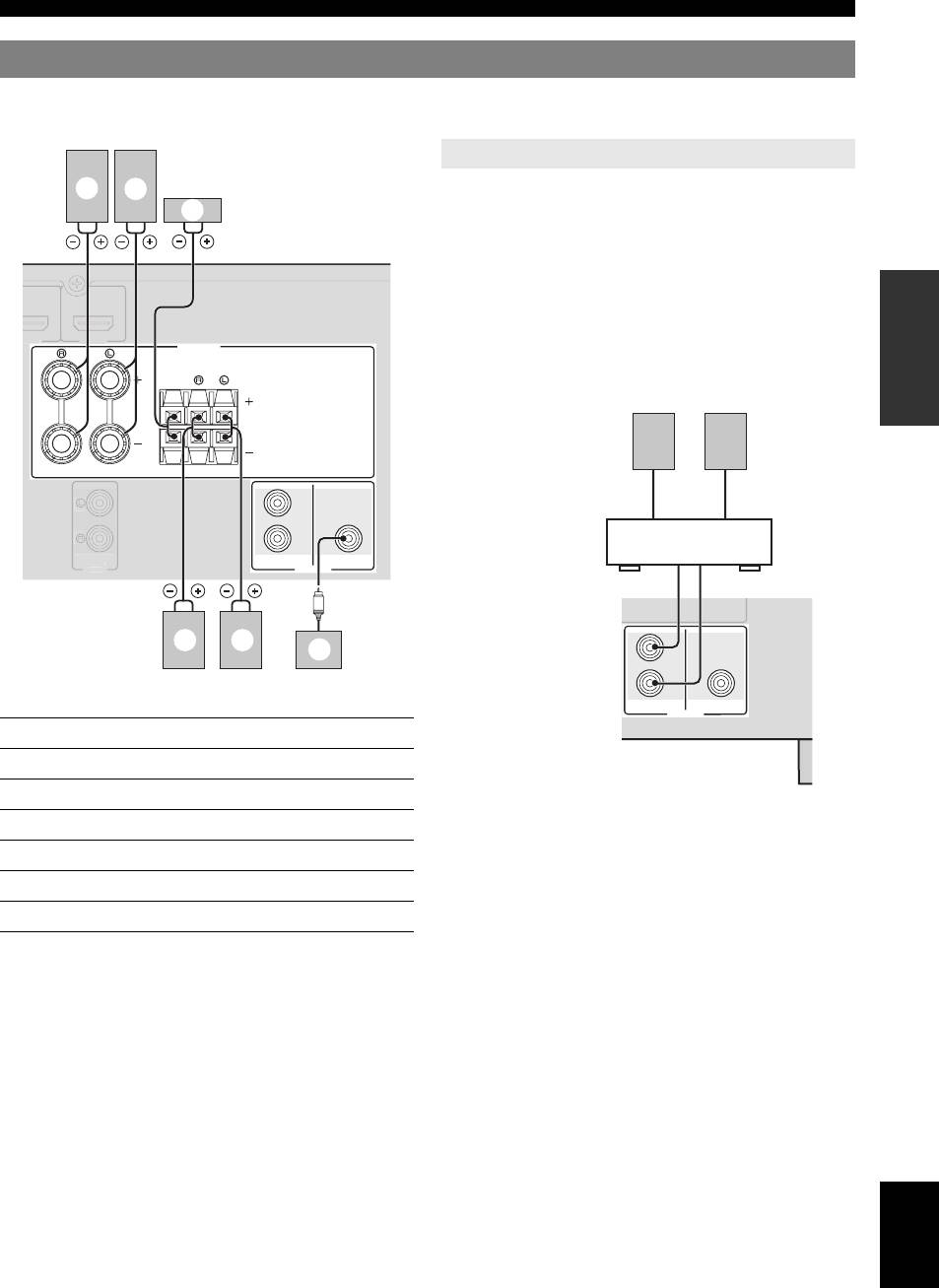
Connections
Connecting speakers
When you connect speakers, connect them to the respective terminals as follows, according to your speaker layout.
INTRODUCTION
Connecting an external amplifier to the SURROUND
BACK L/R jacks of the PRE OUT terminals allows you to
create the maximum of 7.1-channel surround system with
a surround back channel.
For a 6.1-channel system, connect the external amplifier to
PREPARATION
the SURROUND BACK L jack of the PRE OUT
terminals.
For a 7.1-channel system, connect it to the SURROUND
BACK L/R jacks.
OPERATION
BASIC
OPERATION
ADVANCED
■ 5.1-channel
Speakers Jacks on this unit
a Front speaker L FRONT (L)
INFORMATION APPENDIX
ADDITIONAL
b Front speaker R FRONT (R)
You can adjust the surround back speaker volume with a
c Center speaker CENTER
volume control of the external amplifier. To obtain the
d Surround speaker L SURROUND (L)
balanced sound during playback, set the speaker output
characteristics in advance using the Yamaha Parametric
e Surround speaker R SURROUND (R)
Room Acoustic Optimize (YPAO, see page 18) or
f Subwoofer SUBWOOFER
“Speaker Setup” of the setup menu (see page 41).
English
11 En
3
S
PEAKER
S
FRONT
CENTER
SURROUND
P
SURROUND BACK
SUBWOOFER
RE OUT
DMI 3
HDMI 4
A
U
DI
O
O
U
T
Connecting the surround back speakers
b
a
c
e d
f
P
RE
OU
Surround Back L/R speakers
External Amplifier
SURROUND BACK L
(white)
SURRUND BACK R
(red)
SURROUND BACK
SUBWOOFER
T
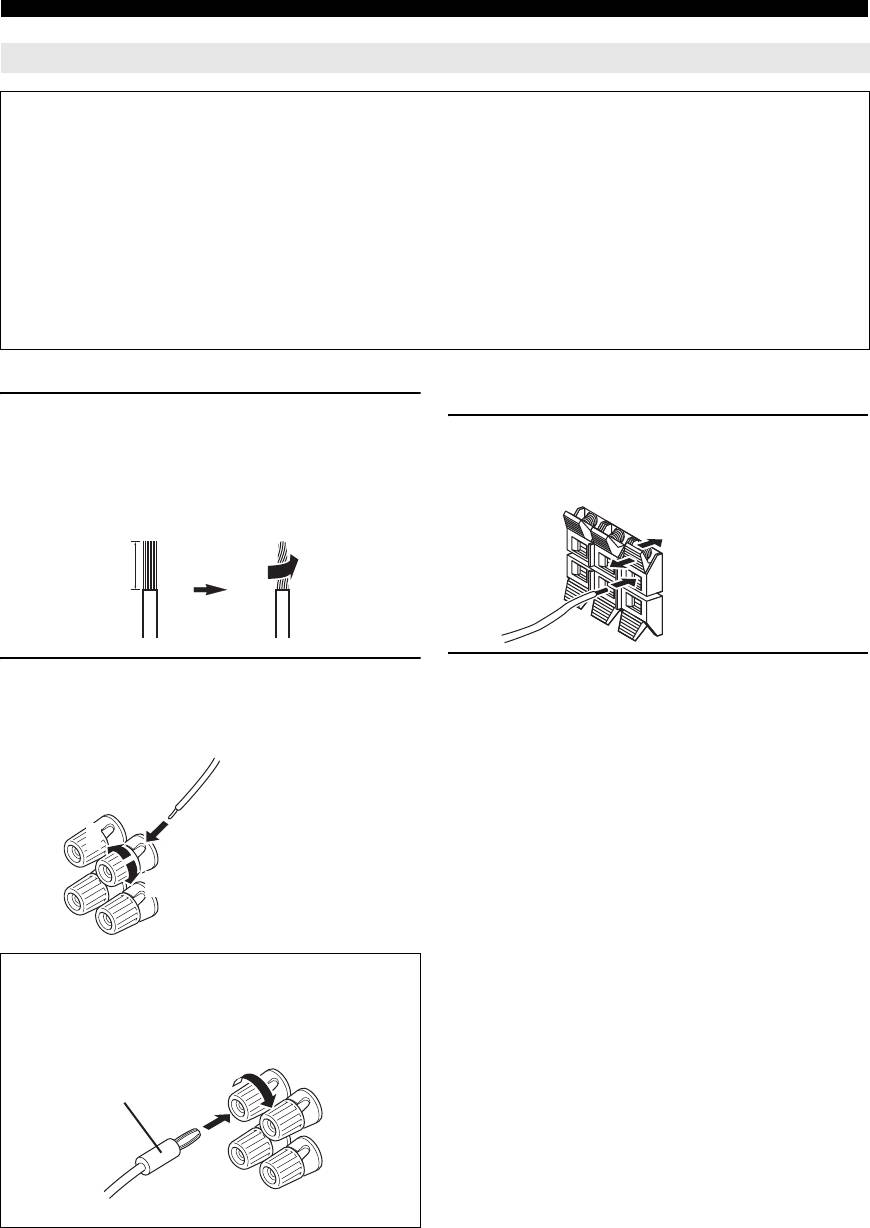
Connections
Connecting the speaker cable
Caution
• A speaker cable is a pair of insulated cables running side by side in general. One of the cables is colored differently
or striped to indicate a polarity. Connect one end of the colored/striped cable to the “+” (red) terminal of this unit
and the other end to that of your speaker, and connect one end of the other cable to the “–” (black) terminal of this
unit and the other end to that of your speaker.
• Before connecting the speakers, be sure to disconnect the power cable.
• Do not let the bare speaker wires touch each other or any metal part of this unit. This could damage this unit and/or
speakers. If the circuit shorts out, “CHECK SP WIRES!” appears on the front panel display when this unit is turned on.
• Use magnetically shielded speakers. If images on the monitor are still distorted even when you use the magnetically
shielded speakers, place the speakers away from the monitor.
• Use speakers with an impedance of 6-ohm or larger.
■ Connecting to the FRONT terminals
■ Connecting to the CENTER and SURROUND
terminals
1 Remove approximately 10 mm (0.4 in) of
insulation from the end of each speaker
1 Press down the tab and insert the bare end of
cable and then twist bare wires of the cable
the speaker cable into the hole in the
together so that they will not cause a short
terminal.
circuits.
Red: positive (+)
10 mm (0.4 in)
Black: negative (–)
2 Release the tab to secure the wire.
2 Loosen the knob, insert the twisted bare
wires into the hole, and then tighten the
knob.
2
Red: positive (+)
1
Black: negative (–)
3
Connecting the banana plug (Except U.K.,
Europe, Asia and Korea models)
Tighten the knob, and then insert the banana plug into
the end of the terminal.
Banana plug
12 En
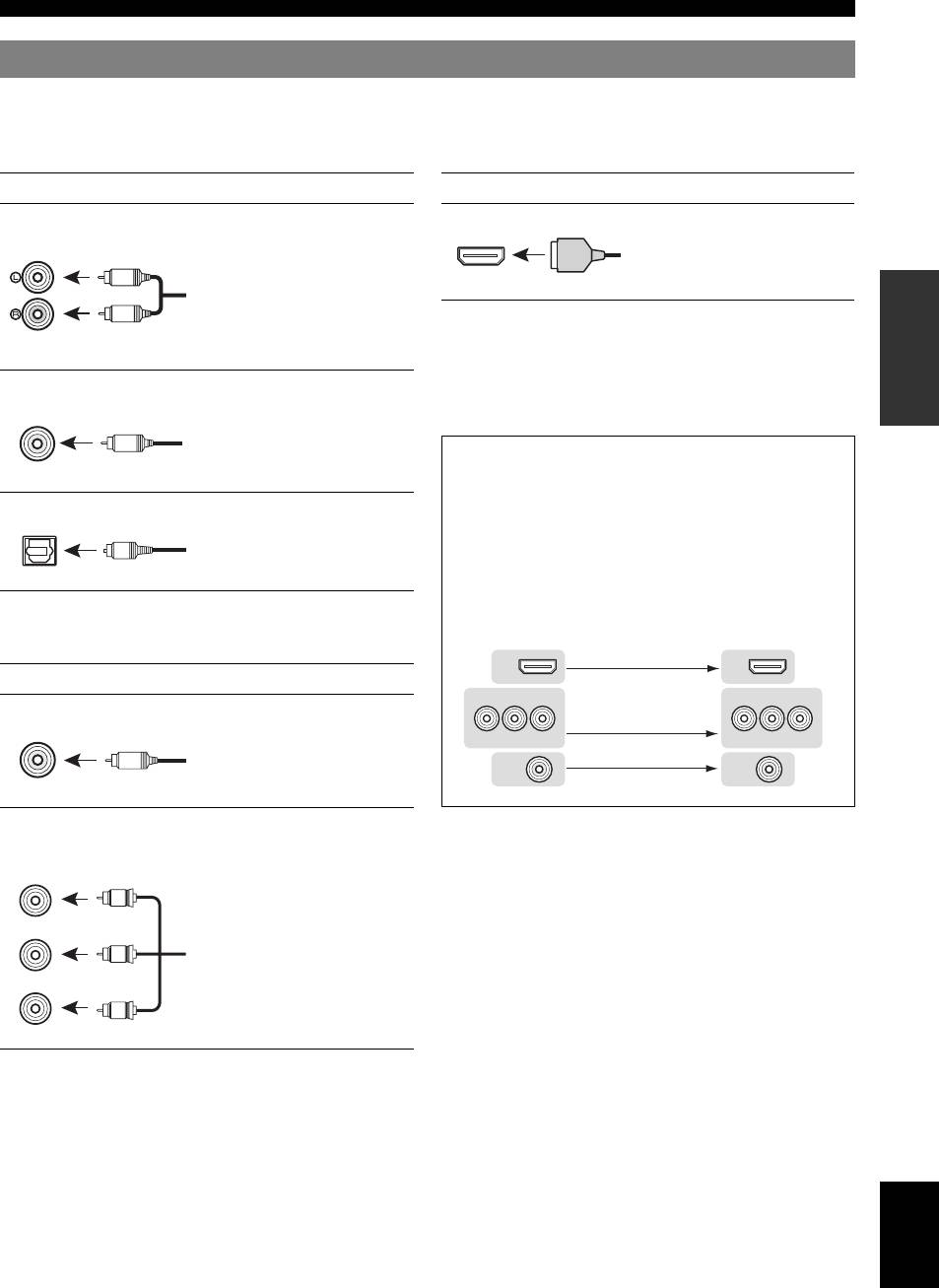
Connections
Information on jacks and cable plugs
This unit has the following input and output jacks. Use jacks and cables appropriate for components that you are
INTRODUCTION
connecting.
■ Audio jacks
■ Video/audio jacks
Jack and cables Description
Jack and cables Description
AUDIO jacks To transmit conventional analog
HDMI jacks To transmit digital video and
left and right audio signals. Use
digital audio signals. Use HDMI
(white)
stereo pin cables. Connect red
HDMI
cables.
HDMI
L
plugs to red jacks (R) and white
PREPARATION
plugs to white jacks (L).
R
y
AUDIO
• We recommend that you use a commercially available 19-pin HDMI
(red)
cable no longer than 5 meters (16 feet) with the HDMI logo printed on it.
• You can check the potential problem about the HDMI connection (see
COAXIAL jacks To transmit coaxial digital audio
page 23).
• You can check error information on HDMI connections (see page 23).
signals. Use pin cables for digital
(orange)
audio signals.
C
A video signal input to this unit is output from the
OPERATION
COAXIAL
output terminals in MONITOR OUT for the same kind
BASIC
of signal as the input signal.
OPTICAL jacks To transmit optical digital audio
For example, if a VCR with a composite output signal
signals. Use optical fiber cables for
and a DVD player with a COMPONENT VIDEO
O
optical digital audio signals.
output signal are connected, connect both VIDEO jack
OPTICAL
and COMPONENT VIDEO jack in MONITOR OUT
to the video monitor.
OPERATION
ADVANCED
Input Output
■ Video jacks
HDMI
HDMI
Jack and cables Description
COMPONENT
VIDEO
COMPONENT
VIDEO
VIDEO jacks To transmit conventional
composite video signals. Use video
VIDEO
PR
PB
Y
PR
PB
Y
pin cables.
V
VIDEO
VIDEO
INFORMATION APPENDIX
(yellow)
ADDITIONAL
COMPONENT VIDEO
To transmit component video
jacks
signals that include luminance (Y),
chrominance blue (PB) and
COMPONENT
VIDEO
chrominance red (PR) components.
PR
P
R
Use component video cables.
(red)
PB
P
B
(blue)
Y
Y
(green)
English
13 En
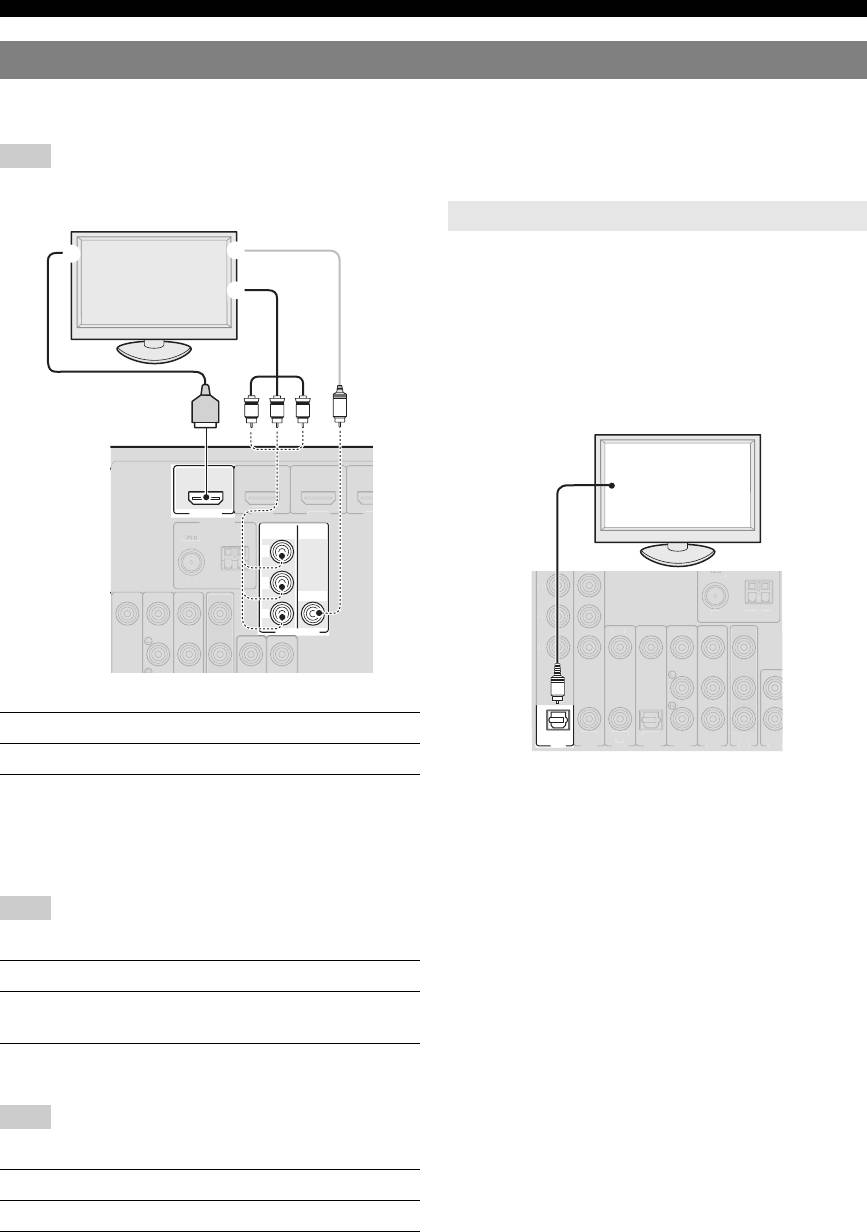
Connections
Connecting a TV monitor or projector
Connect a video monitor such as a TV or projector to an output terminal of this unit. You can select one of the following
three types according to the input signal format supported by the video monitor.
Note
• When you connect this unit to the video monitor, make sure that this unit is on standby.
To output sound of a TV from this unit, make connection
between the AV input 1-6 and an audio output terminal.
If the TV supports an optical digital output, we
recommend that you use the AV input 1. Connecting to the
AV input 1 allows you to switch an input source to the AV
input 1 with just a single key operation using the SCENE
function (see page 21).
HDMI
OUT
COMPONENT
VIDEO
P
R
P
B
VIDEO
Y
MONITOR OUT
■ To connect an HDMI video monitor
Jacks on components Jacks on this unit
a HDMI input HDMI OUT
y
• This unit supports the HDMI control function. By connecting a TV that
supports the HDMI control, operations of this unit can be controlled with
the remote control of the TV. For details, see page 46.
■ To connect component video monitor
Note
• Only video signals input from this unit via the component input terminal
are output from the component output terminal.
Jacks on components Jacks on this unit
b Component video output MONITOR OUT
(COMPONENT VIDEO)
■ To connect composite video monitor
Note
• Only video signals input from this unit via the composite video input
terminal are output from the composite video output terminal.
Jacks on components Jacks on this unit
c Video input (composite) MONITOR OUT (VIDEO)
14 En
U
NBAL.
FM
G
N
D
AM
ANTENNA
HDMI 1
(
BD
/
DVD
)
HDMI 2 H
D
TV, or projector
Outputting sound of a TV from this unit
a
c
b
HDMI
YP
P
B
R
V
OPTICAL
(
TV
)
AV
1
UNBAL.
FM
GND
AM
P
R
P
B
Y
AV
1
AV 2
COAXIAL
AV 3
(
CD
)
COAXIAL
OPTICAL
AV 4
AV 5
AV
OUT
AUDIO1
VIDEO
AV 6
TV, or projector
Digital output
(optical)
O
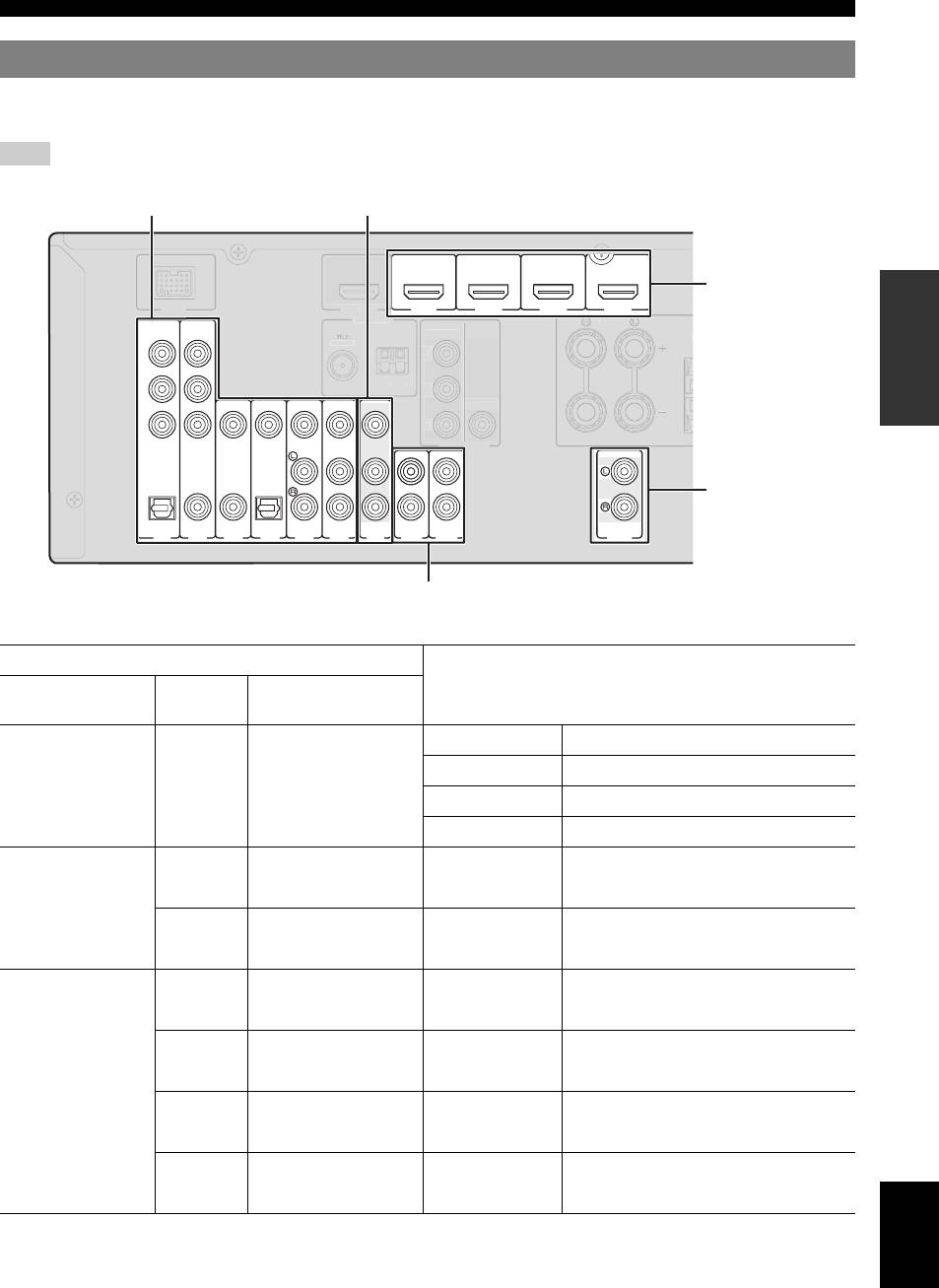
Connections
Connecting other components
This unit has input and output terminals for respective input and output sources. You can reproduce sound and movies
INTRODUCTION
from input sources selected with the front panel display or remote control.
Note
• When you connect this unit to the external components, make sure that this unit is on standby.
PREPARATION
(
BD/DVD
)
HDMI 1
HDMI 2 HDMI 3
HDMI 4
VIDEO
P
R
P
B
VIDEO
Y
OPERATION
BASIC
OPTICAL
COAXIAL
COAXIAL
OPTICAL
TV
(
)
(
CD
)
AV
AV
1
AV 2
AV 3
AV 4
AV 5
AV 6
OUT
AUDIO1
AUDIO2
OPERATION
■ Audio and video player / Set-top box
ADVANCED
Output jacks on the connected external component
Input sources/jacks of this unit
External
Signals Output jacks
components
External component
Audio/Video HDMI output HDMI 1 (BD/DVD) HDMI 1
with HDMI output
HDMI 2 HDMI 2
INFORMATION APPENDIX
ADDITIONAL
HDMI 3 HDMI 3
HDMI 4 HDMI 4
External component
Audio Optical digital output AV 1 (TV) OPTICAL
with component video
Video Component video output COMPONENT VIDEO
output
Audio Coaxial digital output AV 2 COAXIAL
Video Component video output COMPONENT VIDEO
External component
Audio Coaxial digital output AV 3 (CD) COAXIAL
with composite video
Video Composite output VIDEO
output
Audio Optical digital output AV 4 OPTICAL
Video Composite output VIDEO
Audio Analog audio output AV 5 AUDIO
Video Composite output VIDEO
Audio Analog audio output AV 6 AUDIO
Video Composite output VIDEO
English
y
• Input sources in parentheses are recommended to connect to the respective jacks. If a component is compatible with the SCENE function, you can switch
the input source to that component with a single key operation using the SCENE function (see page 21).
• You can change the name of the input source displayed on the front panel display as necessary (see page 45).
15 En
MONITO
COMPONENT
AUDIO
OUT
ANTENNA
UNBAL
.
FM
G
ND
AM
P
R
P
B
Y
CO
MP
O
NEN
T
V
IDE
O
DOC
K
HDMI
OU
T
VIDE
O
MONITOR OUT
F
RONT
CE
Audio / video input (AV 1-6) Audio / video output (AV OUT)
HDMI input
(HDMI 1-4)
Audio output
(AUDIO OUT)
Audio input (AUDIO 1-2)
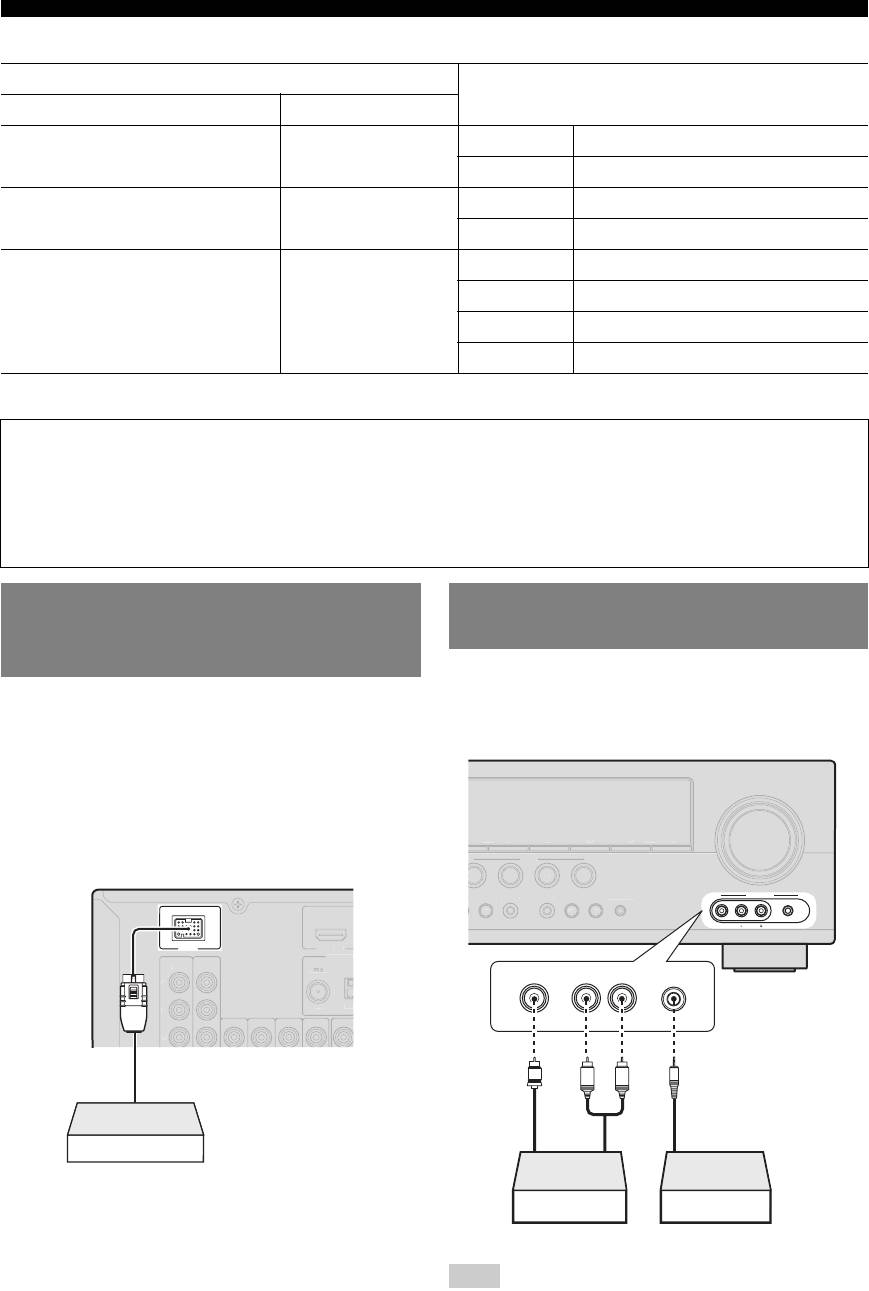
Connections
■ Audio player
Output jacks on the connected external component
Input sources/jacks of this unit
External components Output jacks
External component with optical digital
Optical digital output AV 1 (TV) OPTICAL
output
AV 4 OPTICAL
External component with coaxial digital
Coaxial digital output AV 2 COAXIAL
output
AV 3 (CD) COAXIAL
External component with analog audio
Analog audio output AV 5 AUDIO
output
AV 6 AUDIO
AUDIO 1 AUDIO
AUDIO 2 AUDIO
y
• We recommend connecting the coaxial digital output terminal of a CD player to the AV3 jack.
About audio/video output terminals
Among the analog audio and analog video signals input to this unit via input terminals, the audio/video signals of the
selected input sources are output from the AV OUT jack and AUDIO OUT jack. An HDMI input signal,
COMPONENT VIDEO input signal or digital audio input signal cannot be output.
When using the AV OUT jack: connect an external component to the composite or analog audio terminal.
When using the AUDIO OUT jack: connect an external component to the analog audio terminal.
Connecting a Yamaha iPod universal
dock or Bluetooth™ wireless audio
receiver
Use the VIDEO AUX jacks on the front panel to connect a
game console or a video camera to this unit. Be sure to
This unit has the DOCK terminal, to which you can
turn down the volume of this unit and other components
connect a Yamaha iPod universal dock (YDS-11, sold
before making connections.
separately) or a Bluetooth wireless audio receiver (YBA-
10, sold separately). You can play an iPod or a Bluetooth
component with this unit by connecting it to the DOCK
terminal.
Use a dedicated cable for connection between the dock/
receiver and this unit.
Note
• When external components are connected both the PORTABLE jack and
AUDIO jack, sound input from the PORTABLE jack is output.
16 En
DOCK
UNBAL
.
FM
G
N
D
ANTENNA
V
IDE
O
P
R
P
B
Y
V
IDE
O
HDMI
OUT
CO
MP
O
Using the VIDEO AUX jacks on the
front panel
VIDEO
AUX
VIDEO
AUDIO
PORTABLE
NENT
Yamaha iPod universal
dock/Bluetooth wireless
audio receiver
OG
RA
M
S
TRAI
G
HT
INPUT
O
PTIMIZE
R
MI
C
V
O
L
U
M
E
EFFE
CT
h
l
h
B
D/DV
D
TV
CD
RADI
O
SC
ENE
P
RE
S
ET
l
h
l
h
T
UNIN
G
FM
AM
DIRE
C
T
VIDEO
L
AUDIO
R
PORTABLE
Video output
output
Analog audio
output
Analog audio
V
L
R
Game console/Camcorder Music player
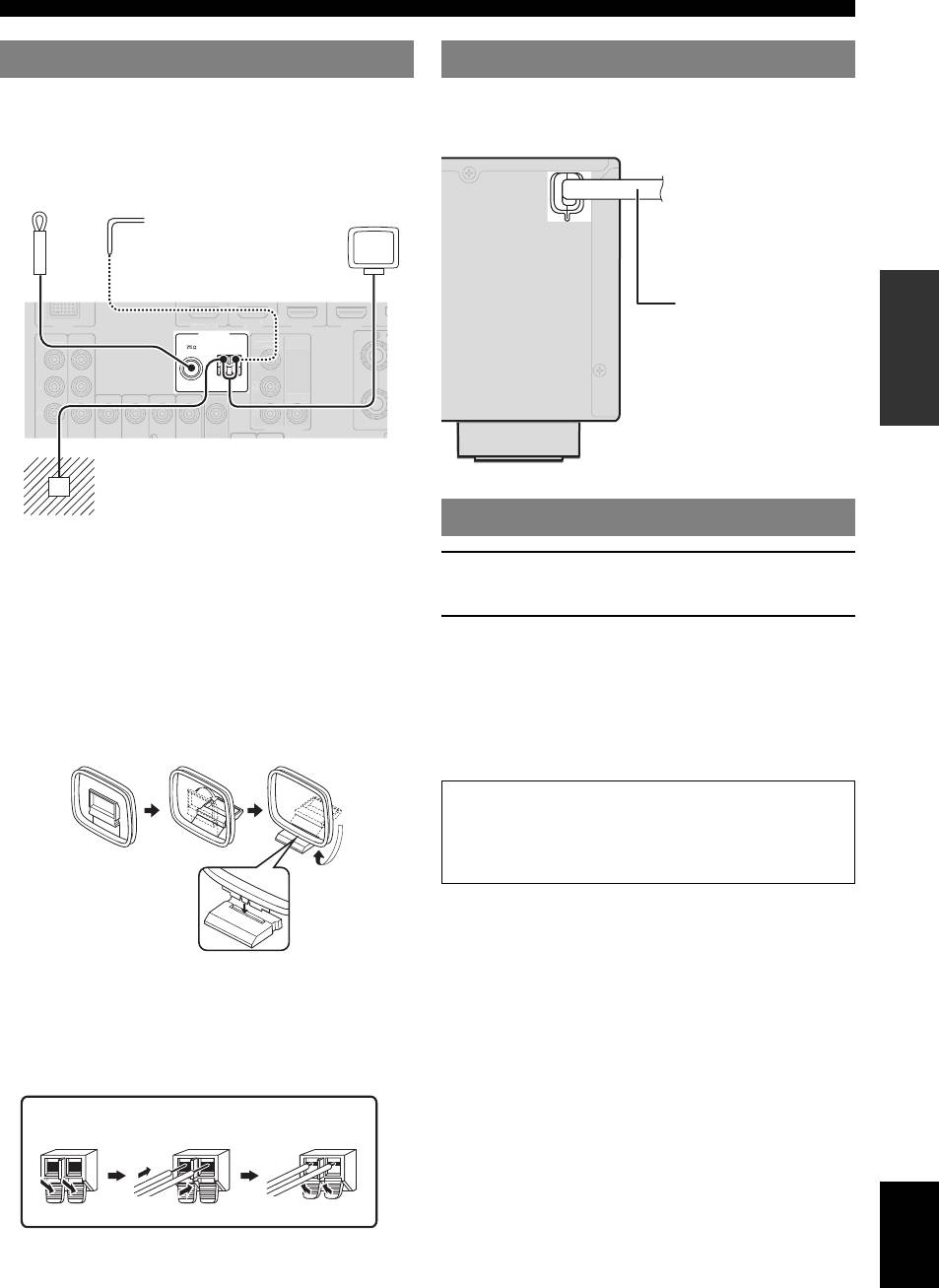
Connections
Connecting the FM and AM antennas
An indoor FM antenna and an AM loop antenna are
After all connections are complete, plug the AC power
INTRODUCTION
supplied with this unit. Connect these antennas properly to
cable of this unit into an AC wall outlet.
the respective jacks.
PREPARATION
ANTENNA
UNBAL.
FM
GND
AM
OPERATION
BASIC
1 Press ASTANDBY/ON (or fPOWER) to
y
• The supplied antennas are normally sensitive enough to obtain good
turn on this unit.
reception.
OPERATION
ADVANCED
• Position the AM loop antenna away from this unit.
2 Press ASTANDBY/ON (or fPOWER) again
• If you cannot get good reception, we recommend that you use an outdoor
antenna. For more details, consult the nearest authorized Yamaha dealer
to turn off this unit (standby mode).
or service center.
y
• Always use the AM loop antenna even when the outdoor antenna is
• The unit needs a few seconds until ready to play back.
connected.
• You can also turn on this unit by pressing ISCENE (or kSCENE).
Assembling the AM loop antenna
• This unit consumes a small amount of electricity even in the standby
mode. We recommend disconnecting the power cable from the AC wall
outlet.
INFORMATION APPENDIX
ADDITIONAL
Connecting the AM loop antenna
The wires of the AM loop antenna have no polarity. You
can connect either wire to the AM terminal and the other
to the GND terminal.
English
17 En
P
R
P
B
Y
CO
MP
O
NEN
T
VIDE
O
D
OC
K
VIDE
O
P
R
P
B
VIDE
Y
O
HDMI
HDMI 1
(
B
D
/
DV
D
)
HDMI
2
HDMI
3
OU
T
VIDE
O
M
O
NIT
O
R
OU
T
F
CO
MP
O
NEN
T
Connecting the power cable
To the AC wall outlet
Indoor FM antenna
Outdoor AM antenna
AM loop
Connect a 5 to 10 m (16
antenna
to 33 ft) vinyl-covered
wire, and extend it
outdoors (use the AM
loop antenna together
with this antenna).
Power cable
Ground (GND terminal)
The GND terminal is not for earth
grounding.
To reduce noises, connect a ground bar or a
vinyl-covered wire with a copper plate at its
Turning this unit on and off
tip, and place it in the moist ground.
Caution
Do not unplug this unit while it is turned on. Doing so
may damage this unit or cause the settings of this unit
to be saved incorrectly.
Press and hold ReleaseInsert
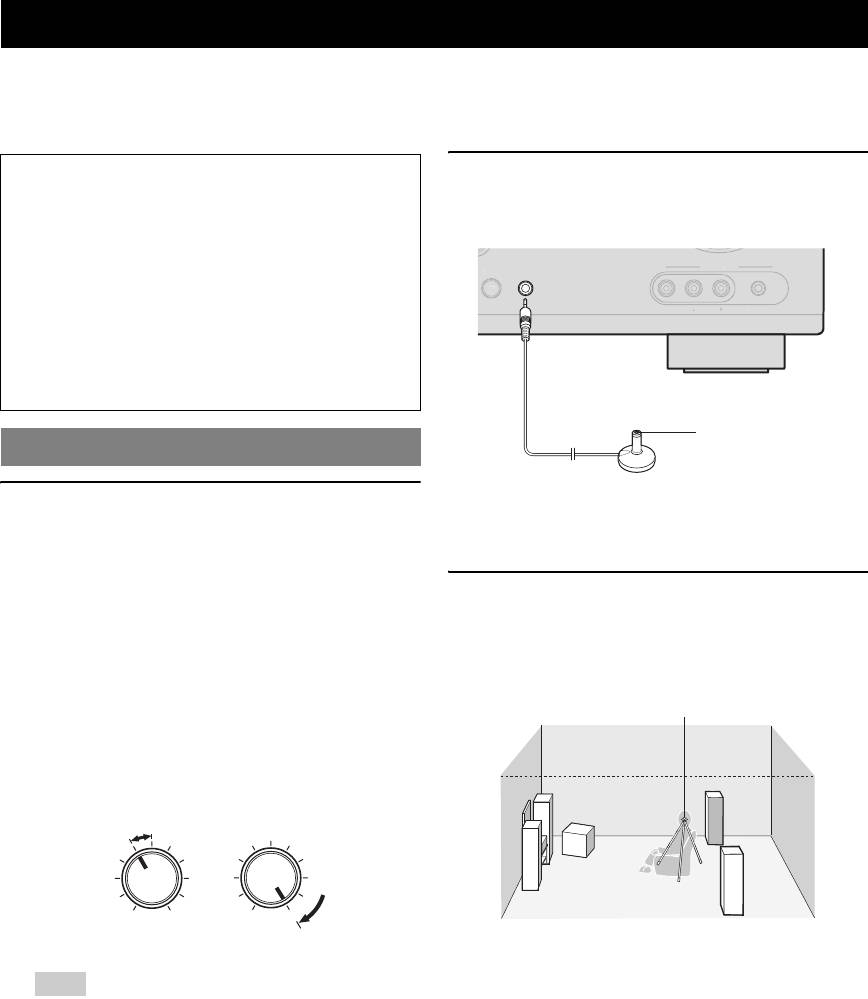
Optimizing the speaker setting for your listening room (YPAO)
This unit has a Yamaha Parametric Acoustic Optimizer (YPAO). With the YPAO, this unit automatically adjusts the
output characteristics of your speakers based on speaker position, speaker performance, and the acoustic characteristics
of the room. We recommend that you first adjust the output characteristics with the YPAO when you use this unit.
Notes
2 Connect the supplied optimizer microphone
• Be advised that it is normal for loud test tones to be
to the OPTIMIZER MIC jack on the front
output during the “Auto Setup” procedure. Do not
panel.
allow small children to enter the room during the
procedure.
• To achieve the best results, make sure the room is as
quiet as possible while the “Auto Setup” procedure is
in progress. If there is too much ambient noise, the
results may not be satisfactory.
y
• See page 41 for the “Manual Setup” procedure.
Using Auto Setup
“MIC ON. YPAO START” appears on the front panel
1 Check the following points.
display.
Before starting the automatic setup, check the
y
following.
• You can bring up the “Auto Setup” from the setup menu (see page 41).
• All speakers and subwoofer are connected
properly.
3 Place the optimizer microphone at your
• Headphones are disconnected from this unit.
normal listening position on a flat level
• If the surround back speakers are connected to this
surface with the omni-directional
unit via an external amplifier, turn on the external
microphone heading upward.
amplifier and adjust the volume to the proper level.
• The connected subwoofer is turned on and the
volume level is set to about half way (or slightly
less).
• The crossover frequency controls of the connected
subwoofer are set to the maximum.
CROSSOVER/
VOLUME
HIGH CUT
MIN MAX
MIN MAX
Subwoofer
y
• It is recommended that you use a tripod or something similar to fix the
optimizer microphone at the same height as your ears would be when
Note
seated in your listening position. You can fix the optimizer microphone to
• If the volume of the external amplifier is not set at the proper level
the tripod with the attaching screw of the tripod.
while the surround speakers being connected, the surround back
speakers may not be recognized by the YPAO or a warning
message may appear.
18 En
UT
V
IDE
O
A
UDI
O
P
O
VIDE
RTABLE
O
A
UX
h
OPTIMIZER
MIC
Optimizer microphone
Optimizer microphone
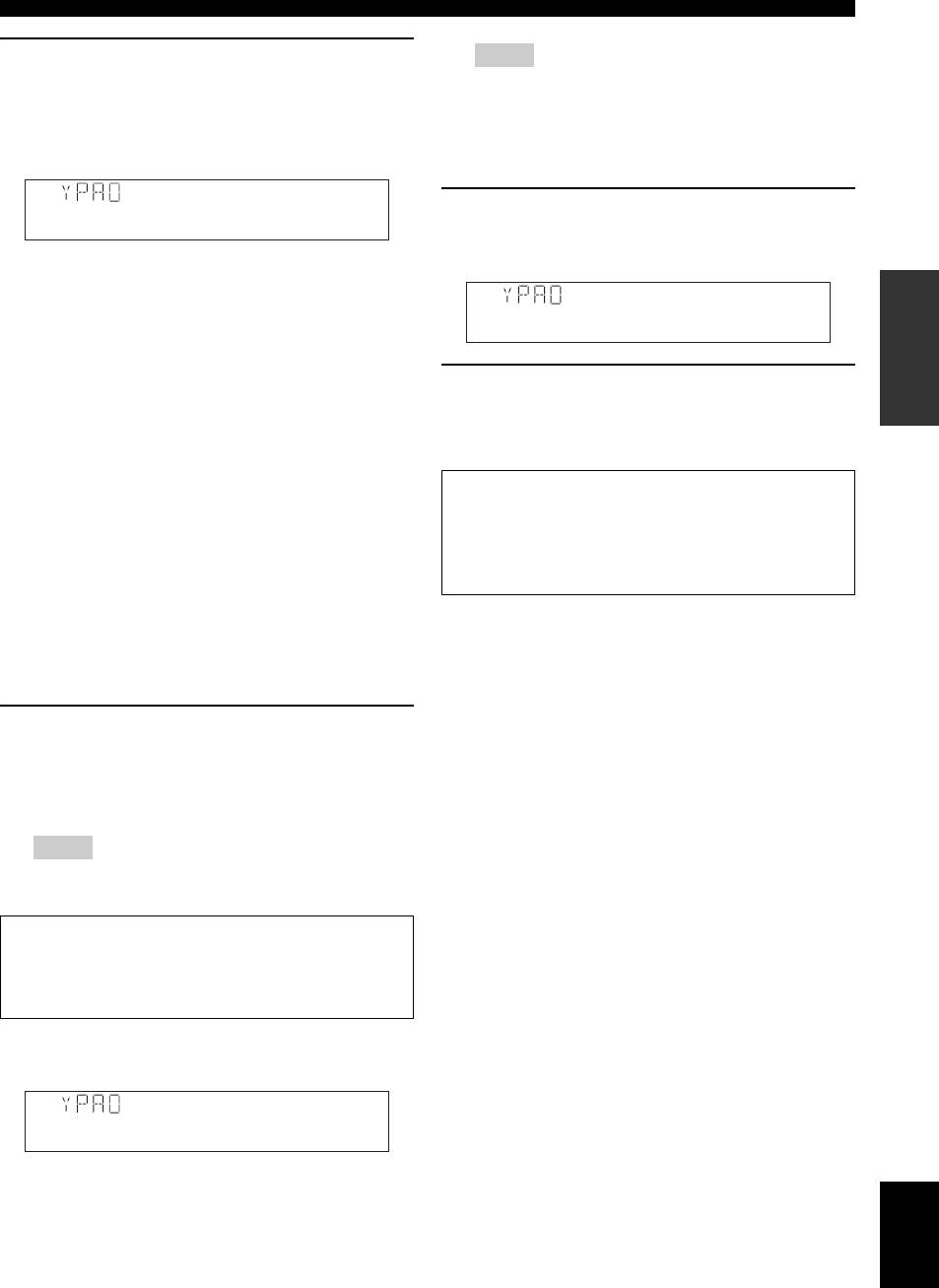
Optimizing the speaker setting for your listening room (YPAO)
4 To select a sound character for adjustment,
Notes
press nCursor k to select “EQ” and then
• When “E-xx” (xx indicates the number) appears during Auto
Setup, it means that measurement is canceled due to an error. For
press nCursor l / h.
details, see “When an error message is displayed during
INTRODUCTION
If this unit does not work when you press nCursor,
measurement” (page 20).
• When an error occurs during measurement, “W-xx” (xx indicates
press lSETUP once and then operate this unit.
the number) appears. For details, see “When a warning message is
displayed after measurement” (page 20).
6 Press nENTER to confirm the settings.
EQ;;;;;Natural
The speaker characteristics are adjusted according to
measurement results.
This unit has a parametric equalizer that adjusts the
output levels for each frequency range. The equalizer
PREPARATION
is adjusted to produce a cohesive sound field based on
automatically measured speaker characteristics.
>SetCancel
In “EQ,” you can select the following parametric
equalizer characteristics suitable for the desired
7 To cancel the operation, press nCursor l /
sound characteristics.
h to select “Cancel” and press nENTER.
Natural
When “Disconnect MIC” appears, remove the
This adjusts all speakers to achieve natural sound.
optimizer microphone. Auto Setup is complete.
OPERATION
Select this if sounds in the high frequency range seem
BASIC
too strong when “EQ” is set to “Flat.”
The optimizer microphone is sensitive to heat. Store it
Flat
in a cool place and away from direct sunlight after
This adjusts each speaker to obtain the same
measurement. Do not leave it in a place where it will be
characteristics. Select this if your speakers have
subjected to high temperatures such on an AV
similar qualities.
component.
Front
y
This adjusts each speaker to obtain the same
OPERATION
ADVANCED
• If you do not want to apply the measurement results, select “Cancel.”
characteristics as the front left and right speakers.
• Perform “Auto Setup” again if you change the number or positions of
Select this if your front left and right speakers have
speakers.
• If you press nENTER before removing the optimizer microphone,
significantly better qualities than the other speakers.
“1 Auto Setup” of “Speaker Setup” in the setup menu (see page 41) is
displayed.
5 Press nCursor n to select “Start” and then
press nENTER to start the setup procedure.
A countdown starts and a measurement starts in 10
INFORMATION APPENDIX
ADDITIONAL
seconds. A loud test tone is output during
measurement.
Notes
• During the automatic setup procedure, do not perform any
operation on this unit.
• Press nCursor k to cancel the automatic setup procedure.
Measurement takes about 3 minutes. To obtain precise
results, stay where you will not disturb the
measurement, such as to the side of or behind the
speakers or outside the room.
When measurement is successfully completed,
“YPAO Complete” appears on the front panel display.
YPAOComplete
English
19 En
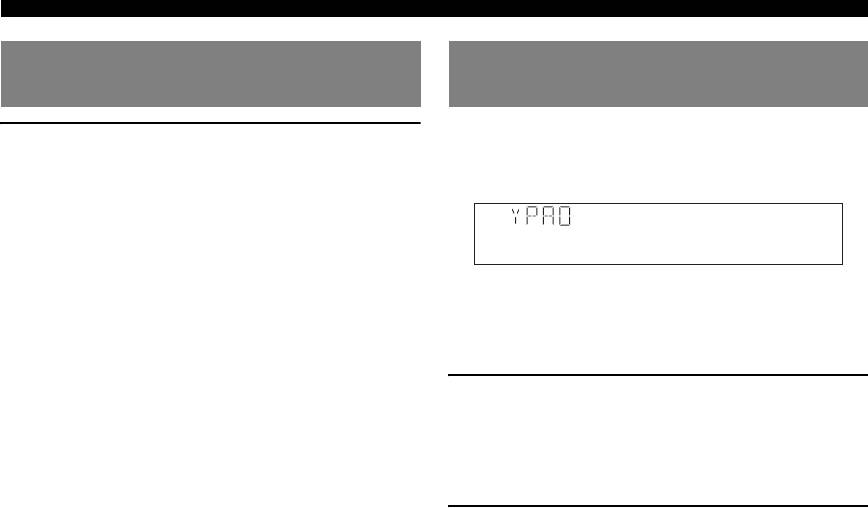
Optimizing the speaker setting for your listening room (YPAO)
When an error message is displayed
When a warning message is displayed
during measurement
after measurement
If a problem occurs during measurement, “W-xx” (xx
Press nCursor n once, and select “Retry” or
indicates the number) is displayed on the front panel
“Exit” using nCursor l / h and then press
display. Check the error and solve the problems.
nENTER.
Retry
Performs “Auto Setup” again.
W-1:PHASE
Exit
y
Terminates the measurement and “Auto Setup.”
• See page 54 for details on warning messages.
y
• Optimization will not be performed while a warning message is
• See page 53 for details on error messages.
displayed. We recommend that you solve the problem and perform “Auto
• When “E-5:NOISY” appears, you can continue measurement. To
Setup” again.
continue measurement, select “Proceed.” However, we recommend that
you solve the problem first and then perform measurement again.
1 If a warning message is displayed, press
nENTER.
Details of the warning message are displayed. If there
are multiple warning messages, you can display the
next message using nCursor h.
2 To return to the top result display, press
nENTER again.
20 En






