Yamaha RX-V465 Black: ADVANCED OPERATION
ADVANCED OPERATION: Yamaha RX-V465 Black
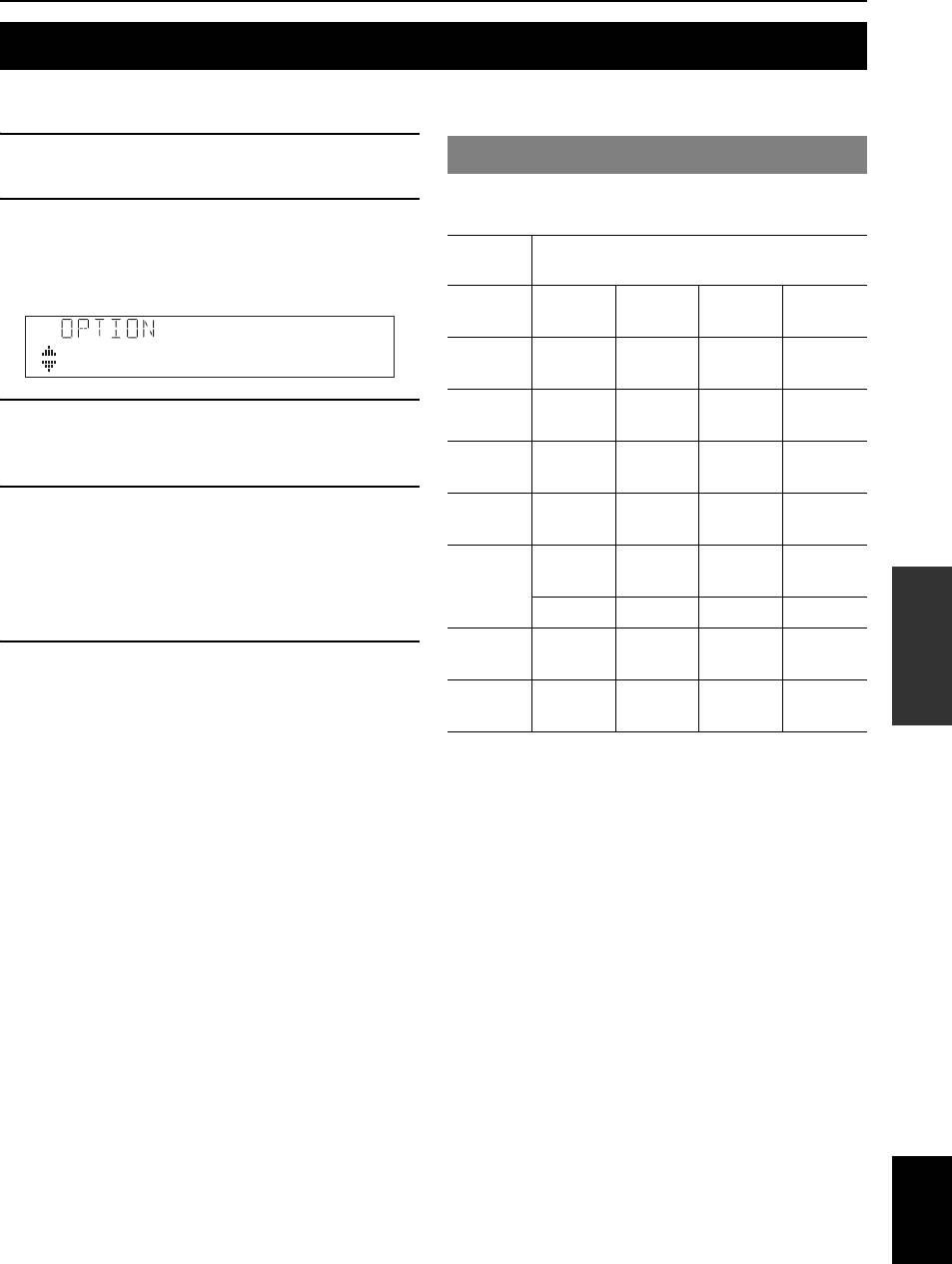
ADVANCED OPERATION
Setting the option menu for each input source (OPTION menu)
INTRODUCTION
This unit has an OPTION menu of frequently used menu items for input sources compatible with this unit. The procedure
for setting the OPTION menu items is described below.
1 Select an input source using NINPUT l / h
OPTION menu items
(or gInput selection keys).
The following menu items are provided for each input
2 Press mOPTION on the remote control.
source.
The OPTION menu appears. The displayed OPTION
PREPARATION
Input
menu items differ depending on the input source. For
Menu item
Source
details, see the following section.
HDMI1-4 Volume
Decoder
EXTD
Signal Info
Trim
Mode
Surround
AV1-4 Volume
Decoder
EXTD
Signal Info
VolumeTrim
Trim
Mode
Surround
AV5-6 Volume
3 Select the desired menu item using
Trim
OPERATION
nCursor k / n, and press nENTER.
BASIC
AUDIO1-2 Volume
Parameters of the selected menu item are displayed.
Trim
4 Change the setting of the selected menu item
V-AUX Volume
(or enable a function) using nCursor k / n /
Trim
l / h and nENTER.
TUNER Volume
FM Mode Auto
Clear
Details of the selected menu item are displayed.
Trim
Preset
Preset
OPERATION
ADVANCED
Parameters you can set differ depending on the menu
PTY Seek EON
items.
iPod
Vo l u m e
Shuffle Repeat
5 To close the OPTION menu, press
(DOCK)
Trim
mOPTION.
Bluetooth
Vo l u m e
Connect/
Pairing
You can also use nRETURN to return to the
(DOCK)
Trim
Disconnect
previous screen or close the OPTION menu.
INFORMATION APPENDIX
y
Details of the menu items are as follows:
ADDITIONAL
• When nCursor or other keys do not work after completing the
y
menu, select the input source again using gInput selection
• The default settings are marked with “*.”
keys.
■ Volume Trim
Input source: All
Adjustable range: -6.0 dB to 0.0 dB* to +6.0 dB
(in 0.5 dB steps)
Reduces any change in volume when switching input
sources by correcting volume differences between input
sources.
You can set this parameter for each input source.
English
35 En
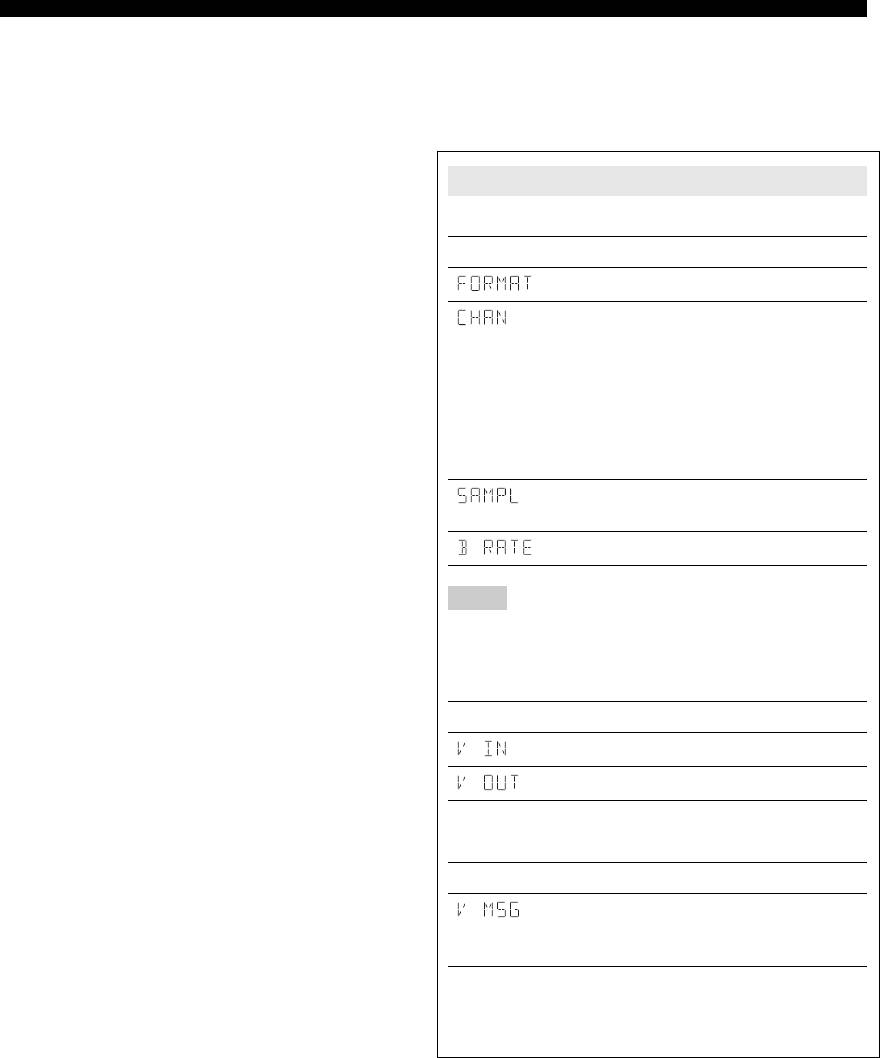
Setting the option menu for each input source (OPTION menu)
■ Decoder Mode
Signal Info
Input source: HDMI1-4, AV1-4
Input source: HDMI1-4, AV1-4
Choices: Auto*/DTS
Displays information on audio and video signals on the
Selects DTS digital audio signals for reproduction.
front panel display. You can change items to be displayed
using nCursor k / n.
Auto Automatically selects audio input signals.
DTS Selects DTS signals only. Other input signals
Signal Info parameters
are not reproduced.
■ Audio information
■ EXTD Surround
Input source: HDMI1-4, AV1-4
Information Description
Choices: Auto*/PLIIxMovie/PLIIxMusic/EX/ES/
Off
Format of digital audio signals.
Selects whether to reproduce multi-channel input signals
The number of input signal channels (front/
in 6.1- or 7.1-channel when surround back speakers are
surround/LFE).
used.
For example, if input signal channels are 3
front channels, 2 surrounds and LFE, “3/2/
Auto Automatically selects the most suitable
0.1” is displayed.
decoder according to whether a flag for
If a channel that cannot be expressed as the
reproducing surround back channel is present,
above, a total number of channels such as
and reproduces the signals in 6.1- or 7.1-
“5.1ch” may be displayed.
channel.
PLIIx
Always reproduces signals in 6.1- or 7.1-
The sampling frequency of digital input
Movie
channel using the PLIIxMovie decoder
signal.
whether or not surround back channel signals
The bit rate of input signal per second.
are contained. You can select this parameter
when one or two speakers are connected.
Notes
PLIIx
Always reproduces signals in 6.1- or 7.1-
• “No Signal” is displayed when no signals are input and “---” is displayed
Music
channel using the PLIIxMusic decoder whether
when signals that this unit cannot recognize are input.
or not surround back channel signals are
• The bit rate may vary during playback.
contained. You can select this parameter when
■ Video information
one or two speakers are connected.
EX/ES Automatically selects the most suitable
Information Description
decoder for input signals whether or not the
Format and resolution of video input signal.
flag for reproducing surround back channel is
present, and always reproduces signals in 6.1-
Format and resolution of video output signal.
channel.
HDMI error information
Off Always reproduces signals in 5.1-channel
(appears only when an error has occurred)
whether or not the flag for reproducing
surround back channel is present.
Information Description
Error messages about HDMI signals and
HDMI components.See the following for
details of the error messages.
HDCP Error HDCP authentication failed.
Device Over The number of HDMI components
connected is over the limit.
■
FM Mode
Input source: TUNER
Choices: Stereo*/Mono
Sets FM broadcasting receiving mode.
Stereo Receives in stereo mode.
Mono Receives in monaural mode. You can get better
reception in Mono mode.
36 En
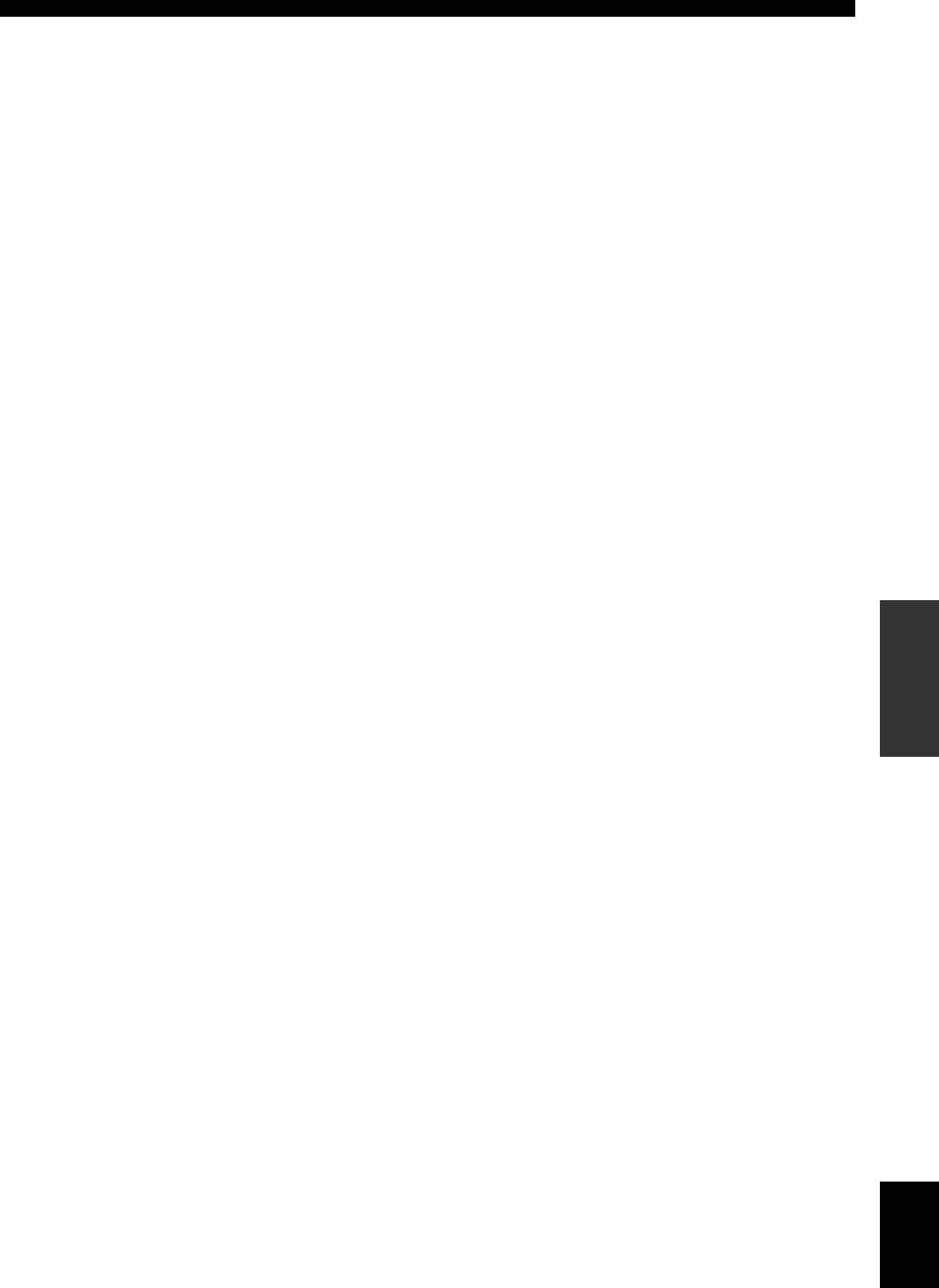
Setting the option menu for each input source (OPTION menu)
■ Auto Preset
Input source: TUNER
Automatically detects radio stations in the FM frequency
band and registers them as preset stations (see page 28).
INTRODUCTION
■
Clear Preset
Input source: TUNER
Clears the preset stations (see page 29).
■
PTY Seek
Input source: TUNER
Searches a station that is broadcasting a program under the
PREPARATION
desired category from the preset stations while using the
Radio Data System (see page 30).
■
EON
Input source: TUNER
Use this when you want to receive the EON (enhanced
other network) data service of the Radio Data System (see
page 30).
OPERATION
■
Shuffle
BASIC
Input source: iPod (DOCK)
Choices: Off*/Songs/Albums
Changes the shuffle playback style (see page 33).
■
Repeat
Input source: iPod (DOCK)
Choices: Off*/One/All
OPERATION
ADVANCED
Changes the repeat playback style (see page 33).
■
Connect / Disconnect
Input source: Bluetooth (DOCK)
Switches communication with a Bluetooth component on
and off (see page 34).
■
Pairing
INFORMATION APPENDIX
ADDITIONAL
Input source: Bluetooth (DOCK)
Performs pairing of this unit and a Bluetooth component
(see page 34).
English
37 En
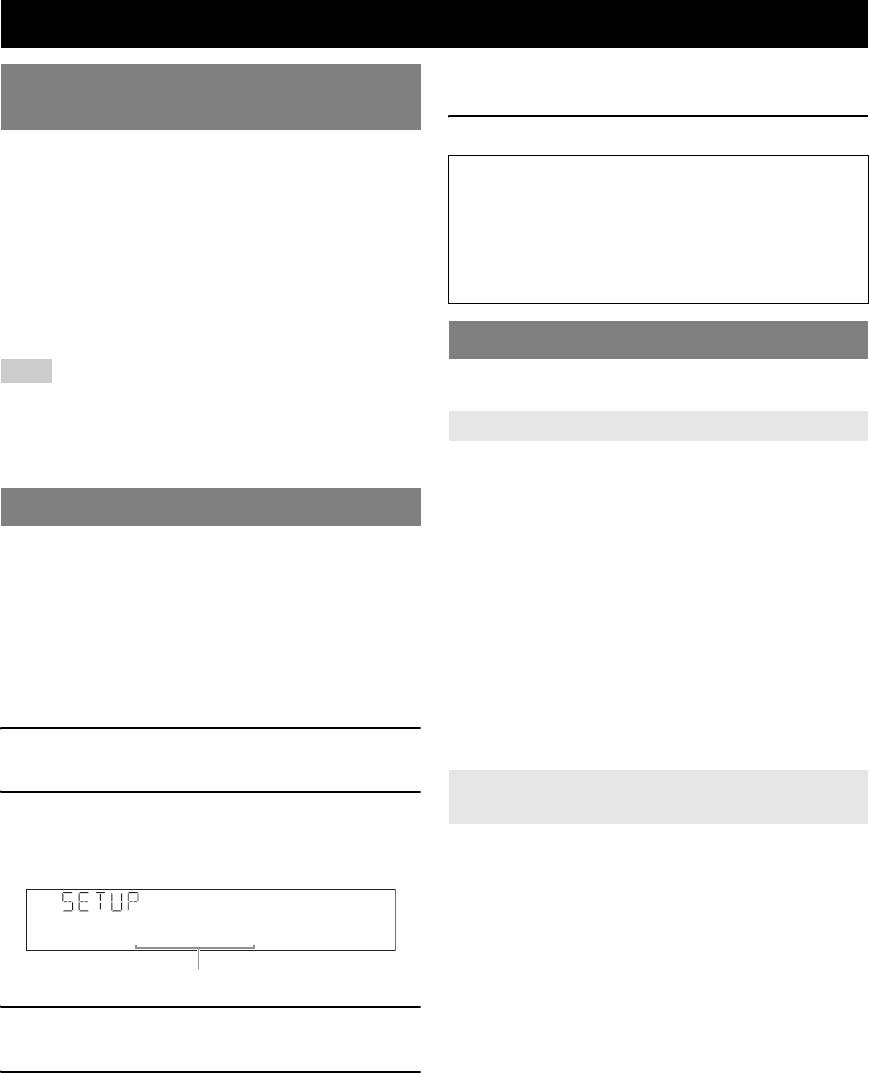
Editing surround decoders/sound field programs
y
Selecting a decoder used with a sound
• Repeat steps 4 and 5 to change other sound field program
parameters.
field program
5 To end the edit, press lSETUP.
When using sound field programs for movies or TV
programs, you can select a surround decoder to be used
To initialize the parameters of the selected sound field
with the sound field program after setting the parameters
program, nCursor n repeatedly to select “Initialize”
from the following decoders. To set the parameters for
and then press, nCursor h. When “Press Again h”
sound field programs, see the following section.
appears on the front panel display, press nCursor h
again, press nCursor h to confirm the initialization
Decoders that can be used with a sound field
or nCursor l to cancel it.
program
• PLIIx Movie (PLII Movie)
• Neo:6 Cinema
Sound field parameters
Note
y
• The following MOVIE sound field programs cannot be used with a
• The default settings are marked with “*.”
surround decoder.
– Mono Movie
CINEMA DSP parameters
– Sports
– Action Game
DSP Level
– Roleplaying Game
Adjustable range: -6 dB to 0 dB* to +3 dB
Setting sound field parameters
Fine adjusts an effect level (level of the sound field effect
to be added). You can adjust the level of the sound field
Although the field sound programs would satisfy you as
effect while checking sound levels. Adjust “DSP Level” as
they are with the default parameters, you can arrange
follows.
sound effect or decoders suitable for acoustical conditions
• The effect sound is too soft.
of sources or rooms by setting the parameters (sound field
• There are no differences between effects of the sound
elements).
field programs.
y
→Increase the effect level.
• You can protect the sound field against the changes of parameters the
sound filed parameters when “Memory Guard” of the setup menu is set
to “On” (see page 45). To change the parameters, set it to “Off.”
• The sound is dull.
• The sound field effect is added too much.
1 Press lSETUP on the remote control.
→Reduce the effect level.
The setup menu appears on the front panel display.
Parameters only usable in certain sound
2 Press nCursor k / n to select “DSP
field programs
Parameter” and press nENTER.
■ 2ch Stereo only
The screen changes as follows.
Direct
Choices: Auto*/Off
Automatically bypasses the DSP circuit and tone control
PRM:Sci-Fi
circuit when an analog sound source is selected as the
input source. You can enjoy a higher quality sound.
Sound field program
Auto Outputs sound by bypassing the DSP circuit and
3 Press nCursor l / h to select the sound
tone control circuit when the “Bass” and “Treble”
field program.
tone controls are both set to 0 dB.
Off Do not bypass the DSP circuit and tone control
4 Press nCursor k / n to select the parameter
circuit.
that you want to change, and press nCursor
■ 7ch Stereo only
l / h to change the parameter.
CT Level/SL Level/SR Level/
You can change the parameter display in the
SB Level
following order by pressing nCursor n repeatedly.
• sound field program
Adjustable range: 0 to 100%
• surround decoder
Adjusts the volume of the center (CT), surround L (SL)
• sound field parameter
surround R (SR) and surround back (SB) channels in the
For sound field parameters, see “Sound field
7ch Stereo program. The available parameters differ
parameters” on this page.
depending on the setting of the speakers.
38 En
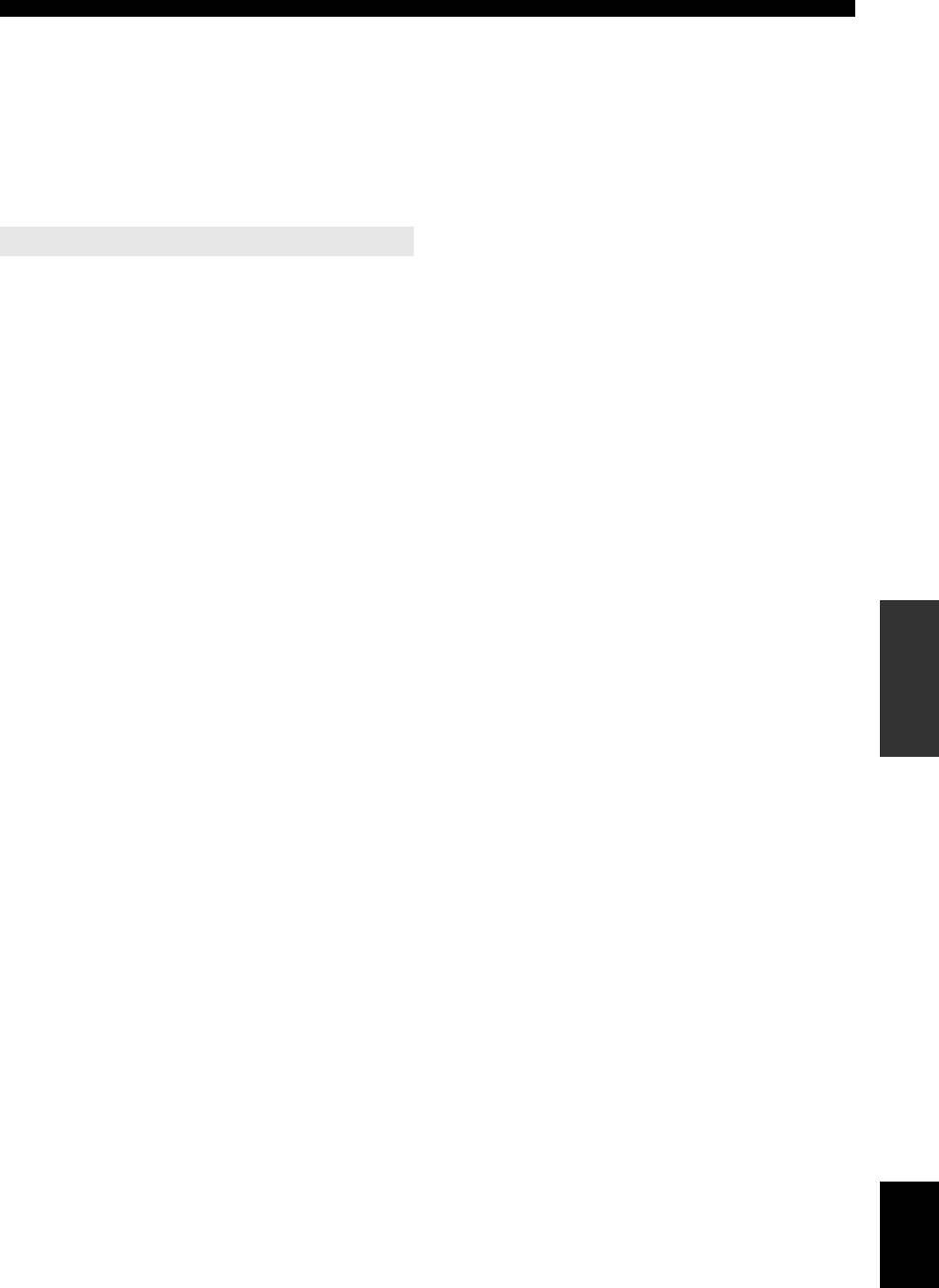
Editing surround decoders/sound field programs
■ Straight Enhancer/7ch Enhancer only
EFCT LVL
Choices: High*/Low
INTRODUCTION
Adjusts the Compressed Music Enhancer effect level.
When the high-frequency signals of the source is
emphasized too much, set the effect level to “Low.” To
reduce the effect, set this parameter to “Low.” To increase
the effect, set it to “High.”
Decoder parameters
You can customize decoder effects by setting the
PREPARATION
following parameters. For kinds of decoders, see page 26.
■ When PLIIx Music/PLII Music is selected
Panorama
Choices: Off*/On
Adjusts the soundscape of the front sound field. Sends
stereo signals to the surround speakers as well as the front
speakers for a wraparound effect.
OPERATION
Dimension
BASIC
Adjustable range: -3 to STD* to +3
Adjusts the difference in level between the front sound
field and the surround sound field. You can adjust the
difference in level created by the software being played
back to obtain the preferred sound balance. The surround
sound gets stronger as you make the value more negative
OPERATION
ADVANCED
and the front sound gets stronger as you make the value
more positive.
CT Width
Adjustable range: 0 to 3* to 7
You can spread the center sound toward left and right
according to your preference. Set this parameter to 0 for
INFORMATION APPENDIX
outputting the center sound from the center speaker only,
ADDITIONAL
or to 7 for outputting it from the front left/right speaker.
■ When Neo:6 Music is selected
C.Image
Adjustable range: 0.0 to 0.3* to 1.0
Adjusts the front left and right channel output relative to
the center channel to make the center channel more or less
dominant as necessary.
English
39 En
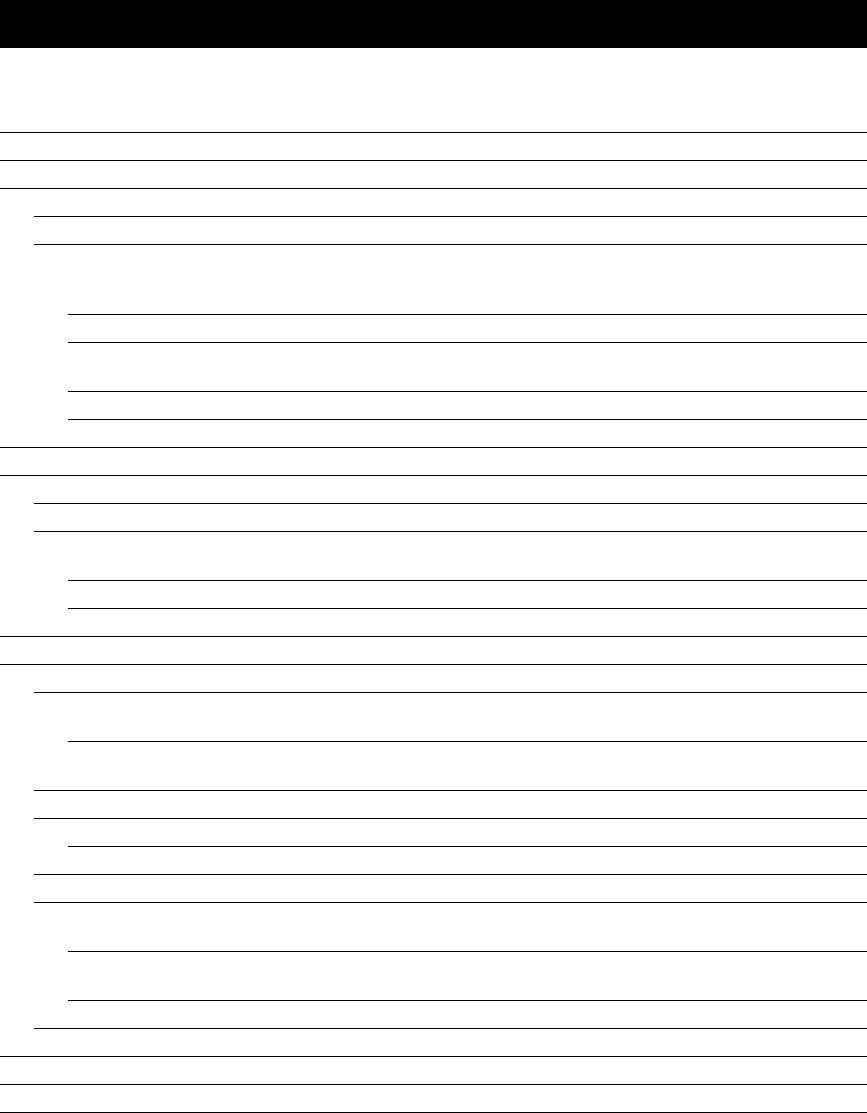
Operating various settings for this unit (Setup menu)
You can call the setup menu using the remote control and change the settings of various menus.
You can change the following settings in the setup menu. For details, read “Basic operation of the setup menu” first, and
see the respective pages.
Menu/Submenu Function Page
Speaker Setup Sets items for speakers. 41
1 Auto Setup (YPAO) Automatically adjusts output characteristics of speakers. 41
2 Manual Setup Manually adjusts output characteristics of speakers. 41
A)Config Sets speaker configurations, such as connection status of speaker and a size of the
41
connected speaker (sound reproduction capacity), suitable for the listening
environment.
B)Level Separately adjusts volume of each speaker. 43
C)Distance Adjusts timing at which each speaker outputs sound based on distances between
43
speakers and the listening position.
D)Equalizer Selects an equalizer that adjusts speaker output characteristics. 43
E)Test Tone Generates test tones. 43
Sound Setup Sets various items for sound outputs. 43
1 D. Range Adjusts dynamic ranges of speakers and headphones. 43
2 Lipsync Adjusts delay in output timing between video signals and audio signals. 43
HDMI Auto Sets on or off of automatic adjustments for delay between output timing between
43
video signals input from the HDMI jack and audio signals.
Auto Fine adjusts a delay time of HDMI Auto. 44
Manual Manually fine adjusts the delay of audio and visual output. 44
Func. Setup Set various items for HDMI and display. 44
1 HDMI Sets various items for input sources. 44
Standby Selects on or off of output of HDMI signals input from the HDMI IN jack to the
44
HDMI OUT jack when this unit is on standby.
Audio Selects this unit or a component connected to this unit via the HDMI OUT jack of
44
this unit for reproducing sound signals input from the HDMI IN jack.
2 Display Set items for the front panel display. 44
Dimmer Sets brightness of the front panel display. 44
FL Scroll Selects the way to display characters on the front panel display. 44
3 Volume Sets items for volumes. 44
Adptv DRC Adjusts the dynamic range (difference between the maximum volume and the
44
minimum volume) in conjunction with the volume level.
MaxVol Sets the maximum volume level so that the volume will not be accidentally
45
increased.
IniVol Sets the volume at the time this unit is turned on. 45
4 Input Rename Changes input source names to be displayed on the front panel display. 45
DSP Parameter Sets parameters for the sound field programs. 45
Memory Guard Protects some settings against accidental alteration. 45
40 En
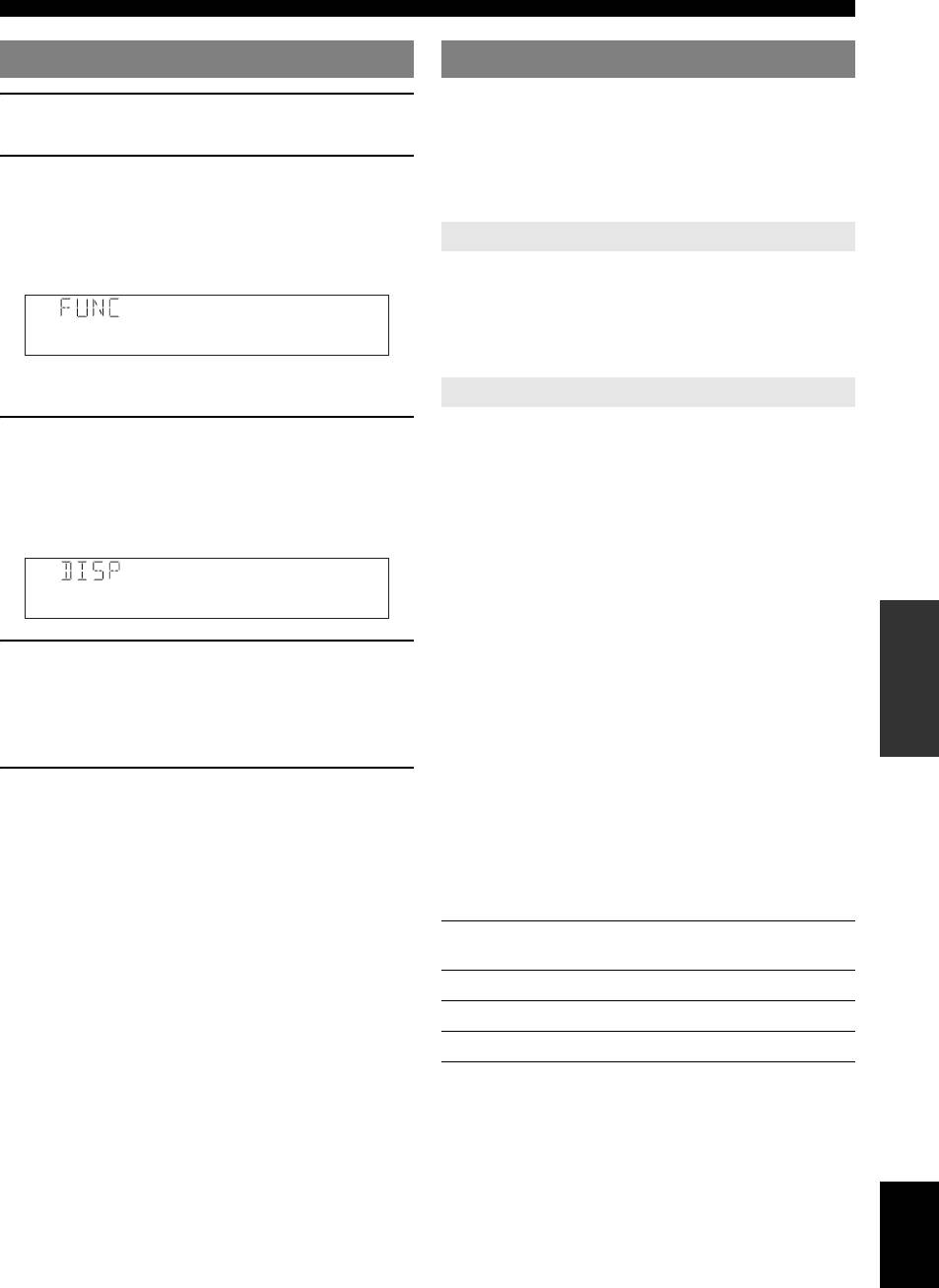
Operating various settings for this unit (Setup menu)
Basic operation of the setup menu
Speaker Setup
You can set various items for speakers. Two kinds of
1 Press lSETUP on the remote control.
INTRODUCTION
adjustments are available. One is “Auto Setup (YPAO)”
The setup menu screen appears.
for automatic adjustment and another is “Manual Setup”
for manual adjustment.
2 Select a menu using nCursor k / n, and
y
press nENTER.
• The default settings are marked with “*.”
Items of the selected menu are displayed. For
1 Auto Setup
example, the following screen appears when you
select “Func. Setup.”
Automatically adjusts output characteristics of speakers to
PREPARATION
obtain optimum balance for the output sound based on
positions and performances of the speakers and acoustic
characteristics or the room, which are automatically
1HDMI
measured. For details on operations, see page 18.
y
2 Manual Setup
• You can return to the previous screen by pressing nRETURN.
Adjusts output characteristics of speakers based on
3 To display submenus, select a menu that you
manually set parameters.
want to set using nCursor k / n, and press
OPERATION
After Auto Setup (YPAO) is performed, you can check
nENTER.
BASIC
automatically adjusted parameters in the Manual Setup
For example, the following screen appears when you
menu. Fine adjust the parameters for your preference if
select “2 Display.”
necessary.
■ A)Config
Sets speaker configurations, such as connection status of
Dimmer;;;;;;;0
speaker and a size of the connected speaker (sound
OPERATION
ADVANCED
reproduction capacity), suitable for the listening
4 Select an item using nCursor k / n, and
environment.
change the setting of the item using
y
• The speaker configuration includes items for defining a speaker size:
nCursor l / h.
Large or Small. Large and Small refer to speakers with woofer diameters
16 cm or larger and smaller than 16 cm, respectively.
y
• You can change other items by repeating step 4.
Bass Out
INFORMATION APPENDIX
5 To finish the setting, press lSETUP.
Choices: SWFR/Front/Both*
ADDITIONAL
Selects speaker(s) for outputting low-frequency
y
• When nCursor or other keys do not work after completing the menu,
components of the LFE (low-frequency effect sound)
select the input source again using gInput selection keys.
channel or other channels. The output status is as follows.
LFE channel signals
Front
Other
Parameter Subwoofer
speakers
speakers
Both Output Not output Not output
SWFR Output Not output Not output
Front Not output Output Not output
English
41 En
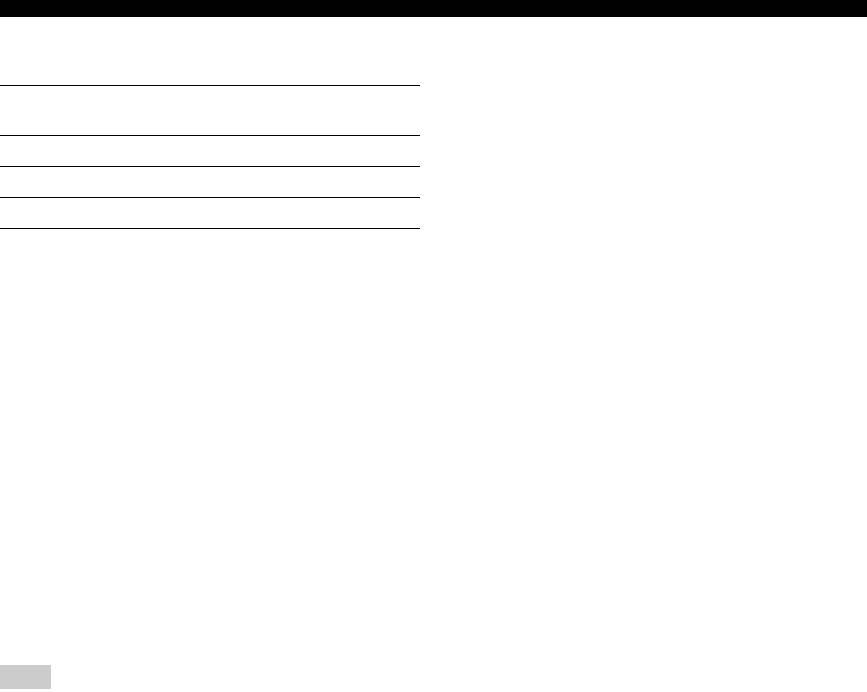
Operating various settings for this unit (Setup menu)
Low-frequency components of other channel
Small Select this when small surround speakers are
signals
connected. Low-frequency components of
surround channels are output from a
Front
Other
Parameter Subwoofer
subwoofer. If a subwoofer is not connected
speakers
speakers
they are output from front speakers.
Both [1] [2] [3]
Large Select this when large surround speakers are
SWFR [4] [3] [3]
connected.
y
Front Not output [1] [3]
• When “None” is selected, the sound field programs automatically enter
the Virtual CINEMA DSP mode.
[1] Outputs low-frequency components of the front left and right
Sur. B
channels and the channel of speaker, the size of which is set to
Choices: None*/SMLx1/SMLx2/LRGx1/LRGx2
“Small.”
Sets sizes of left and right surround back speakers. When
[2] Outputs low-frequency components of the front left and right
using the surround back speakers, connect an external
channels.
amplifier to the SURROUND BACK jacks of the PRE
[3] Outputs low frequency components when the sizes of speakers
are set to “Large.”
OUT terminals.
[4] Outputs low-frequency components of the channel of speaker,
None Select this when no surround back speaker
the size of which is set to “Small.”
are connected. Surround back channel signals
Front
are output from the surround L/R speakers
Choices: Small/Large*
and subwoofer. If the subwoofer is disabled,
Sets the sizes of front left and right speakers.
they are output from the surround L/R
speakers and front speakers.
Small Select this when small speakers are
SMLx1 Select this when one small surround back
connected. Low-frequency components of the
speaker is connected to an external amplifier
front left and right channels are output from a
for the surround back speaker.
subwoofer.
SMLx2 Select this when two small surround back
Large Select this when large speakers are
speakers are connected to an external
connected.
amplifier for the surround back speakers.
Note
LRGx1 Select this when one large surround back
• When “Bass Out” is set to “Front,” you can only select “Large.” If “Bass
speaker is connected to an external amplifier
Out” is changed to “Front,” “Front” automatically switches to “Large”
for the surround back speaker.
even when it is set to “Small.”
LRGx2 Select this when two large surround back
Center
speakers are connected to an external
Choices: None/Small*/Large
amplifier for the surround back speakers.
Sets the size of center speaker.
y
• When “None” is selected, “PLIIx Movie,” “PLIIx Music,” and “PLIIx
None Select this when no center speaker is
Game” cannot be selected.
connected. Center channel signals are spread
Crossover
to front left and right speakers.
Choices: 40Hz/60Hz/80Hz*/90Hz/100Hz/110Hz/120Hz/
Small Select this when a small center speaker is
160Hz/200Hz
connected. Low-frequency components of
Sets the lower limit of the low frequency component
center channel are output from a subwoofer.
output from a speaker with a size set to “Small (SMLx1/
If a subwoofer is not connected they are
SMLx2).” Sound with a frequency below that limit is
output from front speakers.
output from a subwoofer or front speakers.
Large Select this when a large center speaker is
If your subwoofer has a volume control or a crossover
connected.
frequency control, set the volume to half or the crossover
Sur. LR
frequency at the maximum.
Choices: None/Small*/Large
SWFR Phase
Sets sizes of left and right surround speakers.
Choices: NRM*/REV
None Select this when no surround speakers are
Sets the phase of your subwoofer if bass sounds are
connected. Surround channel signals are
lacking or unclear.
spread to front left and right speakers.
NRM Select this not to change the phase of your
“Sur.B” automatically switches to “None”
subwoofer.
when this is selected.
REV Select this to reverse the phase of your
subwoofer.
42 En
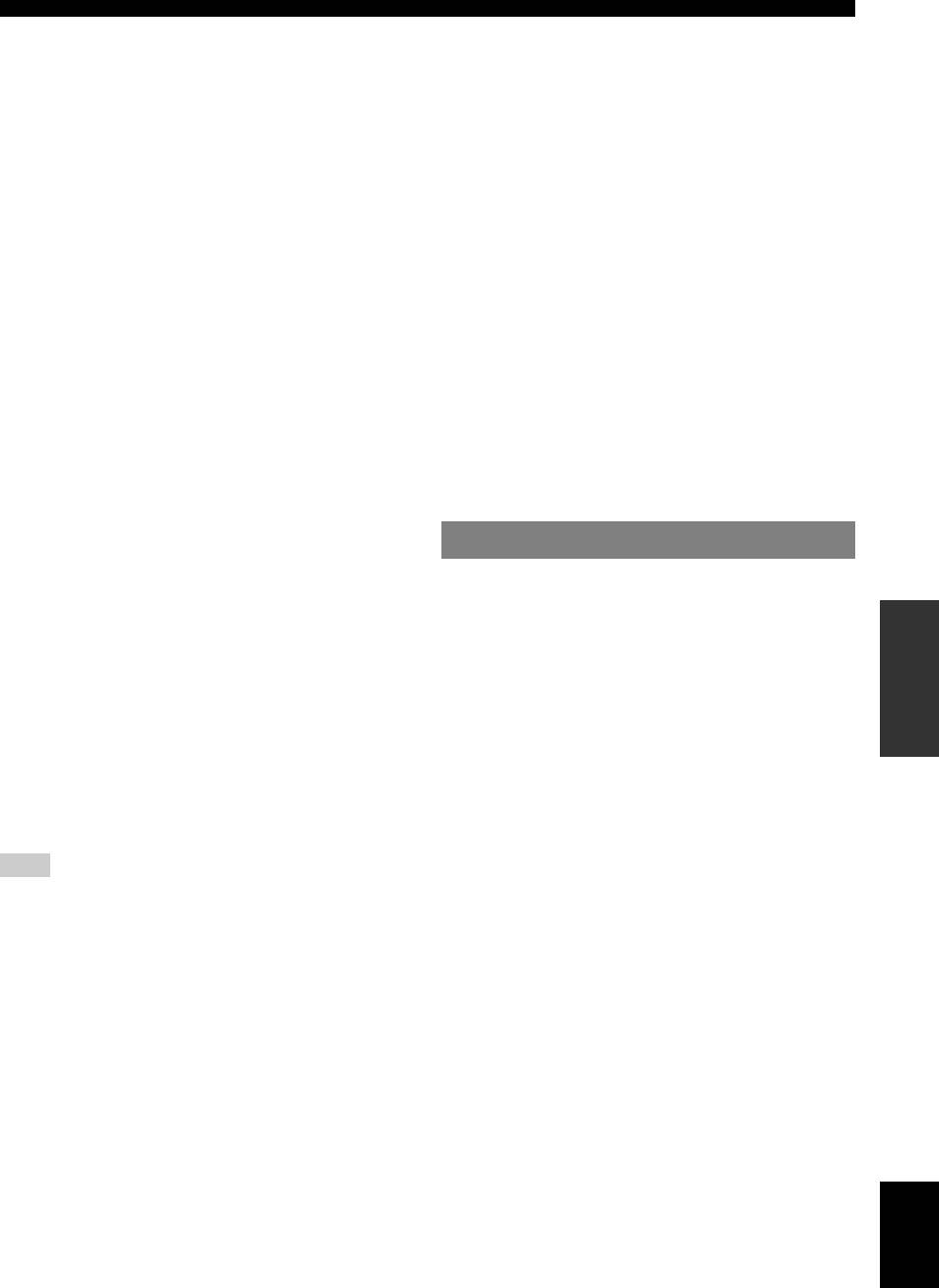
Operating various settings for this unit (Setup menu)
■ B)Level
GEQ
Adjustable range: -10.0dB to +10.0dB (0.5 dB step)
Choices: 63Hz/160Hz/400Hz/1kHz/2.5kHz/
Defaults: “FL/FR/SWFR” 0dB
6.3kHz/16kHz
“C/SL/SR/SBL/SBR” -1.0dB
Adjustable range: -6.0dB to 0dB* to +6.0dB (0.5 dB step)
INTRODUCTION
Separately adjusts volume of each speaker so that the
Adjusts sound quality of each speaker using a graphic
sounds form speakers are at the same volume at the
equalizer. The graphic equalizer of this unit can adjust
listening position. Items to be displayed vary depending
signal levels in 7 frequency ranges.
on the number of speakers connected.
To adjust the signal level within each range, select the
desired speaker with nCursor l / h while “Channel”
y
• When only one surround back speaker is connected, “SB” appears
is displayed, then the desired frequency band with
instead of “SBL” and “SBR.”
nCursor k / n, and adjust the signal level with
• You can adjust the volume listening to test tones when you set “Test
Tone” to “On” (see page 43).
nCursor l / h.
PREPARATION
• If your subwoofer has a volume control or a crossover frequency control,
set the volume to half or the crossover frequency at the maximum.
■
E)Test Tone
Choices: Off*/On
■ C)Distance
Switches between on and off of an oscillator that generates
Adjusts timing at which each speaker outputs sound so
test tones. To turn on the oscillator, select “On” using
that sounds from speakers reach the listening position at
nCursor l / h. When “On” is selected, you can adjust
the same time. Set unit (Unit) first and set the distance of
the settings of “2 Manual Setup” while listening to a test
each speaker.
tone.
OPERATION
Unit
Off Not generate test tones.
BASIC
Choices: meters (m)*/feet (ft)
On Generates test tones.
meters (m) Displays the speaker distance in meters.
feet (ft) Displays the speaker distance in feet.
Sound Setup
You can set various items for sound outputs.
Front L
/ Front R / Center / Sur. L /
■
1 D.Range
Sur. R / Sur.B L / Sur.B R / SWFR
OPERATION
ADVANCED
Choices: Min/Auto/STD/Max*
Adjustable range: 0.30m to 24.00m (1.0ft to 80.0ft)
Defaults: 3.00m (10.0ft) “Front L/Front R/
Selects the dynamic range adjustment method for
SWFR”
reproducing bitstream signals.
2.60m (8.5ft) “Center”
Min/Auto (Min) Sets the dynamic range suitable for
2.40m (8.0ft) “Sur. L/Sur. R/
low volume or a quiet environment, such as
Sur.B L/Sur.B R”
at night, for bitstream signals except for
y
Dolby TrueHD signals.
INFORMATION APPENDIX
• Different items are displayed depending on settings of “A)Config” (see
ADDITIONAL
page 41).
(Auto) Adjusts the dynamic range for Dolby
• When only one surround back speaker is connected, “Sur. B” appears
TrueHD signals based on input signal
instead of “Sur.B L” and “Sur.B R.”
information.
Note
STD Sets the standard dynamic range
• If Auto Setup is executed while an external amplifier for the surround
recommended for regular home use.
back speaker being connected, a distance to the surround back speaker
Max Outputs sound without adjusting the
longer than an actual distance may be displayed depending on the
volume or balance setting of the external amplifier.
dynamic range of the input signals.
■ D)Equalizer
■
2 Lipsync
Adjusts sound quality and tone using a parametric graphic
Adjusts delay between video output and audio output.
equalizer.
HDMI Auto
EQ Select
Choices: Off*/On
Choices: PEQ/GEQ*/Off
Automatically adjusts output timing of audio and video
Select an equalizer type.
signals when a monitor that supports an automatic lip-
sync function is connected to this unit.
PEQ Uses a parametric equalizer selected in
“1 Auto Setup.”
Off Select this when the connected monitor does
If Auto Setup is not executed, this
not support the automatic lip-sync function or
parameter is not displayed.
you do not use the automatic lip-sync
English
GEQ Uses a graphic equalizer. Press nENTER
function. Set the correction time in “Manual.”
to adjust the characteristics of the graphic
On Select this when the connected monitor
equalizer.
supports the automatic lip-sync function. Fine
Off Not use a graphic equalizer.
adjust the correction time in “Auto.”
43 En
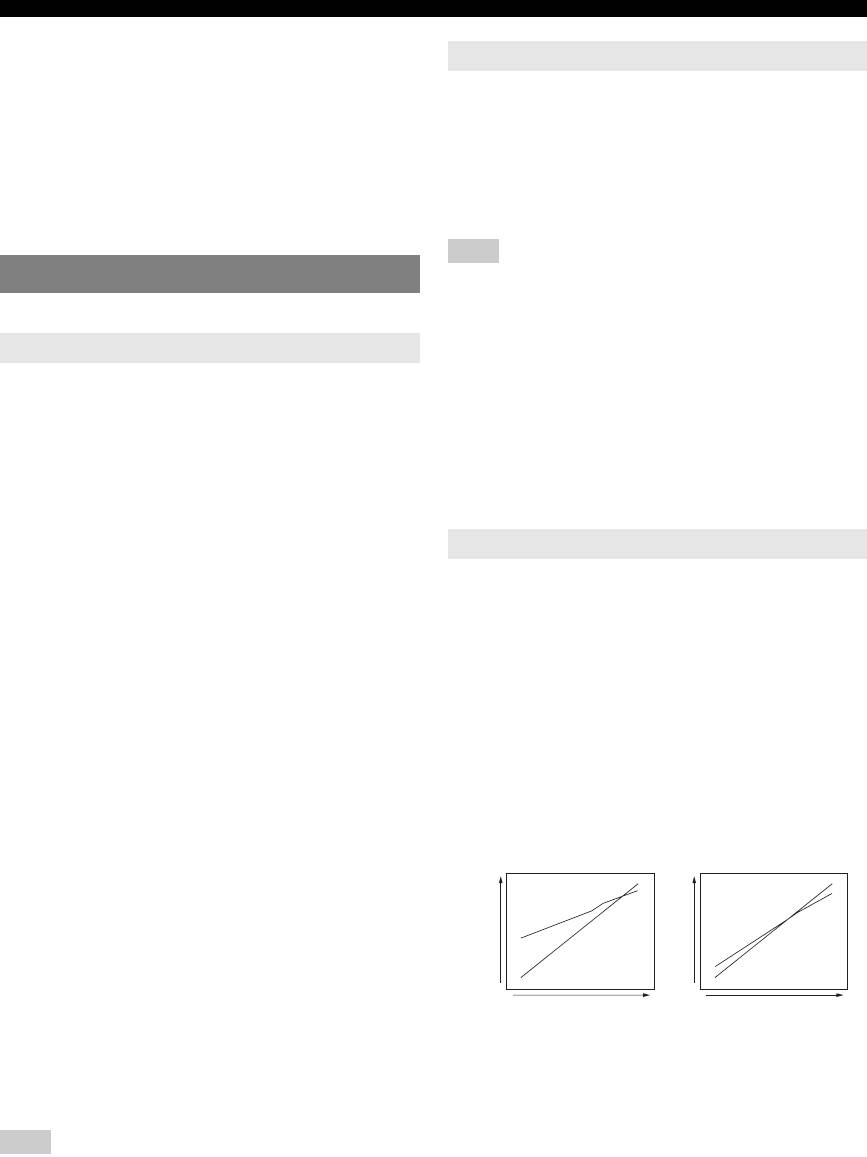
Operating various settings for this unit (Setup menu)
Auto
2 Display
Adjustable range: 0 to 240ms (1 ms step)
Enables manual fine adjustment of the correction time
You can set items for the front panel display.
when “HDMI Auto” is set to “On.”
■
Dimmer
Manual
Adjustable range: -4 to 0*
Adjustable range: 0* to 240ms (1 ms step)
Sets brightness of the front panel display. As the value is
Manually adjusts the correction time. Select this when the
lowered, the brightness of the front panel display is
connected monitor does not support the automatic lip-sync
darkened.
function or you set “HDMI Auto” to “Off.”
Note
• The brightness of display does not become bright in direct mode even if
Function Setup
the value is increased.
You can set various items for HDMI and display.
■ FL Scroll
Choices: Cont*/Once
1 HDMI
Selects the way to scroll the screen when a total number of
You can set items for HDMI.
characters exceed a display area of the front panel display.
■
Standby
Cont Repeatedly displays all characters by
Choices: On/Off*
scrolling.
Selects on or off of output of HDMI signals input from the
Once Displays all characters by scrolling once,
HDMI IN jack to the HDMI OUT jack when this unit is on
halts scrolling, and then displays first 14
standby. When this parameter is set to “On” signals input
characters.
from the HDMI 1-4 jacks can be output to a monitor
3 Volume
component.
You can set items for volumes.
On Outputs the HDMI signals to the HDMI OUT
jack.
■
Adptv DRC
Off Not output the HDMI signals to the HDMI
Choices: Auto/Off*
OUT jack.
Adjust the dynamic range in conjunction with the volume
y
level. This feature is useful when you are listening at
• To enables pass-through output, any one of the input sources connected
lower volumes or at night. When this function is enabled,
to the HDMI1-4 must be selected before switching to standby.
• When “Standby Through” turns on, the HDMI THROUGH indicator on
the dynamic range is adjusted as follows.
the front panel display lights up. While the indicator lights up, it
consumes 1 to 3W of power depending on a condition of an HDMI signal
If the VOLUME setting is low:
passing through this unit.
the dynamic range is narrow
■ Audio
If the VOLUME setting is high:
Choices: Amp*/TV/Amp+TV
the dynamic range is wide
Selects this unit or a component connected to this unit via
the HDMI OUT jack of this unit for reproducing sound
signals input from the HDMI IN jack.
Auto
Amp Outputs HDMI sound signals form the
Auto
speakers connected to this unit.
Output level
Off Off
TV Outputs HDMI sound signals from the
Output level
speakers of a TV connected to this unit.
Input levelInput level
Sound output from the speakers connected to
VOLUME: highVOLUME: low
this unit is muted.
Amp+TV Outputs HDMI sound signals from the
Auto Adjusts the dynamic range automatically.
speakers connected to this unit and the
Off Not adjust the dynamic range automatically.
speakers of a TV connected to this unit.
y
Note
• The Adaptive DRC setting is effective for headphones.
• When “TV” or “Amp+TV” is selected, signal formats of audio and visual
signals output from this unit to the monitor vary depending on
specifications of the monitor.
44 En
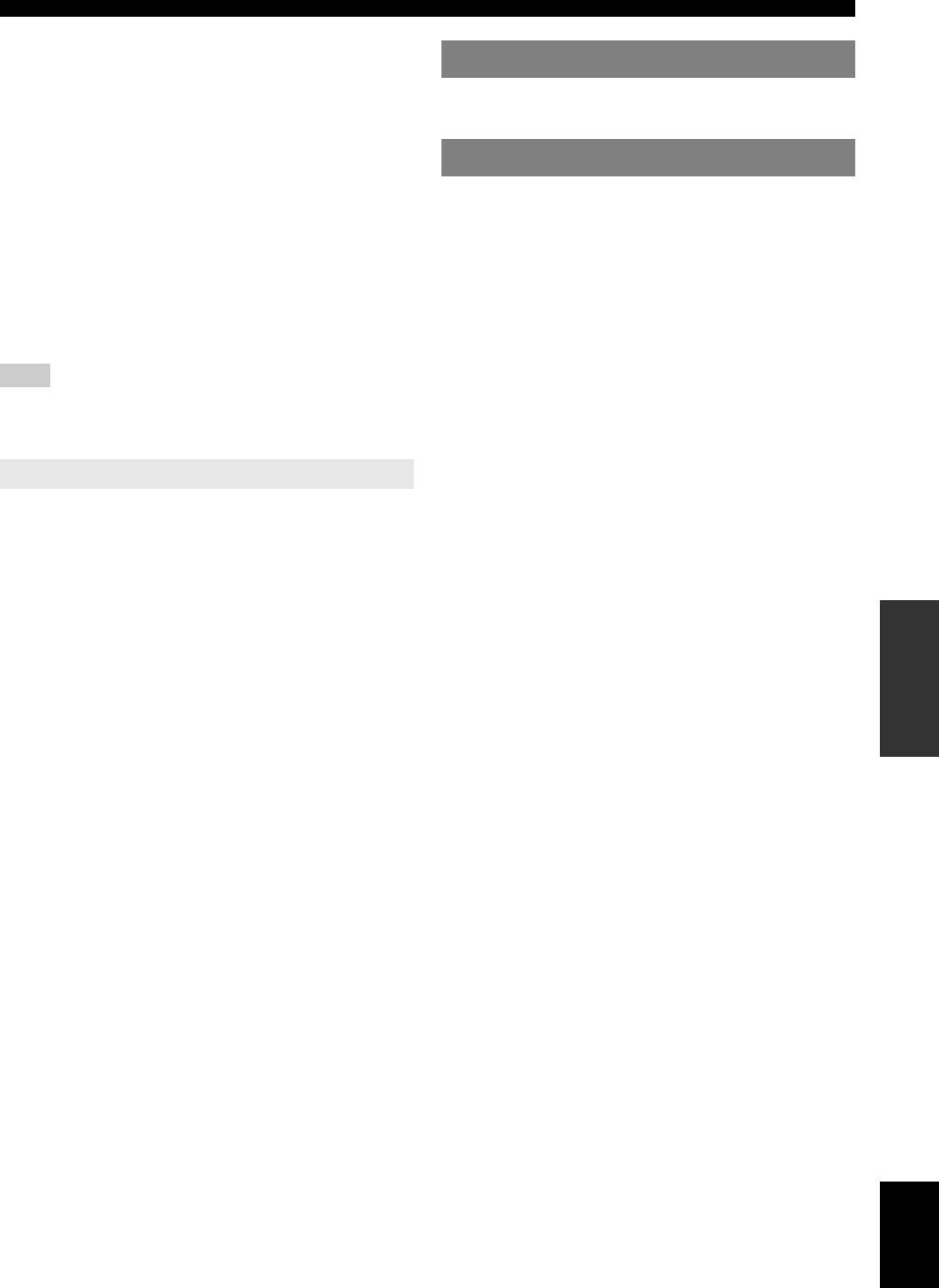
Operating various settings for this unit (Setup menu)
■ MaxVol
DSP Parameter
Adjustable range: -30.0dB to +15.0dB/+16.5dB* (5.0 dB
step)
You can set parameters for the sound field programs. For
Sets the maximum volume level so that the volume will
INTRODUCTION
details, see page 38.
not be accidentally increased. For example, you can adjust
the volume between –80.0 dB and –5.0 dB when you set
Memory Guard
this parameter to “–5.0dB.” The volume increases to the
maximum level when this parameter is set to +16.5 dB
Choices: Off*/On
(default).
Protects settings of setup menu against accidental
■
IniVol
alteration.
Choices: Off*/Mute/-80.0dB to +16.5dB (0.5 dB step)
Off Not protect settings.
PREPARATION
Sets the volume at the time this unit is turned on. When
On Protects the settings of the setup menu
this parameter is set to “Off,” the volume is set to a level
(except for the Memory Guard setting).
that last time this unit is set to standby.
Note
• If the setting of “MaxVol” is lower than the setting of “IniVol,” the
setting of “MaxVol” becomes effective. For example, when you set
“MaxVol” to “–30.0dB” and “IniVol” to “0.0dB,” the volume is
automatically set to “–30.0dB” at the next time this unit is turned on.
OPERATION
4 Input Rename
BASIC
Changes input source names to be displayed on the front
panel display.
You can select an input source that you want to change the
name to be displayed using nCursor.
Selecting a name to be displayed from templates
OPERATION
Select an input source that you want to change the name,
ADVANCED
and select a name from the following templates using
Cursor.
– Blu-ray – Satellite
– DVD – VCR
– SetTopBox – Ta pe
– Game – MD
– TV – PC
INFORMATION APPENDIX
ADDITIONAL
– DVR – iPod
– CD – HD DVD
– CD-R – “blank”
y
• If you change the display name of an input source to your original one
and select the input source, the current input source name and the
template name are displayed. This is convenient if you want to cancel
name change operation.
Entering an original name
Select an input source that you want to name, and press
nENTER. You can enter up to 9 characters by selecting
one character at a time with the following keys according
to the following operation.
nCursor l / h For selecting characters that you
want to change
nCursor k / n For selecting characters to be
entered
nENTER For entering the selected characters
The following characters are available for input.
English
A to Z, 0 to 9, a to z, symbols (#, *, –, +, etc.) and space
45 En
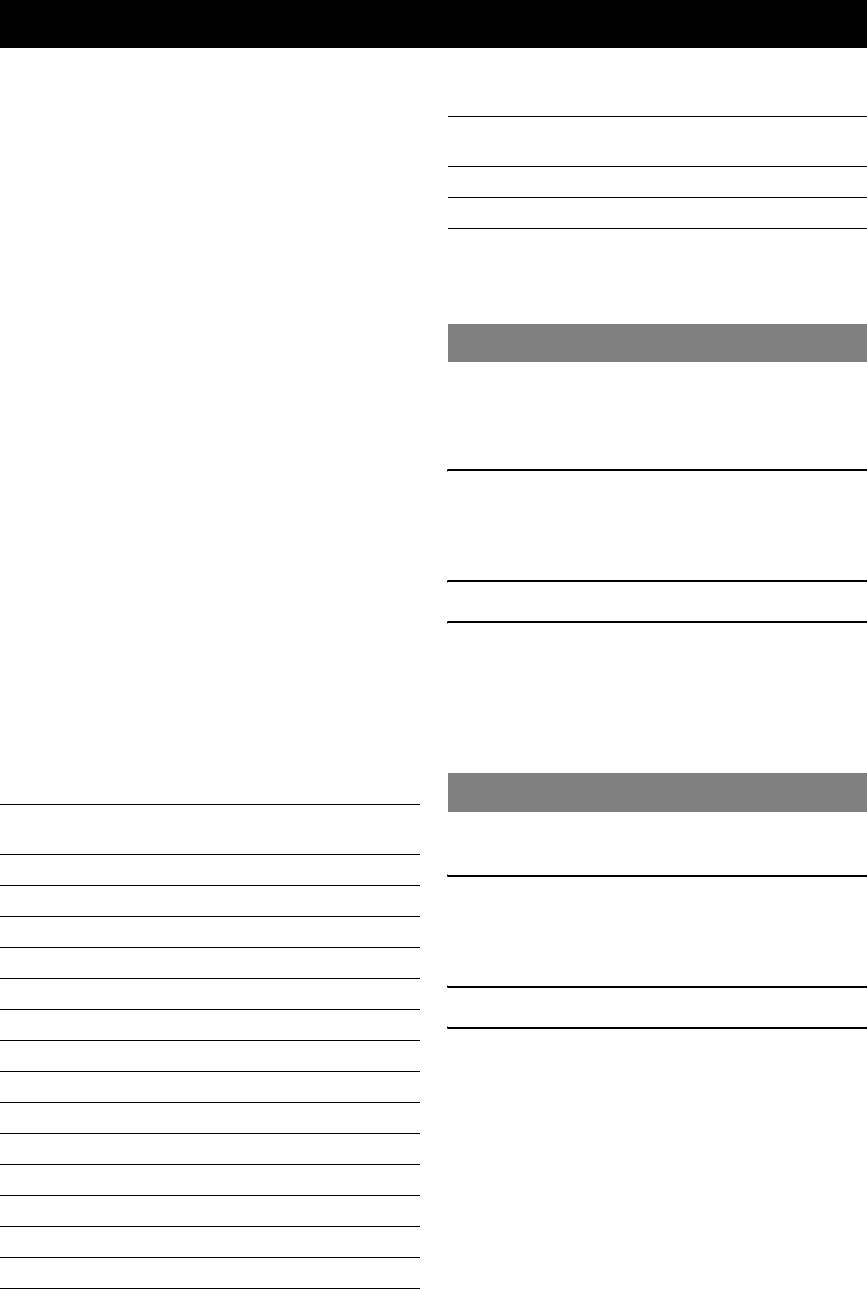
Controlling other components with the remote control
You can control external components for a selected input source with the remote control. The keys available for
controlling external components are as follows:
dSOURCE POWER
Default
Turns on and off an external component.
Input source Category Manufacturer
code
nCursor, ENTER, RETURN
[DOCK] DOCK Yamaha 5011
Operates the menus of external components.
[A]/[B] — — —
pDISPLAY
“—” indicates no assignment
Switches between the screens of external components.
y
rExternal component operation keys
• An external component that is controlled by the remote control can be
automatically selected according to selection of the scenes (see page 21).
Function as a recording or playback key of an external
component, or a menu display key.
Setting remote control codes
sNumeric keys
Function as numeric keys of an external component.
You can control other components by setting the
appropriate remote control codes. For a complete list of
tTV control keys
available remote control codes, refer to “List of remote
INPUT Switches visual inputs of TV
control codes” at the end of this manual.
MUTE Mute audio of TV
1 Press cCODE SET on the remote control
TV VOL +/– Controls the volume of TV
TV CH +/– Switches channels of TV
using a pointed object such as the tip of a
POWER Turns on and off TV
ballpoint pen.
bTRANSMIT on the remote control blinks twice.
y
• You need to set the remote control code first to control external
components.
2 Press gInput selection keys.
• The remote control keys for controlling external components are
available only when the external components have corresponding control
keys.
3 Enter a remote control code using
sNumeric keys.
The following remote control codes are assigned to input
Once the remote control code is registered,
sources as factory default settings. For a complete list of
bTRANSMIT on the remote control blinks twice.
available remote control codes, refer to “List of remote
If it fails, bTRANSMIT blinks six times. Repeat
control codes” at the end of this manual.
from step 1.
■ Default remote control code settings
Resetting all remote control codes
Default
Input source Category Manufacturer
You can clear all the remote control codes previously set,
code
and reset all of them to the initial factory settings.
[HDMI1] Blu-ray Disc Yamaha 2018
1 Press cCODE SET on the remote control
[HDMI2] — — —
using a pointed object such as a tip of a
[HDMI3] — — —
ballpoint pen.
[HDMI4] — — —
bTRANSMIT on the remote control blinks twice.
[AV1] ———
2 Press lSETUP on the remote control.
[AV2] ———
3 Enter “9981” using sNumeric keys.
[AV3] CD Yamaha 5013
Once the initialization is complete, bTRANSMIT
[AV4] ———
on the remote control blinks twice. If it fails,
[AV5] ———
bTRANSMIT blinks six times. Repeat from
step 1.
[AV6] ———
[AUDIO1] — — —
[AUDIO2] — — —
[V-AUX] — — —
[TUNER] Tuner Yamaha 5007
46 En
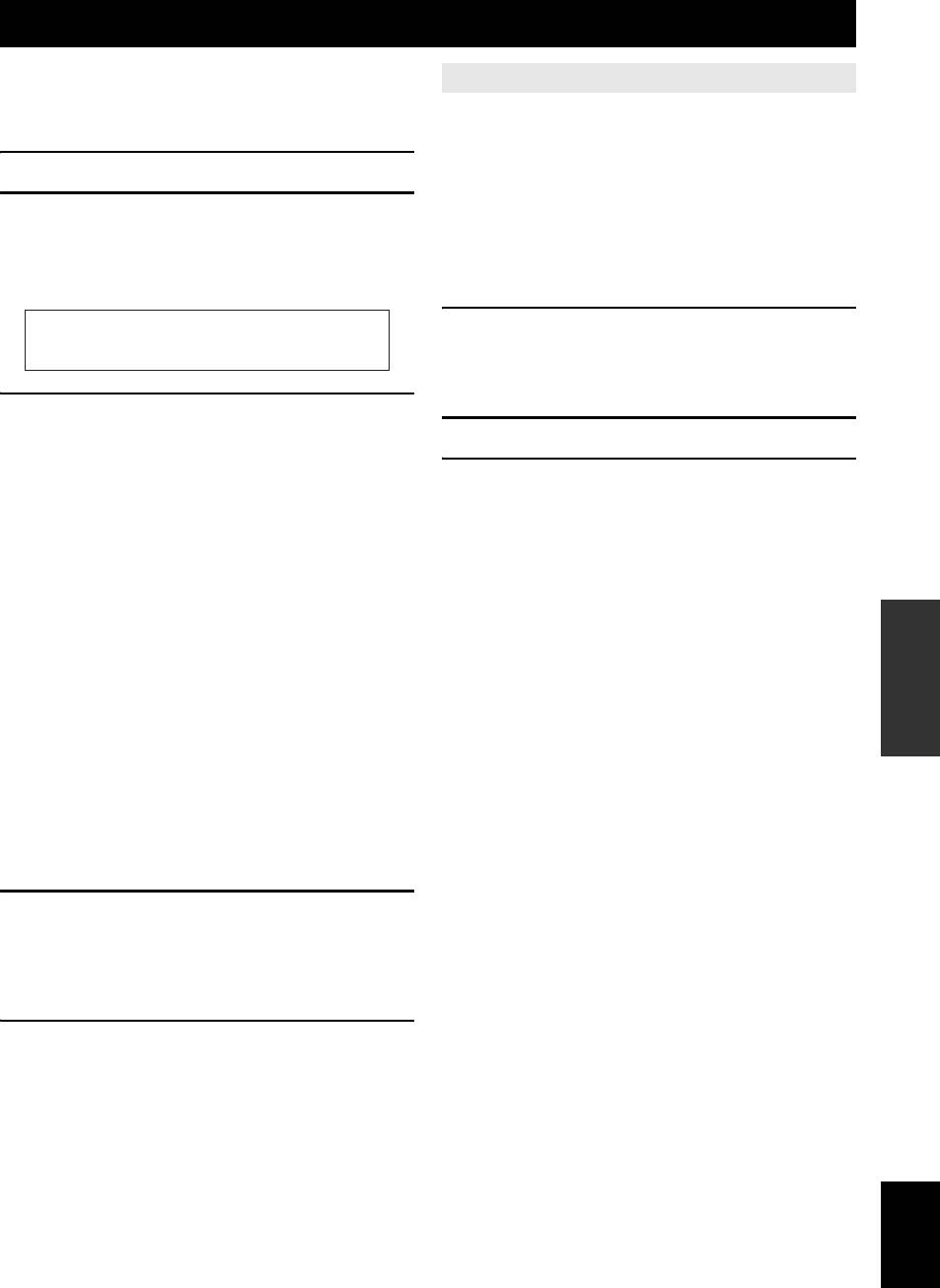
Advanced setup
In the advanced setup, you can set basic operations of this
Setting a remote control ID
unit, such as on and off of a bi-amp connection, or
initialize user settings. Perform the following steps to
Two IDs are provided for the remote control of this unit. If
INTRODUCTION
change settings.
another Yamaha amplifier is in the same room, setting a
different remote control ID to this unit prevents unwanted
1 Set this unit to the standby mode.
operation of the other amplifier.
2 Press ASTANDBY/ON while pressing and
ID1 is set for both remote control and amplifier by default.
holding LSTRAIGHT on the front panel.
When you change the remote control ID, display
The advanced setup menu appears on the front panel
“Advance Setup” (see the previous section) and change the
display.
PREPARATION
ID for the amplifier too.
1 Press cCODE SET on the remote control
using a pointed object such as the tip of a
ADVANCEDSETUP
ballpoint pen.
bTRANSMIT blinks twice.
3 Press KPROGRAM l / h repeatedly to
select the parameter you want to change.
2 Press lSETUP on the remote control.
The default setting are marked with “*.”
OPERATION
3 Enter the desired remote control ID code.
BASIC
y
• XXX in the following parameters indicate the set values.
To switch to ID1:
Enter “5019” using sNumeric keys.
REMOTE ID-XXX
To switch to ID2:
Choices: ID1*/ID2
Enter “5020” using sNumeric keys.
Sets a remote control ID. When using multiple
Once the remote control code is registered,
Yamaha AV receivers, you can operate them with a
bTRANSMIT blinks twice.
single remote control by setting the receiver IDs to
OPERATION
ADVANCED
If it fails, bTRANSMIT blinks six times. Repeat
the same setting.
from step 1.
INIT-XXXXXXXXX
y
Choices: DSP PARAM/ALL/CANCEL
• Initializing the remote control code (see page 46) returns it to ID1.
Initializes various settings stored in this unit. You can
select an initialization method from the following.
INFORMATION APPENDIX
DSP PARAM: All parameters of sound field
ADDITIONAL
programs
ALL: Reset this unit to initial factory
settings
CANCEL: Cancellation of initialization
4 Press LSTRAIGHT a few times to select the
value you want to change.
The value selected here becomes effective when this
unit is turned on the next time. You can change
multiple settings by repeating steps 3 and 4.
5 Press ASTANDBY/ON, turns off this
system, and press ASTANDBY/ON again.
The value set in step 3 becomes effective, and this
unit turns on. When you select initialization in step 3,
the initialization is performed.
English
47 En






