JVC KS-FX945R: CD CHANGER OPERATIONS
CD CHANGER OPERATIONS: JVC KS-FX945R
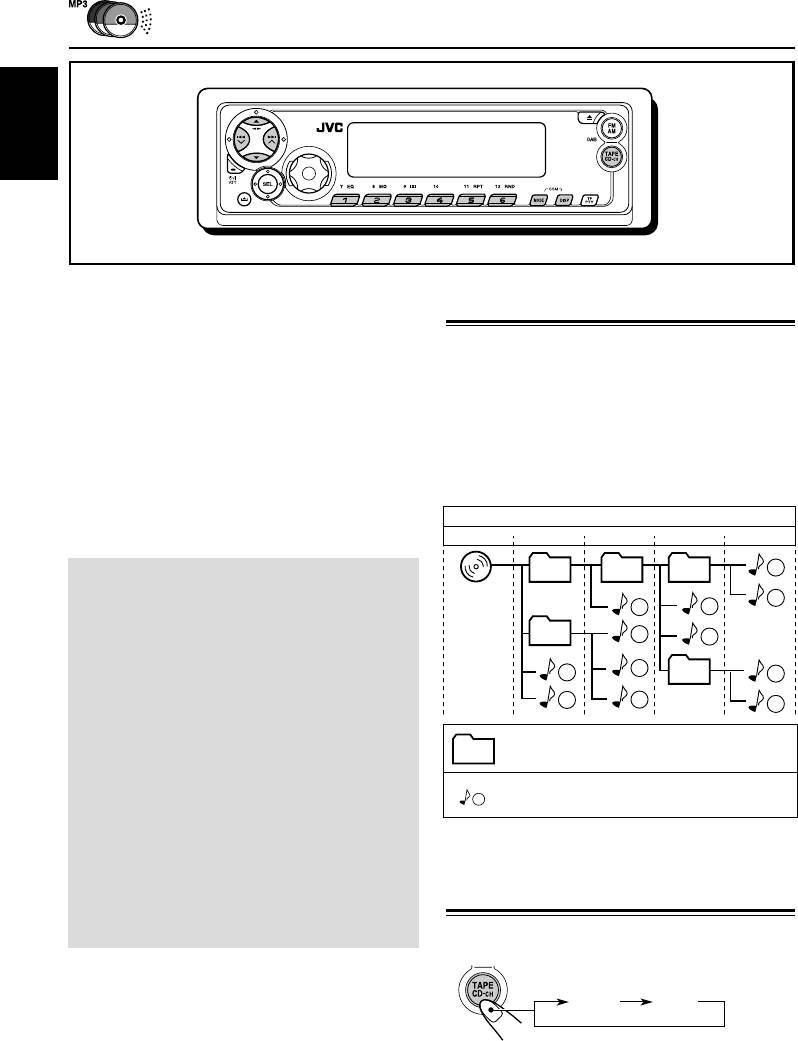
CD CHANGER OPERATIONS
ENGLISH
We recommend that you use the JVC MP3-
About MP3 discs
compatible CD changer with your unit.
By using this CD changer, you can play back
MP3 “files (tracks)” can be recorded in
your original CD-Rs (Recordable) and CD-RWs
“folders”—in PC terminology.
(Rewritable) recorded either in audio CD format
During recording, the files and folders can be
or in MP3 format.
arranged in a way similar to arranging files and
• You can also connect other CH-X series
folders of computer data.
CD changers (except CH-X99 and CH-X100).
“Root” is similar to the root of a tree. Every file
However, they are not compatible with MP3
and folder can be linked to and be accessed from
discs, so you cannot play back MP3 discs.
the root.
• You cannot use the KD-MK series CD
Hierarchy
changers with this unit.
Level 1 Level 2 Level 3 Level 4 Level 5
Before operating your CD changer:
01
02 03
6
• Refer also to the Instructions supplied with
ROOT
7
3
4
your CD changer.
• If no discs are in the magazine of the CD
05
10
5
changer or the discs are inserted upside
11
down, “NO DISC” will appear on the display.
1
04
8
If this happens, remove the magazine and
2
12
9
set the discs correctly.
• If no magazine is loaded in the CD changer,
“NO MAG” appears on the display. If this
01
: Folders and their playback order
happens, insert the magazine in the CD
changer.
1
: MP3 files and their playback order
• If “RESET 1” – “RESET 8” appears on the
display, something is wrong with the
connection between this unit and the CD
changer. If this happens, check the
connection and make sure the cords are
Playing discs
connected firmly. Then, press the reset
button of the CD changer.
Select the CD changer (CD).
1
TAPE
CD*
1
*
If you have changed the “EXT IN” setting to
“LINE IN” (see page 28), you cannot select the CD
changer.
30
EN30-34KS-FX945R[EE]f.p65 3/14/03, 9:30 AM30
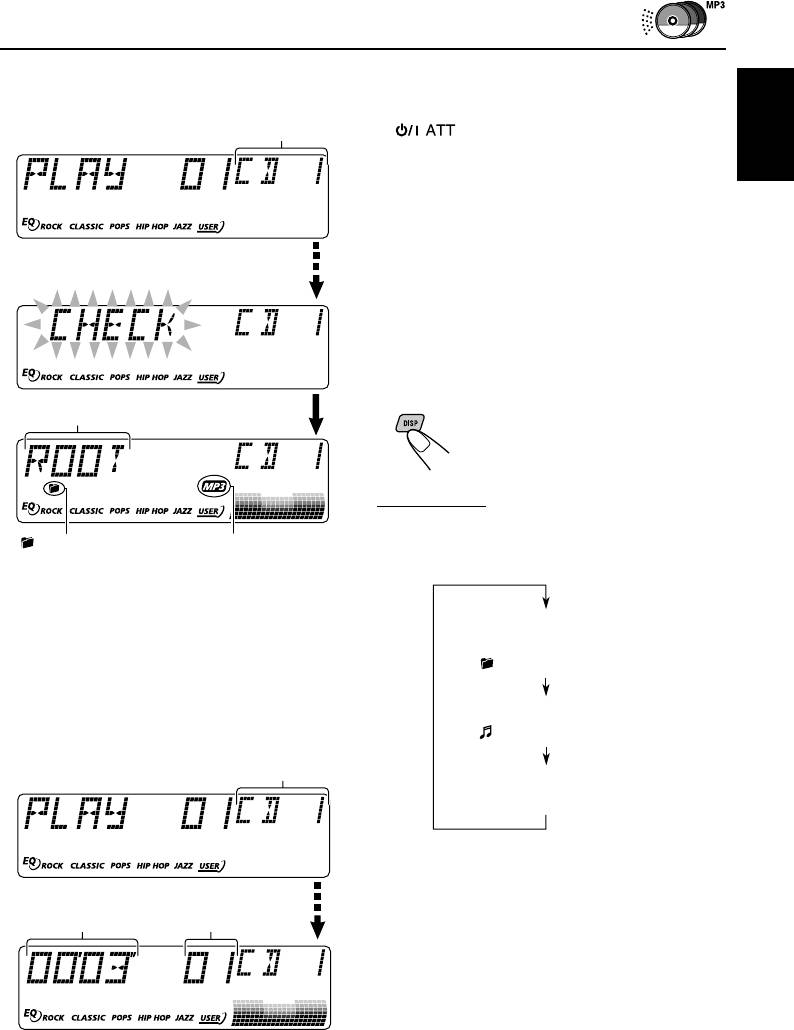
• When the current disc is an MP3 disc:
Notes:
Playback starts from the first folder of the
• When you press TAPE CD-CH, the power
current disc once file check is completed.
automatically comes on. You do not have to press
2
Selected disc number*
to turn on the power.
• If you change the source, CD changer play also
ENGLISH
stops. Next time you select the CD changer as the
source, CD changer play starts from where
playback has been stopped previously.
• When you start playing back a CD Text or an MP3
disc, disc information will automatically appear on
the display. (See the explanation that follows.)
To change the display information
While playing back an MP3 file or CD Text, you
can change the disc information shown on the
display.
3
Folder or album name*
Each time you press DISP
(display), the display changes to
show the following:
For MP3 discs
MP3 indicator (folder) indicator
• When “TAG DISP” is set to “TAG ON” (initial
setting: see page 28)
2
*
When “CLOCK” is set to “ON” (see page 27),
the current indication will soon change to the
clock time.
3
Album name / performer
*
If some MP3 files are recorded without being
5
(folder name* )
included in a folder, they are played back first
(TAG lights up on the display)
and “ROOT” appears as the folder name.
• When the current disc is a CD:
5
Track title (file name* )
Playback starts from the first track of the
(TAG lights up on the display)
current disc.
4
Selected disc number*
Elapsed playing time and
Current file number
5
*
If an MP3 file does not have ID3 tags, folder name
and file name appear. In this case, the TAG
Current track
indicator will not light up on the display.
Elapsed playing time
number
4
*
When “CLOCK” is set to “ON” (see page 27),
the current indication will soon change to the
clock time.
CONTINUED ON THE NEXT PAGE
31
EN30-34KS-FX945R[EE]f.p65 3/10/03, 9:19 AM31
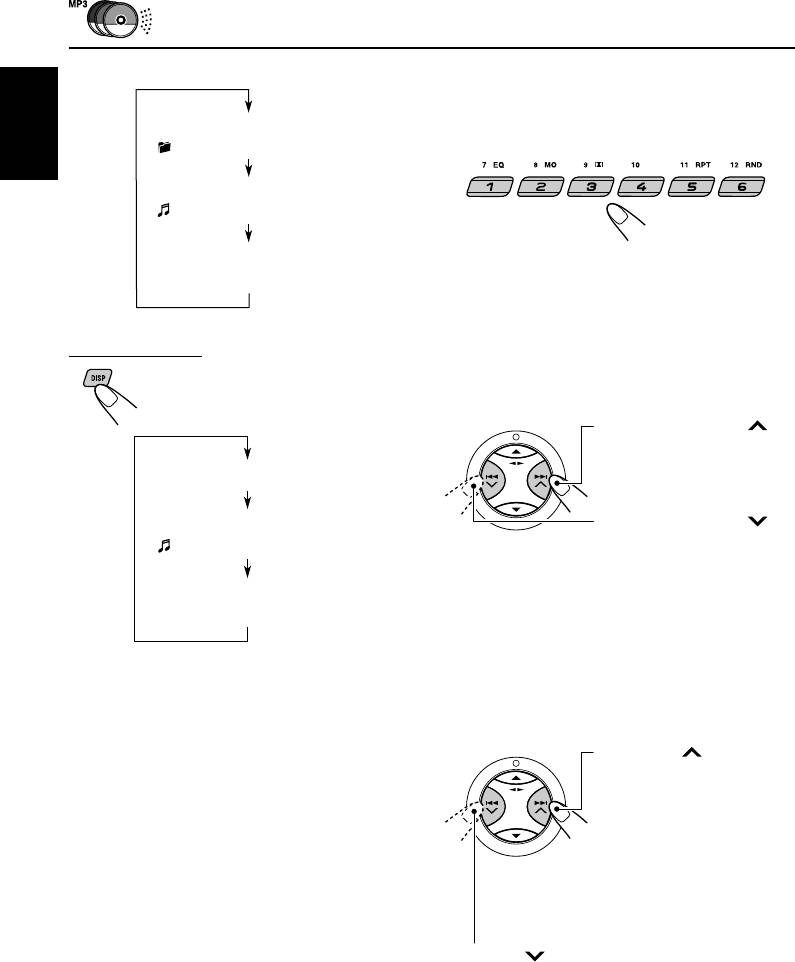
• When “TAG DISP” is set to “TAG OFF”
To go to a particular disc directly
Press the number button corresponding to the
disc number to start its playback (while the CD
Folder name
changer is playing).
( lights up on the display)
ENGLISH
File name
( lights up on the display)
Elapsed playing time and
• To select a disc number from 1 – 6:
Current file number
Press 1 (7) – 6 (12) briefly.
• To select a disc number from 7 – 12:
Press and hold 1 (7) – 6 (12) for more than
one second.
For CD Text discs
Each time you press the button,
the display changes as follows:
To fast-forward or reverse the track/file
Press and hold ¢ ,
during play, to fast-forward
the track/file.
Disc title / performer
Press and hold 4 ,
Track title
during play, to reverse the
( lights up on the display)
track/file.
Elapsed playing time and
Note:
Current track number
During this operation on an MP3 disc, you can only
hear intermittent sounds. (The elapsed playing time
also changes intermittently on the display.)
Notes:
• The display shows up to 8 characters at one
time and scrolls if there are more than 8
To go to the next or previous tracks/files
characters.
See also “To select the scroll mode—SCROLL”
Press ¢ briefly
on page 28.
during play, to skip ahead
Some characters or symbols will not be shown
to the beginning of the
(and be blanked) on the display.
next track/file.
(Ex. “ABCå!d#” ]“ABCA D ”)
Each time you press the
• When you press DISP (display) while playing
button consecutively, the
an audio CD, “NO NAME” appears for the
beginning of the next
disc title/performer and the track title.
tracks/files is located and
played back.
Press 4 briefly during play, to skip back to
the beginning of the current track/file.
Each time you press the button consecutively,
the beginning of the previous tracks/files is
located and played back.
32
EN30-34KS-FX945R[EE]f.p65 3/10/03, 9:19 AM32
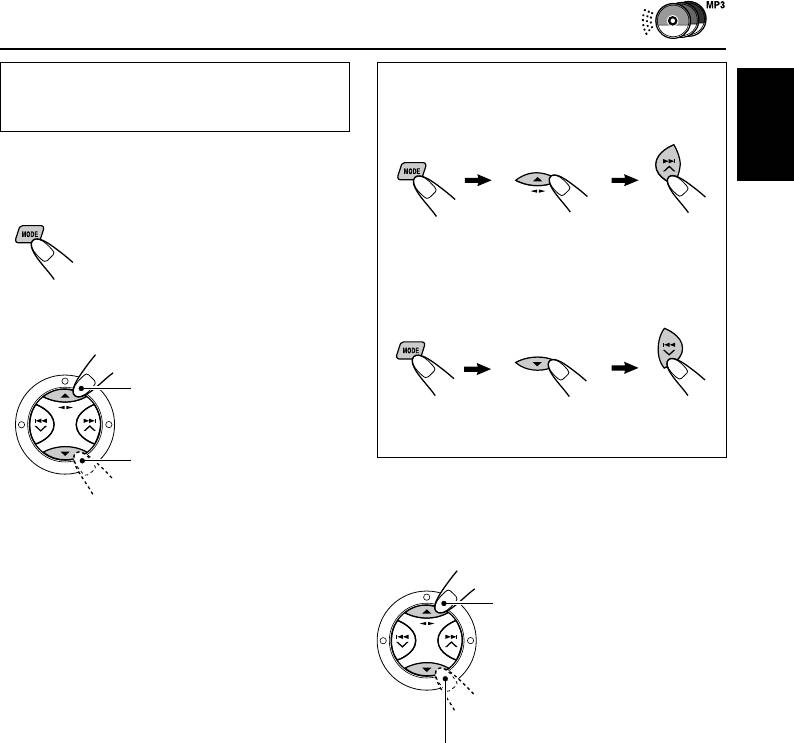
This operation is only possible when
How to go to the desired track/file quickly
using JVC MP3-compatible CD changer
(CH-X1500).
• Ex. 1: To select track/file number 32 while
playing track/file number 6
To go to a track/file quickly
ENGLISH
1 Press MODE to enter the functions mode while
playing a disc.
(Three times) (Twice)
“MODE” flashes on the upper
part of the display.
Track/file 6 \ 10 \ 20 \ 30 \ 31 \ 32
• Ex. 2 : To select track/file number 8 while
2 Press 5 (up) or ∞ (down) while still in the
playing track/file number 36
functions mode.
To skip 10 tracks/files*
forwards to the last track/file
(Three times)
(Twice)
Track/file 36 \ 30 \ 20 \ 10 \ 9 \ 8
To skip 10 tracks/files*
backwards to the first track/file
To skip to the next or previous folder
* The first time you press 5 (up) or ∞ (down)
button, the track/file skips to the nearest
(only for MP3 discs)
higher or lower track/file with a track/file
number of multiple ten (ex. 10th, 20th, 30th).
Press 5 (up) while playing an
Then each time you press the button, you can
MP3 disc, to go to the next
skip 10 tracks/files (see “How to go to the
folder.
desired track/file quickly” on the right column).
Each time you press the button
• After the last track/file, the first track/file will
consecutively, the next folder is
be selected, and vice versa.
located, and the first file in the
folder starts playback.
Note:
Press ∞ (down) while playing an MP3 disc, to go
If the current playing disc is an MP3 disc, files are
to the previous folder.
skipped within the same folder.
Each time you press the button consecutively,
the previous folder is located, and the first file in
the folder starts playback.
33
EN30-34KS-FX945R[EE]f.p65 3/10/03, 9:19 AM33
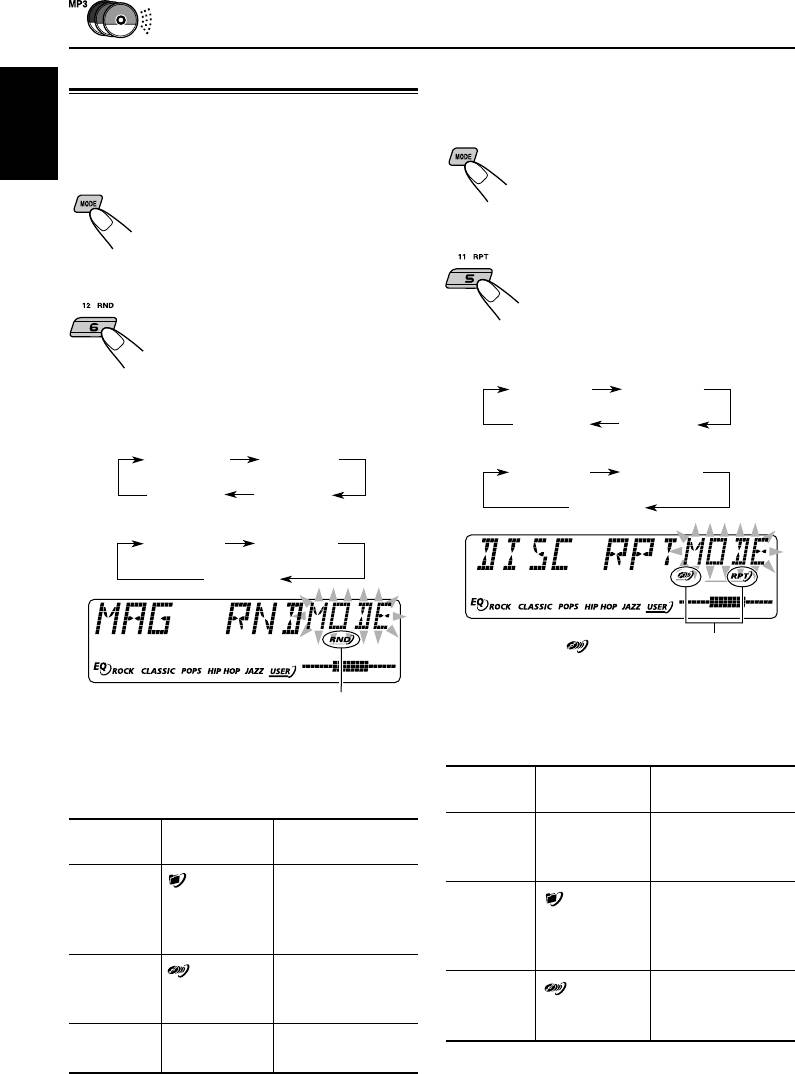
To play back tracks/files repeatedly
Selecting the playback modes
(Track Repeat/Folder Repeat/Disc Repeat
To play back tracks/files at random
Play)
(Folder Random/Disc Random/Magazine
1 Press MODE to enter the functions
ENGLISH
Random Play)
mode during play.
“MODE” flashes on the upper part
1 Press MODE to enter the functions
of the display.
mode during play.
“MODE” flashes on the upper part
2 Press RPT (repeat), while “MODE”
of the display.
is still flashing on the display.
Each time you press the button, the
2 Press RND (random), while
repeat play mode changes as
“MODE” is still flashing on the
follows:
display.
Each time you press the button, the
For MP3 discs:
random play mode changes as
TRK RPT
FLDR RPT
follows:
Canceled
DISC RPT
For MP3 discs:
For CDs:
DISC RNDFLDR RND
DISC RPTTRK RPT
Canceled
MAG RND
Canceled
For CDs:
MAG RNDDISC RND
Canceled
(disc) and RPT indicators
Ex.: When you select “DISC RPT”
RND indicator
Note:
Ex.: When you select “MAG RND”
The MP3 indicator also lights up if the current playing
disc is an MP3 disc.
Note:
The MP3 indicator also lights up if the current playing
Active
Mode
Plays repeatedly
disc is an MP3 disc.
indicator
Active
TRK RPT RPT indicator The current (or
Mode
Plays at random
indicator
lights up. specified) track/
file.
FLDR RND* and RND All files of the
indicators current folder, then
FLDR RPT* and RPT All files of the
light up. files of the next
indicators current (or
folder and so on.
light up. specified) folder of
the current disc.
DISC RND and RND All tracks/files of
indicators the current (or
DISC RPT and RPT All tracks/files of
light up. specified) disc.
indicators light the current (or
up. specified) disc.
MAG RND RND indicator All tracks/files of
lights up. the inserted discs.
* “FLDR RPT” is only applicable for MP3 discs.
* “FLDR RND” is only applicable for MP3 discs.
34
EN30-34KS-FX945R[EE]f.p65 3/10/03, 9:19 AM34
Оглавление
- CONTENTS
- LOCATION OF THE BUTTONS
- BASIC OPERATIONS
- RADIO OPERATIONS
- RDS OPERATIONS
- TAPE OPERATIONS
- SOUND ADJUSTMENTS
- OTHER MAIN FUNCTIONS
- CD CHANGER OPERATIONS
- EXTERNAL COMPONENT OPERATIONS
- DAB TUNER OPERATIONS
- TROUBLESHOOTING
- MAINTENANCE
- SPECIFICATIONS
- СОДЕРЖАНИЕ
- РАСПОЛОЖЕНИЕ КНОПОК
- ОСНОВНЫЕ ОПЕРАЦИИ
- ОПЕРАЦИИ С РАДИОПРИЕМНИКОМ
- ОПЕРАЦИИ С RDS
- ОПЕРАЦИИ С МАГНИТОФОНОМ
- НАСТРОЙКА ЗВУКА
- ДРУГИЕ ГЛАВНЫЕ ФУНКЦИИ
- ОПЕРАЦИИ С ВНЕШНИМ КОМПОНЕНТОМ
- ОПЕРАЦИИ С ТЮНЕРОМ DAB
- ВЫЯВЛЕНИЕ НЕИСПРАВНОСТЕЙ
- ТЕХНИЧЕСКОЕ ОБСЛУЖИВАНИЕ
- ТЕХНИЧЕСКИЕ ХАРАКТЕРИСТИКИ
- Please reset your unit






