JVC KD-AVX2: инструкция
Характеристики, спецификации
Инструкция к Автомагнитоле JVC KD-AVX2
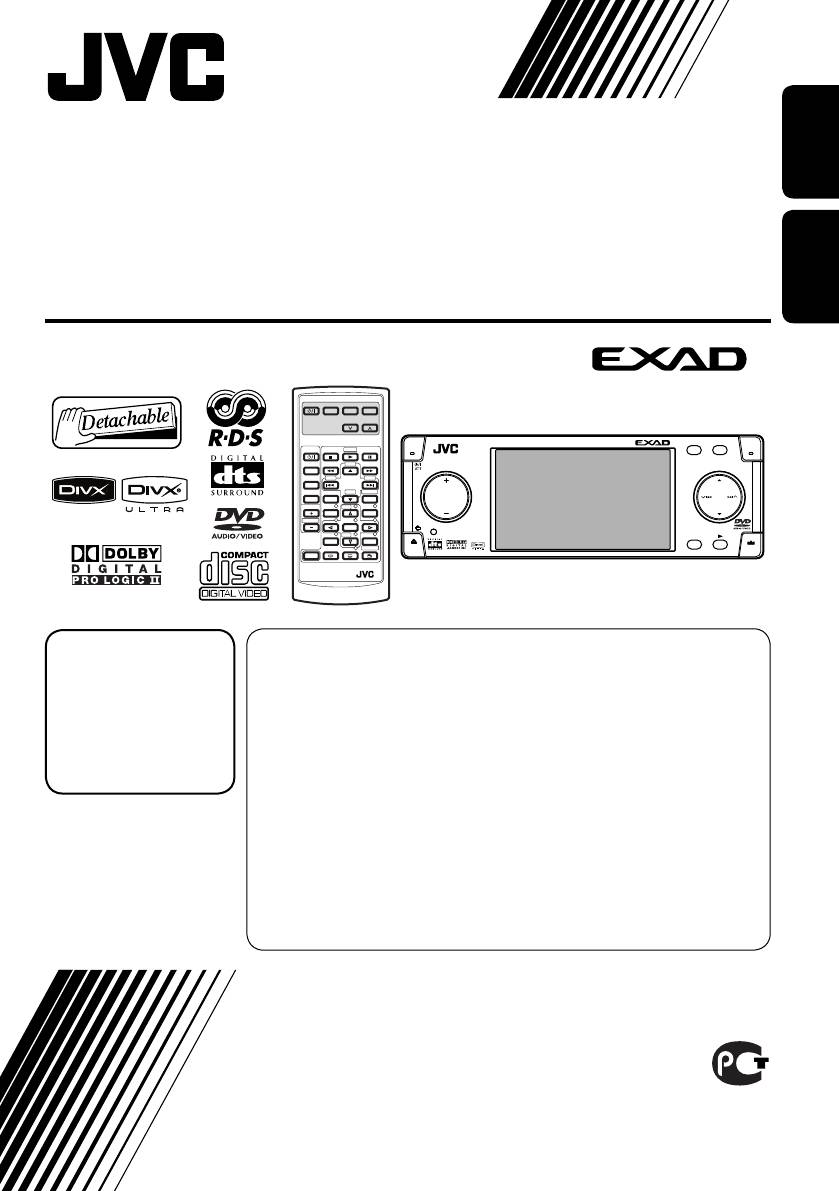
ENGLISH
DVD/CD RECEIVER
ПРИЕМНИК ДЛЯ ВОСПРОИЗВЕДЕНИЯ ДИСКОВ DVD И КОМПАКТ-ДИСКОВ
РУCCKИЙ
KD-AVX2
EXTRA MONITOR CONTROL
MODE MENU
ASPECT
DVD / RECEIVER CONTROL
KD-AVX2
ASPECT
ATT
ZOOM
MENU
A
+10
T/P
SOURCE
–100
+100
BAND
–10
DIRECT
DUAL
ASPECT
OSD
SRC
D
DISP
VOL
123
DISC
+
MENUTOP M
2nd VOL
456
ENTER
78
DISC
–
9
7
/ BACK
SETUP
RETURN
0
SURROUND
ENTBAND
SHIFT
RM-RK240
В соответствии с Законом Российской Федерации “О защите прав
For canceling the
потре бителей” срок службы (годности) данного товара “по истечении
display demonstration,
которого он может представлять опасность для жизни, здоровья
see page 10.
потребителя, причинять вред его имуществу или окружающей среде”
Информацию
составляет семь (7) лет со дня производства. Этот срок является временем,
об отмене
в течение которого потребитель данного товара может безопасно им
демонстрации
пользоваться при условии соблюдения ин струк ции по эксплуатации
функций дисплея
данного товара, проводя необходимое обслуживание, включающее замену
см. на стр. 10.
расходных материалов и/или соответствующее ремонтное обеспечение в
специализированном сервисном центре.
Дополнительные косметические материалы к данному товару,
For installation and
поставляе мые вместе с ним, могут храниться в течение двух (2) лет со дня
его производства.
connections, refer to the
Срок службы (годности), кроме срока хранения дополнительных
separate manual.
космети ческих материалов, упомянутых в предыдущих двух пунктах, не
Указания по установке
затрагивает никаких других прав потребителя, в частности, гарантийного
и выполнению
свидетельства JVC, которое он может получить в соответствии с законом
соединений приводятся
о правах потребителя или других законов, связанных с ним.
в отдельной инструкции.
INSTRUCTIONS
ИНСТРУКЦИИ ПО ЭКСПЛУАТАЦИИ
LVT1455-005A
[EE]
Cover_KD-AVX2[EE]_005A_f.indd 2Cover_KD-AVX2[EE]_005A_f.indd 2 2/3/06 12:35:15 PM2/3/06 12:35:15 PM
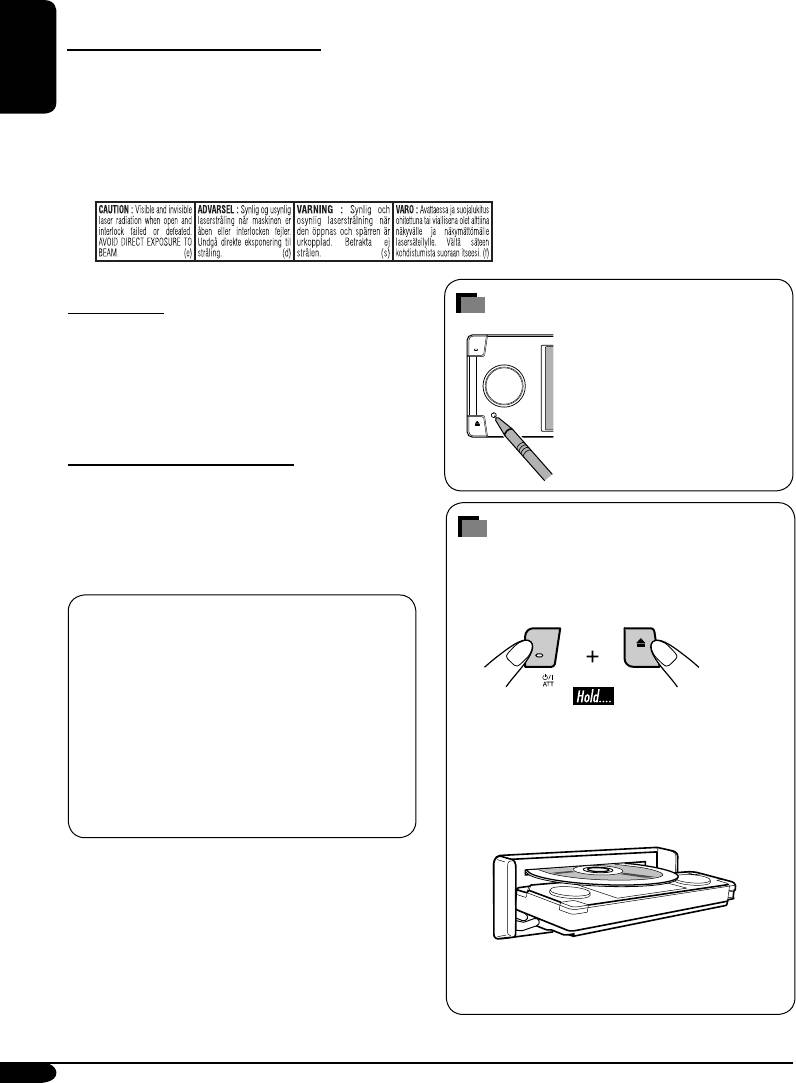
Thank you for purchasing a JVC product.
Please read all instructions carefully before operation, to ensure your complete understanding and to
obtain the best possible performance from the unit.
IMPORTANT FOR LASER PRODUCTS
1. CLASS 1 LASER PRODUCT
ENGLISH
2. CAUTION: Do not open the top cover. There are no user serviceable parts inside the unit; leave
all servicing to qualified service personnel.
3. CAUTION: Visible and invisible laser radiation when open and interlock failed or defeated.
Avoid direct exposure to beam.
4. REPRODUCTION OF LABEL: CAUTION LABEL, PLACED OUTSIDE THE UNIT.
For safety....
How to reset your unit
• Do not raise the volume level too much, as
This will reset the
this will block outside sounds, making driving
microcomputer. Your preset
dangerous.
adjustments will also be
• Stop the car before performing any
erased.
complicated operations.
Temperature inside the car....
If you have parked the car for a long time in hot
or cold weather, wait until the temperature in
the car becomes normal before operating the
How to forcibly eject a disc
unit.
If a disc cannot be recognized by the receiver
or cannot be ejected, ejects the disc as
follows.
This product incorporates copyright
protection technology that is protected
by U.S. patents and other intellectual
property rights. Use of this copyright
protection technology must be authorized
by Macrovision, and is intended for home
“NO EJECT?” (or “EJECT OK?”) and
and other limited viewing uses only unless
“EMERGENCY EJECT?” appear on the
otherwise authorized by Macrovision.
monitor.
Reverse engineering or disassembly is
Press 5 / ∞ repeatedly to select
prohibited.
“EMERGENCY EJECT?”, then press ENT.
• If this does not work, reset your receiver.
• Be careful not to drop the disc when it ejects.
2
AVX2EE.indb 2AVX2EE.indb 2 06.2.9 1:09:20 PM06.2.9 1:09:20 PM
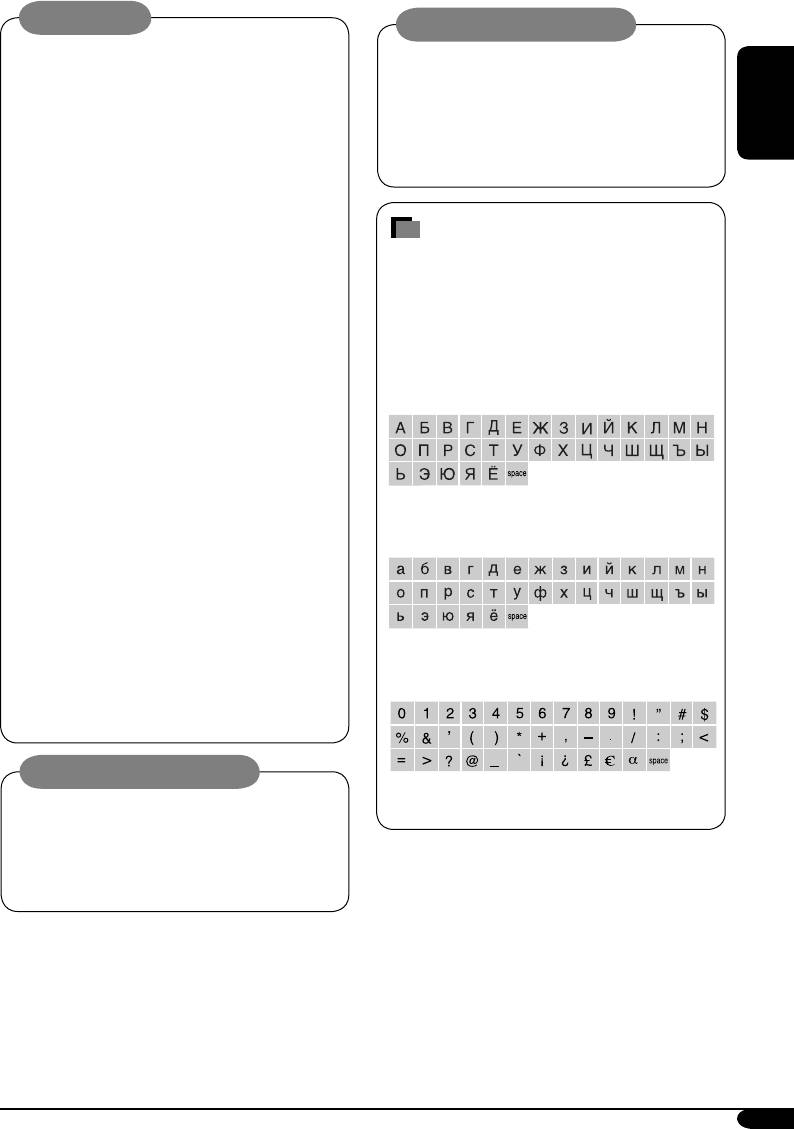
WARNINGS:
Cautions on the monitor:
• DO NOT install any receiver in locations
• The monitor built in this receiver has
where;
been produced with high precision, but
– it may obstruct the steering wheel and
it may have some ineffective dots. This is
gearshift lever operations, as this may
inevitable and is not malfunction.
result in a traffic accident.
• Do not expose the monitor to direct
ENGLISH
– it may obstruct the operation of safety
sunlight.
devices such as air bags, as this may
result in a fatal accident.
– it may obstruct visibility.
Characters shown on the monitor
• DO NOT operate any receiver while
In addition to the roman alphabet (A – Z,
manipulating the steering wheel, as this
a – z), the following characters will be used
may result in a traffic accident.
to show the various information on the
• The driver must not watch the monitor
monitor.
while driving.
• You can also use the following characters
If the driver watches the monitor while
to assign titles (see page 45).
driving, it may lead to carelessness and
cause an accident.
• The driver must not put on the headphones
while driving. It is dangerous to shut off the
outside sounds while driving.
• If you need to operate the receiver while
driving, be sure to look ahead carefully or
Upper case (Cyrillic alphabet)
you may be involved in a traffic accident.
• If the parking brake is not engaged,
“Parking Brake” flashes on the monitor,
and no playback picture will be shown.
– This warning appears only when the
parking brake wire is connected to the
Lower case (Cyrillic alphabet)
parking brake system built in the car
(refer to the Installation/Connection
Manual).
Caution on volume setting:
Numbers and symbols
Discs produce very little noise compared
with other sources. Lower the volume
before playing a disc to avoid damaging
the speakers by the sudden increase of the
output level.
3
AVX2EE.indb 3AVX2EE.indb 3 06.2.9 1:09:37 PM06.2.9 1:09:37 PM
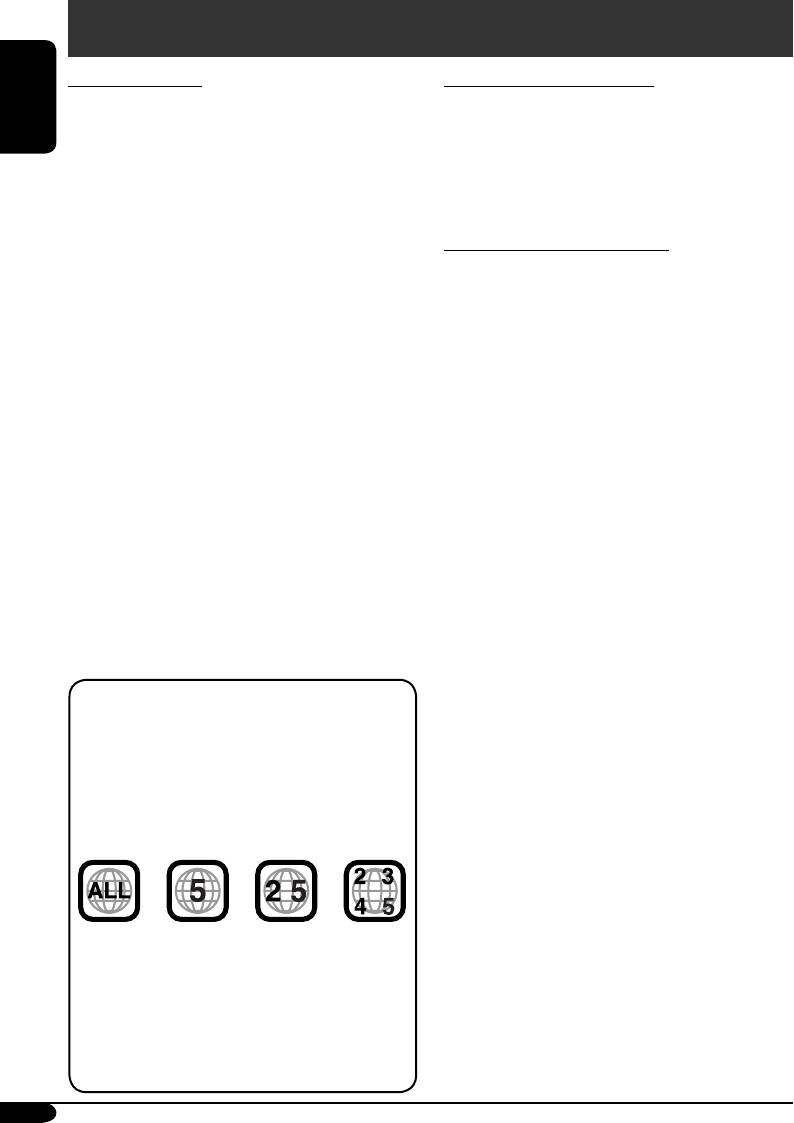
Introduction—Playable discs
Discs you can play
Discs cannot be played back
You can play back the following discs—12 cm
DVD-ROM (data), DVD-RAM, DVD-R/DVD-
and 8 cm —on this receiver:
RW recorded in the DVD-VR format, CD-
ENGLISH
• DVD Video: Recorded in PAL color system
ROM, CD-I (CD-I Ready), Photo CD, etc.
with Region Code “5” (see below).
• Playing back these discs will generate noise
– DVD-R/DVD-RW recorded in the DVD-
and damage the speakers.
Video format can also be played.
• DVD Audio
Caution for DualDisc playback
• Video CD (VCD)/audio CD
• The Non-DVD side of a “DualDisc” does
• MP3/WMA/WAV/JPEG/MPEG1,2/DivX:
not comply with the “Compact Disc Digital
Recorded either in CD-R/CD-RW or DVD-
Audio” standard. Therefore, the use of Non-
R/DVD-RW/+R/+RW/DVD-ROM.
DVD side of a DualDisc on this product may
– CD-R/CD-RW: Compliant with ISO 9660
not be recommended.
Level 1, ISO 9660 Level 2, Romeo, and
Joliet.
– DVD-R/DVD-RW/+R/+RW/DVD-ROM:
1
*
A hybrid file system used to provide
1
Compliant with UDF-Bridge Format*
.
compatibility with ISO 9660 for accessing
• It is possible to play back finalized +R/+RW
any type of files on the disc. (UDF stands for
(DVD Video format only) discs. However the
Universal Disk Format.)
use of +R double layer disc on this unit is not
recommended.
“DVD Logo” is a trademark of DVD Format/
• DVD-R recorded in multi-border format is
Logo Licensing Corporation registered in the US,
also playable (except for dual layer discs).
Japan and other countries.
On some discs, the actual operations may be
different from what is explained in this manual.
Note on Region Code:
DVD players and DVD Video discs have
their own Region Code numbers. This
receiver can only play back DVD discs whose
Region Code numbers include “5”.
Examples:
If you insert a DVD Video disc of an
incorrect Region Code
“Region Error” appears on the monitor on
the unit and the disc ejects.
“REGION CODE ERROR” also appears on
the external monitor.
4
AVX2EE.indb 4AVX2EE.indb 4 06.2.9 1:09:37 PM06.2.9 1:09:37 PM
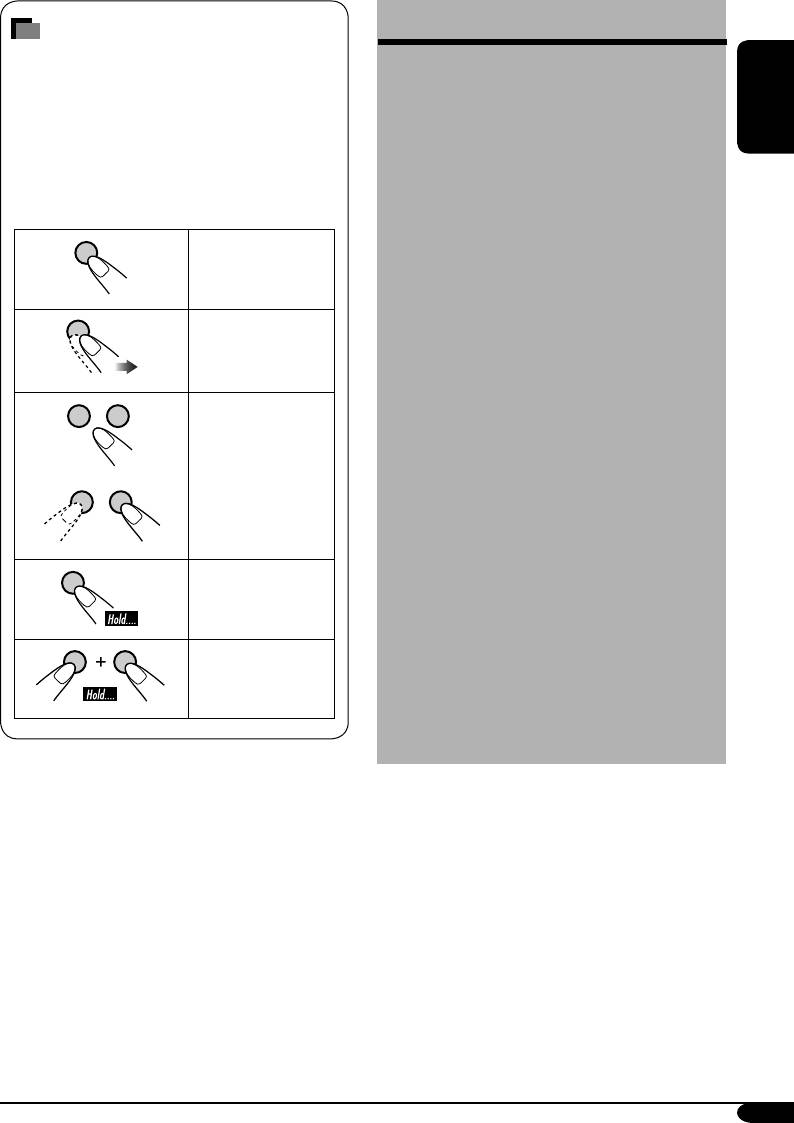
Contents
How to read this manual
The following methods are used to make the
Control panel ............................... 6
explanations simple and easy-to-understand:
Remote controller — RM-RK240
....... 7
• Some related tips and notes are explained
in “More about this receiver” (see pages 58
Getting started ............................. 10
ENGLISH
– 62).
Radio operations .......................... 12
• Button operations are mainly explained
with the illustrations as follows:
FM RDS operations ........................ 15
Disc operations ............................. 18
Press briefly.
Unique disc functions .................... 23
Disc surround playback ................. 25
On-Screen disc operations ............. 27
Press repeatedly.
Other disc operations .................... 31
Dual Zone operations .................... 33
Press either one.
AV Menu settings .......................... 34
Other main functions .................... 45
CD changer operations .................. 46
DAB tuner operations
....................... 48
External component operations
......... 53
Press and hold until your
iPod®/D. player operations
................ 54
desired response begins.
Maintenance ................................ 56
Language codes ............................ 57
Press and hold both
More about this receiver ............... 58
buttons at the same time.
Troubleshooting ........................... 63
Specifications ............................... 67
5
AVX2EE.indb 5AVX2EE.indb 5 06.2.9 1:09:38 PM06.2.9 1:09:38 PM
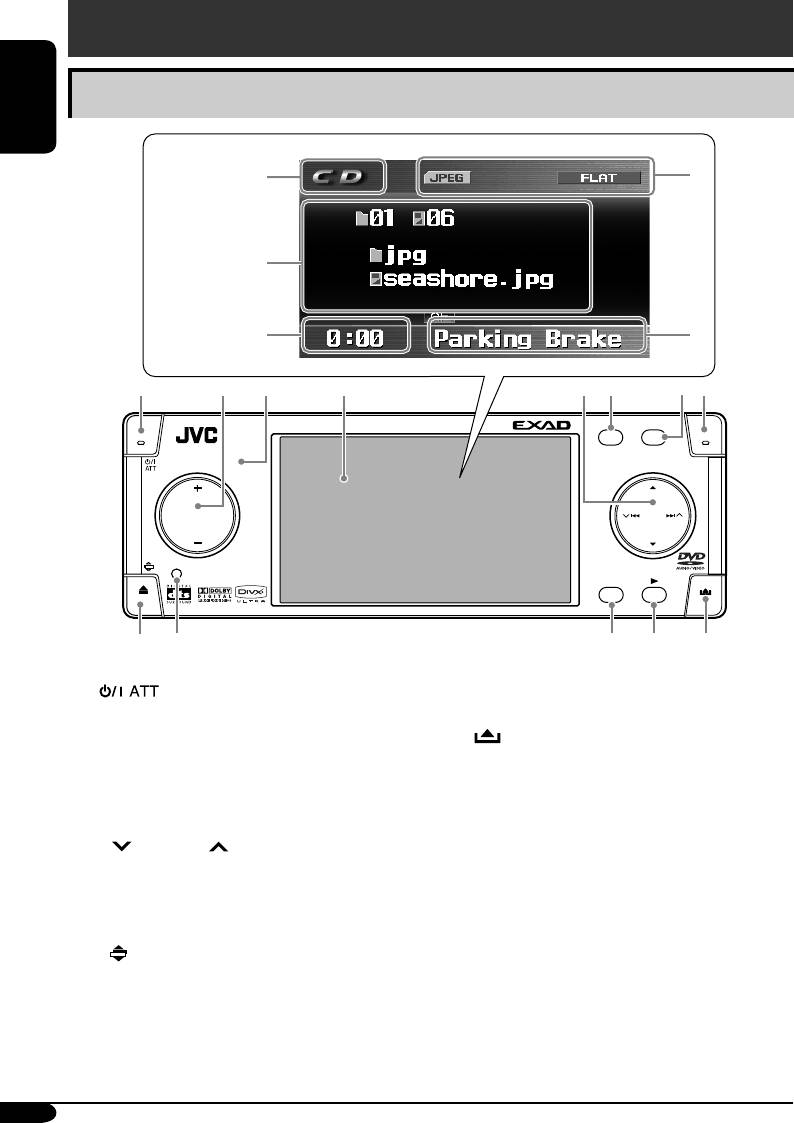
Control panel
Parts identification
ENGLISH
Monitor
indications
r
u
t
Ex.:
Source screen on
JPEG playback
y
i
1
2
3
4
58
6
7
KD-AVX2
ASPECT
MENU
A
T/P
SRC
D
DISP
7
/ BACK
ENTBAND
9
p
q
w
e
1 (standby/on attenuator) button
w • ENT (enter) button
2 • +/– (volume +/–) button
• 3 (play) button
• SRC (source) button
e
(control panel release) button
• DISP (D: display) button
3 Remote Sensor
Monitor indications
4 Monitor
r Source indicator
5 • 5 (up) / ∞ (down) buttons
t Main display
•
4/¢ buttons
y Clock display
6 MENU button
Also indicates volume level when adjusting
7 ASPECT (A) button
volume.
8 T/P button
u Status indicators
9 • 0 (eject) button
i Alert information area
•
(angle) button
Also indicates volume level bar when
p Reset button
adjusting volume.
q • BAND button
• BACK button
• 7 (stop) button
6
AVX2EE.indb 6AVX2EE.indb 6 06.2.9 1:09:38 PM06.2.9 1:09:38 PM
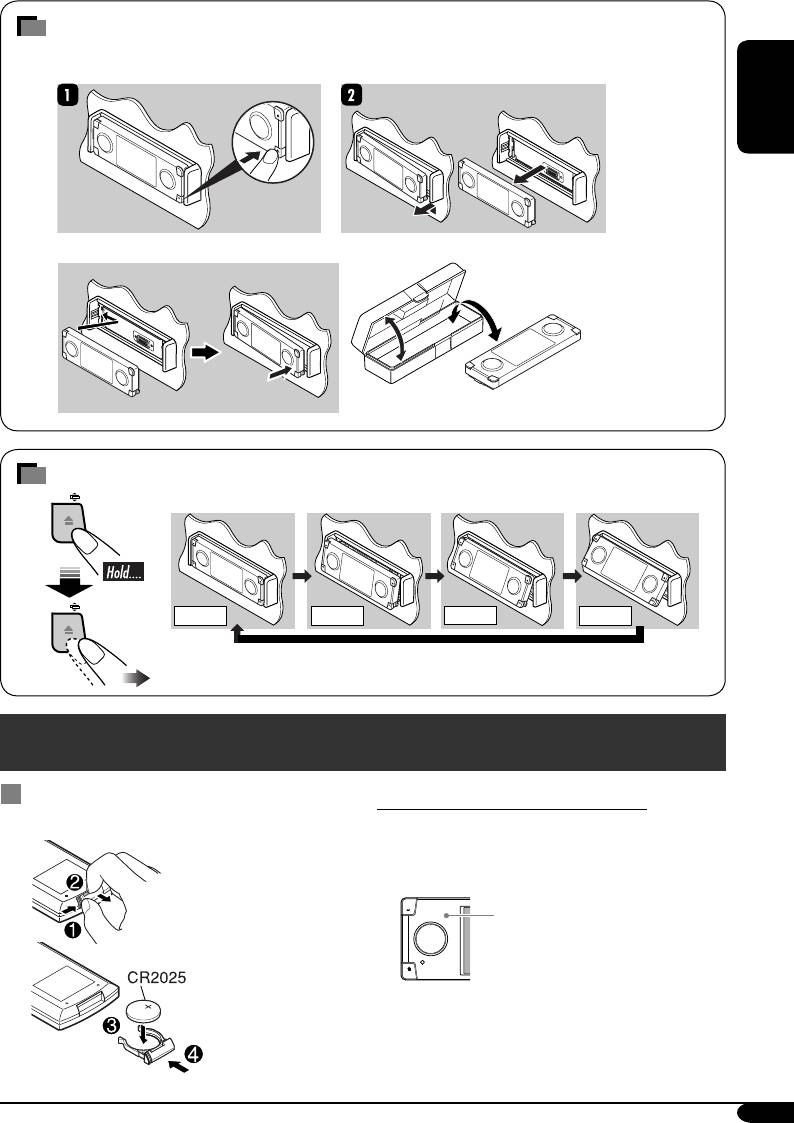
How to detach/attach the control panel
Detaching...
ENGLISH
Attaching...
How to change the control panel angle
Angle 1 Angle 2
Angle 3
Angle 4
Caution: Do not insert your finger behind the control panel.
Remote controller — RM-RK240
Installing the lithium coin battery
Before using the remote controller:
(CR2025)
• Aim the remote controller directly at the
remote sensor on the receiver. Make sure
there is no obstacle in between.
Remote
sensor
• Do not expose the remote sensor to strong
light (direct sunlight or artificial lighting).
7
AVX2EE.indb 7AVX2EE.indb 7 06.2.9 1:09:39 PM06.2.9 1:09:39 PM
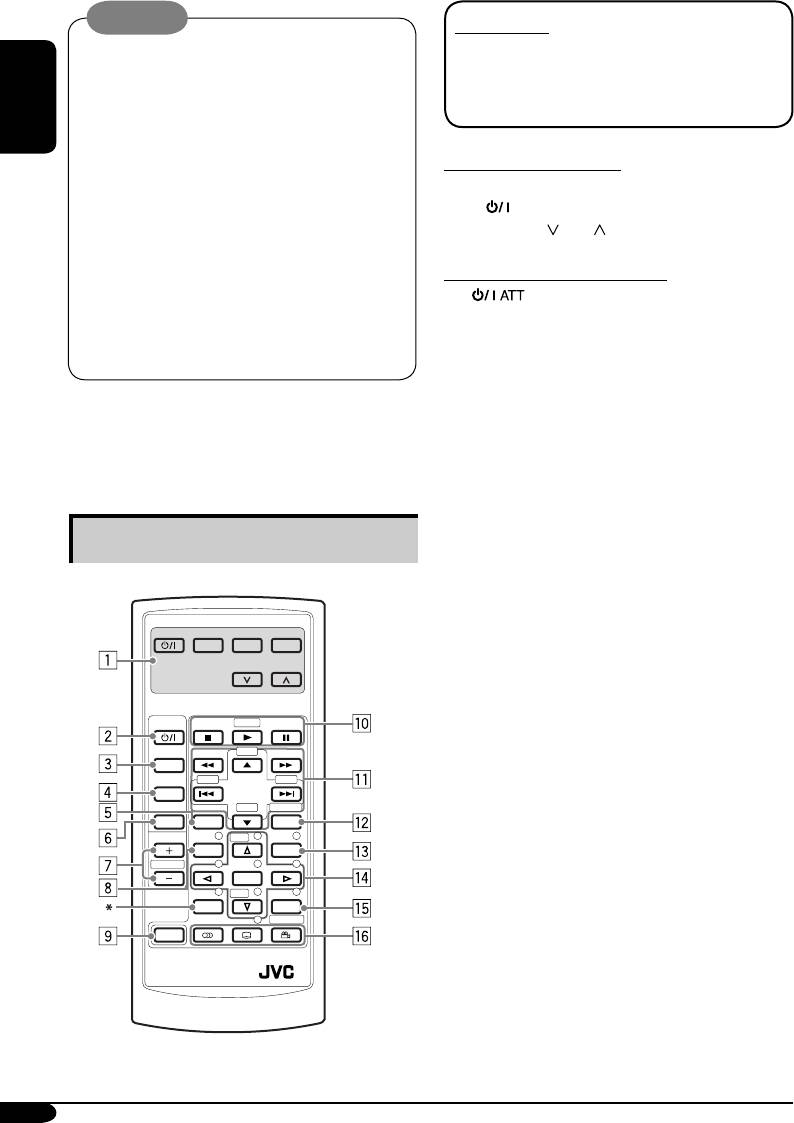
Warning:
IMPORTANT:
• Do not install any battery other than
If Dual Zone is activated (see page 33),
CR2025 or its equivalent; otherwise, it may
the remote controller only functions for
explode.
operating the DVD/CD player.
• Store the battery in a place where children
ENGLISH
cannot reach to avoid risk of accidents.
• To prevent the battery from over-heating,
MONITOR CONTROL
cracking, or starting a fire:
1
1 Monitor control buttons*
– Do not recharge, short, disassemble, or
• (standby/on), MODE, ASPECT,
heat the battery or dispose of it in a fire.
MENU,
and .
– Do not leave the battery with other
metallic materials.
DVD/RECEIVER CONTROL
– Do not poke the battery with tweezers or
2
(standby/on attenuator) button
similar tools.
• Turns on and off the power and also
– Wrap the battery with tape and insulate
attenuates the sound.
when throwing away or saving it.
3 SOURCE button
• Selects the source.
The receiver is equipped with the steering wheel
4 BAND button
remote control function.
• Selects the FM/AM/DAB bands.
• See the Installation/Connection Manual
5 ASPECT button
(separate volume) for connection.
• Change the aspect of the monitor on the
unit when playing back DVD, VCD, etc.
6 DUAL button
• Activate and deactivate Dual Zone.
Main elements and features
7 VOL + / – buttons
• Adjusts the volume level.
• Also function as 2nd VOL +/– buttons
EXTRA MONITOR CONTROL
when pressed with SHIFT button.
MODE MENU
ASPECT
2
8 TOP M (menu) button*
• Display the DVD, DVD Audio, DivX, and
3
VCD*
disc menu.
DVD / RECEIVER CONTROL
9 SHIFT button
ATT
ZOOM
4
p Basic disc operation buttons*
:
+10
7 (stop), 3 (play), 8 (pause)
SOURCE
–100
+100
• 3 (play) also function as ZOOM button
BAND
–10
DIRECT
when pressed with SHIFT button.
DUAL
ASPECT
OSD
q Advanced disc operation/tuner operation
VOL
123
DISC
+
5
MENUTOP M
buttons*
2nd VOL
456
ENTER
For advanced disc operations:
7 8
DISC
–
9
• 5 / ∞
SETUP
RETURN
0
SURROUND
– Select the titles (for DVD), groups (for
SHIFT
DVD Audio), or folders (for MP3/
WMA/WAV/JPEG/MPEG/DivX).
RM-RK240
• 4 / ¢ (reverse skip/forward skip)
• 1 / ¡ (reverse search/forward
6
search)*
* Not used as the SETUP button for this model.
8
AVX2EE.indb 8AVX2EE.indb 8 06.2.9 1:09:40 PM06.2.9 1:09:40 PM
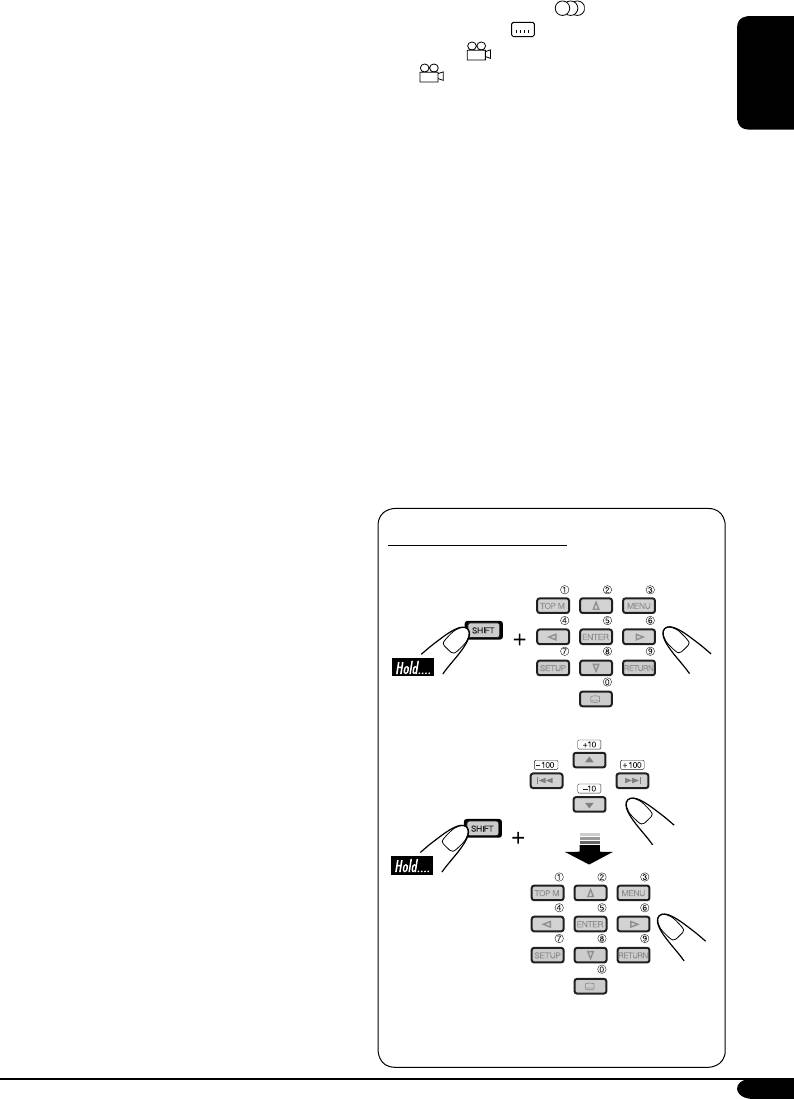
For FM/AM tuner operations:
y Special function buttons
• 5 / ∞
• DVD/VCD/DivX:
(audio)
– Changes the preset stations.
• DVD/DivX:
(subtitle)
• 4 / ¢
• DVD:
(angle)
– Functions to search for stations.
•
Also function as the SURROUND
Press briefly: auto search
button when pressed with SHIFT button.
ENGLISH
Press and hold: manual search
– You can change the surround mode (see
page 26).
For DAB tuner operations:
• 5 / ∞
1
*
Controllable only if your monitor is one of the
– Changes the preset channels.
JVC monitors — KV-MR9010 or
• 4 / ¢
KV-MH6510.
– Changes the services if pressed briefly.
2
*
ese buttons function as the number buttons
– Changes the channels if pressed and
when pressed with SHIFT button.
held.
3
*
Only when PBC is not in use.
For iPod/D. player operations:
4
*
Not used for CD changer operations.
• 5 / ∞
5
*
ese buttons function as the +10/–10 and
∞: Pauses/stops or resumes playback.
+100/–100 buttons when pressed with SHIFT
5: Enters the main menu of iPod/D.
button.
player. (Now 5 / ∞/4 / ¢ work as
6
*
Not used for JPEG operations. No sound can
7
the menu selection buttons)*
be heard (DVD/VCD/MPEG/DivX).
• 4 / ¢ (in menu selecting mode)
7
*
5: Returns to the previous menu.
– Selects an item if pressed briefly.
∞: Con rms the selection.
(Then, press ∞ to confirm the
selection.)
– Skips 10 items at a time if pressed and
How to select a number
held.
w OSD button
To select a number from 0 – 9:
• Display the on-screen bar.
• Also function as the DIRECT button
when pressed with SHIFT button.
– You can directly select titles (for DVD),
groups (for DVD Audio) or folders
(for MP3/WMA/WAV/MPEG/DivX)
using the number buttons (see the right
To select a number greater than 9:
column and page 22).
2
e MENU button*
2
• Display the DVD, DivX, and VCD*
disc
menu. (Not functions for the DVD Audio
disc.)
2
r Menu operation buttons*
• Cursor (% , fi , @ , #) and ENTER
• % / fi : Also function as DISC+/– buttons
when the source is “CD-CH”.
2
t RETURN button*
• +100/–100 buttons used for searching track
number greater than 99 (not available for
CD/VCD/DVD/DVD audio).
9
AVX2EE.indb 9AVX2EE.indb 9 06.2.9 1:09:41 PM06.2.9 1:09:41 PM










