Yamaha DVD-S663: Playback Operation
Playback Operation: Yamaha DVD-S663
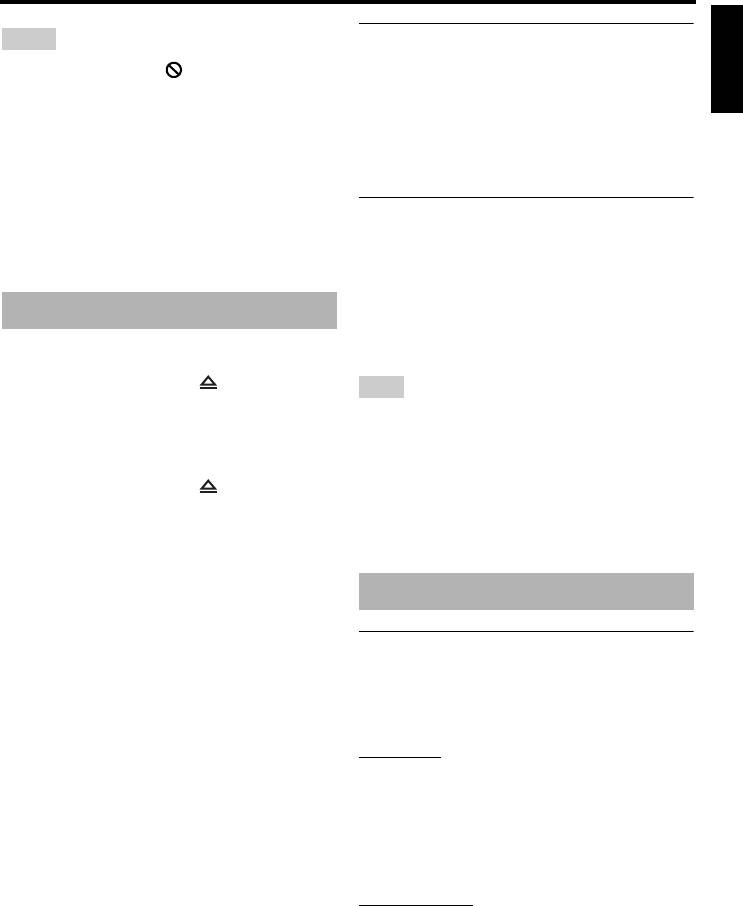
Playback Operation
Playback Operation
English
Notes
Selecting a track/chapter
• If the prohibited icon ( ) appears on the TV
1 Press l22 / 33l or use the numeric
screen when a button is pressed, the function for
buttons (0-9) to select a track/chapter
that button is not available on the current disc or
number.
at the current time.
2 During repeated playback, press l22 /
• Depending on the disc, some operations may
33l to replay the same track/chapter.
operate differently or be restricted. Refer to the
instruction supplied with the disc.
• Do not push on the disc tray or put any objects
Searching backward/forward
other than discs on the disc tray. Doing so may
1 Press and hold l22 / 33l or press 2 / 3.
cause this unit to malfunction.
2 While searching, press l22 / 33l or
2 / 3 repeatedly to select the desired
Basic operation
speed.
3 To resume normal playback, press 3 / 8.
1 Make sure this unit is turned on.
2 Press OPEN/CLOSE ( ) on the front
Note
panel to open the disc tray.
The 2 / 3 key may not be available with some
3 Place the disc in the disc tray with the
discs.
printed side up.
y
4 Press OPEN/CLOSE ( ) again to close
For MP3, WMA, WMV, and DivX
®
, the search
the disc tray.
function allows you to search the track currently
➜ After recognizing the disc, this unit
being played.
starts playback automatically.
• If you press 3 / 8 when the disc tray is
Repeat/Shuffle functions
open, the disc tray closes and playback
starts automatically.
Repeat/Shuffle playback
5 To pause playback, press 3 / 8 during
playback.
Each time you press REPEAT during
➜ Playback is paused and the sound is
playback, the front panel display changes
muted.
as follows:
• Frame-by-frame playback can be done
DVD-Video
by pressing PAUSE (
) on the front
➜ RPT ONE (repeat chapter)
panel repeatedly.
➜ RPT TT (repeat title)
➜ RPT ALL (repeat all)
6 To resume normal playback, press 3 / 8
➜ SHUFFLE (shuffle)
again.
➜ RPT SHF (shuffle repeat)
7 To stop playback, press
7
.
➜ RPT OFF (repeat off)
DVD VR format
➜ RPT ONE (repeat chapter)
➜ RPT TT (repeat title)
➜ RPT ALL (repeat all)
➜ RPT OFF (repeat off)
17 En
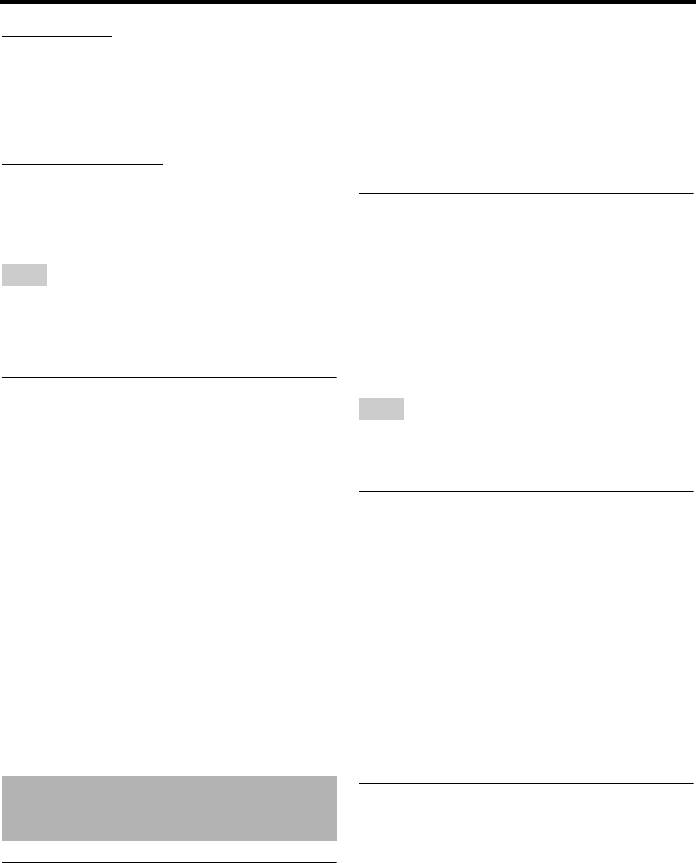
Playback Operation
VCD/SVCD/CD
■ To select a playback feature or item
➜ RPT ONE (repeat track)
Use 2 / 3/5/a or the numeric
➜ RPT ALL (repeat all)
buttons (0-9), and then press ENTER to
➜ SHUFFLE (shuffle)
start playback.
➜ RPT SHF (shuffle repeat)
➜ RPT OFF (repeat off)
■ To access or exit from the menu
MP3/WMA/WMV/DivX
®
Press MENU.
➜ RPT ONE (repeat file)
➜ RPT FLD (repeat folder)
Playback in slow motion
➜ SHUFFLE (shuffle)
➜ RPT OFF (repeat off)
You can play back video in slow motion.
1 During playback, press 5 for reverse slow
Note
motion or a for forward slow motion.
For VCD/SVCD, repeat playback is not available
2 During slow motion, press 5/a repeatedly
when the PBC mode (see “Special VCD/SVCD
to select the desired speed.
features” on page 20) is on.
3 To resume normal playback, press 3 / 8.
Repeating a section within a
Note
chapter/track
For VCD and SVCD, reverse slow motion is not
1 While playing a disc, press REPEAT A-B
available.
at the desired starting point.
➜ “SET A” appears in the front panel
Zooming pictures in/out
display.
You can enlarge or shrink the picture on the
2 Press REPEAT A-B again at the desired
TV screen and pan through the enlarged
end point.
picture.
• A and B can only be set within the same
1 During playback, press ZOOM repeatedly
chapter/track.
to display the picture at different scales.
➜ “RPT AB” appears in the front panel
•Use 2 / 3/5/a to pan through the
display and the selected section repeats
enlarged picture.
continuously.
➜ Playback continues.
3 To exit from the sequence, press REPEAT
2 Press ZOOM repeatedly to return to the
A-B.
original size.
Operations for video playback
Resuming playback from the last
(DVD/VCD/SVCD)
stopped point
You can resume playback of the last ten discs,
even if the discs were ejected or this unit was
Using the disc menu
set to the standby mode.
Depending on the disc, a menu may appear on
the TV screen once you load the disc.
18 En
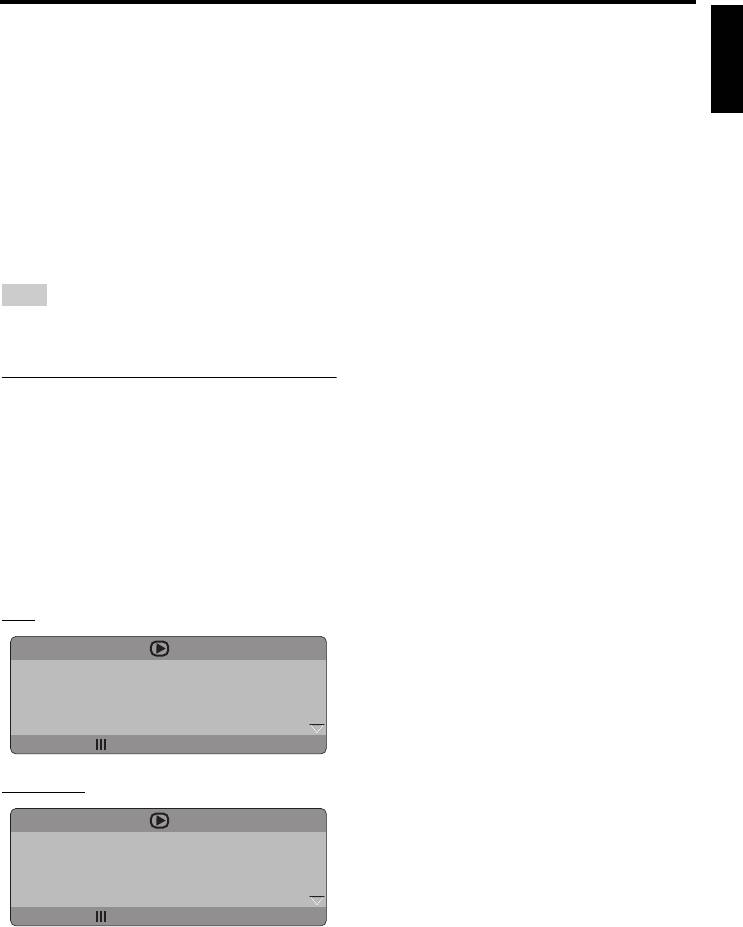
Playback Operation
English
1 Load one of the last ten discs.
2 Press 5/a to scroll the information, and
➜ “LOADING” appears on the TV
then press ENTER to access the selected
screen.
item.
2 Press 3 / 8 while “LOADING” is
3 Use the numeric buttons (0-9) to input
displayed on the TV screen.
the number/time or press 5/a to make a
selection, and then press ENTER.
➜ “RESUME PLAY” appears on the TV
screen and the disc is played back from
➜ Playback changes to the selected time/
the last point.
title/chapter/track.
■ To cancel the resume mode
■ Changing the Title/Chapter/Track
(DVD/VCD)
When playback is stopped, press
7
again.
1 Press 5/a to select [TITLE],
Note
[CHAPTER] (DVD), or [TRACK] (VCD).
For DVD VR format, resume playback is not
2 Press ENTER.
available.
3 Select a title, chapter, or track number
using the numeric buttons (0-9).
Using the on-screen display (OSD)
■ Time search (DVD/VCD)
The OSD menu shows disc playback
information (e.g., the title or chapter number,
1 Press 5/a to select [TT TIME] /
elapsed playing time or audio/subtitle
[CH TIME] (DVD) or [DISC TIME] /
language). A number of operations are
[TRACK TIME] (VCD).
possible without interrupting disc playback.
• [TT TIME] refers to the total time of
the current title, and [CH TIME] refers
1 During playback, press ON SCREEN.
to the total time of the current chapter.
➜ A list of available disc information
appears on the TV screen.
2 Press ENTER.
DVD
3 Enter hours, minutes and seconds from left
to right using the numeric buttons (0-9)
MENU
(e.g. 0:34:27).
TITLE 02/14
CHAPTER 02/14
■ Changing the Audio/Subtitle/Angle
AUDIO 5.1CH
(DVD)
SUBTITLE ENG
You can change [AUDIO], [SUBTITLE], or
BITRATE 16 TITLE ELAPSED 0:02:25
[ANGLE] if these functions are available on
the disc you are playing.
VCD/SVCD
1 Press 5/a to select [AUDIO],
MENU
[SUBTITLE], or [ANGLE].
TRACK 02/14
DISC TIME 0:49:17
2 Press ENTER.
TRACK TIME 0:03:43
REPEAT OFF
BITRATE 16 TOTAL ELAPSED 0:02:25
19 En
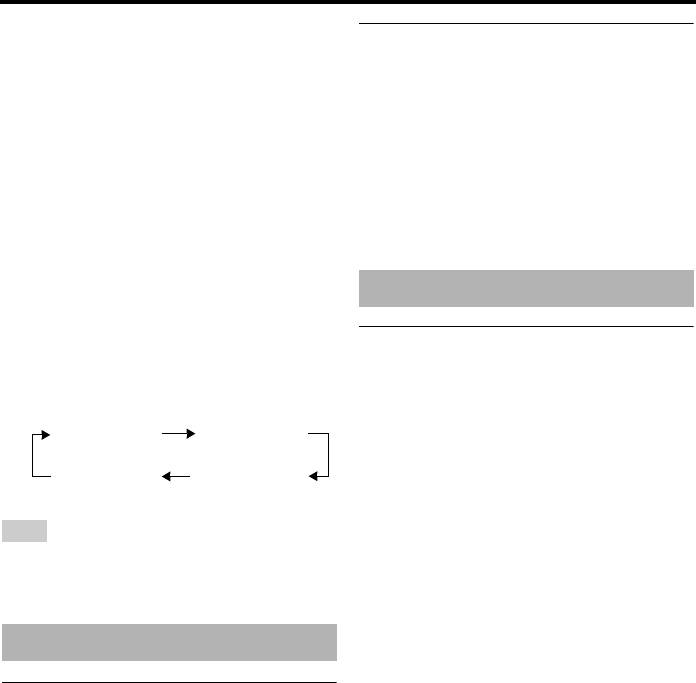
Playback Operation
3 For Audio and Subtitle:
Selecting an audio language/
Press 5/a to highlight your selection, and
format and subtitle language
then press ENTER.
■ To select an audio language/format
For Angle:
Press AUDIO repeatedly to select an audio
Select an angle using the numeric
language and/or format.
buttons (0-9).
■ To select a subtitle language
■ Repeat/Time Display (DVD/VCD)
Press SUBTITLE repeatedly to select a
1 Press 5/a to select [REPEAT] or [TIME
subtitle language.
DISP.].
2 Press ENTER.
Special VCD/SVCD features
3 Press 5/a to highlight your selection, and
then press ENTER.
Using the playback control (PBC)
■ Time display (CD)
menu
Each time you press ON SCREEN, the
For a VCD with a playback control (PBC)
time display changes as follows:
feature (version 2.0 only)
TOTAL ELAPSED TOTAL REMAIN
1 Press MENU to toggle between “PBC ON”
and “PBC OFF”.
SINGLE REMAIN SINGLE ELAPSED
➜ If you select “PBC ON”, the disc menu
appears (if available) on the TV screen.
Note
2 Use the numeric buttons (0-9) to select
Depending on the disc, the OSD menu may not be
a playback option.
displayed even if you press ON SCREEN.
• Press l22 / 33l to move to the
previous/next page (if available).
Special DVD features
3 During playback, press TOP MENU/
RETURN to return to the menu screen.
Playing by title
■ To skip the index menu and play
back a disc from the beginning
1 Press MENU.
Press MENU to turn off the PBC function.
➜ The disc title menu appears on the TV
screen.
2 Use 2 / 3/5/a or the numeric
buttons (0-9) to select a playback option.
3 Press ENTER.
20 En
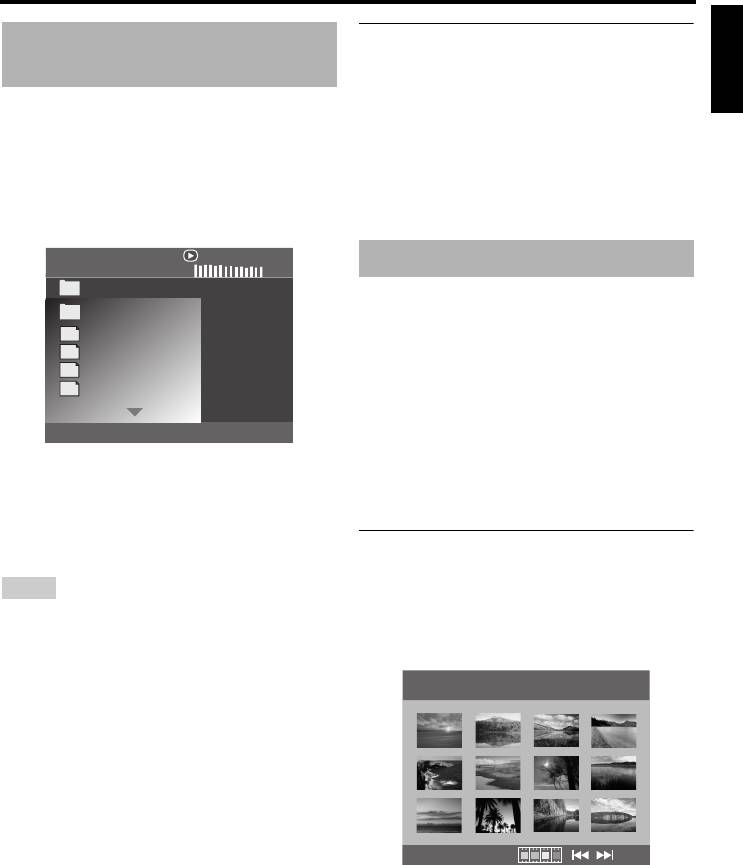
Playback Operation
English
Selecting a folder and track/file
Playing data discs
®
(MP3/WMA/WMV/JPEG/DivX
)
1 Press 5/a to select a folder, and then
press ENTER to open the folder.
1 Load a data disc.
2 Press 5/a to select a track/file.
• The disc reading time may exceed 30
3 Press ENTER.
seconds due to the complexity of the
directory/file configuration.
➜ Playback starts from the selected file to
the end of the folder.
➜ The data disc menu appears on the TV
screen.
00:00 00:00
Special picture disc features
001/020
Favorite
1 Load a picture disc (JPEG, KODAK
Picture CD, or FUJICOLOR CD).
MP3
Piano
➜ For JPEG, the picture menu appears on
MP3
Cello
MP3
Jazz
the TV screen.
MP3
Live
➜ For KODAK Picture CD and
FUJICOLOR CD, the slideshow
begins.
■ For JPEG
2 Playback starts automatically. If not, press
3 / 8.
2 Press 3 / 8 to start the slideshow.
3 Press l22 / 33l to select another track/file
in the current folder.
Using the preview function
This function displays the content of the
Notes
current folder or the entire disc.
• For JPEG, some files may not be displayed
1 Press
7
during playback.
correctly depending on the aspect ratio of the
➜ 12 thumbnails appear on the TV screen.
image.
• It may not be possible to play certain MP3/
WMA/WMV/JPEG/DivX
®
discs due to the
configuration and characteristics of the discs or
the recording conditions.
• HD JPEG images may not be displayed correctly
when the first image is displayed or the disc is
ejected. For details about HD JPEG, see “HD
JPEG” on page 37.
• Depending on the picture size, HD JPEG images
may appear smaller in size.
2 Press l22 / 33l to display the other
thumbnails on the previous/next page.
21 En
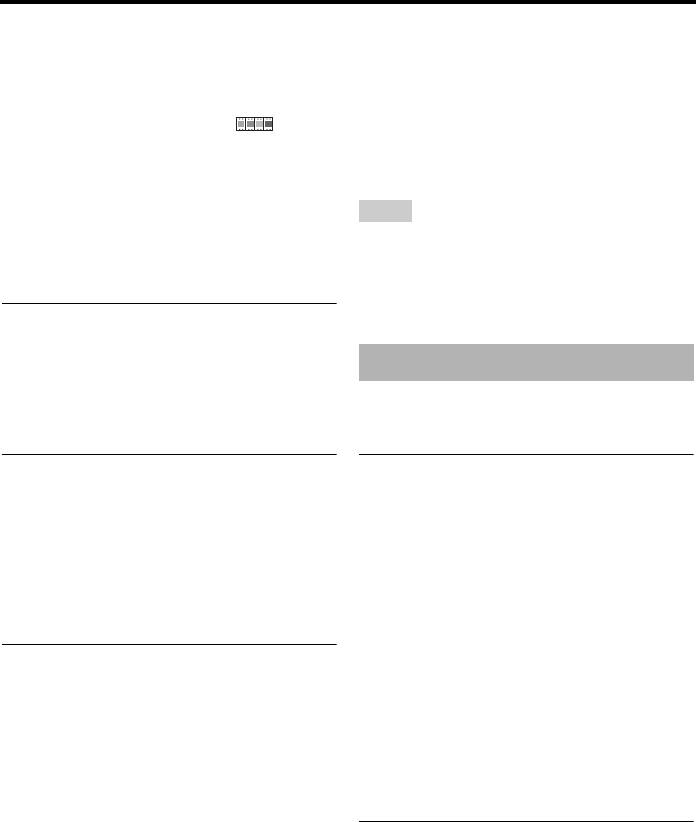
Playback Operation
3 Use 2 / 3/5/a to highlight one of the
3 During MP3 music playback, select a
thumbnails, and then press ENTER to start
JPEG picture file from the TV screen, and
playback.
then press ENTER.
OR
➜ The picture files are played back one
after another until the end of the folder.
Move the cursor to highlight on the
bottom of the page and then press ENTER
4 To quit simultaneous playback, press
to start playback from the first thumbnail
MENU, and then press
7
.
on the current page.
Notes
■ For JPEG
• Some files cannot be played correctly depending
4 Press MENU to return to the data disc
on disc characteristics or recording conditions.
menu.
• This function is not available when [HD JPEG] is
set to [ON] (see page 37).
Zooming pictures in/out
1 During playback, press ZOOM repeatedly
®
Special DivX
features
to display the picture at different scales.
2 Use 2 / 3/5/a to pan through the
For DivX
®
files including DMF (DivX
®
enlarged picture.
Media Format) features only
Playback with multi-angles
Using the interactive menu
During playback, press 2 / 3/5/a to
1 Load a disc and then select a file.
rotate the picture on the TV screen.
➜ The interactive menu appears on the
2:
rotates the picture counter-clockwise
TV screen.
3: rotates the picture clockwise
2 Use 2 / 3/5/a to select a chapter.
5: flips the picture vertically
3 Press ENTER or 3 / 8 to start playback of
a: flips the picture horizontally
the selected chapter.
Playing MP3 music and JPEG
■ To access the interactive menu
pictures simultaneously
During playback, press MENU.
1 Load a disc that contains both MP3 music
■ To return to the data disc menu
and JPEG picture data.
screen
➜ The disc menu appears on the TV
When the interactive menu is displayed,
screen.
press
7
.
2 Select an MP3 music track.
Selecting an audio/subtitle language
■ To select an audio language
During playback, press AUDIO to switch
the audio language recorded on the
contents.
22 En
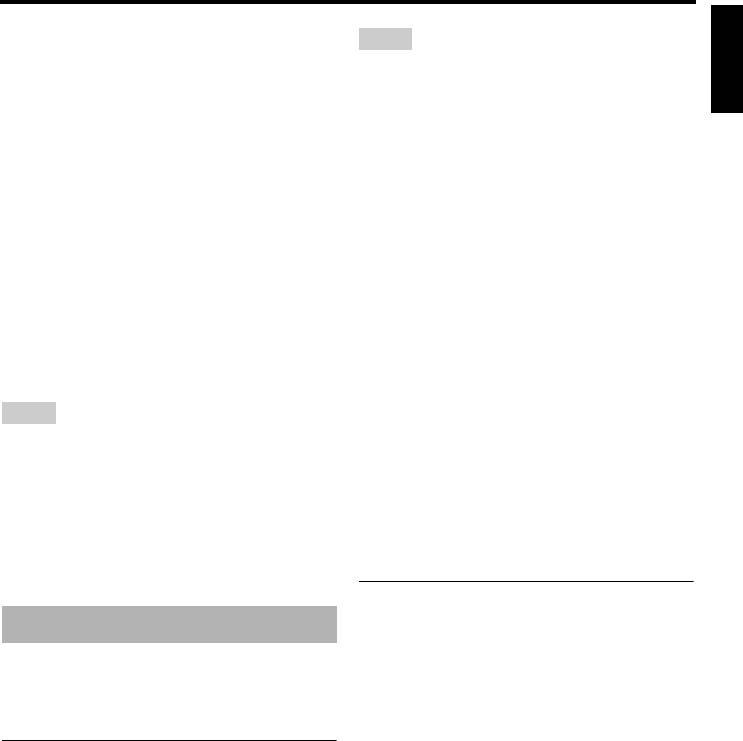
Playback Operation
English
■ To select a subtitle language
Notes
During playback, press SUBTITLE to
• Some devices may not work properly.
switch or turn on/off the subtitle language
• If “Device not supported” appears on the TV
recorded on the contents.
screen when you connect the USB device, follow
y
the procedure below.
– Set this unit to the standby mode, and then turn
• For information about external subtitle files, see
“Selecting DivX
®
it on again.
external subtitle group (except
– Disconnect the device when this unit is in the
Korea model)” on page 38.
standby mode, then connect it again and turn
• For external subtitle files, the following subtitle
on this unit.
format filename extensions are supported (note
– Connect the AC adapter if the adapter is
that these files are not shown within the disc
supplied with the device.
menu): .srt, .sub, .ssa, .smi
If “Device not supported” appears even after you
• The filename of the movie file has to be repeated
perform this procedure, the device is not usable
at the beginning of the filename for the external
with this unit.
subtitle file.
• If “USB current protection active. Device not
• For Korean model, Korean and English external
supported” appears on the TV screen, the device
subtitle files are available.
is not usable with this unit because the power
consumption of the device is too high.
Notes
• This unit cannot read more than two card reader
• Some external subtitle files may be displayed
slots at once, though it can recognize up to six
incorrectly or not at all.
slots. The first slot has priority.
• Some discs cannot be played depending on disc
• Do not connect devices other than USB mass
characteristics or recording conditions.
storage class devices: USB chargers, USB hubs,
• The number of external subtitle files that can be
PCs, etc.
switched for the same movie file is limited to a
• This unit is not compatible with HDDs.
maximum of ten.
Playing data files
Using a USB device
1 Connect your USB device to the USB port
of this unit (see “USB port” on page 12).
You can play back MP3, WMA, WMV, JPEG,
➜ “Press USB key to switch device”
®
and DivX
files saved on your supported USB
appears on the TV screen.
device.
2 Press USB.
• The reading time may exceed 30 seconds
Supported USB devices
due to the number of files/folders.
This unit supports USB mass storage class
➜
The file menu appears on the TV screen.
devices using FAT16 or FAT32 format. The
supported devices are flash memories, card
3
Follow the procedure in “Playing data discs
readers, and portable audio players.
®
(MP3/WMA/WMV/JPEG/DivX
)” on
page 21.
23 En
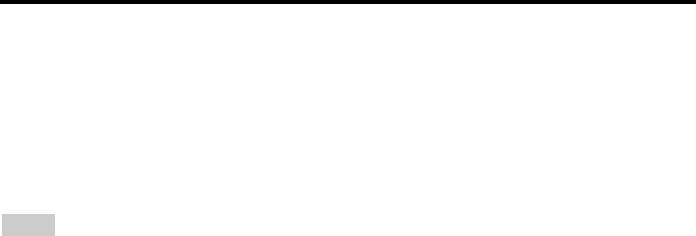
Playback Operation
■ To exit from the USB mode
Press
7
to stop playback, and then press
USB.
➜
This unit is set to the disc mode.
■ To disconnect the USB device
After exiting from the USB mode,
disconnect the USB device from this unit.
Notes
• Yamaha and suppliers accepts no liability for the
loss of data saved on the USB devices connected
to this unit. As a precaution, it is recommended
that the files are made backup copies.
• You cannot access the USB mode while
“LOADING” is displayed on the TV screen.
• If you disconnect the USB device or open the disc
tray of this unit, the playback mode is
automatically switched to the disc mode.
• This unit can display up to 648 files. However,
less than 648 files may be displayed if some files
are not playable with this unit.
• If the USB device is partitioned, only the first
partition is displayed.
• This unit can play back files of 4 GB in size or
less.
24 En
Оглавление
- Contents Contents
- Contents
- Introduction
- Functional Overview
- Connections
- Getting Started
- Playback Operation
- Setup Menu
- Language Codes
- Troubleshooting
- Glossary
- Specifications
- Содержание Содержание
- Содержание
- Введение
- Функциональный обзор
- Подключения
- Подготовка к эксплуатации
- Управление воспроизведением
- Меню настройки
- Языковые коды
- Устранение неисправностей
- Справочник
- Технические спецификации






