JVC KD-LH917: ! Select the item.
! Select the item.: JVC KD-LH917
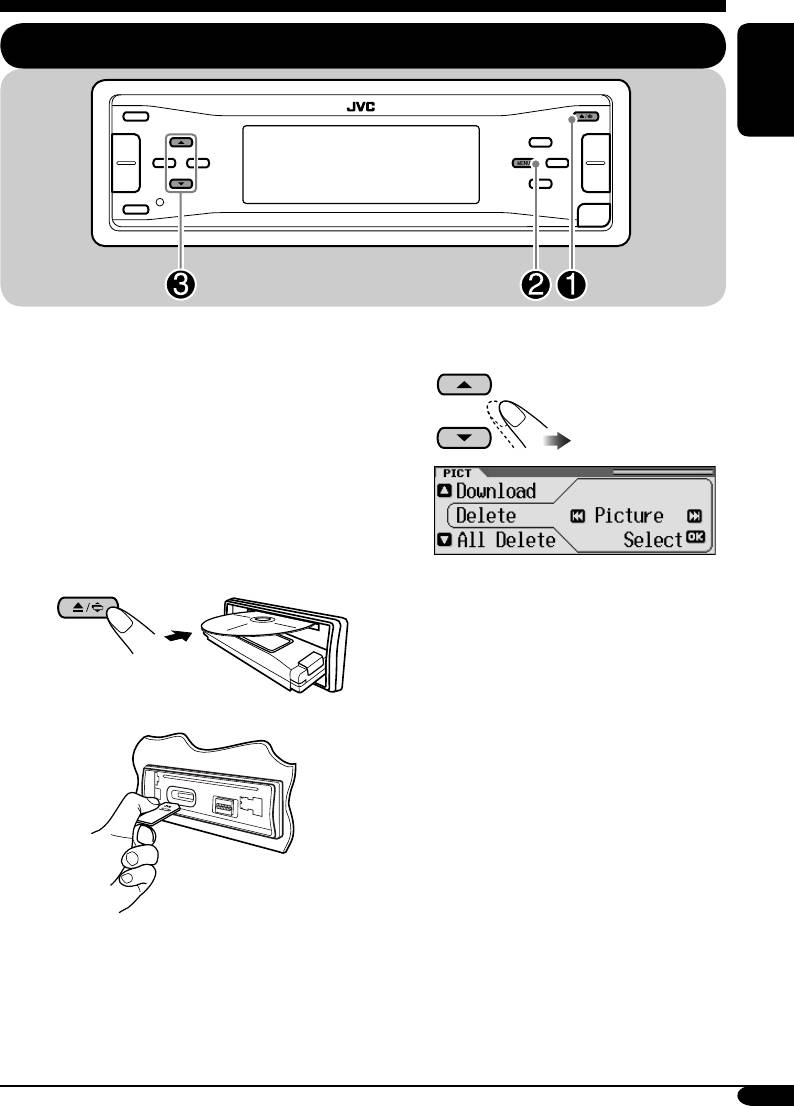
Graphic displays
Basic procedure
ENGLISH
Before starting the following procedure,
prepare a CD-R or an SD card including still
! Select the item.
images (pictures) and animations (movies).
• With Image Converter (Wide Ver 1.2)
included in the supplied CD-ROM, you can
create your own images and animations.
(Samples are included in the CD-ROM.)
~ Insert a CD-R, an SD card, or
supplied CD-ROM.
Ex.: When “Delete” is selected
• CD-R/supplied CD-ROM
• To download the file(s):
\ “Download” (see page 30)
• To delete the file(s):
\ “Delete” (see page 31)
• To delete all files:
• SD card
\ “All Delete” (see page 32)
• To activate the file(s):
\ Activating the downloaded files
(see page 33)
Ÿ Enter the PICT menu (see page
5).
To be continued...
29
EN26-31_LH917[EE]f.indd 29EN26-31_LH917[EE]f.indd 29 12/24/04 12:35:30 PM12/24/04 12:35:30 PM
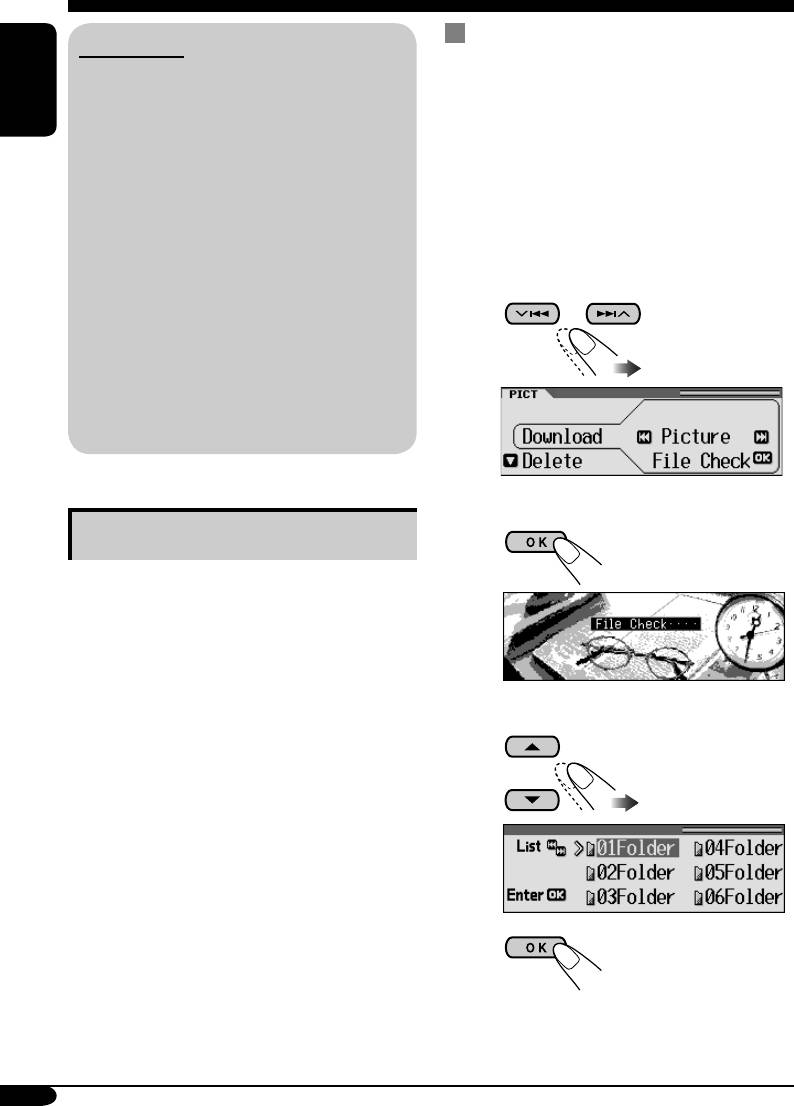
Downloading pictures or an
IMPORTANT:
animation
• Refer also to Image Converter PDF files
• It takes a long time to download an animation.
included in the “Manual” folder of the
For details, see page 53.
ENGLISH
supplied CD-ROM.
• To activate the downloaded files, see page 33.
• Still images (pictures) should have <jll>,
and animations (movies) should have
<jla> as their extension code in their file
1 In step ! on page 29, select
names.
“Download.”
• Before you download or delete the files,
observe the following:
2 Select the screen type —“Picture,”
– Do not download a file while driving.
“Movie,” “Opening,” or “Ending.”
– Do not turn off the ignition key of the
1
car while downloading or deleting a
file.*
– Do not detach the control panel while
downloading or deleting a file.*
* If you do so, the file download or deletion
will not be done correctly.
Ex.: When “Picture” is selected
Downloading the fi les
2
• Picture: Graphic screen
To download/delete still images (30 still
images at maximum) which will be shown
while playing a source.
• Movie: Graphic screen
To download/delete an animation (90 frames
at maximum) which will be shown while
3 Select a folder.
playing a source.
1
• Opening: Opening screen
To download/delete an animation (30 frames
at maximum) which will be shown after the
receiver is turned on.
• Ending: Ending screen
To download/delete an animation (30 frames
at maximum) which will be shown before the
receiver is turned off.
2
30
EN26-31_LH917[EE]f.indd 30EN26-31_LH917[EE]f.indd 30 1/13/05 6:50:42 PM1/13/05 6:50:42 PM
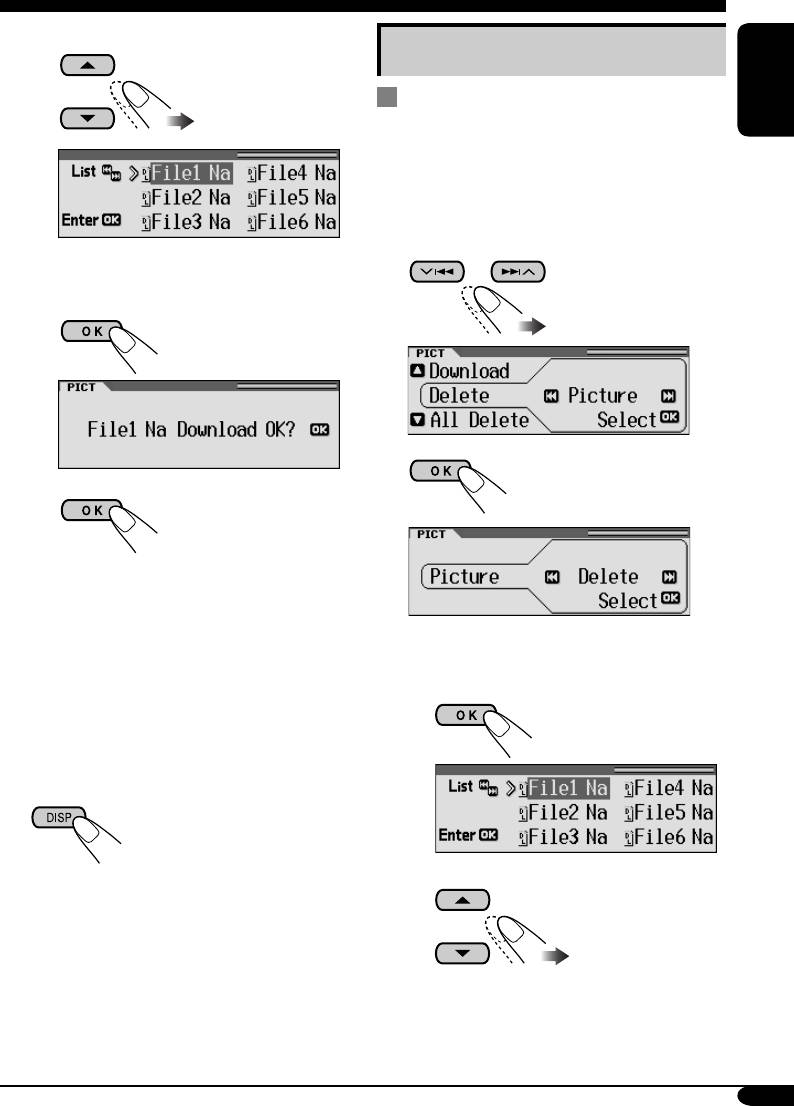
4 Select a file.
Deleting the fi les
1
Deleting the stored pictures and
ENGLISH
animation
1
In step ! on page 29, select “Delete.”
2 Select the screen type —“Picture,”
“Movie,” “Opening,” or “Ending.”
• You can move to the other lists by
pressing 4/¢.
2
3
3
• When download is complete, the file
list appears again.
Ex.: When “Picture” is selected
5 • To download more pictures from
the same folder, repeat step 4.
• To download more pictures from
4 • To delete the stored pictures
another folder, press BACK. Then,
1
repeat steps 3 and 4.
6 Exit from the setting.
2
• You can move the other lists by
pressing 4/¢.
To be continued...
31
EN26-31_LH917[EE]f.indd 31EN26-31_LH917[EE]f.indd 31 1/13/05 6:50:43 PM1/13/05 6:50:43 PM
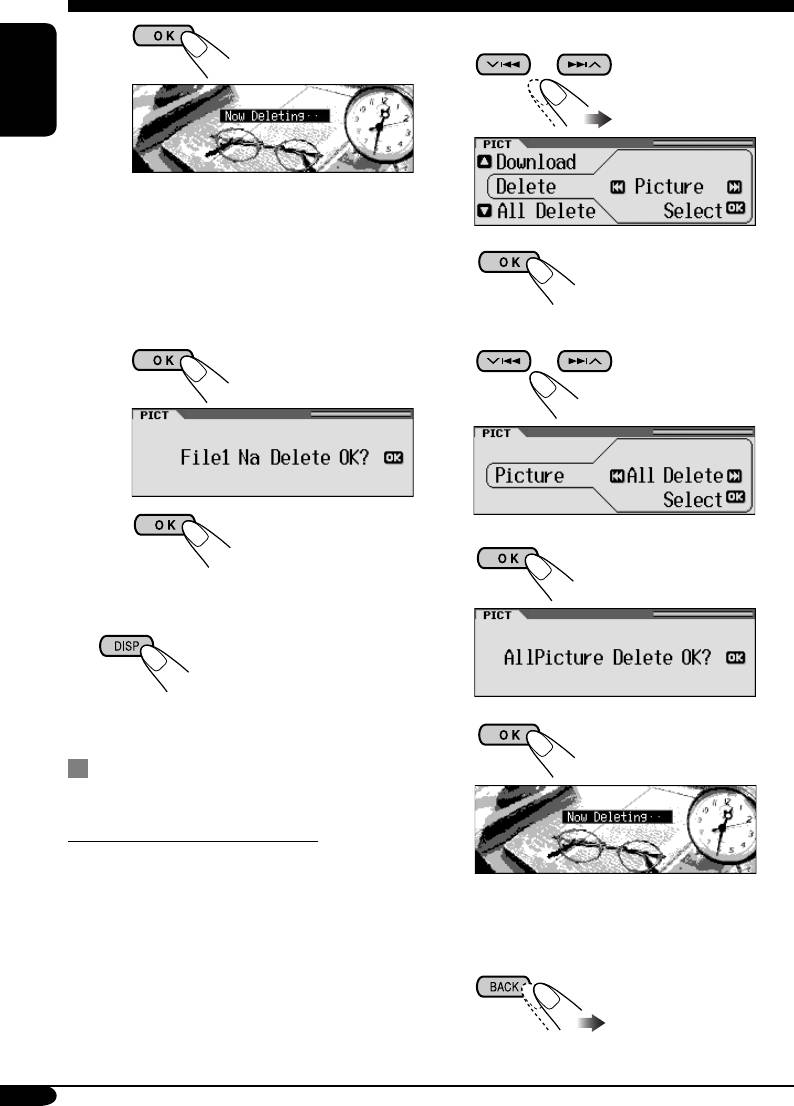
3
2 Select “Picture.”
ENGLISH
• When a file is deleted, the File List
appears again.
3
4 Repeat step 2 to delete more
pictures.
• To delete the stored animation
4 Select “All Delete.”
1
2
5
5 Exit from the setting.
6
Deleting all the stored pictures and
animation
To delete all the stored pictures
1 In step ! on page 29, select “Delete.”
• When all pictures are deleted, the PICT
menu appears again.
7 Exit from the setting.
32
EN32-37_LH917[EE]f.indd 32EN32-37_LH917[EE]f.indd 32 1/13/05 6:57:12 PM1/13/05 6:57:12 PM
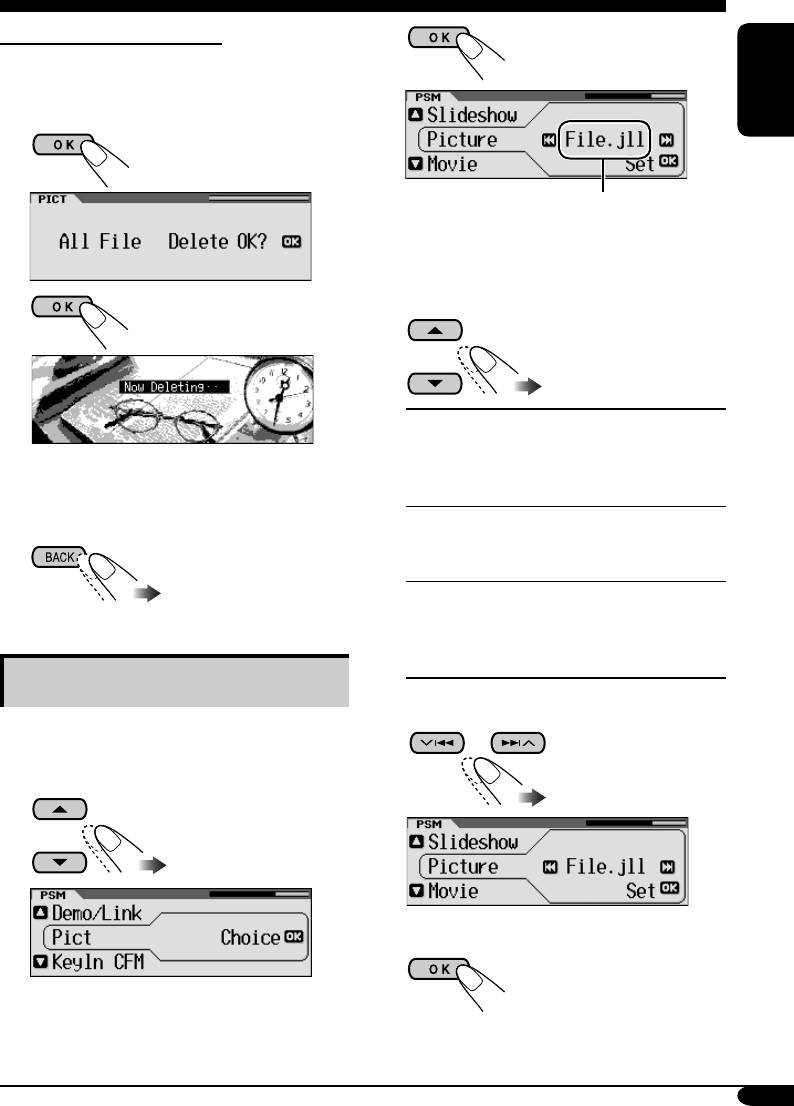
To delete all the stored files
3
1 In step ! on page 29, select
“All Delete.”
ENGLISH
2
*
* If there is no still images or animation
downloaded, “No Picture,” “No Movie,”
or “No Slide” will appear.
3
4
Picture:
One of your edited still
images stored in “Picture”
• When all files are deleted, the PICT menu
is activated. \ Go to step
appears again.
5.
Movie:
Your edited animation
4 Exit from the setting.
stored in “Movie” is
activated. \ Go to step 6.
Slideshow:
Your edited still images
stored in “Picture” are
activated and shown in
sequence. \ Go to step 6.
Activating the downloaded files
5 Select a file.
1 Enter the PSM menu (see page
5).
2 Select “PICT.”
6 Finish the procedure.
33
EN32-37_LH917[EE]f.indd 33EN32-37_LH917[EE]f.indd 33 1/12/05 4:07:13 PM1/12/05 4:07:13 PM
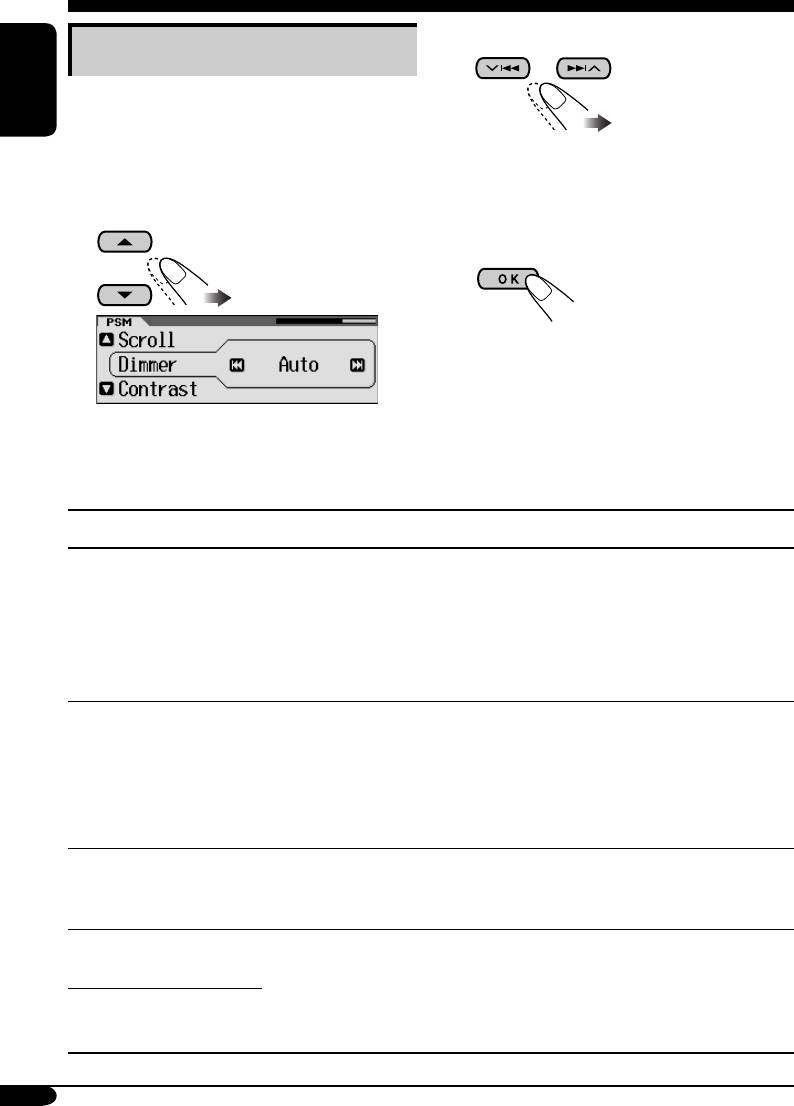
General settings — PSM
3 Adjust the setting.
Basic procedure
You can change PSM (Preferred Setting Mode)
items listed in the table that follows.
ENGLISH
1 Enter the PSM menu (see page
5).
4 Repeat steps 2 and 3 to adjust the
other PSM items if necessary.
2 Select a PSM item.
5 Finish the procedure.
Ex.: When “Dimmer” is selected
Indications Selectable settings, [reference page]
Demo/Link
Demo: [Initial]; Display demonstration (animation) and
Display
playback source indication appear alternately.
demonstration
Image Link: To show a still image while playing back an MP3/WMA
track, [17, 19, 52].
Off: Cancels.
• These graphics appear if no operation is done for about 20 seconds.
Pict
You can activate the graphic screen using either movie or picture, [33].
Pictures
Picture: [Initial]; One of your edited still images stored in
“Picture” is activated.
Movie: Your edited animation stored in “Movie” is activated.
Slideshow: Your edited still images stored in “Picture” are activated
and shown in sequence.
KeyIn CFM
On: [Initial]; An animation screen appears when you turn on or off the
Key-in confirmation
power and when you select an i-EQ.
Off: Cancels.
1
Opening*
Opening screen
Default: [Initial]; Factory-preset animation is used, [30].
1
User: Your own user animation is used.
Ending*
Ending screen
34
EN32-37_LH917[EE]f.indd 34EN32-37_LH917[EE]f.indd 34 1/12/05 4:07:14 PM1/12/05 4:07:14 PM
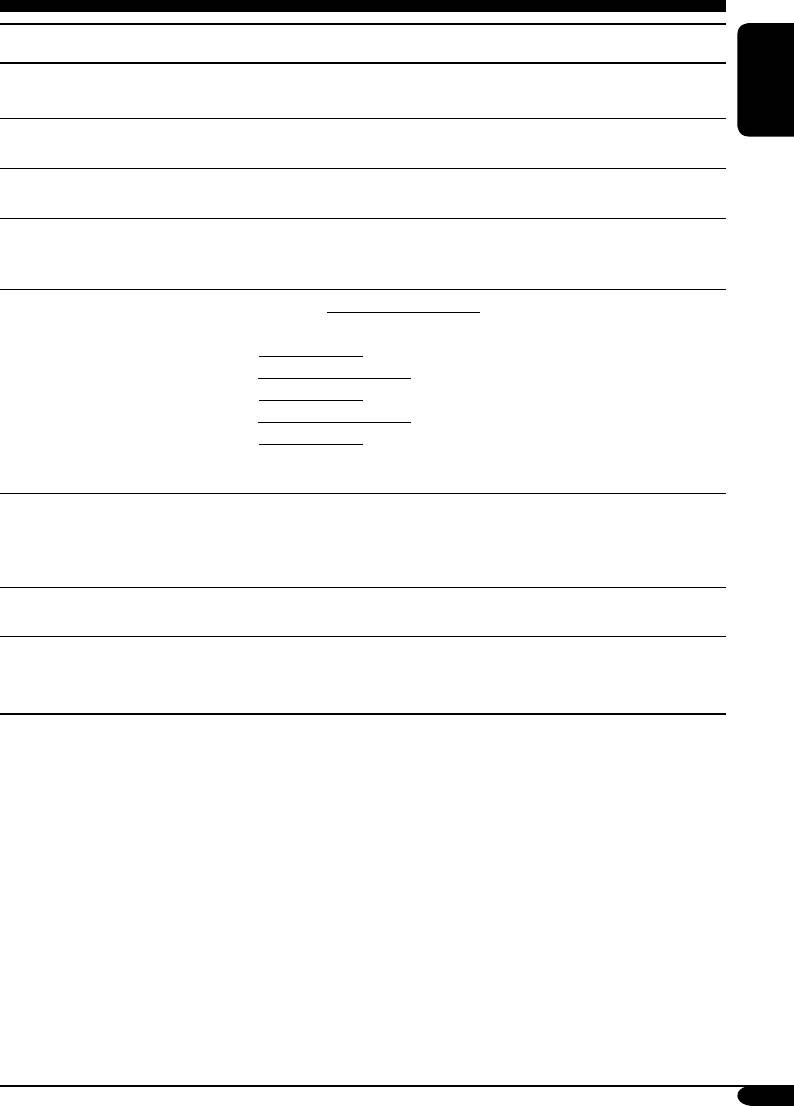
Indications Selectable settings, [reference page]
Clock Hr
0 – 23 (1 – 12), [9]
Clock hour
[Initial: 0 (0:00)]
ENGLISH
Clock Min
00 – 59, [9]
Clock minute
[Initial: 00 (0:00)]
24H/12H
12Hours O 24Hours, [9]
Clock system
[Initial: 24Hours]
Clock Adj
Auto: [Initial]; The built-in clock is automatically adjusted using the
Automatic clock
CT (clock time) data in the RDS signal.
adjustment
Off: Cancels.
Scroll
Once: [Initial]; For disc information: scrolls the disc information only
Scroll
once.
For DAB text: scrolls the detailed DAB text.
Auto: For disc information: repeats the scroll (in 5-second intervals).
For DAB text: scrolls the detailed DAB text.
Off: For disc information: cancels.
For DAB text: shows only headline if any.
•
Holding DISP for more than one second can scroll the disc information
regardless of the setting.
Dimmer
Auto: [Initial]; Dims the display when you turn on the headlights.
Dimmer
Off: Cancels.
On: Activates dimmer.
Time Set: Set the timer for dimmer, [38].
2
From– To*
Any hour – Any hour, [38]
Dimmer time
[Initial: 18:00 – 7:00]
Contrast
1 – 10: Adjust the display contrast to make the display indications
Contrast
clear and legible.
[Initial: 5]
1
*
Displayed only after a downloadable file is stored in memory.
2
*
Displayed only when “Dimmer” is set to “Time Set.”
To be continued...
35
EN32-37_LH917[EE]f.indd 35EN32-37_LH917[EE]f.indd 35 1/3/05 11:09:54 AM1/3/05 11:09:54 AM
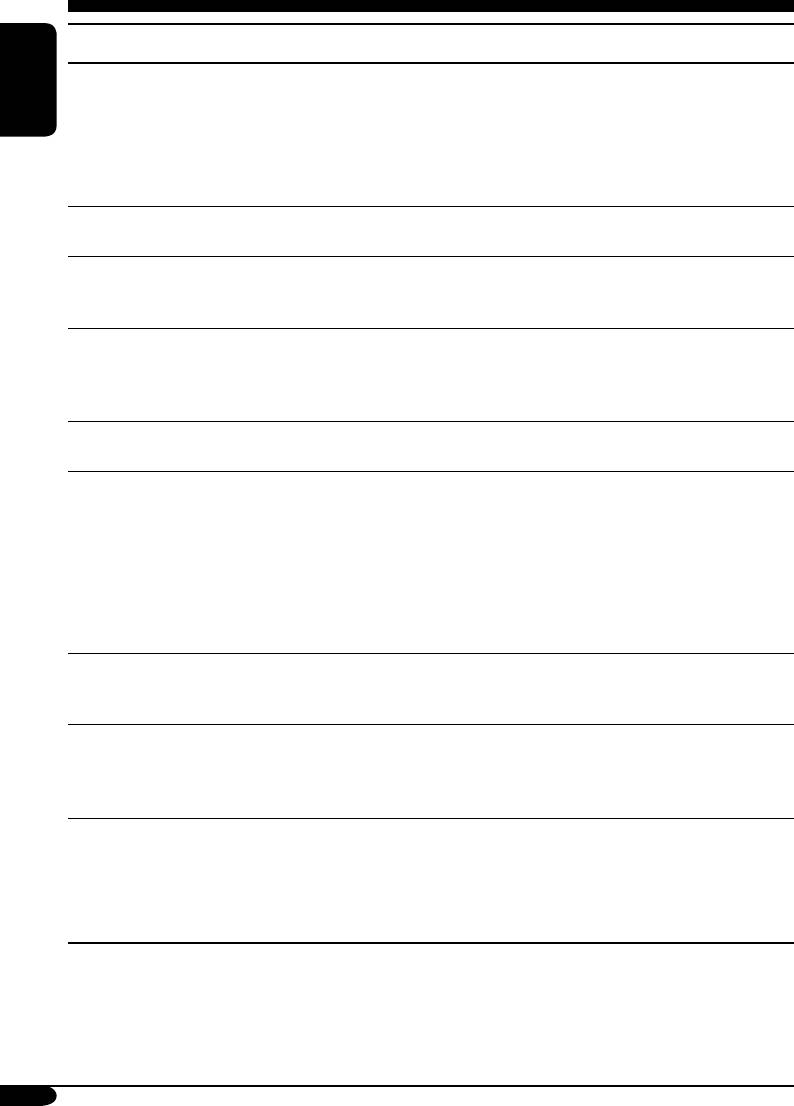
Indications Selectable settings, [reference page]
LCD Type
Auto: [Initial]; Positive pattern will be selected during the day
1
Display type
time*
; while negative pattern will be used during the night
ENGLISH
1
time*
.
Positive: Positive pattern of the display.
Negative: Negative pattern of the display (except still images and
animations).
Font Type
You can select the font type on the display.
Font type
1 [Initial] O 2
ID3 Tag
On: [Initial]; To shows the ID3 tag display while playing MP3/WMA
Tag display
tracks, [17, 18, 20].
Off: Cancels.
Theme
You can select the level meter during playback.
Audio level meter
SRC Anime (Source Animation) [Initial] O Meter 1 O Meter 2 O
Meter 3 O (back to the beginning)
• Press DISP repeatedly to show the selected level meter.
PTY Stnby
You can select one of the PTY codes for the PTY Standby Reception,
PTY Standby
[14 – 16].
AF-Regn’l
When the received signals from the current station become weak....
Alternate frequency/
AF: [Initial]; Switches to another station (the programme may
Regionalization
differ from the one currently received), [16].
reception
• The AF indicator lights up.
AF REG: Switches to another station broadcasting the same
programme.
• The REG indicator lights up.
Off: Cancels (not selectable when “DAB AF” is set to “On”).
TA Volume
When a traffic programme (TA) is received, the volume level
Traffic announcement
automatically changes to the preset level.
2
volume
[Initial: 20]; 0 – 30 or 0 – 50
*
P-Search
On: The receiver tunes in to another frequency broadcasting the
Programme search
same programme as the original preset RDS station is if the
preset station signals are not sufficient.
Off: [Initial]; Cancels.
IF Filter
Auto: [Initial]; Increases the tuner selectivity to reduce interference
Intermediate
noises between the stations. (Stereo effect will also be lost.)
frequency filter
Wide: Subject to the interference noises from adjacent stations, but
sound quality will not be degraded and remaining the stereo
effect.
36
EN32-37_LH917[EE]f.indd 36EN32-37_LH917[EE]f.indd 36 1/3/05 11:09:54 AM1/3/05 11:09:54 AM
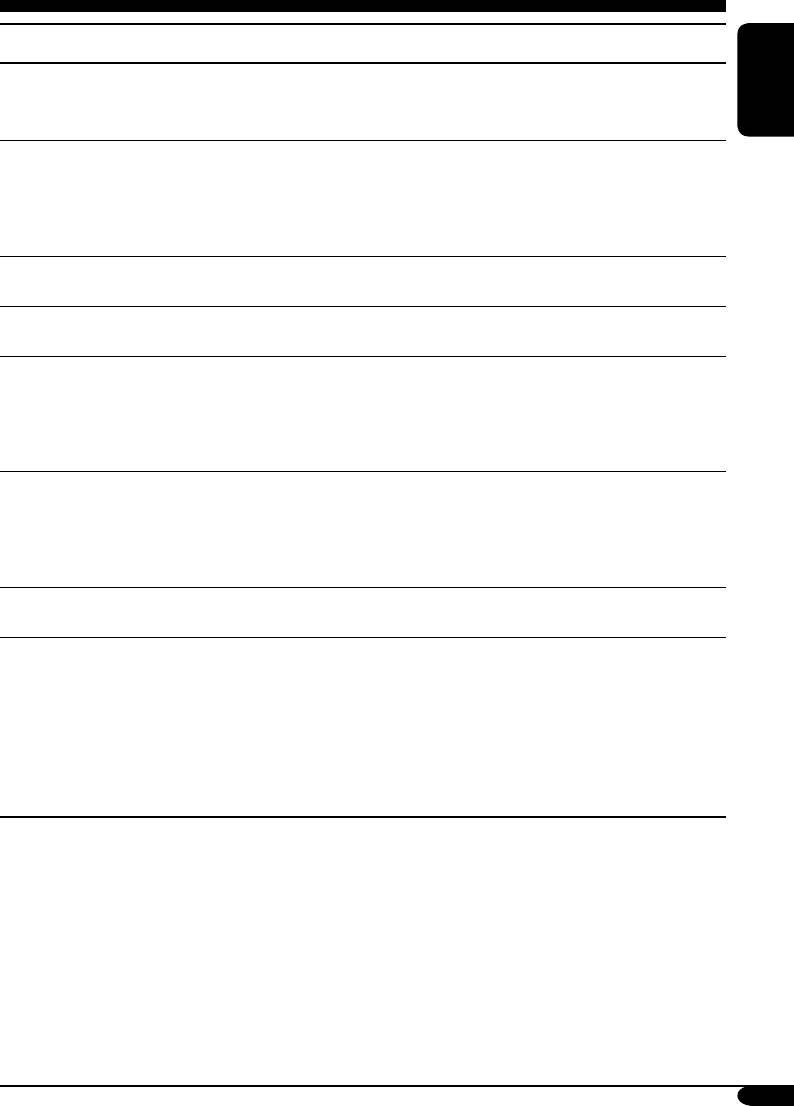
Indications Selectable settings, [reference page]
3
DAB AF*
On: [Initial]; Traces the programme among DAB services and FM
Alternative frequency
RDS stations, [48].
ENGLISH
reception
Off: Cancels.
3
Announce
*
Select one of the 9 announcement types for Announcement Standby
Announce standby
Reception.
Travel [Initial] O Warning O News O Weather O Event O
Special O Rad Inf (Radio Information) O Sports O Finance O
(back to the beginning)
Beep
On: [Initial]; Activates the key-touch tone.
Key-touch tone
Off: Deactivates the key-touch tone.
4
Ext Input*
Changer: [Initial]; To use a JVC CD changer, [18].
External input
Ext In: To use another external component, [43].
Telephone
Muting1/Muting2: Select either one which mutes the sounds while
Telephone muting
using the cellular phone.
Off: [Initial]; Cancels.
• If CD or CD changer has been selected as the source, playback pauses
during telephone muting.
Amp Gain
You can change the maximum volume level of this receiver.
Amplifier gain control
High PWR: [Initial]; Volume 00 – Volume 50
Low PWR: Volume 00 – Volume 30 (Select this if the maximum
power of the speaker is less than 50 W to prevent them
from damaging the speaker.)
Color Sel
[Initial: AllSource]; You can select your favorite display color for each
Color selection
source (or for all sources), [39].
Color Set
You can create your own colors, and select them for the display color,
[40].
1
Day Color: User color during the day time*
.
1
NightColor: User color during the night time*
.
Red
00 – 11 [Initial: Day Color: 07, NightColor: 05]
Green
00 – 11 [Initial: Day Color: 07, NightColor: 05]
Blue
00 – 11 [Initial: Day Color: 07, NightColor: 05]
1
*
Depends on the “Dimmer” setting.
2
*
Depends on the amplifier gain control.
3
*
Displayed only when the DAB tuner is connected.
4
*
Cannot be selected if the source is “CD-CH” or “EXT-IN.”
37
EN32-37_LH917[EE]f.indd 37EN32-37_LH917[EE]f.indd 37 1/3/05 11:09:54 AM1/3/05 11:09:54 AM
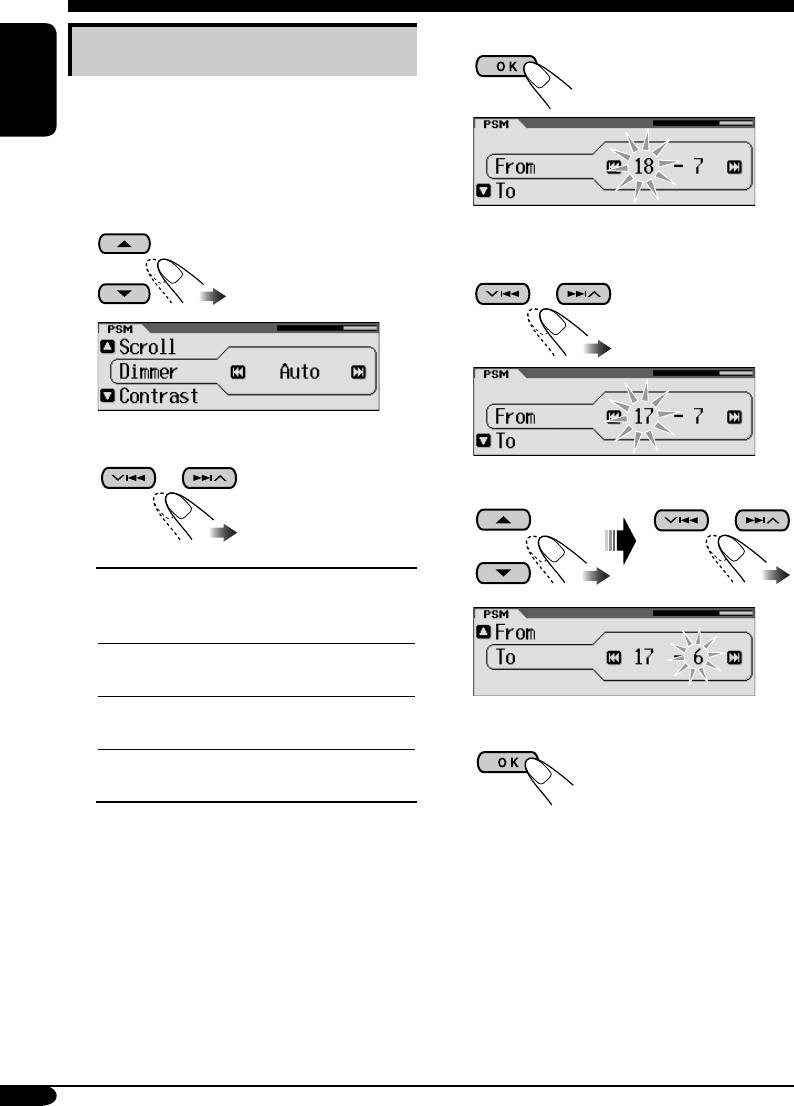
4 Enter the Time Set screen.
Selecting the dimmer mode
You can dim the display at night or as you set
the timer.
ENGLISH
1 Enter the PSM menu (see page
5).
2 Select “Dimmer.”
5 Adjust the dimmer time.
1 Set the dimmer start time.
3 Select a setting.
2 Set the dimmer end time.
Auto:
Dims the display when you
turn on the headlights.
\ Go to step 6.
Off:
Cancels.
\ Go to step 6.
On:
Always dims the display.
6 Finish the procedure.
\ Go to step 6.
Time Set:
Set the timer for dimmer.
\ Go to step 4.
38
EN38-43_LH917[EE]f.indd 38EN38-43_LH917[EE]f.indd 38 1/3/05 11:10:38 AM1/3/05 11:10:38 AM
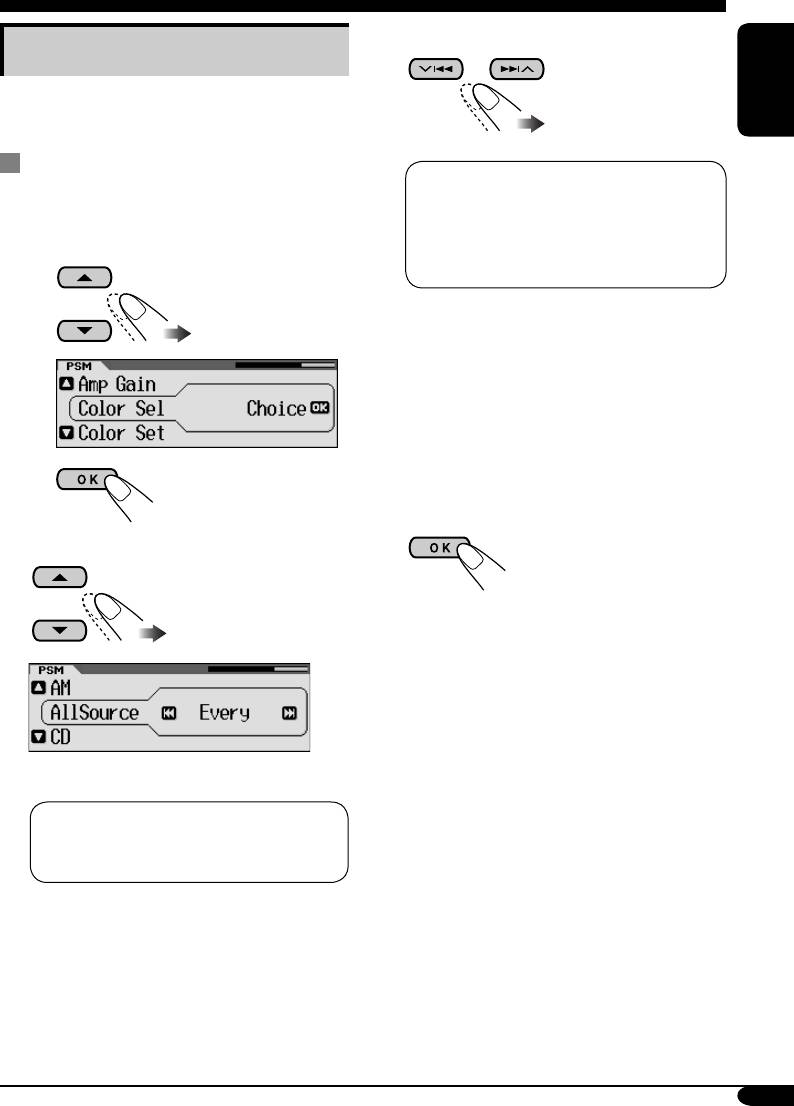
4 Select the color.
Changing the display color
You can select your favorite display color for
each source (or for all sources).
ENGLISH
Setting the display color
4
Every*
O Aqua O Sky O Sea O
1
Enter the PSM menu (see page
5).
Leaves O Grass O Apple O Rose O
Amber O Honey O Violet O Grape O
5
Pale O User*
O (back to the
2 Select “Color Sel.”
beginning)
1
4
*
The color changes every 2 seconds.
5
*
The user-edited colors—“Day Color”
and “NightColor” will be applied (see
page 40 for details).
5 Repeat steps 3 and 4 to select the
color for each source (except when
selecting “AllSource” in step 3).
2
6 Finish the procedure.
3 Select the source.
Ex.: When “AllSource” is selected
1
AllSource*
O CD O SD O Changer
2
3
(or Ext In*
) O FM O AM O DAB*
O (back to the beginning)
1
*
When you select “AllSource,” you can
use the same color for all the sources.
2
*
Depends on the “Ext Input” setting, see
page 37.
3
*
Selectable only when DAB tuner is
connected.
39
EN38-43_LH917[EE]f.indd 39EN38-43_LH917[EE]f.indd 39 1/3/05 11:10:39 AM1/3/05 11:10:39 AM
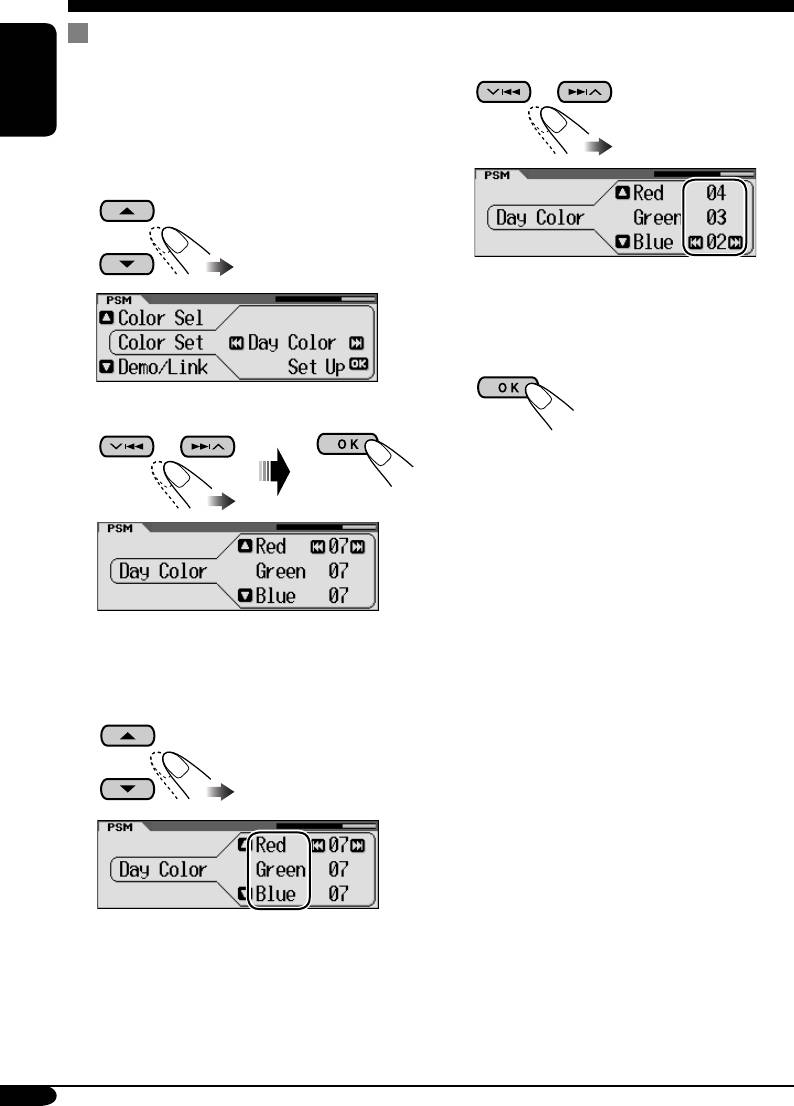
Creating your own color—User
5 Adjust the level (00 – 11) of the
selected primary color.
You can create your own colors—“Day Color”
and “NightColor.”
ENGLISH
1 Enter the PSM menu (see page
5).
2 Select “Color Set.”
6 Repeat steps 4 and 5 to adjust the
other primary colors.
7 Finish the procedure.
3 Select “Day Color” or “NightColor.”
Ex.: When “Day Color” is selected
4 Select the primary colors—“Red,”
“Green,” or “Blue.”
40
EN38-43_LH917[EE]f.indd 40EN38-43_LH917[EE]f.indd 40 1/3/05 11:10:40 AM1/3/05 11:10:40 AM
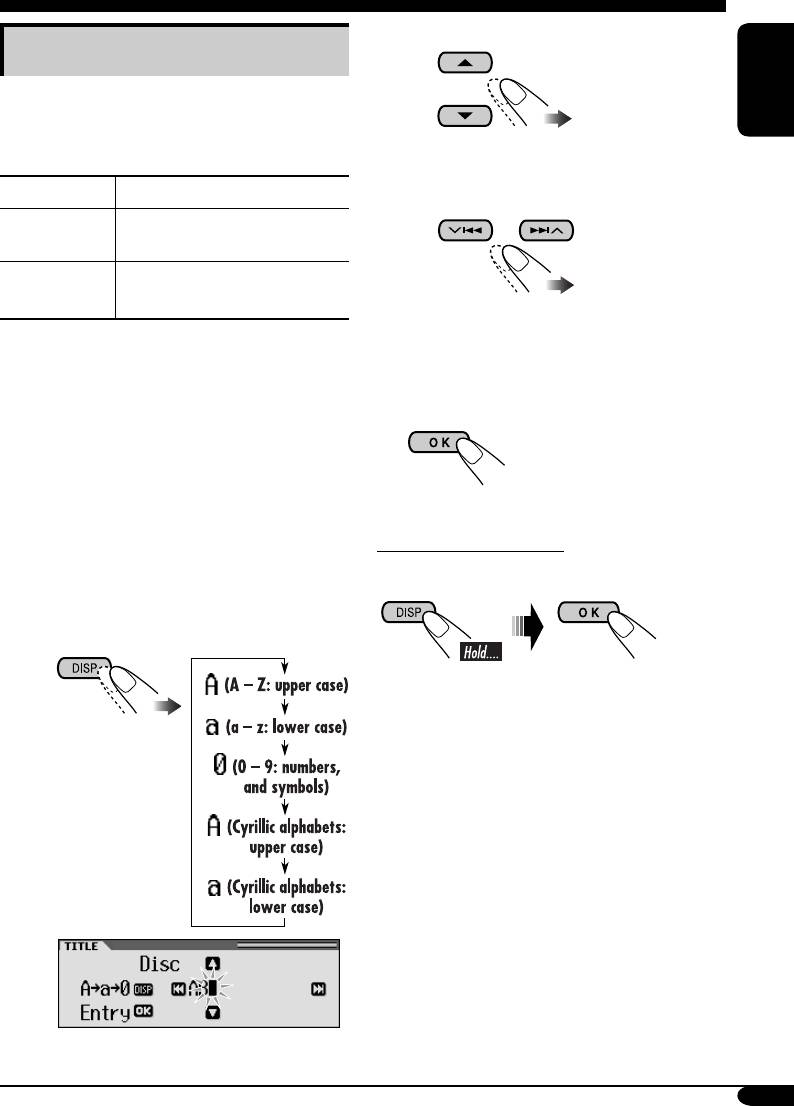
Other main functions
2 Select a character.
Assigning titles to the sources
For available
characters, see
You can assign titles to CDs (both in this
page 49.
receiver and in the CD changer) and the
ENGLISH
external components (EXT-IN).
3 Move to the next (or previous)
Sources Maximum number of characters
character position.
CDs/CD-CH* Up to 32 characters (up to 30
discs)
External
Up to 8 characters
components
*
You cannot assign a title to a CD Text or an
4 Repeat steps 1 to 3 until you
MP3/WMA disc.
finish entering the title.
1 Select the source.
4 Finish the procedure.
• For a CD in this receiver: Insert a CD.
• For CDs in the CD changer: Select
“CD-CH,” then select a disc number.
• For external components: Select
“EXT-IN” (see page 37).
To erase the entire title
2 Enter the TITLE menu (see page
5).
In step 3 on the left...
3 Assign a title.
1 Select a character set.
Ex.: When you assign a title to a CD
41
EN38-43_LH917[EE]f.indd 41EN38-43_LH917[EE]f.indd 41 1/8/05 10:52:17 AM1/8/05 10:52:17 AM
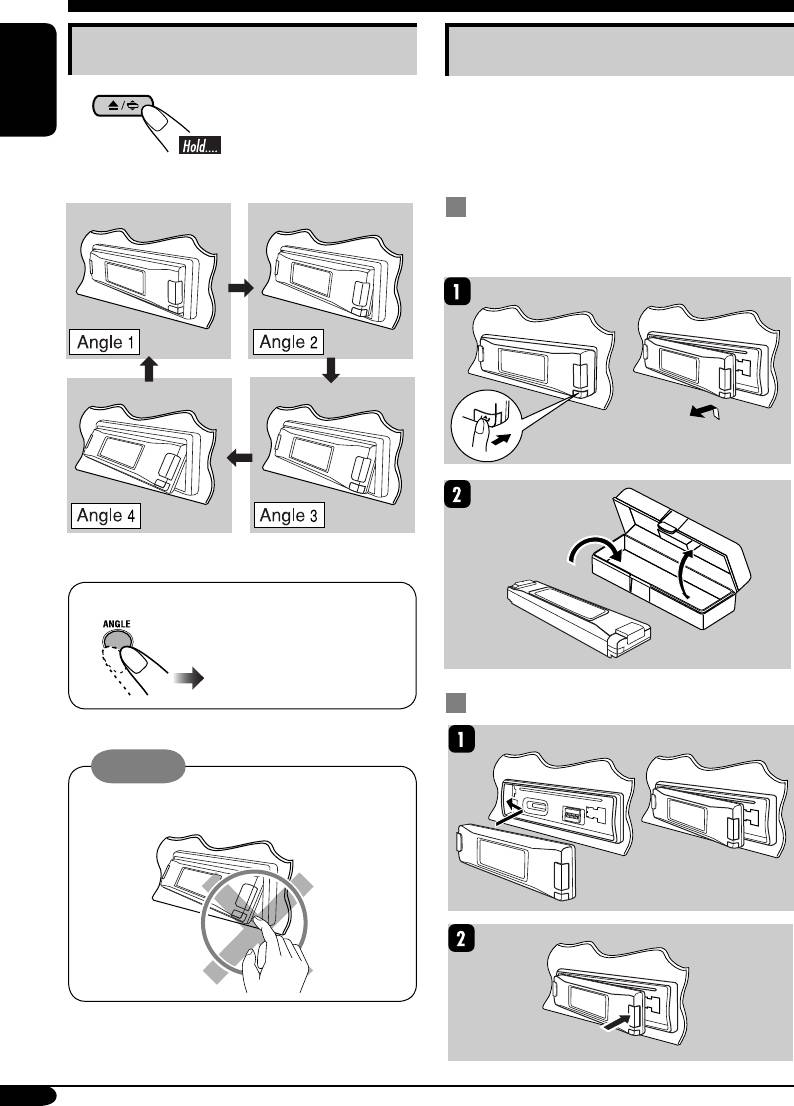
Changing the control panel angle
Detaching the control panel
When detaching or attaching the control panel,
be careful not to damage the connectors on
ENGLISH
the back of the control panel and on the panel
holder.
The control panel changes its angle as follows:
Detaching the control panel
Before detaching the control panel, be sure to
turn off the power.
When using the remote controller....
Attaching the control panel
Caution:
Do not insert your finger behind the control
panel.
42
EN38-43_LH917[EE]f.indd 42EN38-43_LH917[EE]f.indd 42 12/24/04 12:36:00 PM12/24/04 12:36:00 PM
Оглавление
- KD-LH917
- ~ ⁄ Adjust the volume. Ÿ
- ~
- ! Start searching for your favorite
- ~
- Ÿ
- ! Attach the control panel.
- ! Adjust the selected setting item.
- ⁄ Exit from the setting.
- ! Select the item.
- Ÿ Turn on the connected component
- ~
- ~ ⁄ Настройка громкости. Ÿ
- ~
- ! Запустите поиск любимой
- ~
- Ÿ
- ! Подключите панель управления.
- ! Настройте выбранный элемент.
- ⁄ Выйдите из режима настройки.
- ! Выберите элемент.
- Ÿ Включите подключенное
- ~






