JVC KD-G507: CD CHANGER OPERATIONS
CD CHANGER OPERATIONS: JVC KD-G507
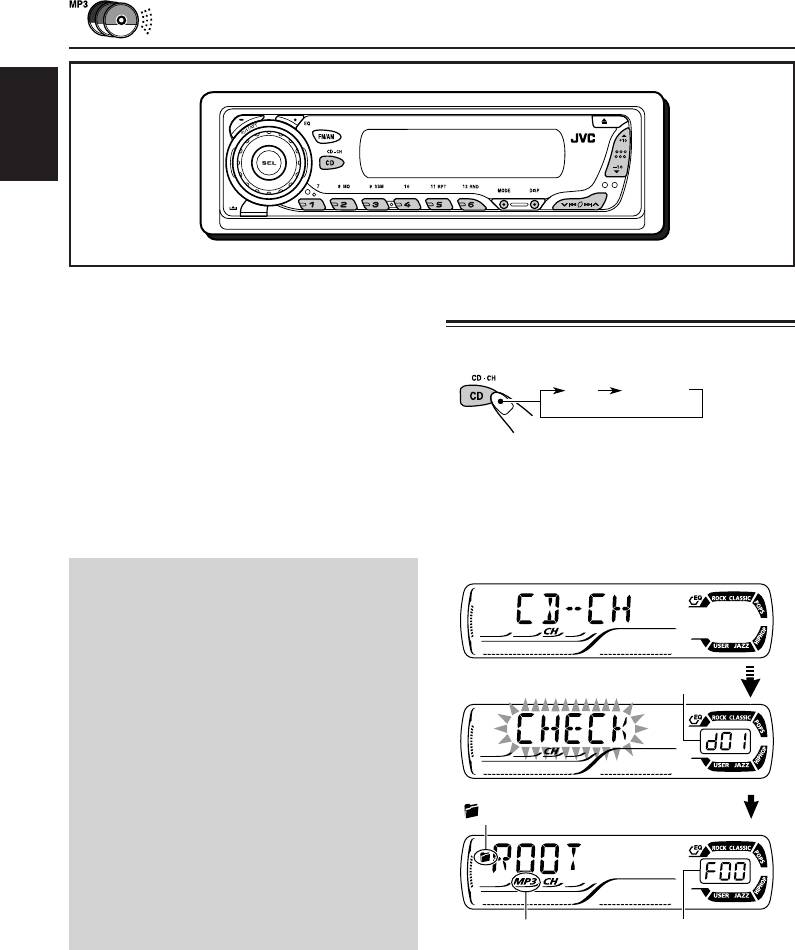
CD CHANGER OPERATIONS
ENGLISH
We recommend that you use the JVC MP3-
Playing discs
compatible CD changer with your unit.
By using this CD changer, you can play back
Select the CD changer (CD-CH).
your original CD-Rs (Recordable) and CD-RWs
(Rewritable) recorded either in audio CD format
CD CD-CH*
or in MP3 format.
• You can also connect other CH-X series
CD changers (except CH-X99 and CH-X100).
* If you have changed “EXT IN” setting to “LINE IN”
However, they are not compatible with MP3
(see page 24), you cannot select the CD changer.
discs, so you cannot play back MP3 discs.
• You cannot use the KD-MK series CD
• When the current disc is an MP3 disc:
changers with this unit.
Playback starts from the first folder of the
current disc once file check is completed.
Before operating your CD changer:
• Refer also to the Instructions supplied for
your CD changer.
• If no discs are in the magazine of the CD
changer or the discs are inserted upside
down, “NO DISC” will appear on the display.
Selected disc number
If this happens, remove the magazine and
set the discs correctly.
• If no magazine is loaded in the CD changer,
“NO MAG” appears on the display. If this
happens, insert the magazine in the CD
changer.
• If “RESET 1” – “RESET 8” appears on the
(folder) indicator
display, something is wrong with the
connection between this unit and the CD
changer. If this happens, check the
connection and make sure the cords are
connected firmly. Then, press the reset
button of the CD changer.
MP3 indicator
Selected folder
number
Note:
Folder name appears on the display instead of
“ROOT,” if an MP3 disc contains a folder.
26
EN26-29_KD-G507[EE]f.p65 11/21/03, 2:47 PM26
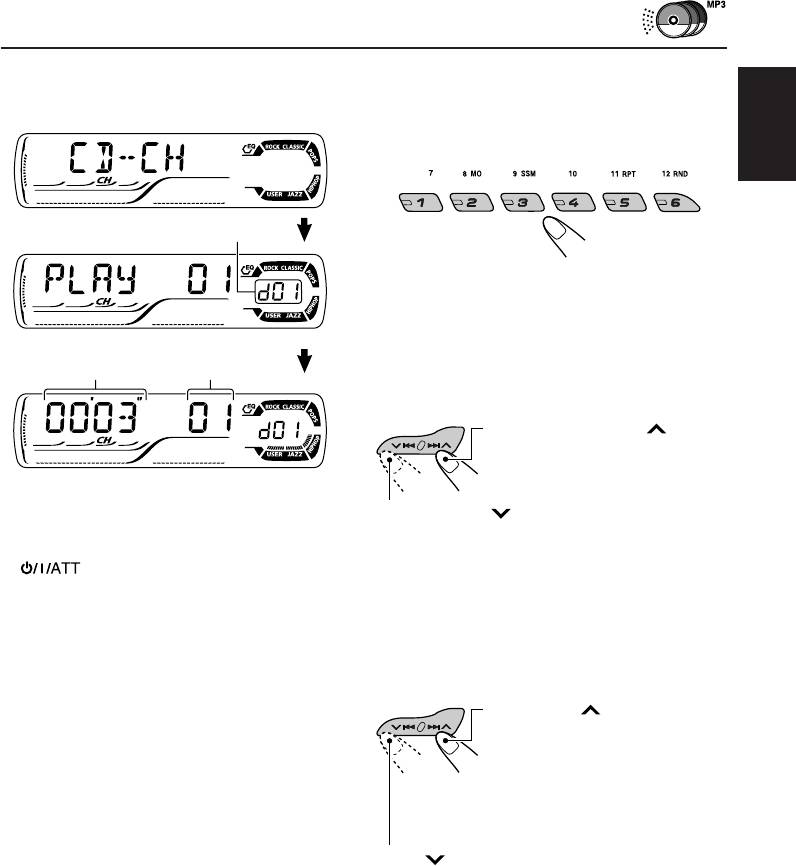
• When the current disc is a CD:
To go to a particular disc directly
Playback starts from the first track of the
Press the number button corresponding to the
current disc.
disc number to start its playback (while the CD
changer is playing).
ENGLISH
Selected disc number
• To select a disc number from 1 – 6:
Press 1 (7) – 6 (12) briefly.
• To select a disc number from 7 – 12:
Press and hold 1 (7) – 6 (12) for more than
Elapsed playing
Current track
one second.
time
number
To fast-forward or reverse the track/file
Press and hold ¢ , during
play, to fast-forward the track/file.
Notes:
Press and hold 4, during play, to reverse
• When you press CD CD-CH, the power
the track/file.
automatically comes on. You do not have to press
to turn on the power.
Note:
• If you change the source, CD changer play also
During this operation, you can only hear intermittent
stops. Next time you select the CD changer as the
sounds. (The elapsed playing time also changes
source, CD changer play starts from where
intermittently on the display.)
playback has been stopped previously.
• When you start playing back a CD Text or MP3
To skip to the next or previous tracks/files
disc, disc information will automatically appear on
the display. (See pages 14 and 17.)
Press ¢ briefly during
play, to skip ahead to the
beginning of the next track/file.
Each time you press the button
consecutively, the beginning of
the next tracks/files is located
and played back.
Press 4 briefly during play, to skip back to
the beginning of the current track/file.
Each time you press the button consecutively,
the beginning of the previous tracks/files is
located and played back.
27
EN26-29_KD-G507[EE]f.p65 11/21/03, 2:47 PM27
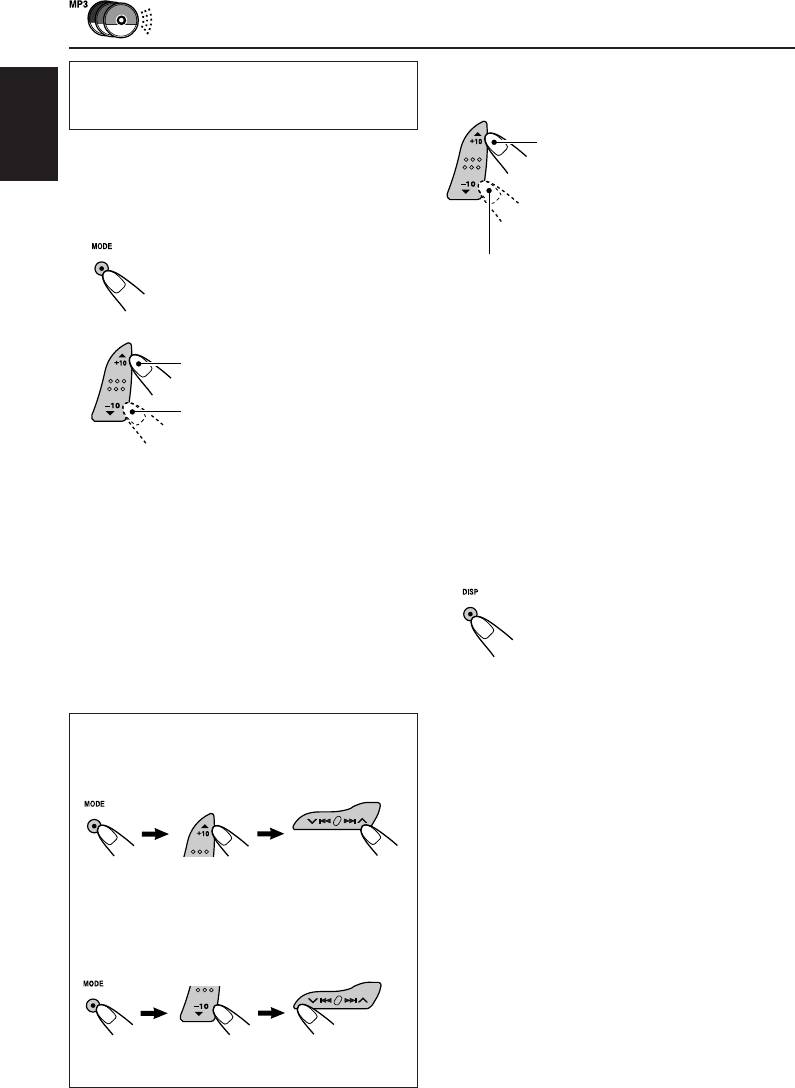
This operation is only possible when
To skip to the next or previous folder
using JVC MP3-compatible CD changer
(only for MP3 discs)
(CH-X1500).
Press 5 (up) while playing an MP3
To go to a track/file quickly (+10 and –10
ENGLISH
disc, to go to the next folder.
buttons)
Each time you press the button
consecutively, the next folder is
1 Press MODE to enter the functions mode
located, and the first file in the
while playing a disc.
folder starts playback.
Press ∞ (down) while playing an MP3 disc, to go
to the previous folder.
Each time you press the button consecutively,
2 Press +10 or –10.
the previous folder is located, and the first file in
the folder starts playback.
To skip 10 tracks/files*
forwards to the last track/file
To show the disc information for CD Text
To skip 10 tracks/files*
backwards to the first track/file
and MP3 discs
* First time you press +10 or –10 button, the
This is possible only when connecting a JVC CD
track/file skips to the nearest higher or lower
changer equipped with CD Text and/or MP3 disc
track/file with a track/file number of multiple
information reading capability.
ten (ex. 10th, 20th, 30th).
Then each time you press the button, you can
Select text display mode while playing a
skip 10 tracks/files (see “How to use the +10
CD Text or an MP3 disc.
and –10 buttons” below).
• After the last track/file, the first track/file will
be selected, and vice versa.
Note:
If the current playing disc is an MP3 disc, files are
• For details, see page 14 about CD Text disc
skipped within the same folder.
information and page 17 about MP3 disc
information.
How to use the +10 and –10 buttons
• Ex. 1: To select track/file number 32 while
playing track/file number 6
(Three times) (Twice)
Track/File 6 \ 10 \ 20 \ 30 \ 31 \ 32
• Ex. 2 : To select track/file number 8 while
playing track/file number 36
(Three times) (Twice)
Track/File 36 \ 30 \ 20 \ 10 \ 9 \ 8
28
EN26-29_KD-G507[EE]f.p65 11/21/03, 2:47 PM28
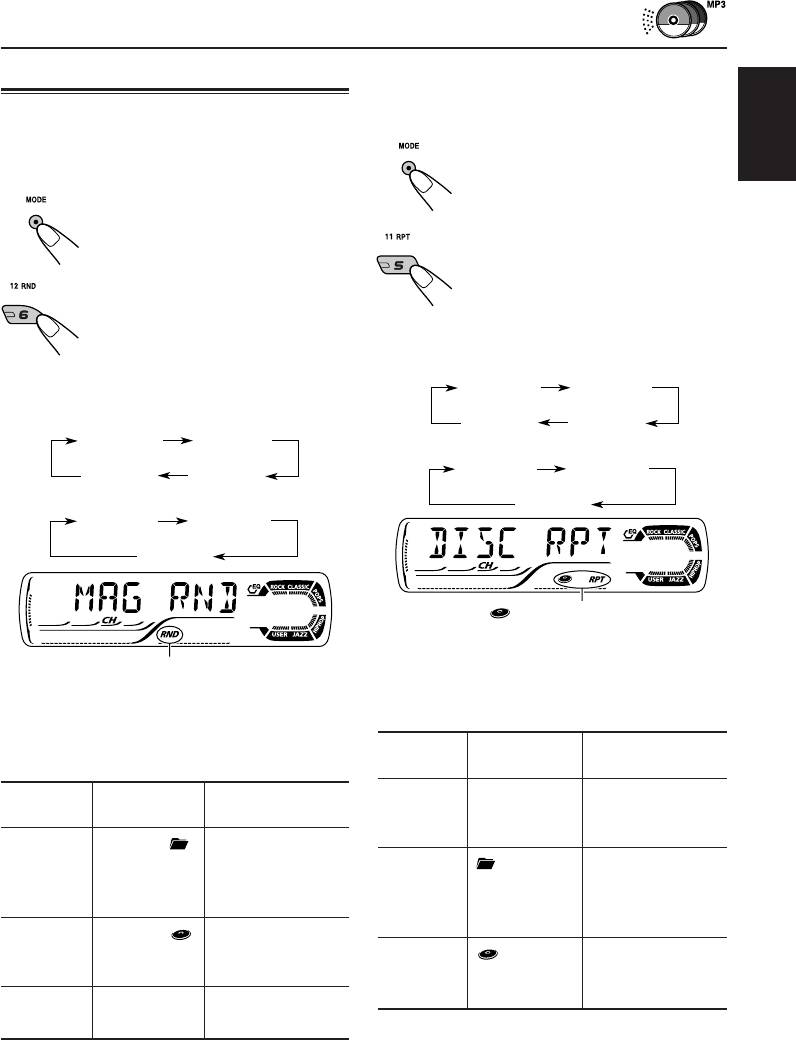
To play back tracks/files repeatedly
Selecting the playback modes
(Track Repeat/Folder Repeat/Disc Repeat
To play back tracks/files at random
Play)
(Folder Random/Disc Random/Magazine
1 Press MODE to enter the
ENGLISH
Random Play)
functions mode during play.
1 Press MODE to enter the
functions mode during play.
2 Press RPT (repeat), while
“MODE” is still flashing on the
display.
2 Press RND (random), while
Each time you press the button,
“MODE” is still flashing on the
the repeat play mode changes
display.
as follows:
Each time you press the button,
the random play mode changes
For MP3 discs:
as follows:
TRK RPT
FLDR RPT
For MP3 discs:
Canceled
DISC RPT
DISC RNDFLDR RND
For CDs:
DISC RPTTRK RPT
Canceled
MAG RND
For CDs:
Canceled
MAG RNDDISC RND
Canceled
(disc) and RPT indicators
Ex.: When you select “DISC RPT”
RND indicator
Note:
Ex.: When you select “MAG RND”
MP3 indicator also lights up if the current playing disc
is an MP3 disc.
Note:
MP3 indicator also lights up if the current playing disc
Active
is an MP3 disc.
Mode
Plays repeatedly
indicator
Active
TRK RPT RPT indicator The current (or
Mode
Plays at random
indicator
lights up. specified) track/
file.
FLDR RND* RND and All files of the
indicators current folder, then
FLDR RPT* and RPT All files of the
light up. files of the next
indicators current (or
folder and so on.
light up. specified) folder of
the current disc.
DISC RND RND and All tracks/files of
indicators the current (or
DISC RPT and RPT All tracks/files of
light up. specified) disc.
indicators light the current (or
up. specified) disc.
MAG RND RND indicator All tracks/files of
lights up. the inserted discs.
* “FLDR RPT” is only applicable for MP3 discs.
* “FLDR RND” is only applicable for MP3 discs.
29
EN26-29_KD-G507[EE]f.p65 11/21/03, 3:15 PM29
Оглавление
- CONTENTS
- LOCATION OF THE BUTTONS
- BASIC OPERATIONS
- RADIO OPERATIONS
- CD OPERATIONS
- MP3 INTRODUCTION
- MP3 OPERATIONS
- SOUND ADJUSTMENTS
- OTHER MAIN FUNCTIONS
- CD CHANGER OPERATIONS
- EXTERNAL COMPONENT OPERATIONS
- USING THE REMOTE CONTROLLER
- TROUBLESHOOTING
- MAINTENANCE
- SPECIFICATIONS
- СОДЕРЖАНИЕ
- РАСПОЛОЖЕНИЕ КНОПОК
- ОСНОВНЫЕ ОПЕРАЦИИ
- ОПЕРАЦИИ С РАДИОПРИЕМНИКОМ
- ОПЕРАЦИИ С КОМПАКТ-ДИСКАМИ
- ПРЕДИСЛОВИЕ К МР3
- ОПЕРАЦИИ МР3
- НАСТРОЙКА ЗВУКА
- ДРУГИЕ ГЛАВНЫЕ ФУНКЦИИ
- ОПЕРАЦИИ С ВНЕШНИМ КОМПОНЕНТОМ
- ИСПОЛЬЗОВАНИЕ ПУЛЬТА ДИСТАНЦИОННОГО УПРАВЛЕНИЯ
- ВЫЯВЛЕНИЕ НЕИСПРАВНОСТЕЙ
- ТЕХНИЧЕСКОЕ ОБСЛУЖИВАНИЕ
- ТЕХНИЧЕСКИЕ ХАРАКТЕРИСТИКИ
- Please reset your unit






