JVC KD-G507: BASIC OPERATIONS
BASIC OPERATIONS: JVC KD-G507
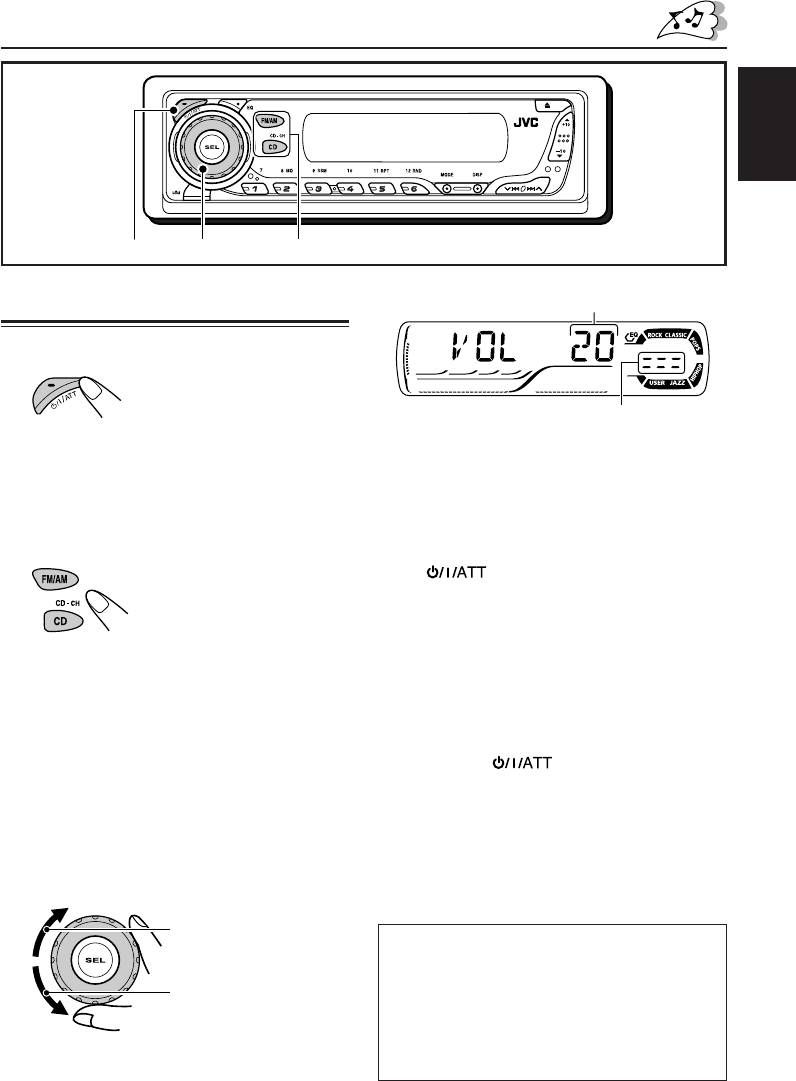
BASIC OPERATIONS
ENGLISH
1
3
2
Volume level appears.
Turning on the power
1
Turn on the power.
Volume level indicator
Note on One-Touch Operation:
4
Adjust the sound as you want. (See
When you select a source in step
2
below, the
power automatically comes on. You do not have
pages 20 and 21.)
to press this button to turn on the power.
2
Select the source.
To drop the volume in a moment
Press briefly while listening to any
source. “ATT” starts flashing on the display, and
the volume level will drop in a moment.
To resume the previous volume level, press the
button briefly again.
To operate the tuner (FM or AM),
• If you turn the control dial, you can also restore
see pages 8 – 10.
the sound.
To play a CD,
see pages 11 – 14.
To turn off the power
To play an MP3 disc,
Press and hold for more than one
see pages 16 – 19.
second.
To operate the CD changer,
“SEE YOU” appears, then the unit turns off.
see pages 26 – 29.
• If you turn off the power while listening to a
To operate the external component
disc, disc play will start from where playback
(LINE IN), see page 30.
has been stopped previously, next time you
turn on the power.
3
Adjust the volume.
To increase the volume
CAUTION on Volume Setting:
Discs produce very little noise compared with
other sources. If the volume level is adjusted for
To decrease the volume
the tuner, for example, the speakers may be
damaged by the sudden increase in the output
level. Therefore, lower the volume before playing a
disc and adjust it as required during playback.
5
EN05-07_KD-G507[EE]f.p65 11/21/03, 3:42 PM5
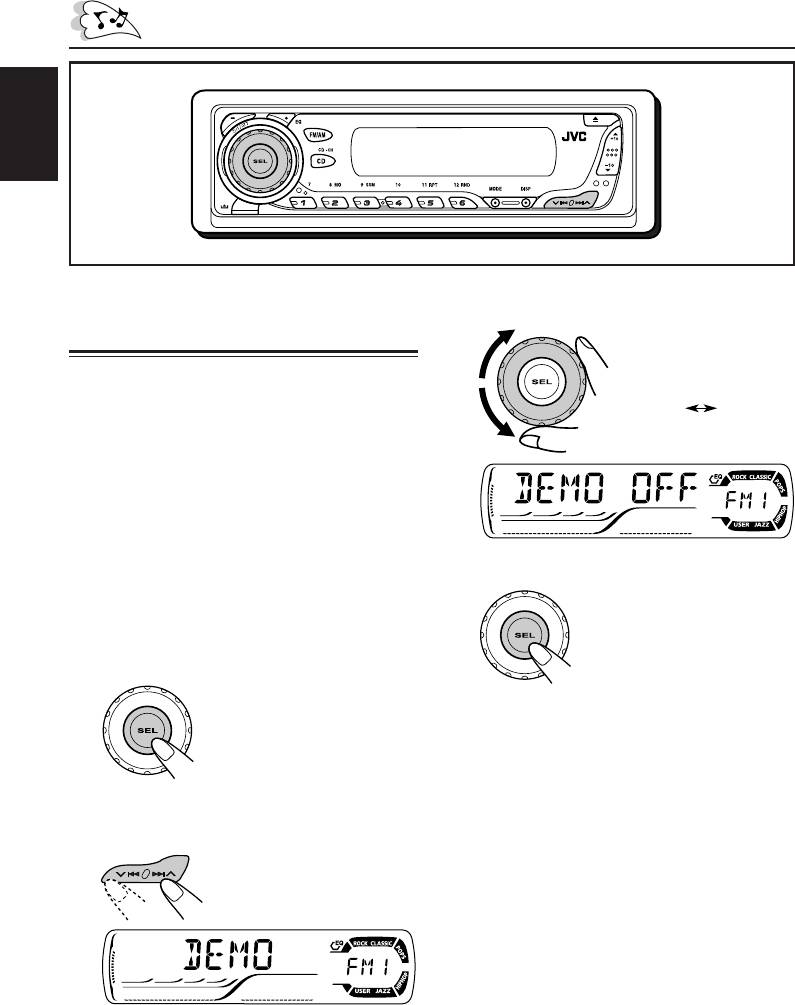
ENGLISH
Canceling the display
3
Select “DEMO OFF.”
demonstration
When shipped from the factory, display
demonstration has been activated, and starts
DEMO OFF
DEMO ON
automatically when no operations are done for
about 20 seconds.
• It is recommended to cancel the display
demonstration before you use the unit for the
first time.
To cancel the display demonstration, follow
the procedure below:
4
Finish the setting.
1
Press and hold SEL (select) for more
than 2 seconds so that one of the
PSM items appears on the display.
(PSM: see pages 22 and 23.)
To activate the display demonstration, repeat
the same procedure and select “DEMO ON” in
step
3
.
2
Select “DEMO” if not shown on the
display.
6
EN05-07_KD-G507[EE]f.p65 11/21/03, 2:44 PM6
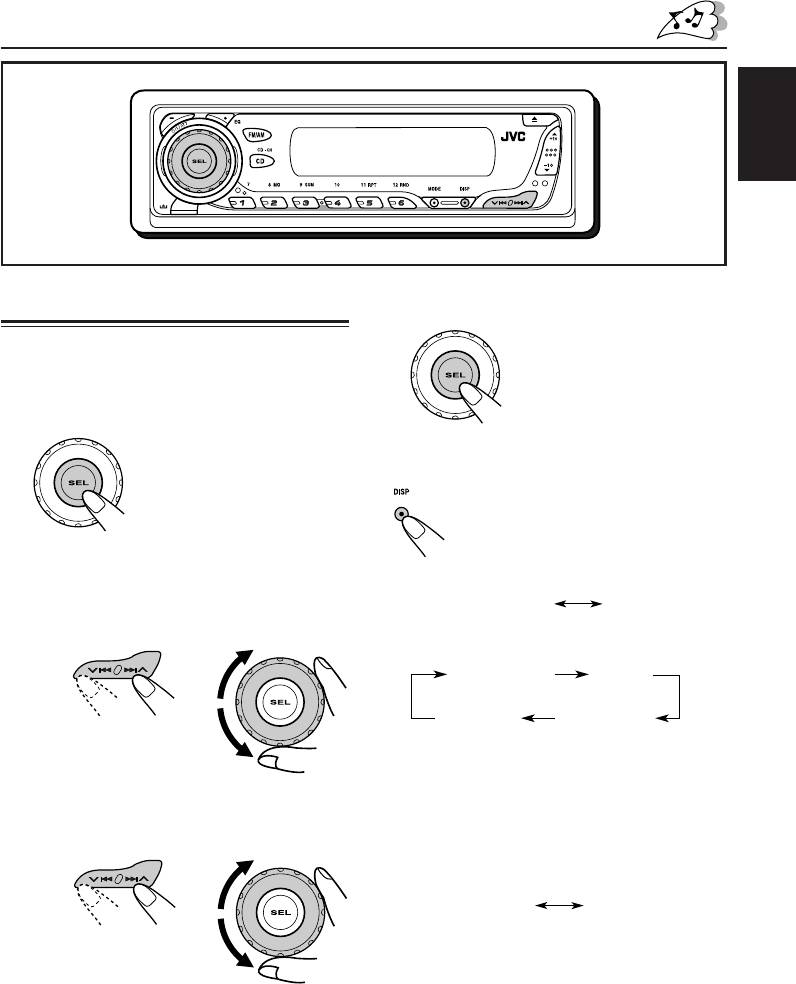
ENGLISH
Setting the clock
4
Finish the setting.
1
Press and hold SEL (select) for more
than 2 seconds so that one of the
PSM items appears on the display.
(PSM: see pages 22 and 23.)
To check the current clock time or change the
display mode
Press DISP (display) repeatedly.
Each time you press the button,
the display changes as follows:
2
Set the hour.
• During tuner operation:
1 Select “CLOCK H” (hour) if not shown on
the display.
2 Adjust the hour.
• During disc operation:
12
Elapsed
Clock
playing time
Disc title /
Track title
performer
Notes:
• While playing a conventional CD, “NO NAME”
3
Set the minute.
appears for the disc title/performer and the track title.
• For indication change while playing a CD Text or
1 Select “CLOCK M” (minute).
an MP3 disc, see also pages 14 and 17.
2 Adjust the minute.
12
• During external component operation:
• During power off:
The power turns on and the clock time is
shown for 5 seconds, then the power turns off.
7
Frequency
Clock
LINE IN
Clock
EN05-07_KD-G507[EE]f.p65 11/21/03, 3:10 PM7
Оглавление
- CONTENTS
- LOCATION OF THE BUTTONS
- BASIC OPERATIONS
- RADIO OPERATIONS
- CD OPERATIONS
- MP3 INTRODUCTION
- MP3 OPERATIONS
- SOUND ADJUSTMENTS
- OTHER MAIN FUNCTIONS
- CD CHANGER OPERATIONS
- EXTERNAL COMPONENT OPERATIONS
- USING THE REMOTE CONTROLLER
- TROUBLESHOOTING
- MAINTENANCE
- SPECIFICATIONS
- СОДЕРЖАНИЕ
- РАСПОЛОЖЕНИЕ КНОПОК
- ОСНОВНЫЕ ОПЕРАЦИИ
- ОПЕРАЦИИ С РАДИОПРИЕМНИКОМ
- ОПЕРАЦИИ С КОМПАКТ-ДИСКАМИ
- ПРЕДИСЛОВИЕ К МР3
- ОПЕРАЦИИ МР3
- НАСТРОЙКА ЗВУКА
- ДРУГИЕ ГЛАВНЫЕ ФУНКЦИИ
- ОПЕРАЦИИ С ВНЕШНИМ КОМПОНЕНТОМ
- ИСПОЛЬЗОВАНИЕ ПУЛЬТА ДИСТАНЦИОННОГО УПРАВЛЕНИЯ
- ВЫЯВЛЕНИЕ НЕИСПРАВНОСТЕЙ
- ТЕХНИЧЕСКОЕ ОБСЛУЖИВАНИЕ
- ТЕХНИЧЕСКИЕ ХАРАКТЕРИСТИКИ
- Please reset your unit






