JVC KD-DV6207: Disc operations
Disc operations: JVC KD-DV6207
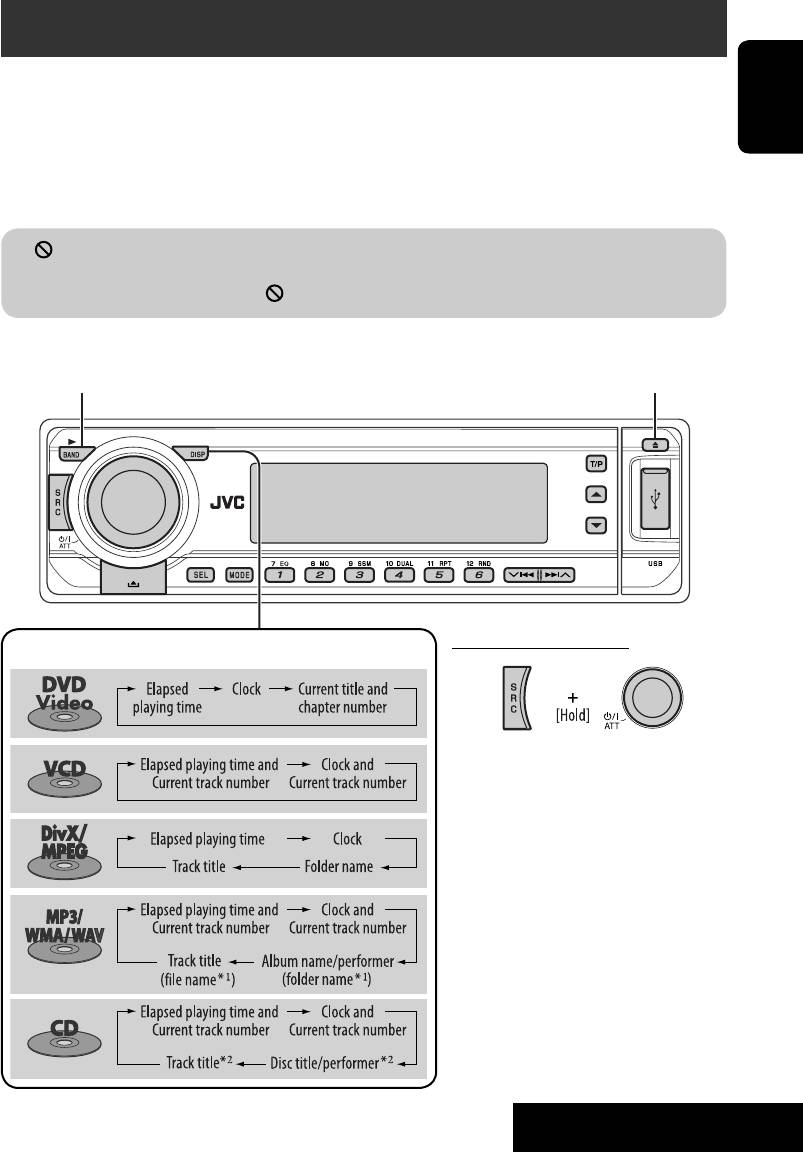
Disc operations
Before performing any operations...
Turn on the monitor to watch the playback picture. If you turn on the monitor, you can also control
playback of other discs by referring to the monitor screen. (See pages 17 – 20.)
The disc type is automatically detected, and playback starts automatically (for DVD: automatic start
ENGLISH
depends on its internal program).
If the current disc does not have any disc menu, all tracks will be played repeatedly until you change
the source or eject the disc.
If “
” appears on the monitor when pressing a button, the unit cannot accept the operation you
have tried to do.
• In some cases, without showing “
,” operations will not be accepted.
Open the control panel and
insert the disc.
Start playback if necessary.
Playback starts automatically.
Prohibiting disc ejection
Change the display information
To cancel the prohibition, repeat the
same procedure.
1
*
If the file does not have Tag information or
“TAG DISP” is set to “TAG OFF” (see page
30), folder name and file name appear. TAG
indicator will not light up.
2
*
“NO NAME” appears for an audio CD.
13
OPERATIONS
EN06-13_DV6207[EE]f.indd 13EN06-13_DV6207[EE]f.indd 13 12/22/05 8:01:14 PM12/22/05 8:01:14 PM
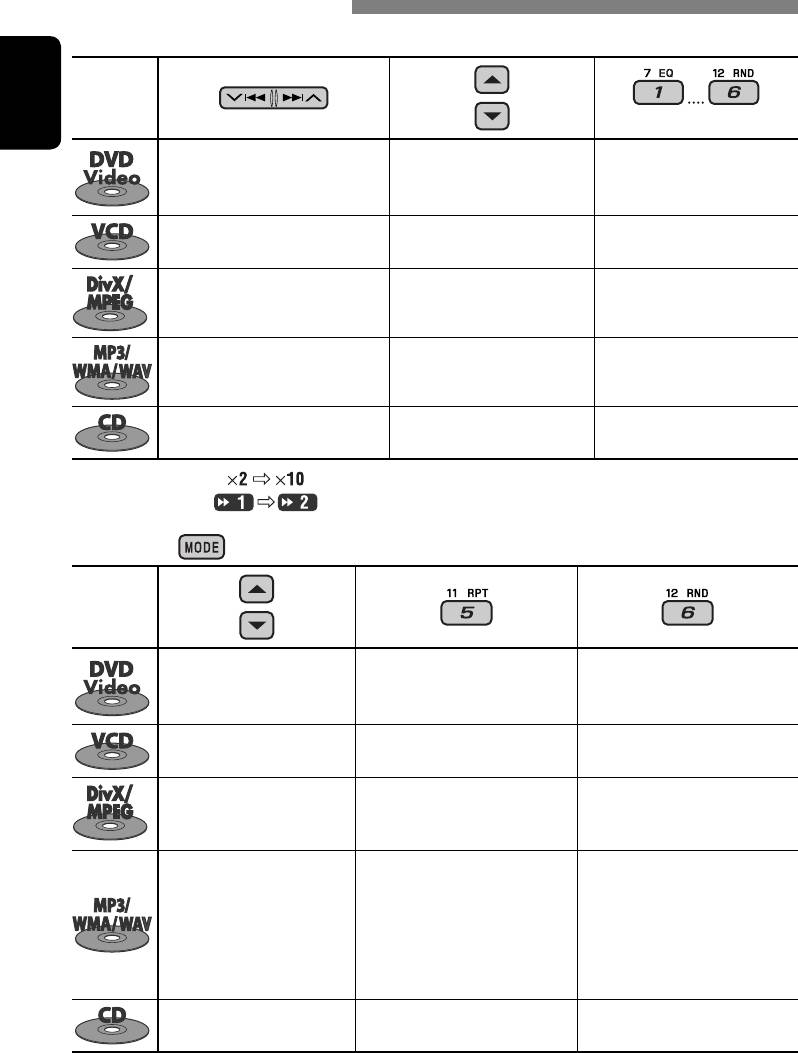
Operations using the control panel
Pressing (or holding) the following buttons allows you to...
Disc type
(Number buttons)
ENGLISH
Press: Select chapter
Select title During stop: Locate title
Hold: Reverse/fast-forward
During play/pause: Locate
1
chapter*
chapter
Press: Select track
Locate particular track directly
—
1
Hold: Reverse/fast-forward track*
(PBC not in use)
Press: Select track
Select folder Locate particular folder directly
2
Hold: Reverse/fast-forward track*
Press: Select track
Select folder Locate particular folder directly
1
Hold: Reverse/fast-forward track*
Press: Select track
Locate particular track directly
—
1
Hold: Reverse/fast-forward track*
1
*
Search speed changes to on the monitor.
2
*
Search speed changes on the monitor.
After pressing
, press the following buttons to...
Disc type
Skip 10 chapters (during play
CHP RPT: Repeat current
or pause)
chapter
—
TIT RPT: Repeat current title
Skip 10 tracks (PBC not in use) TRK RPT: Repeat current track
DISC RND: Randomly play all
(PBC not in use)
tracks (PBC not in use)
Skip 10 tracks (within the
TRK RPT: Repeat current track
same folder)
FLDR RPT: Repeat current folder
—
Skip 10 tracks (within the
TRK RPT: Repeat current track
FLDR RND: Randomly play all
same folder)
FLDR RPT: Repeat current folder
tracks of current
folder, then tracks of
next folders
DISC RND: Randomly play all
tracks
Skip 10 tracks TRK RPT: Repeat current track DISC RND: Randomly play all
tracks
• To cancel repeat play or random play, select “RPT OFF” or “RND OFF.”
14
EN14-21_DV6207[EE]f.indd 14EN14-21_DV6207[EE]f.indd 14 12/29/05 6:34:03 PM12/29/05 6:34:03 PM
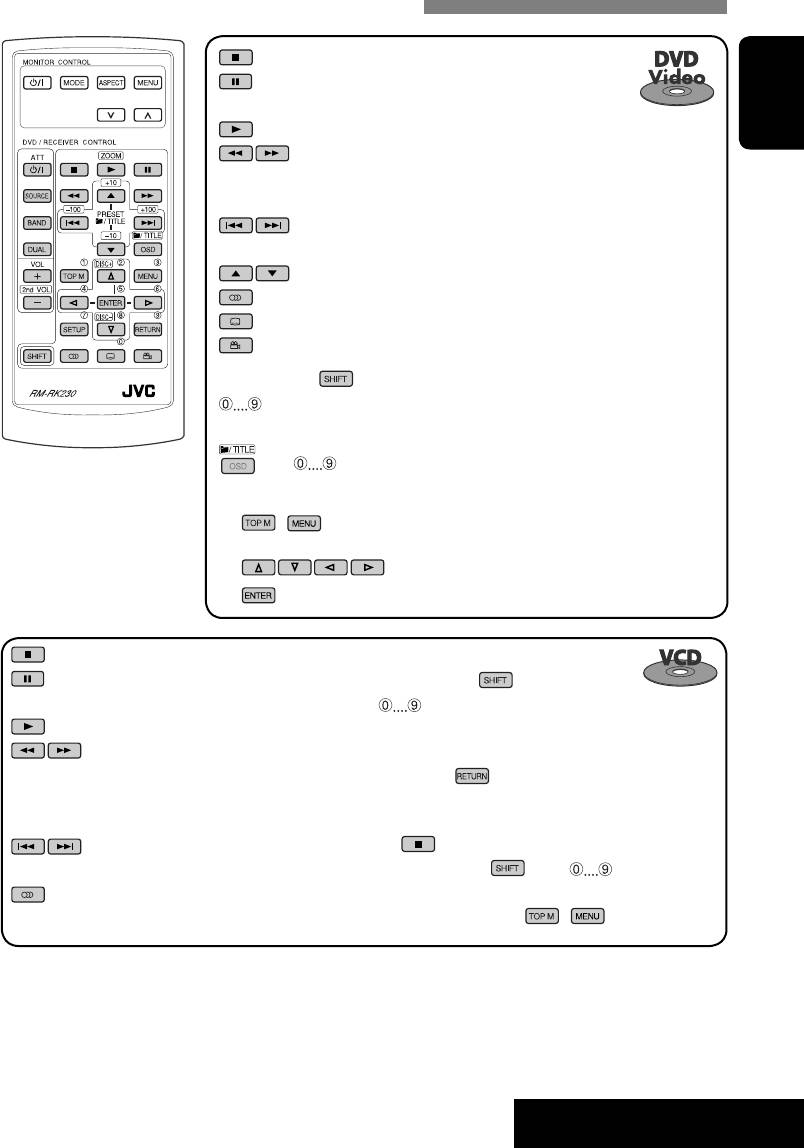
Operations using the remote controller—RM-RK230
: Stop play
: Pause (Frame by frame playback if pressed during
pause.)
: Start play (10-second review if pressed during play.)
ENGLISH
1
: Reverse/forward chapter search*
• Slow motion during pause. No sound can be
2
heard.*
: Press: Select chapter (during play or pause)
Hold: Reverse/fast-forward chapter search
: Select title
: Select audio language
: Select subtitle language
: Select view angle
3
While holding ...*
: Select chapter (during play or pause)
Select title (when stop)
, then : Select title directly
Using menu driven features...
1 /
2 Select an item you want to start play.
3
: Stop play
: Pause (Frame by frame playback if
3
While holding
...*
pressed during pause.)
: Select track (For VCD with PBC, a list of items
: Start play
is shown on the disc menu.)
1
: Reverse/forward track search*
• To return to the previous menus, press
• Slow motion during pause. No sound
.
2
can be heard.*
• Reverse slow motion does not work.
Canceling the PBC playback...
: Press: Select track
1
3
Hold: Reverse/fast-forward track search
2 While holding , press *
to start the
: Select audio channel (ST: stereo, L: left,
desired track.
R: Right)
• To resume PBC, press / .
Continued on the next page
15
OPERATIONS
EN14-21_DV6207[EE]f.indd 15EN14-21_DV6207[EE]f.indd 15 12/22/05 8:01:28 PM12/22/05 8:01:28 PM
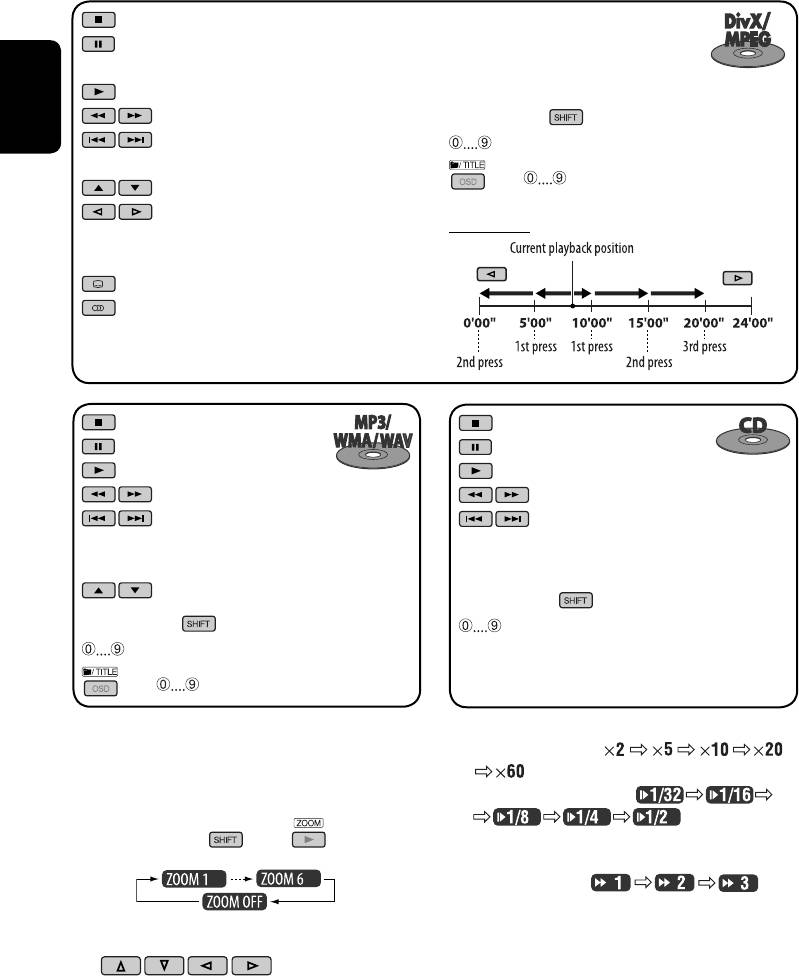
: Stop play
: Pause (Frame by frame playback if
pressed during pause.)
: Start play
4
: Reverse/forward track search*
3
While holding ...*
ENGLISH
: Press: Select track
: Select track (within the same folder)
Hold: Reverse/fast-forward track search
5
, then : Select folder directly*
: Select folder
: • Return/advance the scenes by about
Index search:
5 minutes (Index search).
• Select chapter
: DivX: Select subtitles language
: DivX: Select audio language
: Stop play
: Stop play
: Pause
: Pause
: Start play
: Start play
1
1
: Reverse/forward track search*
: Reverse/forward track search*
: Press: Select tracks
: Press: Select tracks
Hold: Reverse/fast-forward track
Hold: Reverse/fast-forward track
search
search
: Select folder
3
While holding ...*
3
While holding ...*
: Select track directly
: Select track (within the same folder)
5
, then : Select folder directly*
1
Enlarging the view—Zoom in (DVD/VCD/DivX/
*
Search speed changes to
MPEG Video)
on the monitor if pressed repeatedly.
2
*
Slow motion speed changes to
During moving picture playback...
on the monitor if
1 While holding
, press repeatedly.
pressed repeatedly.
3
*
For selecting numbers greater than 9, see page 9.
4
*
Search speed changes
on the monitor if pressed repeatedly.
5
*
To use direct folder access on DivX/MP3/WMA/WAV discs, it
2 Move the enlarged portion.
is required that folders are assigned with 2-digit numbers at
the beginning of their folder names—01, 02, 03, and so on.
• To cancel zoom, select “ZOOM OFF.”
16
EN14-21_DV6207[EE]f.indd 16EN14-21_DV6207[EE]f.indd 16 12/22/05 8:01:31 PM12/22/05 8:01:31 PM
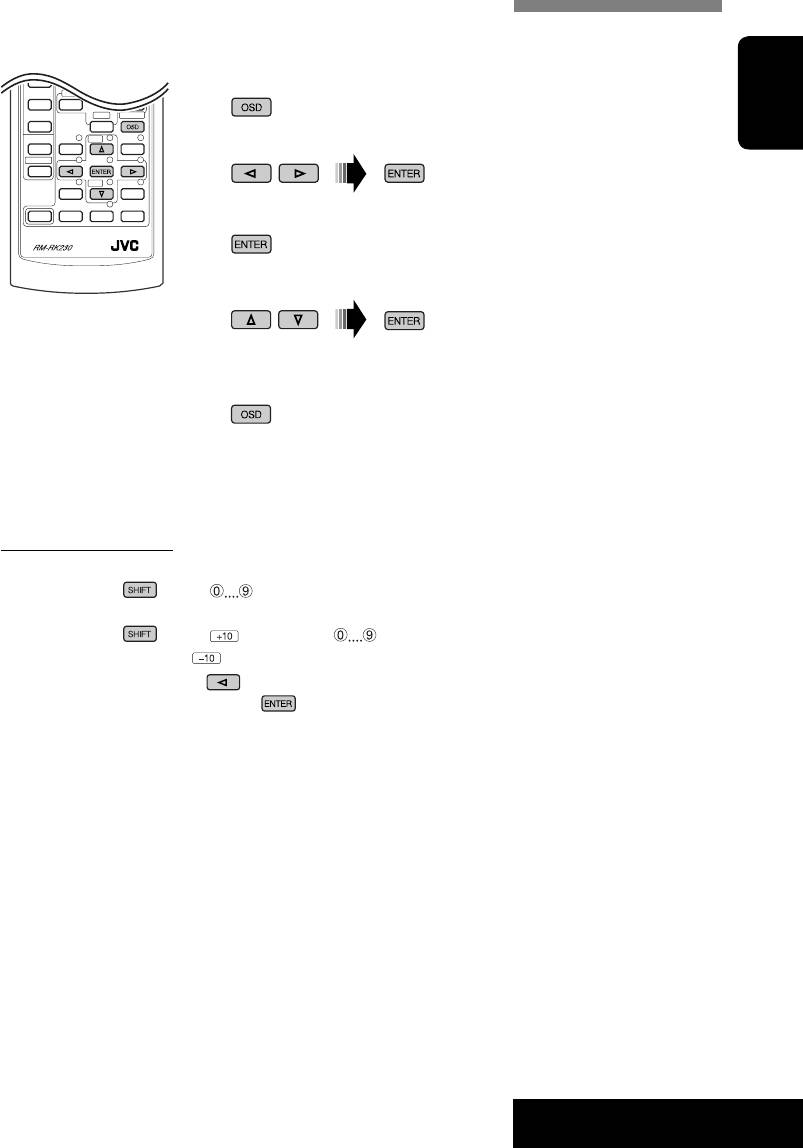
Operations using the on-screen bar (DVD/VCD/DivX/MPEG Video)
These operations are possible on the monitor using the remote controller.
~ Show the on-screen bar (see page 18).
(twice)
ENGLISH
Ÿ Select an item.
! Make a selection.
If pop-up menu appears...
• For entering time/numbers, see the following.
⁄ Remove the on-screen bar.
Entering time/numbers
• To select numbers 0 – 9:
While holding
, press .
• To select numbers greater than 9:
While holding
, press . Then, press .
To reduce numbers, use
.
To correct a misentry, use
.
• After entering the numbers, press
.
Ex.: Time search
DVD: _:_ _:_ _
To enter 1 (hours): 02 (minutes): 00 (seconds), press 1, 0, 2, 0, then 0.
VCD (PBC not in use): _ _:_ _
To enter 64 (minutes): 00 (seconds), press 6, 4, 0, then 0.
Continued on the next page
17
OPERATIONS
EN14-21_DV6207[EE]f.indd 17EN14-21_DV6207[EE]f.indd 17 12/22/05 8:01:34 PM12/22/05 8:01:34 PM
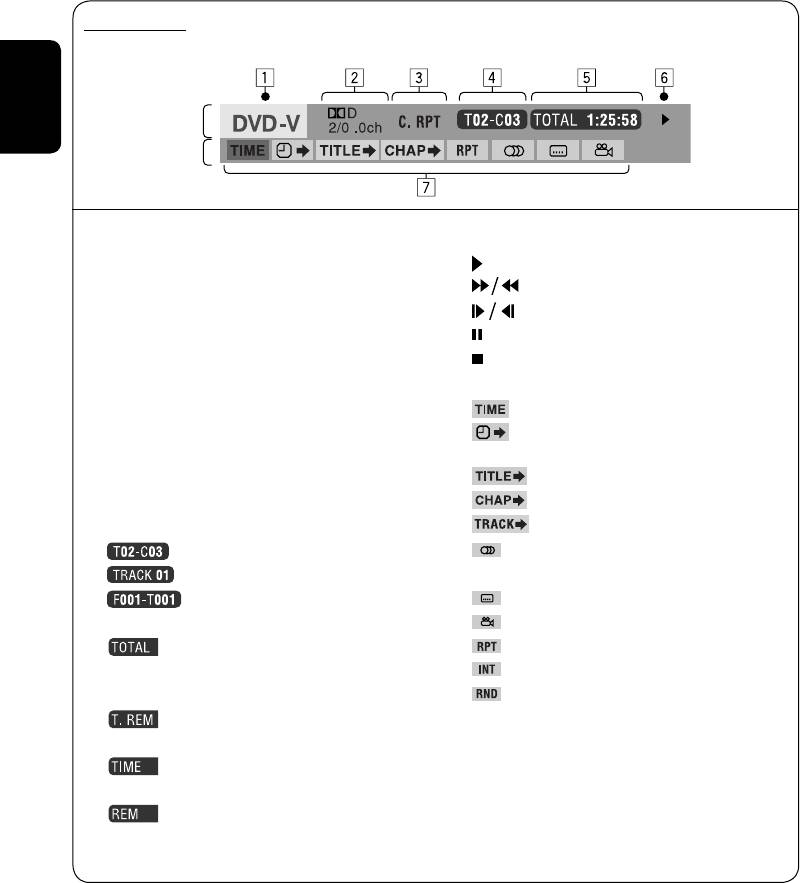
On-screen bar
Ex.: DVD-Video
Information
ENGLISH
Operation
1
Disc type
6 Playback status
2 • DVD-Video/DTS-CD: Audio signal format type
Play
and channel
Forward/reverse search
• VCD: PBC
Forward/reverse slow-motion
3 Playback mode
Pause
DVD-Video: T. RPT: Title repeat
Stop
C. RPT: Chapter repeat
7 Operation icons
1
VCD*
: T. RPT: Track repeat
Change time indication (see 5)
D. RND: Disc random
Time Search (Enter the elapsed playing
3
T. INT: Track intro*
time of the current title or of the disc.)
DivX/MPEG Video: T. RPT: Track repeat
Title Search (by its number)
F. RPT: Folder repeat
Chapter Search (by its number)
4 Playback information
Track Search (by its number)
Current title/chapter
Change the audio language or audio
Current track
channel
Current folder/track
Change the subtitle language
5 Time indication
Change the view angle
2
Elapsed playing time of the disc (For
Repeat play*
3
DVD-Video, elapsed playing time of
Intro play*
2
the current title.)
Random play*
DVD-Video: Remaining title time
1
VCD: Remaining disc time
*
While PBC is not in use.
2
*
For repeat play/random play, see also page 14.
Elapsed playing time of the current
3
*
Plays the beginning 15 seconds of...
chapter/track
TRACK INTRO: All tracks of the current disc.
Remaining time of the current
FOLDER INTRO: First tracks of all folders of the current
chapter/track
disc.
18
EN14-21_DV6207[EE]f.indd 18EN14-21_DV6207[EE]f.indd 18 12/22/05 8:01:35 PM12/22/05 8:01:35 PM
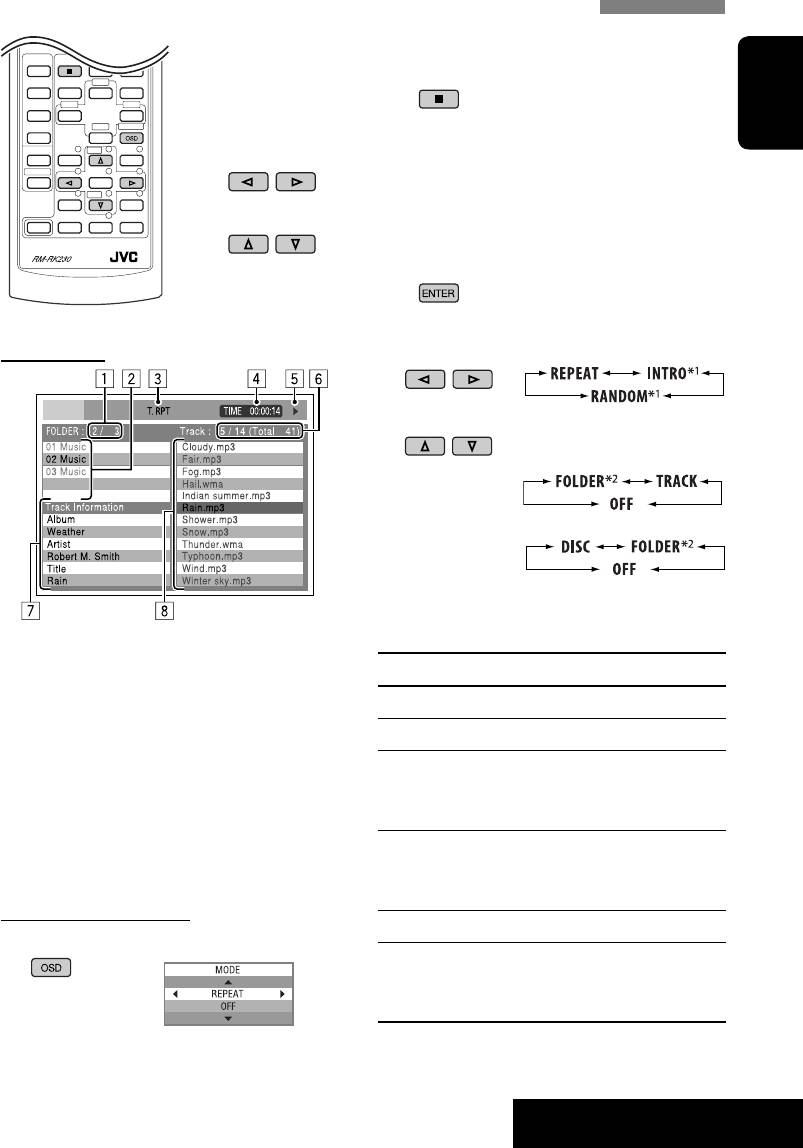
Operations using the control screen (DivX/MPEG Video/MP3/WMA/WAV/CD)
These operations are possible on the monitor using the remote controller.
~ Show the control screen.
DivX/MPEG Video: Press during play.
MP3/WMA/WAV/CD: Automatically appear when you insert a disc.
ENGLISH
Ÿ Select “Folder” column or “Track” column (except for CD).
! Select a folder or track.
⁄ Start playback.
DivX/MPEG Video: Press .
MP3/WMA/WAV/CD: Playback starts automatically.
Control screen
2 Select a playback mode.
3 Select an item.
REPEAT/INTRO:
RANDOM:
1
*
Not selectable for DivX/MPEG Video
2
*
Not selectable for CD
Ex.: MP3/WMA/WAV disc
1 Current folder number/total folder number
Playback mode
2 Folder list with the current folder selected
F. RPT (folder repeat): Repeat current folder
3 Selected playback mode
4 Elapsed playing time of the current track
T. RPT (track repeat): Repeat current track
5 Operation mode icon ( ‰, 7, 8, ¡, 1 )
F. INT (folder intro): Plays the beginning
6 Current track number/total number of
15 seconds of first tracks of all
tracks in the current folder (total number of
folders of the current disc
tracks on the disc)
7 Track information
T. INT (track intro): Plays the beginning
8 Track list with the current track selected
15 seconds of all tracks of the
current disc
To select a playback mode
D. RND (disc random): Randomly play all tracks
1 While control screen is displayed...
F. RND (folder random): Randomly play all tracks of
current folder, then tracks of
next folders
Playback mode selection screen appears on
the folder list section of the control screen.
19
OPERATIONS
EN14-21_DV6207[EE]f.indd 19EN14-21_DV6207[EE]f.indd 19 12/22/05 8:01:36 PM12/22/05 8:01:36 PM
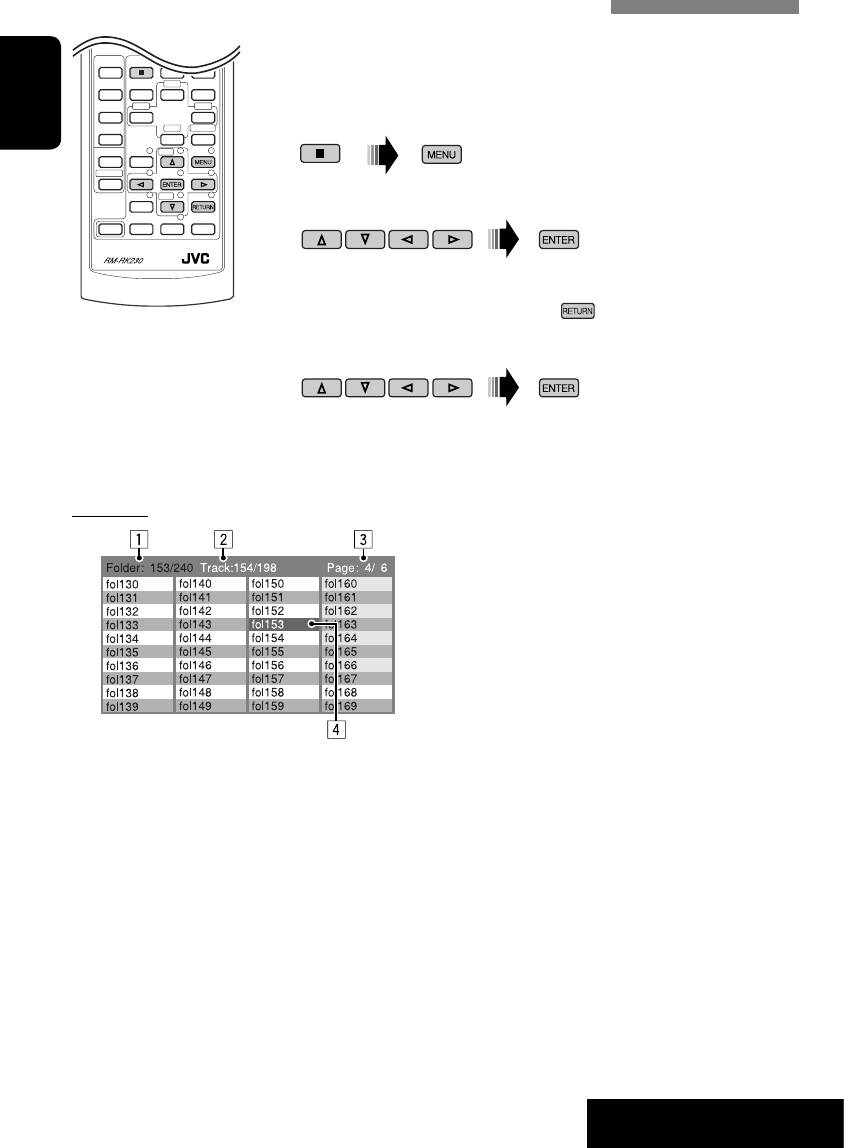
Operations using the list screen (DivX/MPEG Video/MP3/WMA/WAV)
These operations are possible on the monitor using the remote controller.
Before playing, you can display the folder list/track list to confirm the
contents and start playing a track.
~ Display the folder list while stop.
ENGLISH
Ÿ Select an item from the folder list.
• Track list of the selected folder appears.
• To go back to the folder list, press
.
! Select a track to start playing.
• MP3/WMA/WAV: Control screen appears (see page 19).
List screen
Ex.: Folder list
1 Current folder number/total folder number
2 Current track number/total number of
tracks in the current folder
3 Current page/total number of the pages
included in the list
4 Current folder/track (highlighted bar)
20
OPERATIONS
EN14-21_DV6207[EE]f.indd 20EN14-21_DV6207[EE]f.indd 20 12/29/05 6:35:22 PM12/29/05 6:35:22 PM
Оглавление
- CONTENTS
- Introduction
- Basic operations — Control panel
- Basic operations — Remote controller (RM-RK230)
- Listening to the radio
- Searching for FM RDS programme — PTY search
- Disc operations
- Listening to the USB memory
- Listening to the CD changer
- Listening to the DAB tuner
- Listening to the iPod®/D. player
- Listening to the other external components
- Dual Zone operations
- Selecting a preset sound mode
- General settings — PSM
- Disc setup menu
- Assigning names to the sources
- Maintenance
- More about this unit
- Troubleshooting
- Specifications
- CОДЕРЖАНИЕ
- Введение
- Основные операции — Панель управления
- Основные операции — Пульт дистанционного управления (RM-RK230)
- Прослушивание радио
- Поиск программы FM RDS — поиск PTY
- Операции с дисками
- Прослушивание USB-памяти
- Прослушивание с устройства автоматической смены компакт-дисков
- Прослушивание тюнера DAB
- Прослушивание с проигрывателя iPod® или D.
- Прослушивание с других внешних устройств
- Операции в режиме “Dual Zone”
- Выбор запрограммированного режима звучания
- Общие настройки —
- Меню настройки диска
- Присвоение названий источникам звука
- Обслуживание
- Дополнительная информация о приемнике
- Устранение проблем
- Технические характеристики
- Please reset your unit






