JVC KD-DB711: ~
~ : JVC KD-DB711
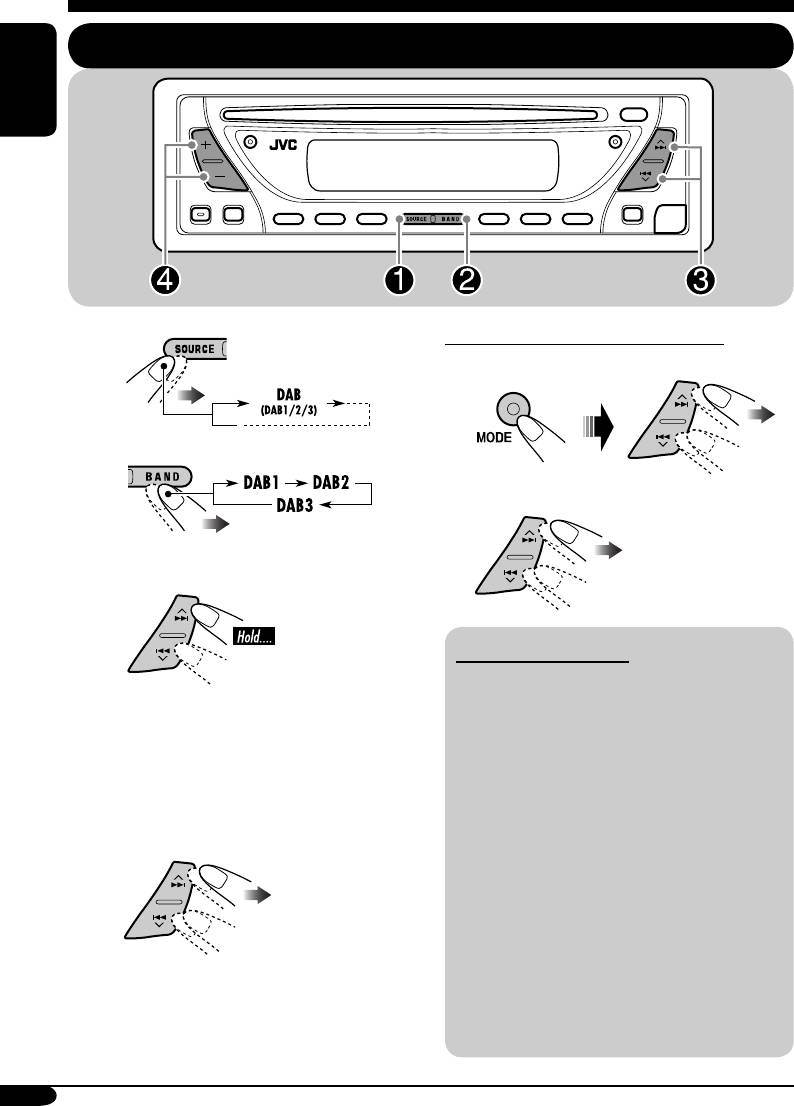
DAB tuner operations
Listening to the DAB tuner
ENGLISH
To tune in to an ensemble manually
~
In step ! on the left...
1
Ÿ
2 Select the desired ensemble frequencies.
! Start searching for an ensemble.
What is DAB system?
DAB can deliver CD quality sound without
When an ensemble is received,
any annoying interference and signal
searching stops.
distortion. Furthermore, it can carry text,
To stop searching, press the same
pictures, and data. When transmitting,
button again.
DAB combines several programmes (called
“services”) to form one “ensemble.” In
⁄ Select a service (either primary or
addition, each “service”—called “primary
secondary) to listen to.
service”—can also be divided into its
components (called “secondary service”).
A typical ensemble has six or more
programmes (services) broadcast at the same
time.
This receiver can do the following:
•
Tracing the same programme automatically
—Alternative Frequency Reception (see
“DAB AF” on page 24).
14
EN12-19_KD-DB711[EY]f.indd 14EN12-19_KD-DB711[EY]f.indd 14 1/13/05 1:11:50 PM1/13/05 1:11:50 PM
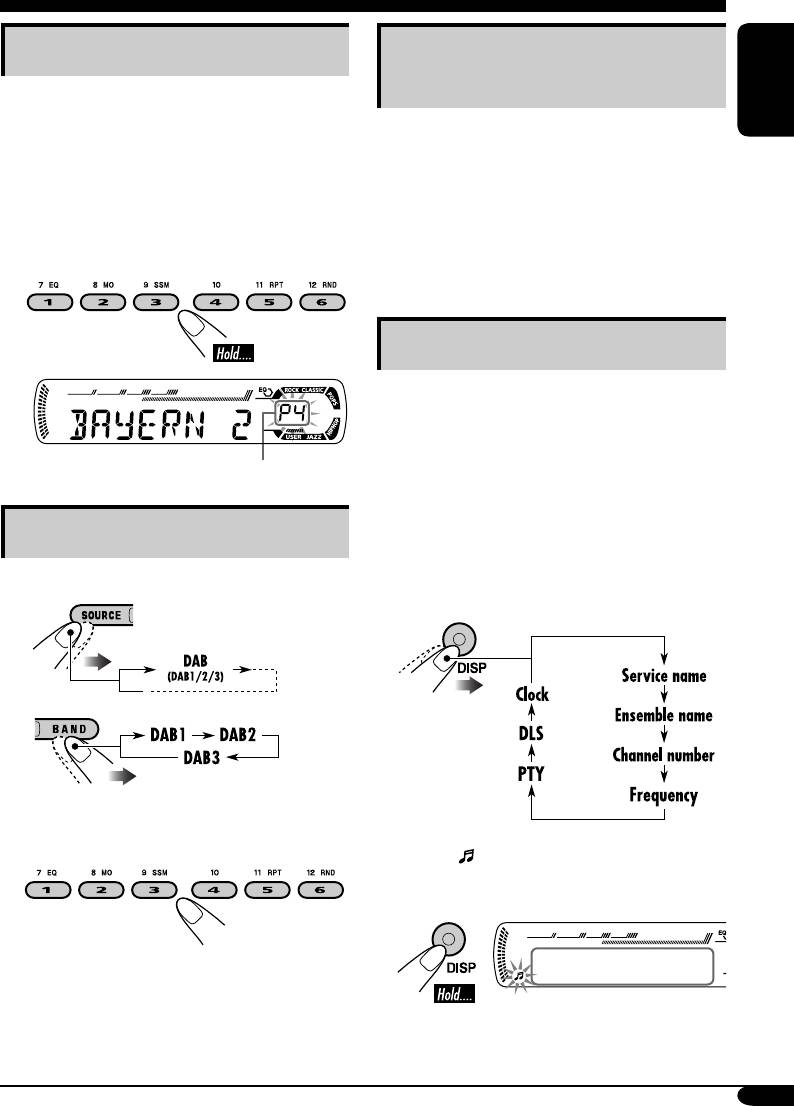
Storing DAB services in memory
Tracking the same programme—
Alternative Frequency Reception
You can preset six DAB services (primary) for
each band.
ENGLISH
You can keep listening to the same programme by
activating the Alternative Frequency Reception.
1 Perform steps ~ to ⁄ on page 14, to
select a service you want.
When shipped from the factory, Alternative
Frequency Reception is activated.
To deactivate the Alternative Frequency
2 Select the preset number (1 – 6) you
Reception, see “DAB AF” on page 24.
want to store into.
Other Main DAB Features
7 PTY Search
• Operations are exactly the same as
explained on pages 11 and 12 for FM RDS
stations.
Preset number flashes for a while.
• You cannot store PTY codes separately for
the DAB tuner and for the FM tuner.
7 TA Standby Reception
Tuning in to a preset DAB service
• Operations are exactly the same as
explained on page 12 for FM RDS stations.
7 Changing display information
1
2
3 Select the preset DAB service
(primary) number (1 – 6) you want.
• When lights on the display:
You can check the Dynamic Label Segment
(DLS = DAB radio text information).
DLS appears for a while.
If the selected primary service has some
secondary services, press the same button
again will tune in to the secondary services.
15
EN12-19_KD-DB711[EY]f.indd 15EN12-19_KD-DB711[EY]f.indd 15 1/13/05 1:11:50 PM1/13/05 1:11:50 PM
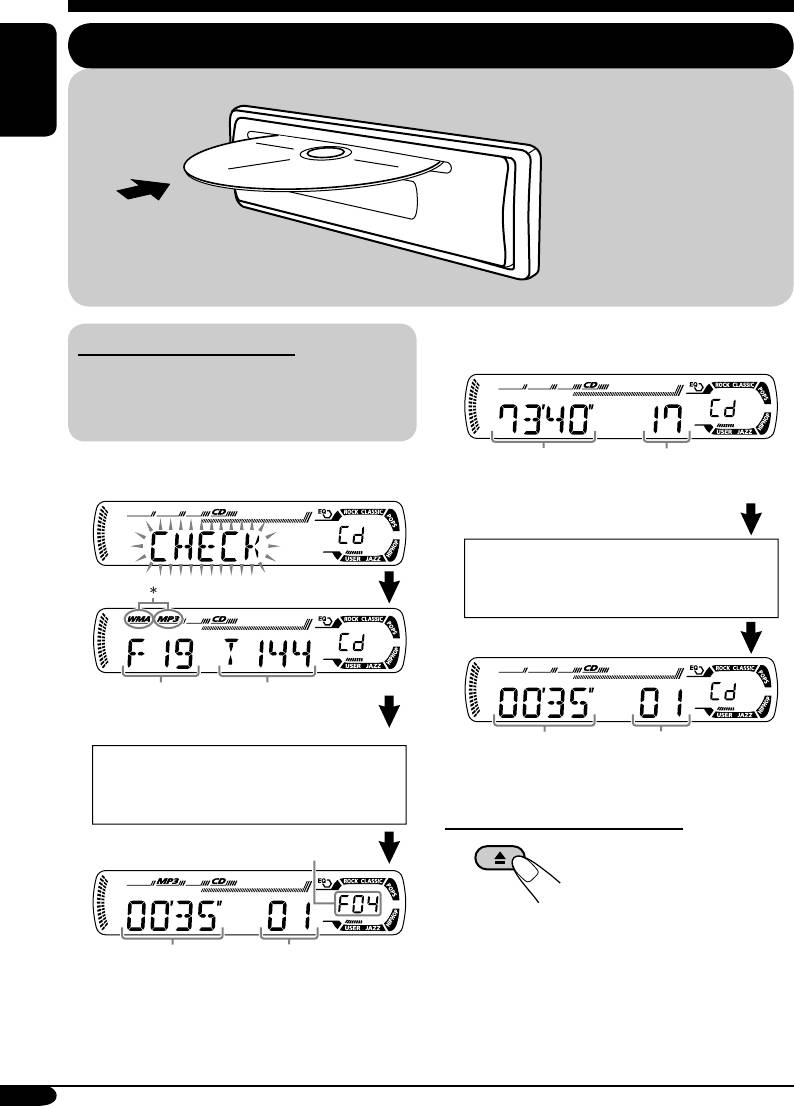
Disc operations
Playing a disc
ENGLISH
All tracks will be played
repeatedly until you change
the source or eject the disc.
• When inserting an audio CD or a CD Text
About MP3 and WMA discs
disc:
®
MP3 and WMA (Windows Media
Audio)
“tracks” (words “file” and “track” are used
interchangeably) are recorded in “folders.”
Total playing time of
Total track number
• When inserting an MP3 or a WMA disc:
the inserted disc
of the inserted disc
CD Text: Disc title/performer =
Track title appears automatically
(see page 18).
Total folder
Total file
number
number
Elapsed playing
Current track
time
number
Disc information appears
automatically (see page 18).
To stop play and eject the disc
Selected folder number
Elapsed
Current track
playing time
number
* Either the MP3 or WMA indicator lights up
depending on the detected file.
16
EN12-19_KD-DB711[EY]f.indd 16EN12-19_KD-DB711[EY]f.indd 16 1/13/05 1:11:50 PM1/13/05 1:11:50 PM
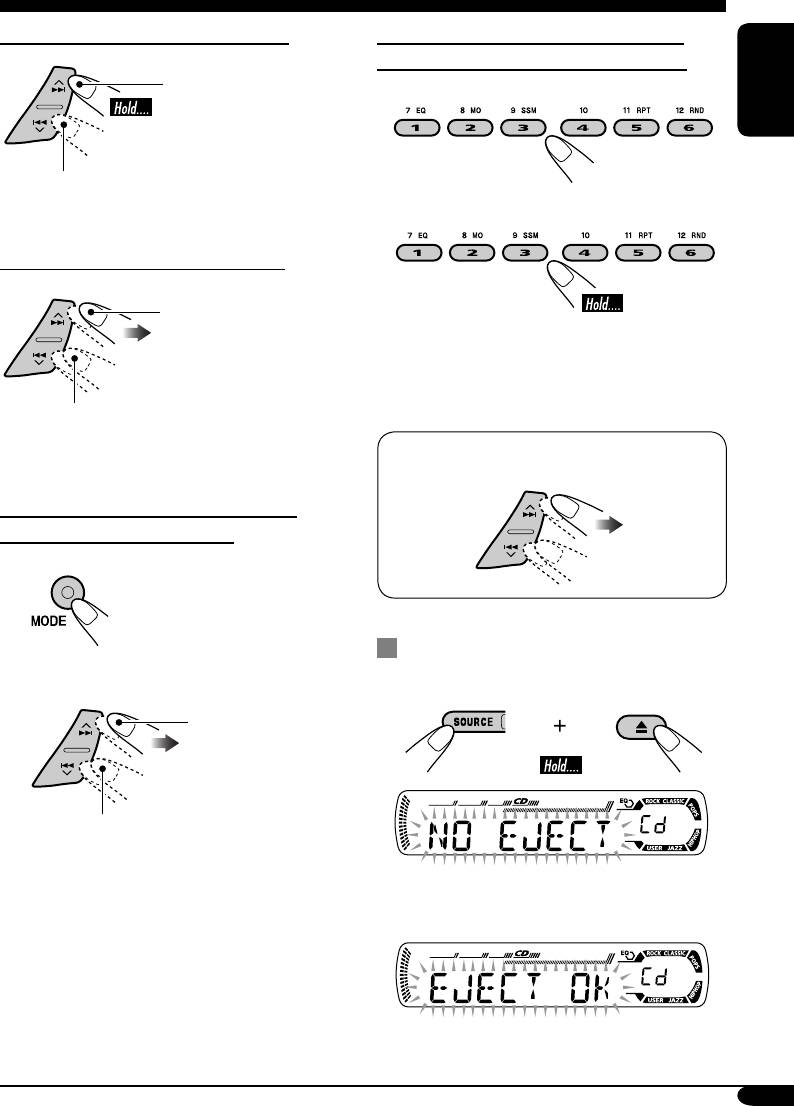
To fast-forward or reverse the track
To locate a particular track (for CD) or
folder (for MP3 or WMA discs) directly
Fast-forwards.
To select a number from 01 – 06:
ENGLISH
Reverses.
To select a number from 07 – 12:
To go to the next or previous tracks
To the following tracks.
• To use folder search on MP3/WMA discs, it
is required that folders are assigned with
2-digits number at the beginning of their
folder names—01, 02, 03, and so on.
To the beginning of the current track, then
the previous tracks.
• To select a particular track in a folder
(for MP3 or WMA disc) after selecting a
folder:
To go to the next or previous folders
(only for MP3 or WMA discs)
1
Prohibiting disc ejection
You can lock a disc in the loading slot.
2
To next folders.
To previous folders.
To cancel the prohibition, repeat the same
procedure.
17
EN12-19_KD-DB711[EY]f.indd 17EN12-19_KD-DB711[EY]f.indd 17 1/13/05 1:11:51 PM1/13/05 1:11:51 PM
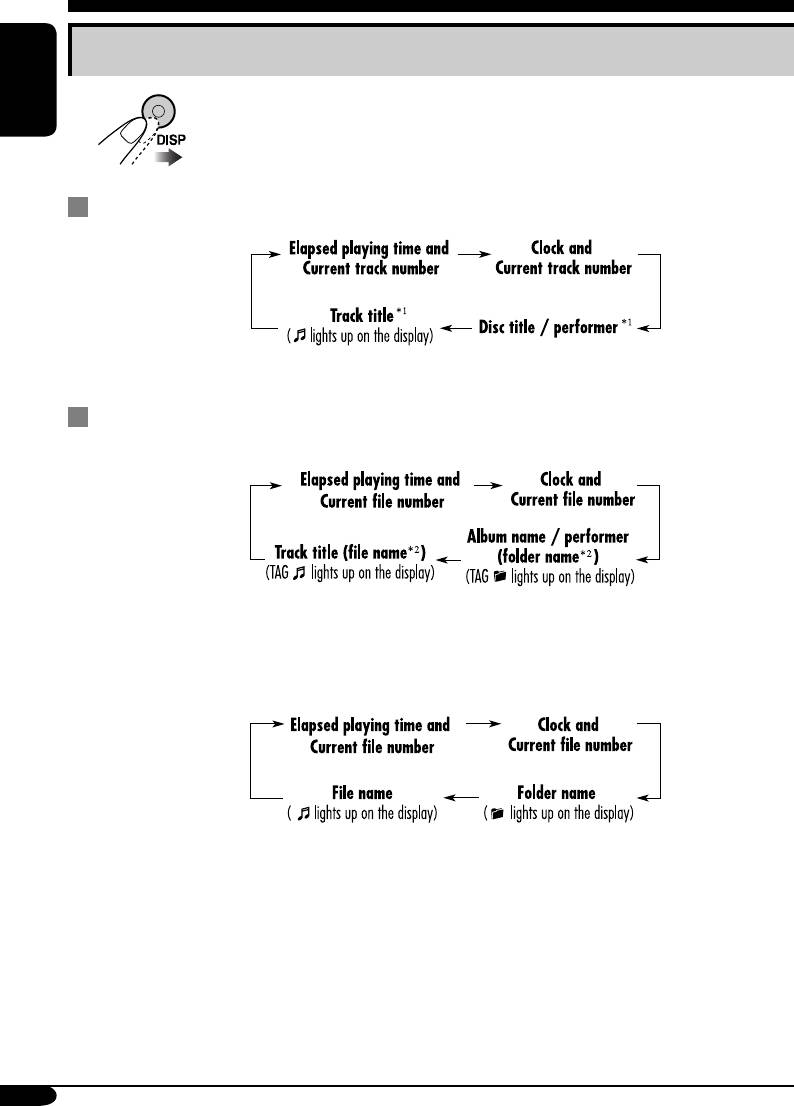
Changing the display information
ENGLISH
While playing an audio CD or a CD Text
1
*
If the current disc is an audio CD, “NO NAME” appears.
While playing an MP3 or WMA disc
• When “TAG DISP” is set to “TAG ON” (see page 24)
2
*
If an MP3/WMA file does not have ID3 tags, folder name and file name appear. In this
case, the TAG indicator will not light up.
• When “TAG DISP” is set to “TAG OFF”
18
EN12-19_KD-DB711[EY]f.indd 18EN12-19_KD-DB711[EY]f.indd 18 1/13/05 1:11:51 PM1/13/05 1:11:51 PM
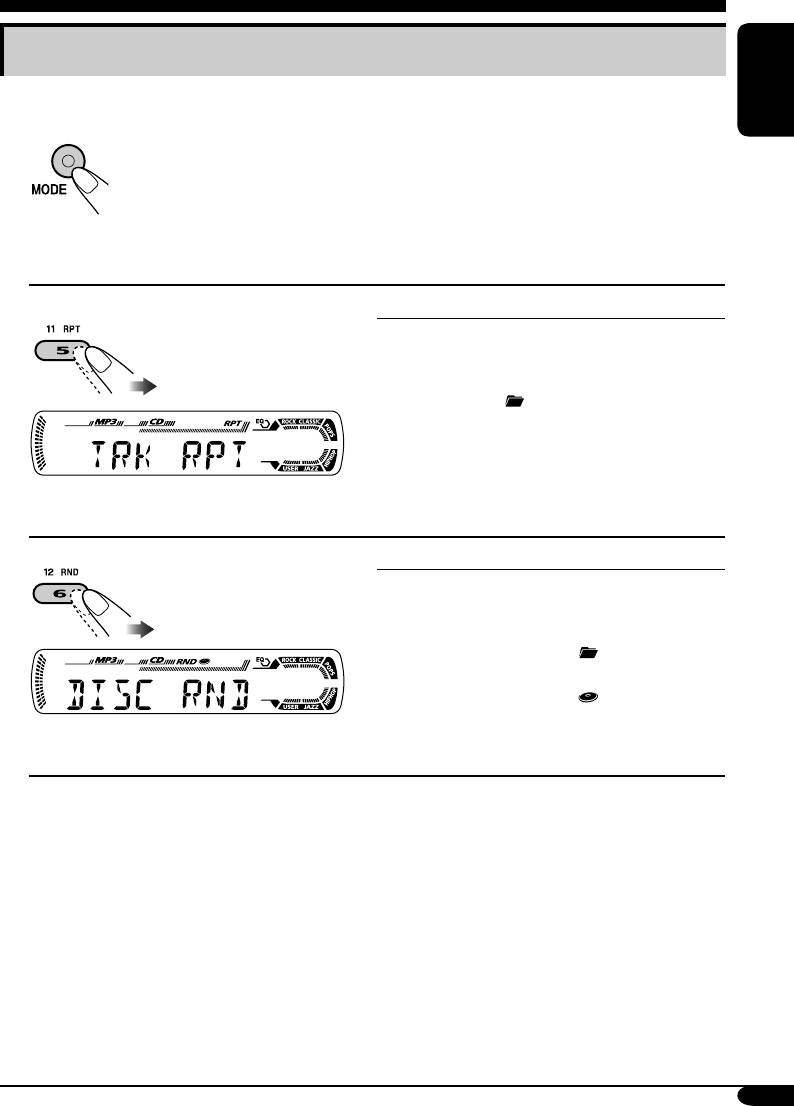
Selecting the playback modes
You can use only one of the following playback modes at a time.
ENGLISH
1
2 Select your desired playback mode.
Repeat play
Mode Plays repeatedly
TRK RPT: The current track.
• RPT lights up.
FLDR RPT*: All tracks of the current folder.
•
and RPT light up.
RPT OFF: Cancels.
Ex.: When “TRK RPT” is selected while
playing an MP3 disc
Random play
Mode Plays at random
FLDR RND*: All tracks of the current folder,
then tracks of the next folder
and so on.
• RND and
light up.
DISC RND: All tracks of the current disc.
• RND and
light up.
RND OFF: Cancels.
Ex.: When “DISC RND” is selected while
playing an MP3 disc
* Only while playing an MP3 or WMA disc.
19
EN12-19_KD-DB711[EY]f.indd 19EN12-19_KD-DB711[EY]f.indd 19 1/13/05 1:11:51 PM1/13/05 1:11:51 PM






