Yamaha DVD S1800 Black: TROUBLESHOOTING
TROUBLESHOOTING: Yamaha DVD S1800 Black
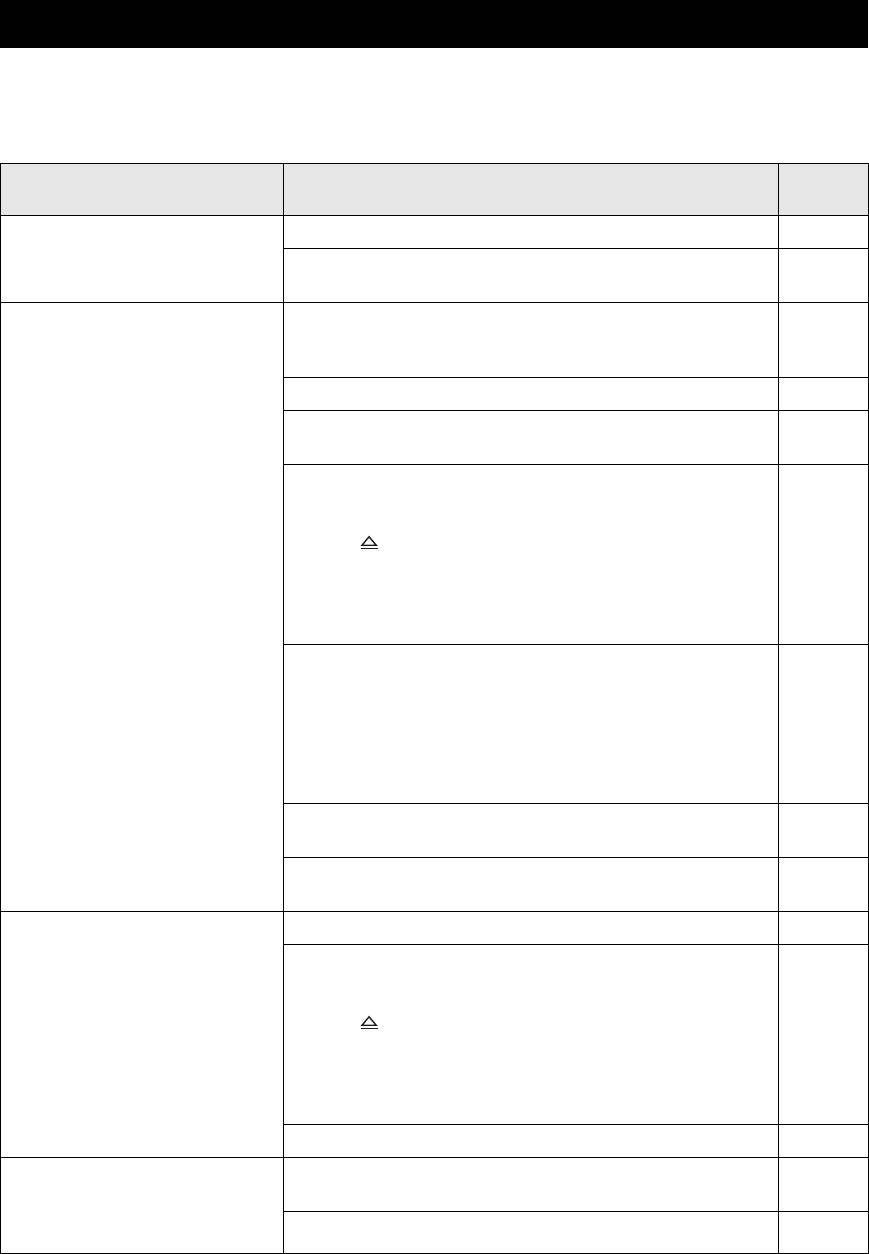
TROUBLESHOOTING
TROUBLESHOOTING
Refer to the table below when this unit does not function properly. If the problem you are experiencing is not listed below
or if the instruction below does not help, turn off this unit, disconnect the power cable, and contact the nearest authorized
Yamaha dealer or service center.
See
Problem Solution
page
No power Connect the AC power cable properly. 14
Press STANDBY/ON on the front panel of this unit to turn on the
15
power.
No picture Refer to the manual supplied with your TV for correct Video In
–
channel selection. Change the TV channel until you see the DVD
screen.
Turn on your TV. –
Make sure that all connections on this unit and on all other
10
components are secure.
If [Component] is set to [Progressive], check that you have connected
35
this unit to a progressive scan TV through the component video jacks.
Otherwise, follow the steps below to turn off the progressive scan;
1. Press on the front panel to open the disc tray.
2. Press CLEAR on the remote control.
3. Press “2580” using the numeric buttons (0-9) on the remote
control.
4. Press AUDIO on the remote control.
If [HDMI Video] is set to other than [Auto], check that the resolution
36
is supported by the HDMI-compatible monitor you have connected.
Otherwise, follow the steps below to change the setting to [Auto];
1. Press
s twice on the front panel or STOP (
7
) twice on the
remote control to stop playback.
2. Press and hold
s and p/e on the front panel at the same time for
three seconds.
If the HDMI indicator flashes orange, check that you have connected
12
this unit to an HDCP-compatible component.
Check that the video signal output setting matches the video
36
connection.
Completely distorted picture or
Check that the disc is compatible with this unit. 3
black/white picture
Check that the TV type of this unit is set to match that of the disc and
16
your TV. If you set the TV type improperly, follow the steps below to
restore the TV Type setting to the default setting;
1. Press on the front panel to open the disc tray.
2. Press CLEAR on the remote control.
3. Press “2580” using the numeric buttons (0-9) on the remote
control.
4. Press AUDIO on the remote control.
Check the video connection. 11
The screen size looks unnatural,
Check that the TV setting of this unit matches the screen aspect ratio
34
or the caption is displayed only
of your TV.
partially on the TV monitor or is
Change the screen size and the aspect ratio of your TV. –
not displayed at all
40 En
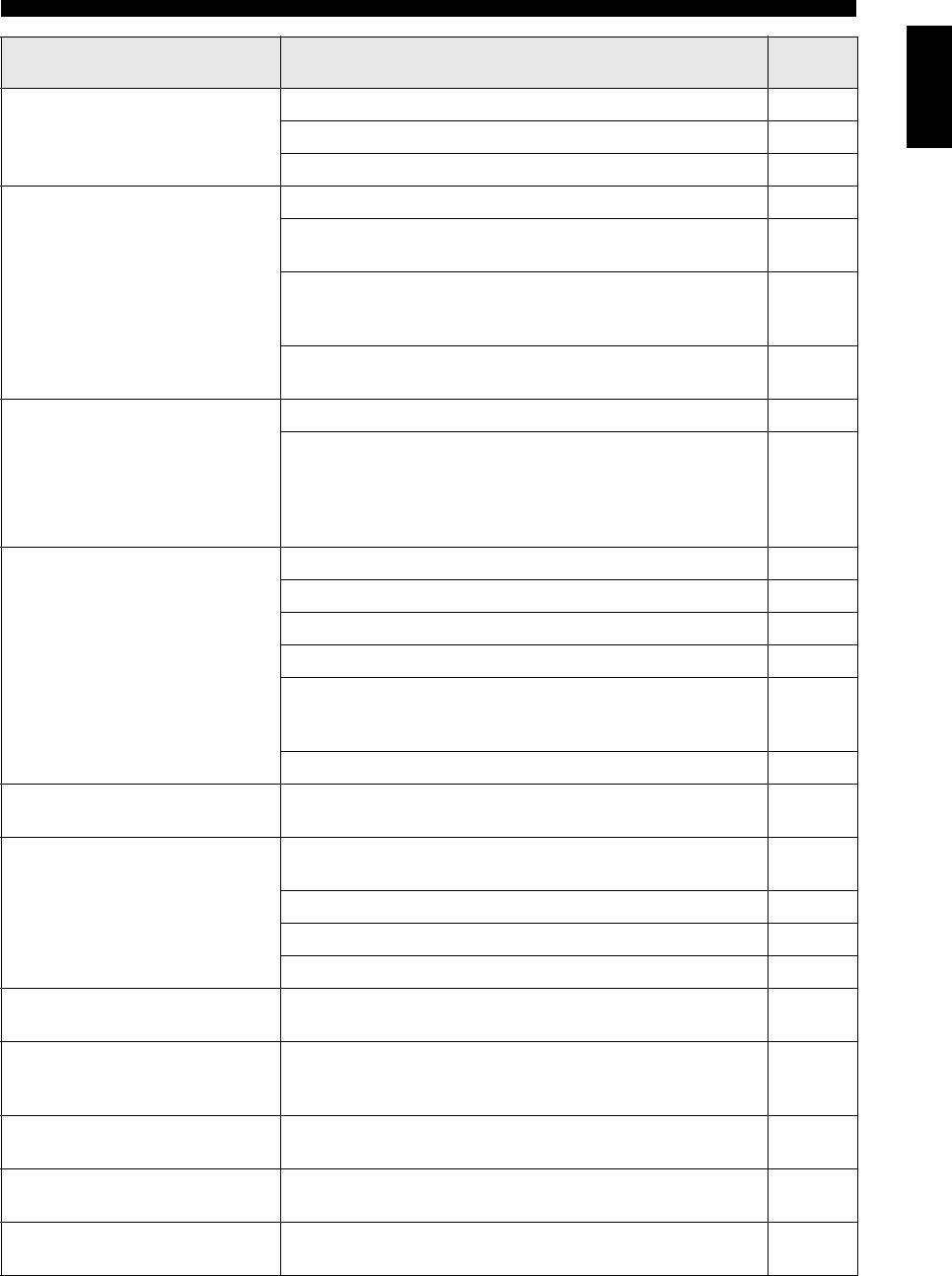
TROUBLESHOOTING
See
English
Problem Solution
page
No sound or distorted sound Adjust the volume on the TV or the AV receiver. –
Check that the speakers are connected properly. –
Adjust the volume level in the setup menu. 33
No audio at digital output Check the digital connections. 11
If you are playing a DTS source, check that your receiver can decode
31
DTS and [Digital Out] is set to [All].
If you are playing an MPEG-2 source, check that your receiver can
31
decode MPEG-2. Otherwise, make sure that [Digital Out] is set to
[PCM].
Check that the audio format of the selected audio option on the disc
–
matches your receiver capabilities.
No audio at HDMI output Make sure that [HDMI Audio] is set to [Auto] or [PCM]. 37
No audio signals via the HDMI jack are output if the DVI-D
12
component is connected to this unit using the HDMI-DVI converter
cable.
To output audio signals via the HDMI jack, connect an HDMI
component to this unit.
Disc does not play Check that the disc format is supported. 3, 44
The CD-R/RW, DVD+R/RW and DVD-R/RW must be finalized. –
Check that the disc label is facing up. 18
Check that the disc is defective by trying another disc. –
If you have recorded a JPEG, MP3 or WMA disc yourself, check that
–
your disc contains at least ten JPEG picture files or five MP3/WMA
music tracks.
Check the region code of the DVD disc. 3
Picture freezes momentarily
Check the disc for fingerprints/scratches and clean it with a soft cloth
4
during playback
wiping from the center to the edge.
This unit does not respond to
Aim the remote control directly at the remote control sensor on the
15
the remote control
front panel.
Reduce the distance of the remote control from this unit. 15
Replace the batteries in the remote control. 15
Reinsert the batteries with their polarities (+/– signs) as indicated. 15
Buttons do not work Disconnect the power cable from the AC outlet for a few minutes.
–
Reconnect the power cable and try to operate again as usual.
This unit does not respond to
Operations may not be permitted by the disc. Refer to the instructions
–
some operating commands
of the disc jacket.
during playback
Menu items cannot be selected Depending on the connection status or disc availability, some menu
–
items cannot be selected.
Cannot play back SA-CD disc When [SA-CD mode] is set to [CD], this unit does not play back
29
SA-CD discs which does not have CD layer.
No sound during DivX
®
movies
The audio code may not be supported by this unit. –
playback
41 En
Оглавление
- CAUTION: READ THIS BEFORE OPERATING THIS UNIT.
- CONTENTS
- INTRODUCTION
- FUNCTIONAL OVERVIEW
- CONNECTIONS
- GETTING STARTED
- DISC OPERATION
- SETUP MENU
- LANGUAGE CODE LIST
- TROUBLESHOOTING
- GLOSSARY
- SPECIFICATIONS
- ПРЕДУПРЕЖДЕНИЕ: ВНИМАТЕЛЬНО ИЗУЧИТЕ ЭТО ПЕРЕД ИСПОЛЬЗОВАНИЕМ АППАРАТА.
- СОДЕРЖАНИЕ
- ВВЕДЕНИЕ
- ФУНКЦИОНАЛЬНЫЙ ОБЗОР
- ПОДКЛЮЧЕНИЯ
- ПОДГОТОВКА К ЭКСПЛУАТАЦИИ
- УПРАВЛЕНИЕ ДИСКОМ
- МЕНЮ НАСТРОЙКИ
- СПИСОК ЯЗЫКОВЫХ КОДОВ
- ВОЗМОЖНЫЕ НЕИСПРАВНОСТИ И СПОСОБЫ ИХ УСТРАНЕНИЯ
- СПРАВОЧНИК
- ТЕХНИЧЕСКИЕ ХАРАКТЕРИСТИКИ






