Yamaha DVD S1800 Black: DISC OPERATION
DISC OPERATION: Yamaha DVD S1800 Black
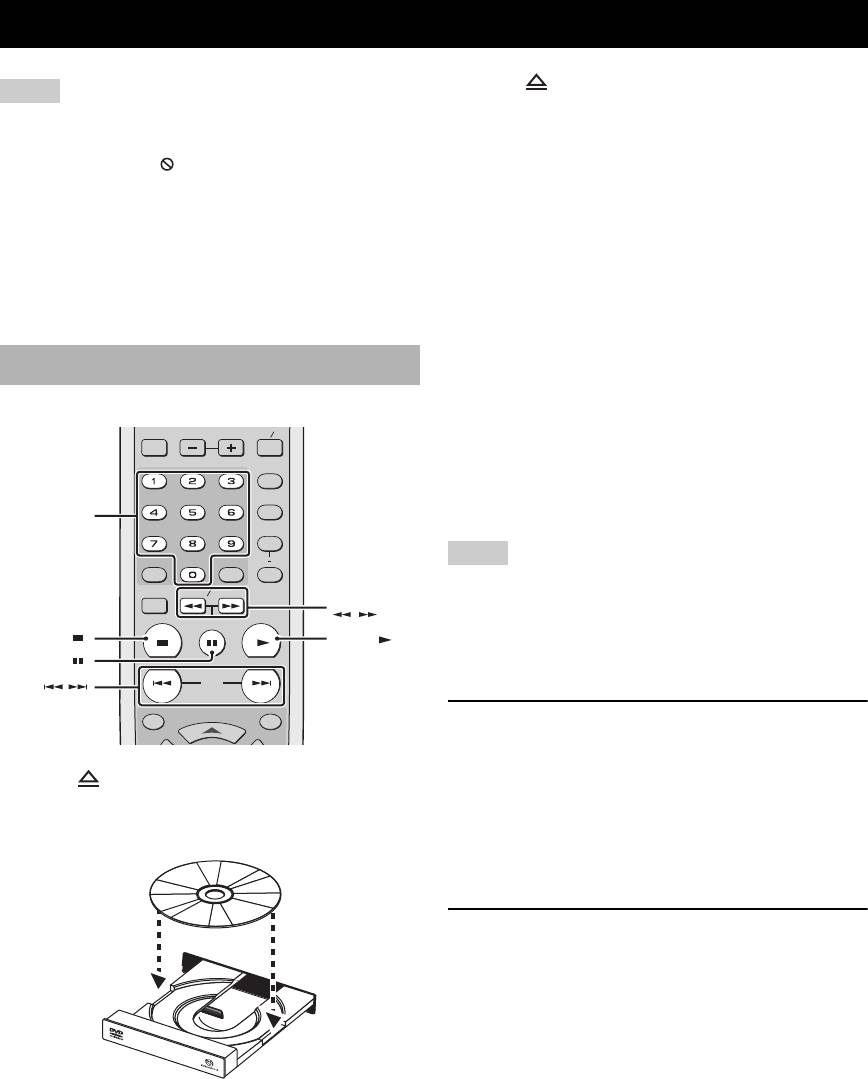
DISC OPERATION
DISC OPERATION
3 Press again to close the disc tray.
Notes
➜ After recognizing the disc, this unit starts to play
• Unless otherwise specified, all operations described here are
back automatically.
carried out using the supplied remote control.
• If you press PLAY (
3
) when the disc tray is
• If the inhibition icon ( or “Prohibit”) appears on the TV
opened, the disc tray closes and playback starts
screen when you press a button, the function for that button is
automatically.
not available on the current disc or at the current time.
• Depending on the DVD or Video CD disc, some operations
• Depending on the disc, the disc reading time may
may operate differently or be restricted.
exceed 30 seconds due to the complexity of the
• Do not push on the disc tray or put any objects other than discs
directory/file configuration.
on the disc tray. Doing so may cause the disc unit to
malfunction.
4 To stop playback, press STOP (
7
).
➜ “RESUME” appears in the front panel display.
5 To resume playback, press PLAY (
3
).
Basic operation
➜ The disc is played back from the last stopping
point.
GROUP PAGE
MULTI 2CH
y
As long as you do not eject a disc, you can resume playback even
PROG
if you turn off this unit.
RANDOM
Numeric
6 To cancel resume mode, press STOP (
7
) twice.
buttons (0-9)
REPEAT
Notes
A B
ENTERCLEAR
• It may not be possible to play certain MP3/JPEG/DivX
®
discs
SETUP
SLOW SEARCH
SLOW/SEARCH
due to the configuration and characteristics of the disc or the
STOP
PLAY
( / )
PAUSE
recording conditions.
STOP ( )
PLAY ( )
• When you play a down mix prohibited disc, “NO DOWN
PAUSE ( )
MIX” lights in the front panel display.
SKIP
SKIP ( / )
ON SCREENTOP MENU
Pausing playback
1 During playback, press PAUSE (
8
).
1 Press on the front panel to open the disc tray.
➜ Playback is paused and the sound is muted.
2 Place a disc in the disc tray with the printed side
2 Press PAUSE (
8
) again to select the next
up.
picture frame (frame-by-frame playback).
3 To resume normal playback, press PLAY (
3
).
Selecting a track/chapter
Press SKIP (l22 / 33l) or use the numeric
buttons (0-9) and ENTER to select a track/
chapter number.
• You can move to the top of the currently playing
track/chapter by pressing SKIP (l22
) once, and
move to the previous track/chapter by pressing
SKIP (l22
) twice.
• During repeat playback of a track/chapter, press
SKIP (l22 / 33l) to replay the same track/
chapter.
18 En
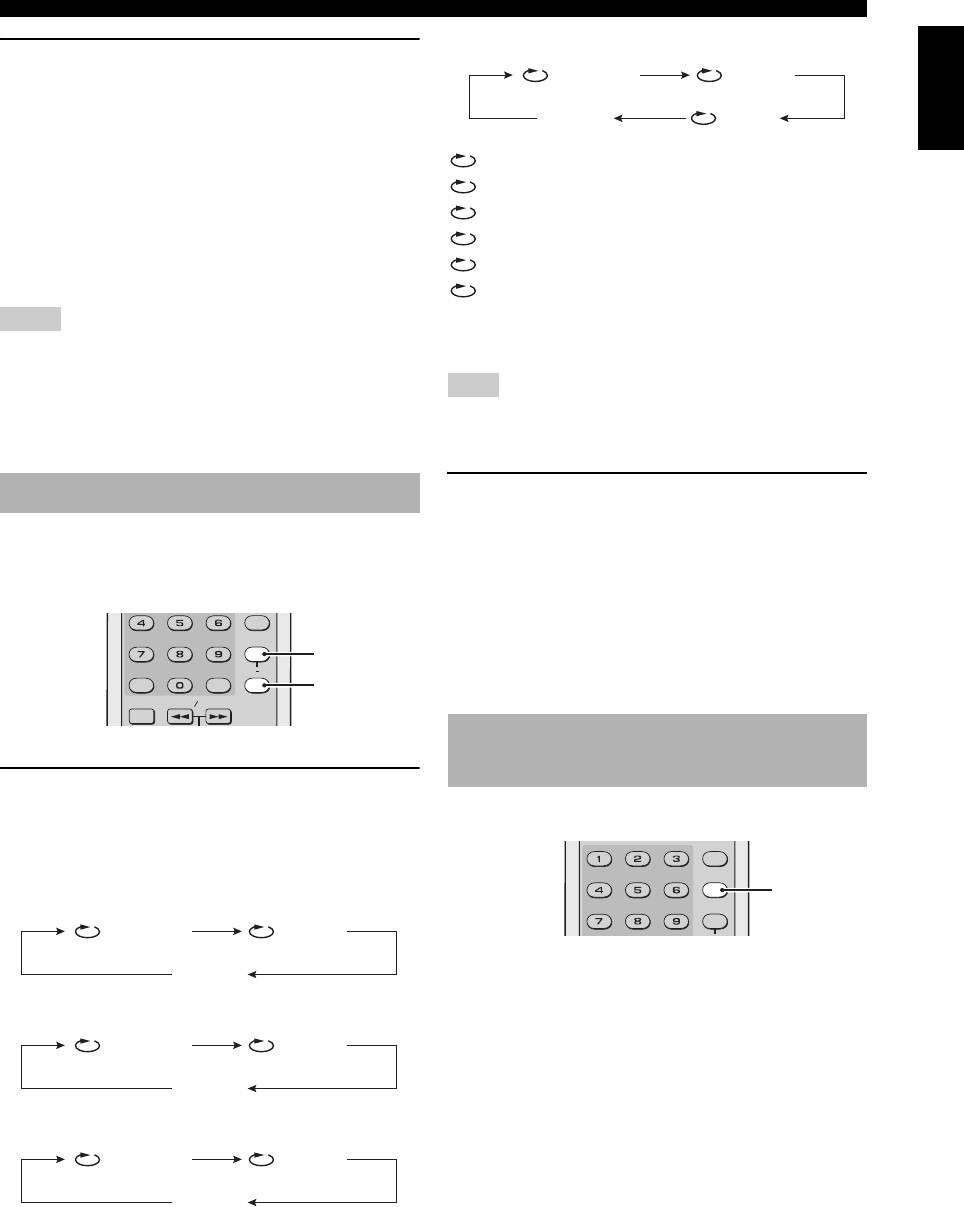
DISC OPERATION
MP3, WMA, JPEG, DivX
®
English
Searching backward/forward
Tra ck
Folder
1 Press SLOW / SEARCH (22 / 33) .
• For slow search, press PAUSE (
8
) to
OFF
All
pause playback before pressing
SLOW / SEARCH (22 / 33) .
Chapter: repeats the current chapter
Title: repeats the current title
2 While searching, press
Track: repeats the current track
SLOW / SEARCH (22 / 33) repeatedly
to select the desired speed.
Group: repeats the current group
Folder: repeats the current folder
3 To resume normal playback, press PLAY (
3
).
All*: repeats the entire disc
Notes
OFF: exits from repeat mode
*: This feature may not be available with some discs.
• For WMA, DTS-CD and JPEG, the search function (backward,
forward and slow playback) is not available.
Note
• For MP3, slow playback is not available.
• For VCD, SVCD and DivX
®
, the slow backward function is
For VCD and SVCD, repeat playback is not available when the
not available.
PBC mode is selected.
Repeat playback
Repeating a section
(except DVD-Audio/MP3/WMA/JPEG)
You can repeat single chapter/track, single title/group or
entire disc. Also, you can set two points (start and end
1 During playback, press A-B at the desired
points) to repeat the specified section.
starting point.
2 Press A-B again at the desired end point.
REPEAT
➜ The selected section repeats continuously.
REPEAT
A B
3 To exit from the sequence, press A-B.
ENTERCLEAR
A-B
SETUP
SLOW SEARCH
Random playback
(except DVD/SA-CD)
Repeating playback
You can play tracks in random order.
Press REPEAT to select the repeat play mode.
➜ Each time you press the button, the display on the
PROG
TV screen changes as follows:
RANDOM
RANDOM
DVD-Video
REPEAT
Chapter
Title
OFF
1 During playback, press RANDOM.
➜ “RANDOM” appears in the front panel display
DVD-Audio
and all tracks are played in random order.
Tra ck
Group
2 To resume normal playback, press RANDOM
again.
OFF
CD, SA-CD, VCD, SVCD
Tra ck
All
OFF
19 En
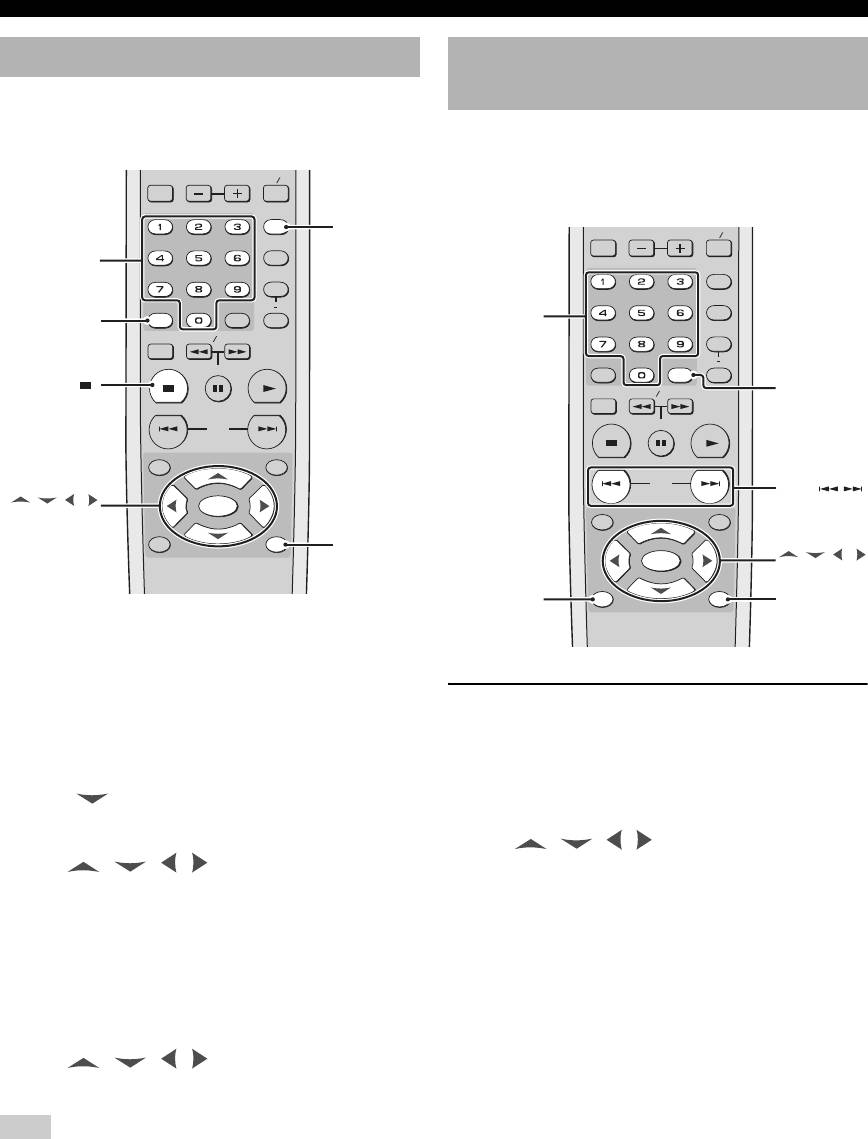
DISC OPERATION
Program playback (CD)
Disc menu operation
(DVD/VCD/SVCD)
You can customize the playback order for tracks stored in
the disc. This unit supports a maximum of 20 programmed
Many DVD, Video CD (version 2.0 only), and SVCD
tracks.
discs include original navigational menus called “DVD
GROUP PAGE
MULTI 2CH
menus” and “Video CD playback control menus”. These
menus provide a convenient way to operate the disc.
PROG
PROG
GROUP PAGE
MULTI 2CH
RANDOM
Numeric
buttons (0-9)
PROG
REPEAT
RANDOM
A B
Numeric
CLEAR
ENTERCLEAR
buttons (0-9)
REPEAT
SETUP
SLOW SEARCH
STOP
PLAY
A B
PAU SE
ENTERCLEAR
STOP ( )
SETUP
SLOW SEARCH
ENTER
STOP
PLAY
SKIP
PAUSE
ON SCREENTOP MENU
SKIP
SKIP ( / )
/ / /
ENTER
ENTER
ON SCREENTOP MENU
MENU RETURN
RETURN
ENTER
/ / /
ENTER
MENU RETURN
MENU
RETURN
1 Press STOP (
7
) to stop playback if necessary.
2 Press PROG.
➜ The program setup menu appears on the TV
screen.
Using the DVD menu
3 Use the numeric buttons (0-9) to enter a track
1 Press MENU.
number you want to store as a program play.
➜ The DVD menu appears on the TV screen.
• Depending on the disc, the DVD menu may appear
4 Press to move the cursor to the next field.
once you load the disc.
5 Repeat step 3-4 until you store all desired tracks.
2 Use / / / or the numeric buttons
6 Use / / / to select [Play Program]
(0-9) to select a playback feature or item.
and then, press ENTER to start program
3 Press ENTER to start playback.
playback.
■ To exit from the menu
■ To clear the selected track number
Press MENU.
Press CLEAR.
■ To clear the list
Use
/ / / to select [Clear All], and
then press ENTER.
Note
Once you take out the disc from the disc tray or turn off this unit,
the stored program play content is cleared.
20 En
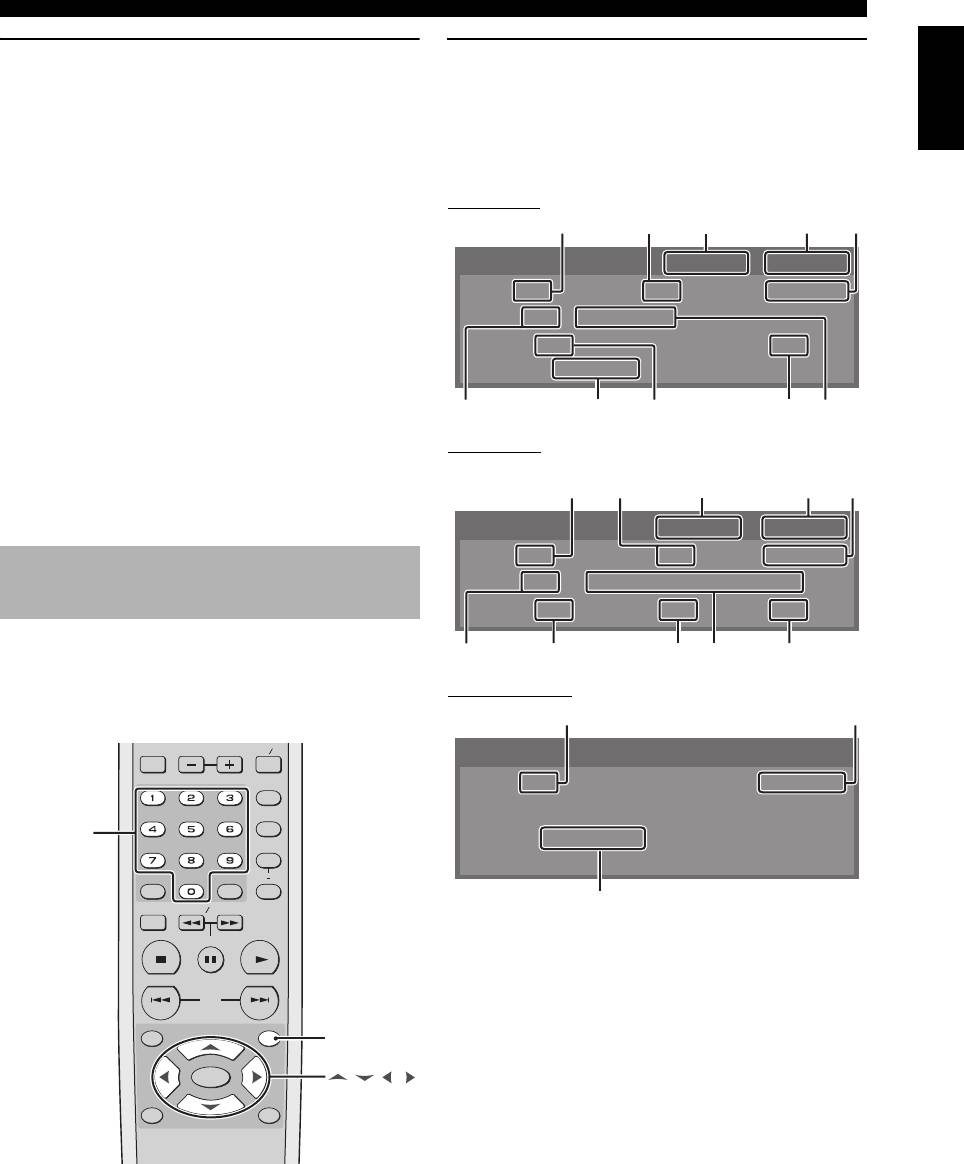
DISC OPERATION
English
Using the Video CD playback control
Using the OSD menu
(PBC) menu (VCD/SVCD)
(DVD/VCD/SVCD/CD)
1 Press MENU to turn on the PBC function.
During playback, press ON SCREEN.
➜ The disc menu appears on the TV screen.
➜ A list of available disc information appears on the
• Depending on the disc, the disc menu may appear
TV screen.
once you load the disc.
DVD-Video
2 Use SKIP (l22 / 33l) or the numeric buttons
21
3 4
5
(0-9) to select a playback option.
DVD VIDEO
00 : 00 : 10
02 : 15 : 30
3 During playback, press RETURN to return to
Title 1 / 1
Chapter 1 / 7 Time 00 : 00 : 10
the menu screen.
Audio 1 / 1
MPEG 5.1 Ch
■ To skip the index menu and play back a
Subtitle 1 / 1
Angle 1 / 1
disc directly from the beginning
Bitrate 3.072 Mbps
Press MENU to turn off the PBC function.
0
9
8
7 6
y
DVD-Audio
You can also use the setup menu to turn on or off the playback
control (PBC) function (see “Selecting the PBC (playback
control) function” on page 38).
DVD AUDIO 00 : 00 : 10
02 : 15 : 30
Group 1 / 1
Track 1 / 8
Time 00 : 00 : 10
On-screen display (OSD) menu
Audio 1 / 1
MLP 5.1 Ch 96 k / 24 bit
(DVD/VCD/SVCD/SA-CD)
Subtitle 1 / 1 Angle 1 / 1 Page 1 / 1
The OSD menu shows disc playback information (e.g., the
title or chapter number, elapsed playing time or audio/
subtitle language). A number of operations are possible
VCD/SVCD/CD
without interrupting disc playback.
GROUP PAGE
MULTI 2CH
PROG
RANDOM
Numeric
buttons (0-9)
REPEAT
A B
ENTERCLEAR
SETUP
SLOW SEARCH
STOP
PLAY
PAUSE
1: Current title or group number/Total number of titles or groups
2:
Current chapter or track number/Total number of chapters or tracks
SKIP
3: Elapsed time
ON SCREENTOP MENU
4: Time remaining
ON SCREEN
5: Elapsed time (You can input numbers for time search.)
6: Audio information
ENTER
/ / /
7: Current angle number/Total number of available angles
MENU RETURN
8:
Current subtitle number/Total number of available subtitle languages
9: Data transmission speeds
0:
Current audio number/Total number of available audio languages
q: Current page number/Total number of pages
w: Time (You can select a category of time.)
e: Category of time being displayed on w
21 En
8 76 q0
32145
VCD
Track 1 / 7
00 : 00 : 10
Time Track Elapsed
e
2w
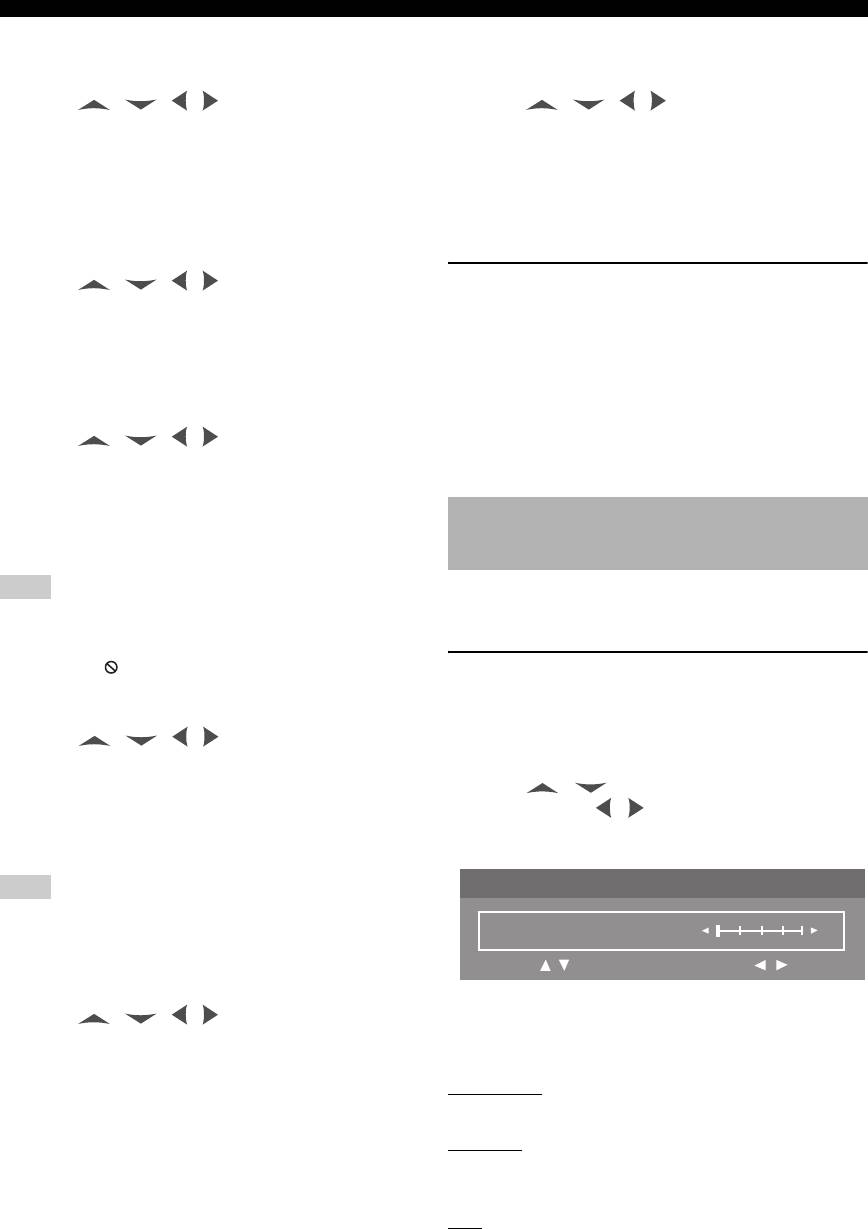
DISC OPERATION
■ To select a title (DVD-Video)/group
■ To select a category of time
(DVD-Audio)
(VCD/SVCD/CD)
1 Press / / / repeatedly to highlight
Press / / / repeatedly to highlight
1, and then enter a title/group number using the
w, and then press ENTER to toggle between the
numeric buttons (0-9).
category of time.
2 Press ENTER.
■ To exit from the OSD menu
■ To select a chapter (DVD-Video)/track
Press ON SCREEN.
(VCD/SVCD/DVD-Audio)
1 Press / / / repeatedly to highlight
Displaying text information (SA-CD)
2, and then enter a chapter or track number using
Some SA-CD discs contain text information (e.g., track
the numeric buttons (0-9).
name, album name, artist name etc.). If SA-CD text is
available on the disc, the track name is automatically
2 Press ENTER.
displayed on the TV screen once you load the disc.
■ To search for a time
■ To display the album/artist name
1 Press / / / repeatedly to highlight
During playback, press ON SCREEN.
5, and then enter hours, minutes and seconds
from left to right using the numeric buttons
(0-9).
Picture Setting menu
2 Press ENTER.
(DVD/VCD/SVCD)
Note
This unit comes with 10 sets of picture color settings that
you can define yourself.
When searching for a time, if you enter a time outside the total
time for the group/track currently being played back, the
inhibition icon ( ) is displayed.
Adjusting picture settings
■ To select an angle/subtitle/audio
1 Press ON SCREEN twice during playback.
➜ The Picture Setting menu appears on the TV
1 Press / / / repeatedly to highlight
screen.
7, 8 or 0, and then enter a audio, subtitle or angle
number using the numeric buttons
2 Press / to highlight the desired
(0-9).
parameter and / to adjust the selected
parameter.
2 Press ENTER.
Picture Setting
Note
01/09
You cannot change the [Angle]/[Subtitle]/[Audio] setting if the
Brightness
0
function is not available on the disc you are playing.
Move :
Adjust :
■ To select a page (DVD-Audio)
3 Press ON SCREEN to exit from the setup
1 Press / / / repeatedly to highlight
menu.
q, and then enter a page number using the
➜ You can adjust the following parameters.
numeric buttons (0-9).
Brightness
2 Press ENTER.
Set this to adjust the overall brightness of the image.
Contrast
Set this to adjust the bright areas (white level) in the
image.
Hue
Set this to adjust the hue or phase of the image.
22 En
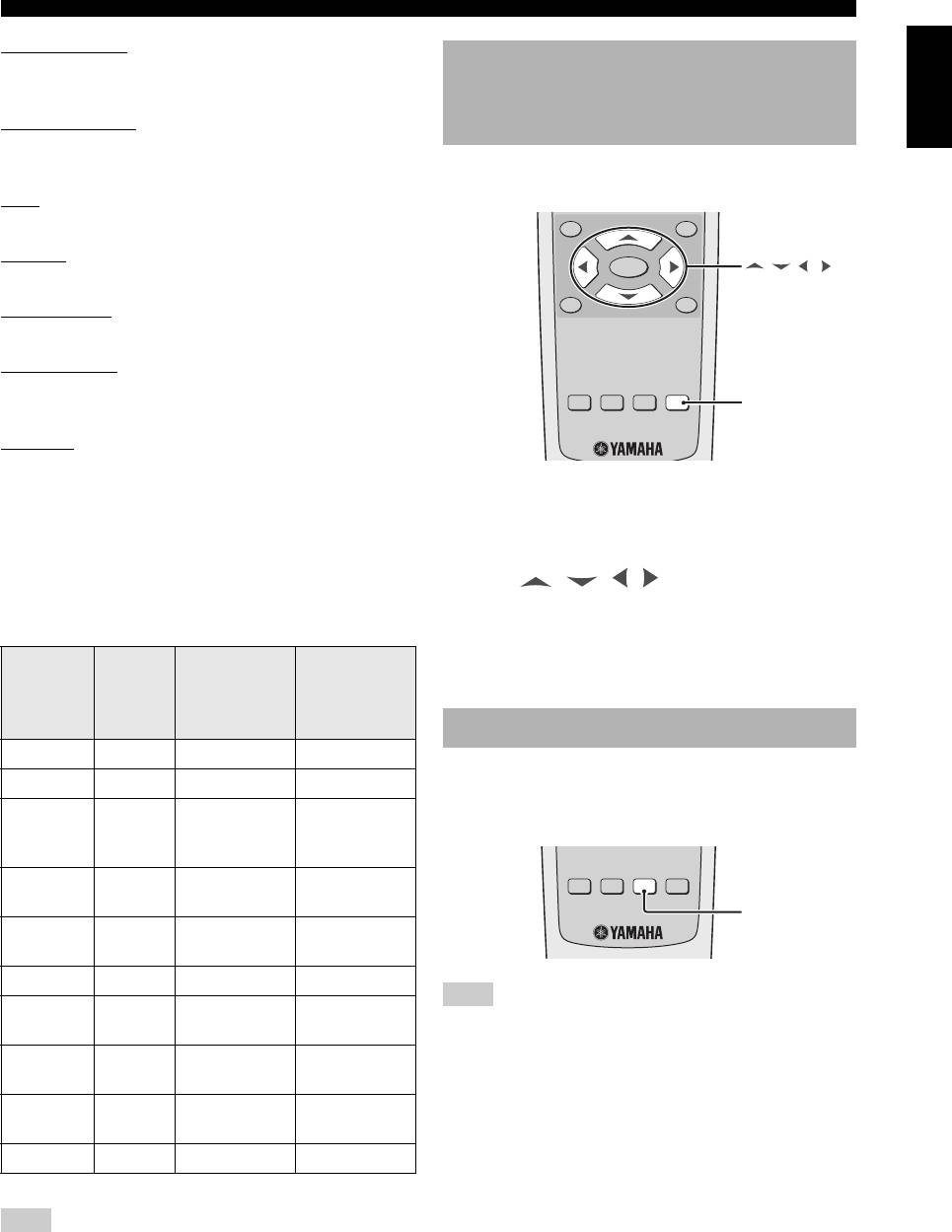
DISC OPERATION
Sharpness Mid
English
Set this to adjust the sharpness of the image for the
Zooming pictures
intermediate frequencies.
®
(DVD-Video/VCD/SVCD/DivX
/
Sharpness High
JPEG)
Set this to adjust the sharpness of the image for the high
frequencies.
You can enlarge the picture on the TV screen and to pan
through the enlarged picture.
DNR
Set this to reduce video noise.
ON SCREENTOP MENU
Gamma
ENTER
/ / /
Set this to adjust the intensity of the picture non-linearly.
MENU RETURN
Chroma level
Set this to adjust the density of the color.
Chroma delay
Set this to adjust the advance delay of the chroma signal
SUBTITLE AUDIO ZOOM
ANGLE
ZOOM
for a perfectly clear picture.
True Life
Set this to adjust the intensity of the picture details. A
positive value enables you to reproduce the minute signals
1 During playback, press ZOOM repeatedly to
of video sources. This function is only available for
display the picture at different scales (ZOOM
progressive scan (using the component video jacks) and
HDMI output.
150%, 200%, 300%, or 400%).
2 Press / / / to pan through the
Availability of picture settings varies according to the
enlarged picture.
connection and settings.
3 Press ZOOM repeatedly to return to the original
Interlaced
size.
(Component/
Progressive
HDMI
S-video/
(Component)
CVBS
(composite))
Viewing angles (DVD-Video)
Brightness 0 to +6 0 to +6 0 to +6
If the disc contains sequences recorded from different
Contrast –6 to +6 –6 to +6 –6 to +6
camera angles, you can view the picture from a number of
Hue –6 to +6 –6 to +6 –6 to +6
different angles.
(S-video and
CVBS only)
SUBTITLE AUDIO ZOOM
ANGLE
Sharpness
Not
–6 to +6 –6 to +6
Mid
available
ANGLE
Sharpness
Not
–6 to +6 –6 to +6
High
available
DNR 0 to +6 0 to +6 0 to +6
Note
Gamma Not
–6 to +6 –6 to +6
available
Viewing angles available for each disc may vary. Refer to the
operating instructions in the DVD menu or on its jacket.
Chroma
–6 to +6 –6 to +6 –6 to +6
level
Press ANGLE repeatedly to select the desired
angle.
Chroma
Not
–2 to +2 –2 to +2
delay
available
True Life 0 to +6 0 to +6 Not available
Note
All picture settings are not available for signals output from the
AV t e r m in a l.
23 En
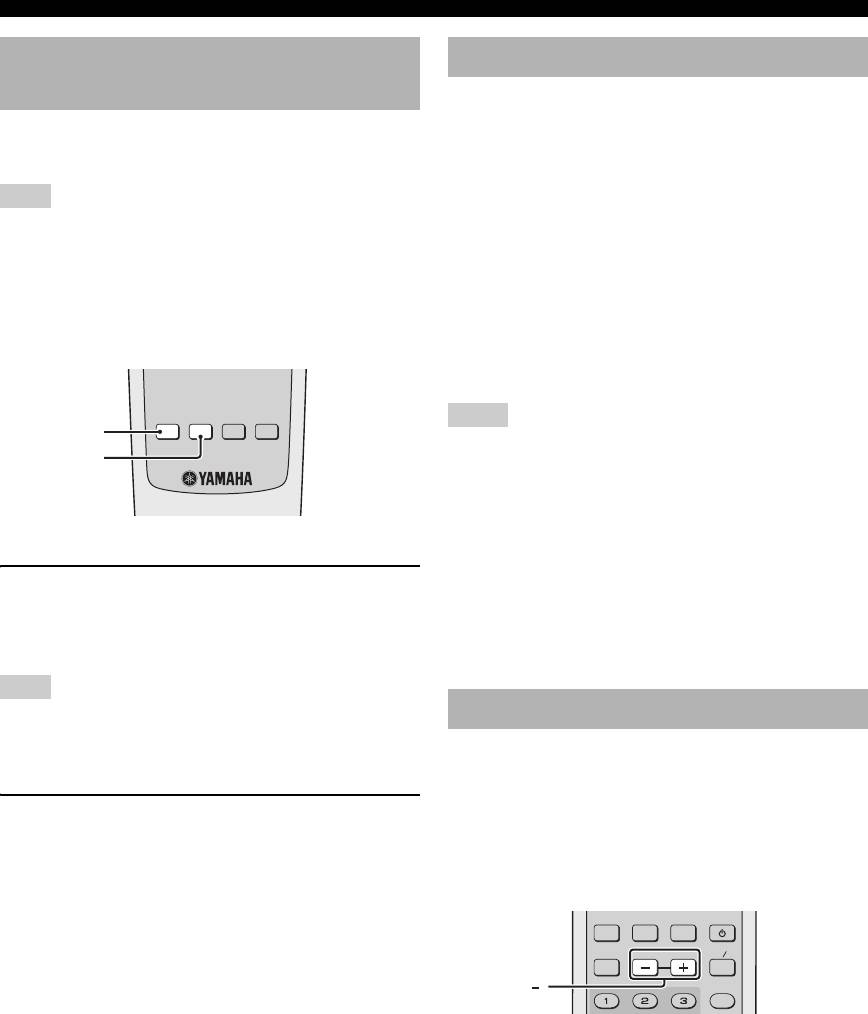
DISC OPERATION
®
Audio and Subtitle languages
DivX
external subtitle files
(DVD-Video/VCD)
The font sets listed below are available for DivX
®
external
subtitle files. To watch DivX
®
discs with the desired font
If the disc contains multi-language options, you can select
set, set the default subtitle language setting in the setup
audio/subtitle languages.
menu to the desired language (see “Setting the audio,
subtitle and disc menu languages” on page 17).
Note
This unit supports the following languages:
Languages available for each disc may vary. Refer to the
Albanian, Breton, Bulgarian, Byelorussian, Catalan,
operating instructions in the disc menu or on its jacket.
Croatian, Czech, Danish, Dutch, English, Faroese,
y
Finnish, French, German, Hungarian, Icelandic, Irish,
You can set default audio/subtitle languages in the setup menu
Italian, Kurdish (Latin), Macedonian, Greek, Hebrew,
(see “Setting the audio, subtitle and disc menu languages” on
Moldavian, Norwegian, Polish, Portuguese, Romanian,
page 17).
Russian, Serbian, Slovak, Slovenian, Spanish, Swedish,
Turkish, Ukrainian
SUBTITLE AUDIO ZOOM
ANGLE
Notes
SUBTITLE
• Some discs cannot be played depending on disc characteristics
AUDIO
or recording conditions.
• Some external subtitle files may be displayed incorrectly or not
at all.
• For external subtitle files, the following filename extensions of
subtitle format are supported (note that these files are not
shown within the disc navigation menu):
Selecting an audio language
.srt, .sub, .ssa, .smi, .ass, .txt, .psb, .sami
• The filename of the movie file has to be same as the filename
Press AUDIO repeatedly to select an audio
for the external subtitle file.
language.
• For a movie file, only one external subtitle file can be loaded.
Note
Changing pages (DVD-Audio)
For VCD, this function is only available when the [Analog
Output] setting is set to [Stereo] (
see “Setting the analog output”
Many DVD-Audio discs include slide show and page turn
on page 31).
capabilities. You can display information pages for photo
galleries, artist biographies, lyrics, etc. if the function is
Selecting a subtitle language
available for the disc.
(DVD-Video)
Press PAGE (+/–) repeatedly to move to the
Press SUBTITLE repeatedly to select a subtitle
next/previous page.
language.
HDMIDIMMER
AUDIO DIRECT STANDBY
GROUP PAGE
MULTI 2CH
PAGE (+/ )
PROG
24 En
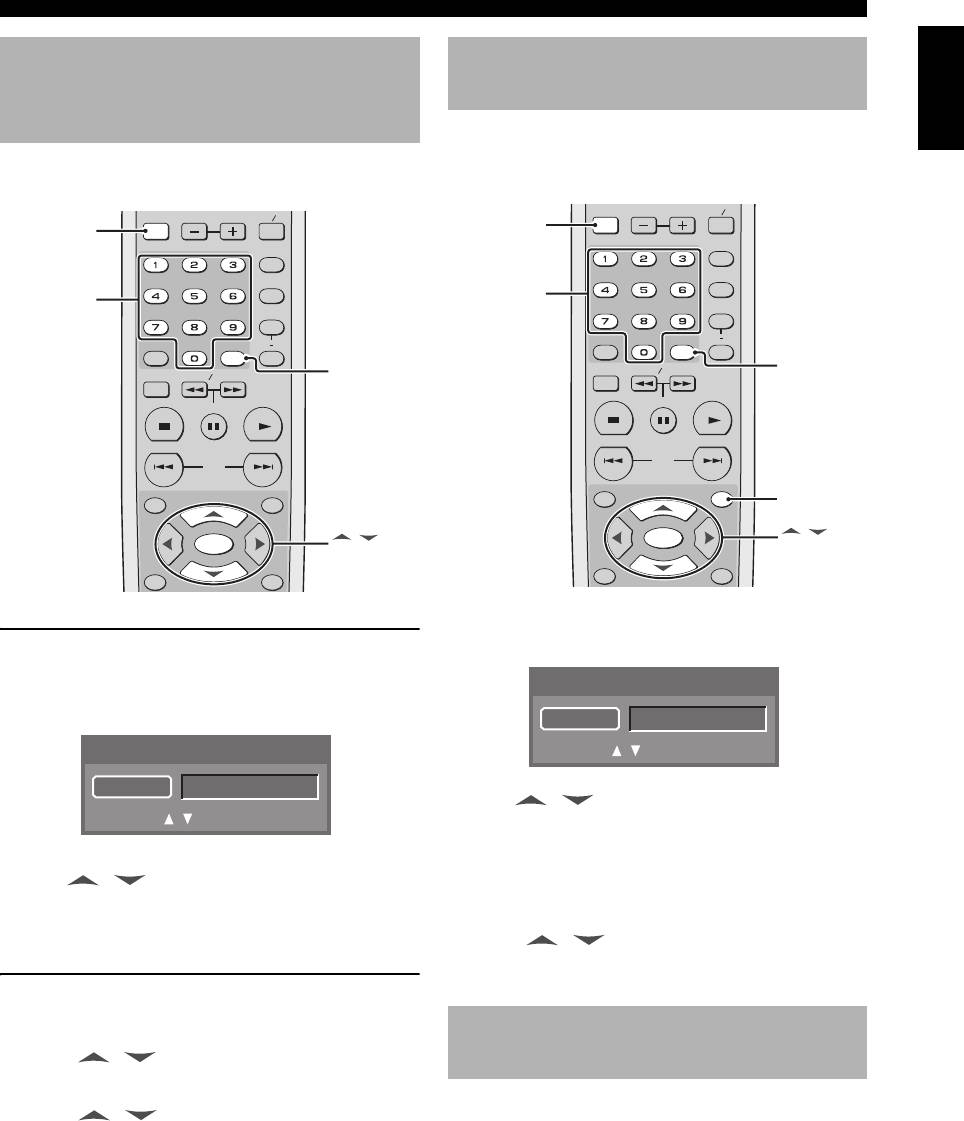
DISC OPERATION
English
Group/File selection (DVD-Audio/
Bonus group playback
®
DivX
/MP3/WMA/Kodak picture
(DVD-Audio)
CD)
Some DVD-Audio discs contain bonus groups that require
a four-digit password to gain access. In this case, refer to
You can select a track in a specific group for DVD-Audio
the disc jacket and other packaging for information.
discs and a track/file in a folder for data disc.
GROUP PAGE
MULTI 2CH
GROUP PAGE
MULTI 2CH
GROUP
GROUP
PROG
PROG
RANDOM
Numeric
RANDOM
Numeric
buttons (0-9)
buttons (0-9)
REPEAT
REPEAT
A B
A B
ENTERCLEAR
ENTERCLEAR
SETUP
SLOW SEARCH
ENTER
SETUP
SLOW SEARCH
ENTER
STOP
PLAY
STOP
PLAY
PAUSE
PAUSE
SKIP
SKIP
ON SCREENTOP MENU
ON SCREENTOP MENU
ON SCREEN
/
/
ENTER
ENTER
ENTER
ENTER
MENU RETURN
MENU RETURN
1 Press GROUP.
➜ A group icon appears on the TV screen.
Selecting a group (DVD-Audio)
1 Press GROUP.
DVD AUDIO
➜ A group icon appears on the TV screen.
Group
01 / 08
DVD AUDIO
Move :
Select : Enter
Group
01 / 08
2 Use / or the numeric buttons (0-9)
Move :
Select : Enter
to select a bonus group number, and then press
ENTER.
2 Use / or the numeric buttons (0-9)
3 Enter a four-digit password using the numeric
to select a group number.
buttons (0-9), and then press ENTER.
3 Press ENTER.
4 Press / to select a track, and then press
ENTER.
Selecting a file in a folder
®
(DivX
/MP3/WMA/Kodak picture CD)
Changing the playback area and
1 Press / to select a folder, and then press
layer (SA-CD)
ENTER to open the folder.
There are three types of SA-CD discs: single-layer, dual-
2 Press / to select a file, and then press
layer and hybrid. Each type may contain up to two areas of
ENTER.
recorded information: a High Quality Stereo area and a
➜ Playback starts from the selected file.
High Quality Multi-channel area. You can switch between
• If you use the numeric buttons (0-9) to select a
the SA-CD multi-channel and SA-CD stereo areas.
file, playback starts from the selected file
y
automatically.
You can also change the analog output setting using the setup
menu (see “Setting the analog output” on page 31).
25 En
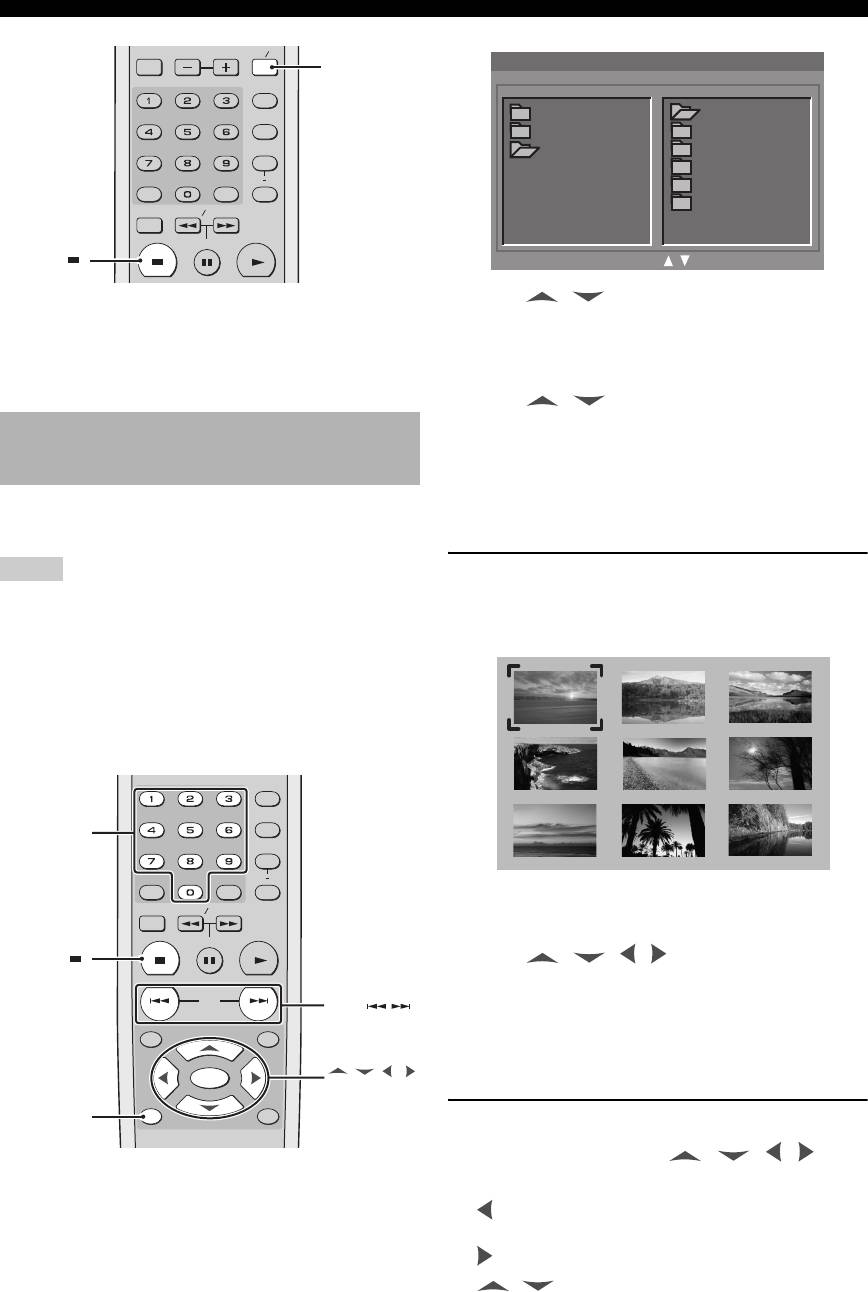
DISC OPERATION
GROUP PAGE
MULTI 2CH
MULTI /2CH
PROG
RANDOM
REPEAT
A B
ENTERCLEAR
JPG
SETUP
SLOW SEARCH
STOP PLAY
PAUSE
STOP ( )
2 Press / to select a folder, and then press
1 Press STOP (
7
) to stop playback.
ENTER to open the folder.
2 Press MULTI / 2CH.
• To move to the upper folder, select the folder icon
with two dots when disc playback is stopped.
➜ MULTI indicator lights up when the multi-channel
area is selected.
3 Press / to select a file, and then press
ENTER.
Multimedia file playback
➜ Playback starts from the selected file.
®
(MP3/WMA/DivX
/JPEG)
• If you use the numeric buttons (0-9) to select a
file, playback starts from the selected file
You can play MP3, WMA, DivX
®
and JPEG files on a
automatically.
personally recorded CD-R/RW disc or commercial CD.
Notes
Displaying the thumbnail screen (JPEG)
• Some files cannot be played correctly depending on disc
1 Press MENU during playback.
characteristics or recording conditions.
➜ The thumbnail pictures appear on the TV screen.
• This unit supports JPEG files of 2848 x 2136 pixels in size.
However, some files may not be displayed correctly depending
on the aspect ratio of the image.
y
You can set the duration for each image of a slide show (see
“Setting the duration for a slide show” on page 38).
PROG
Numeric
RANDOM
buttons (0-9)
REPEAT
A B
ENTERCLEAR
2 Press SKIP (l22 / 33l) to display the other
SETUP
SLOW SEARCH
pictures on the previous/next page.
STOP
PLAY
PAUSE
STOP ( )
3 Press / / / to highlight one of the
pictures, and then press ENTER to start
SKIP
SKIP ( / )
playback.
ON SCREENTOP MENU
4 Press STOP (
7
) to return to the data disc
menu.
/ / /
ENTER
ENTER
MENU RETURN
MENU
Rotating pictures (JPEG)
During playback, press / / / to
rotate the picture on the TV screen.
1 Load a disc in the disc tray.
➜ Playback starts automatically.
: rotates the picture counter-clockwise by 90
➜ For MP3 and WMA, the data disc menu appears
degrees
on the TV screen.
: rotates the picture clockwise by 90 degrees
➜ For DivX
®
and JPEG, press STOP (
7
) during
, : rotates the picture by 180 degrees
playback to display the data disc menu.
26 En
JPG
JPG
JPGJPG
JPG
JPG
JPGJPG
JPG
JPG
JPGJPG
JPG
JPG
JPGJPG
JPG
Media PlayerMedia Player TimeTime
00 : 00 : 1000 : 00 : 10
ROOTROOT
. . 0. . 0
SCRNESCRNE
JPGJPG
A_0510 1A_0510 1
JPEGJPEG
B_0618 2B_0618 2
B_0630 3B_0630 3
C_0731 4C_0731 4
C_0729 5C_0729 5
Move : Select : EnterMove : Select : Enter
Оглавление
- CAUTION: READ THIS BEFORE OPERATING THIS UNIT.
- CONTENTS
- INTRODUCTION
- FUNCTIONAL OVERVIEW
- CONNECTIONS
- GETTING STARTED
- DISC OPERATION
- SETUP MENU
- LANGUAGE CODE LIST
- TROUBLESHOOTING
- GLOSSARY
- SPECIFICATIONS
- ПРЕДУПРЕЖДЕНИЕ: ВНИМАТЕЛЬНО ИЗУЧИТЕ ЭТО ПЕРЕД ИСПОЛЬЗОВАНИЕМ АППАРАТА.
- СОДЕРЖАНИЕ
- ВВЕДЕНИЕ
- ФУНКЦИОНАЛЬНЫЙ ОБЗОР
- ПОДКЛЮЧЕНИЯ
- ПОДГОТОВКА К ЭКСПЛУАТАЦИИ
- УПРАВЛЕНИЕ ДИСКОМ
- МЕНЮ НАСТРОЙКИ
- СПИСОК ЯЗЫКОВЫХ КОДОВ
- ВОЗМОЖНЫЕ НЕИСПРАВНОСТИ И СПОСОБЫ ИХ УСТРАНЕНИЯ
- СПРАВОЧНИК
- ТЕХНИЧЕСКИЕ ХАРАКТЕРИСТИКИ






